

TPCAST Wireless Adaptor for VIVE Installation Guide

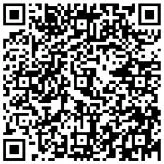
Scan the code to view installation video of Wireless Adaptor for VIVE

The TPCAST wireless adaptor for Head-Mounted Display (HMD) substitute the cables or the original HMD, and provides full motion and freedom. Please pay attention to safety in the play area during the Virtual Reality activity, and make sure to avoid running into objects. Alternatively, you can play under the supervision of somebody else.

The TPCAST Wireless Adaptor including the power box will get warm during usage, however, if the temperature reaches 120 F, please stop the activity and the adapter operation, in order to avoid any hazards.
Please read the user guide before operating the product. The user guide is updated on a regular basis to improve its accuracy. The latest version can be found at www.tpcastvr.com
TPCAST customer service: 1-888-466-2479
1. CLIENT SOFTWARE INSTALLATION
Download the software client
Visit the TPCAST official website www.tpcastvr.com,browse to the page of TPCAST wireless adaptor for VIVE, and click to download the connection assistant for wireless adaptor for VIVE. The current version of the client is compatible with Windows 7, Windows 8 and Windows 10.
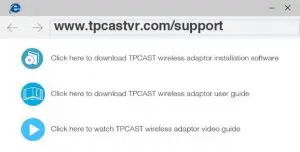
Install the connection assistant software
- Double click the icon to run and download the installation .exe file. If you have already installed any other versions of the client, please uninstall them, and restart the PC.
![]()
- Following the system instructions, select the installation path and complete the client installation. A shortcut icon of the connection assistant will be generated on the desktop.
2. WHAT’S IN THE BOX
- HMD Receiver
- PC Transmitter
- Power Box
- Battery, 20100mAh
- Long Dedicated cable
- Short HDMI cable
- User instructions and warranty card
- Nylon mesh bag
- Router
- Router power supply
- Network cable
- Belt strap
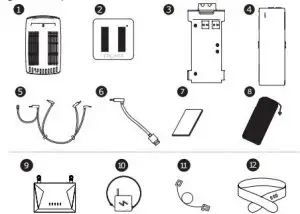
3. COMPONENTS DESCRIPTION
- HMD Receiver
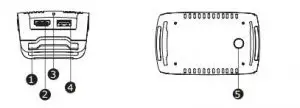
- HMD strap and cable hole
- HDMI port
- Video signal connection indicator
- USB port
- Video link pairing button
2. PC Transmitter
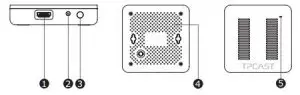
- HDMI port
- DCIN power port
- Video link pairing button
- Mounting screw hole
- Video signal connection indicator
3. Power Box
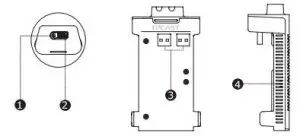
- DCIN power port – Connected to the long connection cable
- USB port for – Connected to the long connection cable
- Battery connector, USB port
- Red light Indicator
4. Battery
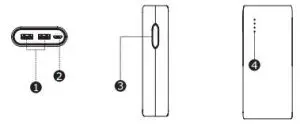
- USB power output port
- Micro USB charging port
- Battery indicator button
- Battery level indicator
5. Router
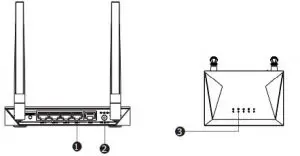
- Network cable port
- Router power adapter port
- Router status lights
6. Cable
Long connection cable
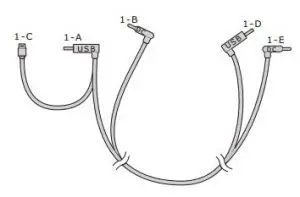
Short HDMI connection cable

4. CONNECTION INSTRUCTIONS
Connecting the HMD Receiver
Step one: Unplug the connected cables
- As shown in the figure, open the compartment cover.
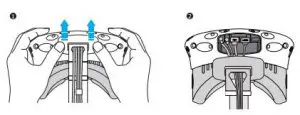
2. Disconnect the three connectors of the 3-in-1 cable and the audio connector (a total of 4 connectors).
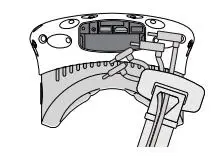
3. Pull the 3-in-1 cable and the audio cable out of the compartment and the strap, separate them from the HMD.
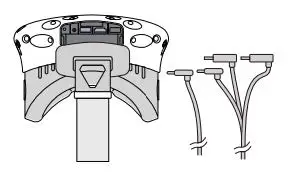
4. Separate the strap from the compartment.
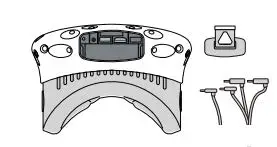
Step two: Attaching the HMD Receiver
- As shown in the figure below, thread in all three interfaces (1- a, 1-b and 1-c) of the long connection cable and the audio cable through the TPCAST HMD receiver strap hole.
Note: The curved USB plug (1-A) requires some pressure to pass it through the threaded hole.
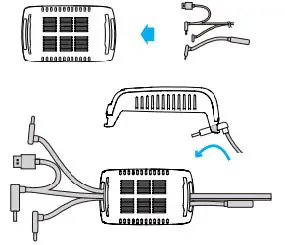
2. Thread the separated strap through the HMD receiver strap hole under the long connection cable.
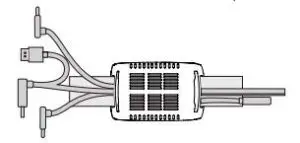
Step three: Cable connection
- Plug the 1-C USB plug of the long connection cable and the 2-B HDMI plug of the short connection cable into the USB port and the HDMI port of the receiver respectively.
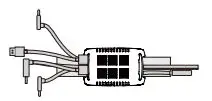
2. Reconnect the strap to the compartment cover.
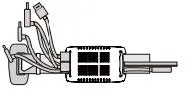
3. Thread the 1-a and 1-b interfaces of the long connection cable through the compartment cover cable port, and the 2-a interface of the short connection cable.
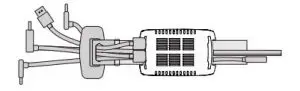
4. Next, plug in the four interfaces into the VIVE HMD power port, USB port, HDMI port and audio connector port.

5. Straighten out the cable, and put the compartment cover back. It is recommended to adjust the length of the strap in a manner that, when the HMD receiver reaches the end of strap, the cable will not be tight.
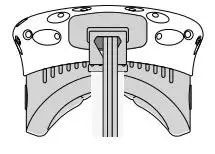
Step four: Overall adjustment
- Slide the 1-D plug of the long-distance connection cable, the 1-E plug, and the audio cable through the sleeves at the back of HMD
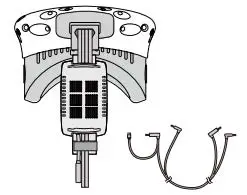
2. Slide the receiver to the end of the strap, and sort out the cables properly.
2. Power box connection instructions
Step one: Connecting the power box
As shown in the figure, respectively connect the 1-D and 1-E plugs of the long-distance connection cable to the USB and power supply port of the power box.
Step two: Connecting the power bank
As shown in the figure, plug in the battery to the power box. The blue battery light indicates the remaining battery power level. To improve the utilization rate of the battery, disconnect it when it is not in use.
Step three: Securing the power box
Put the power box with the battery in the portable pack and ensure the power box does not fall during motion.
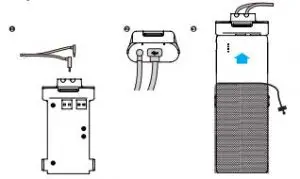
3. PC transmitter connection instructions
Step one: Disconnecting the power
Disconnect the power supply from the VIVE streaming box.
Step two: Connecting the transmitter
Detach the 3-in-1 cable from the HMD. Plug in the DCIN power plug and the HDMI plug to the corresponding port on the PC transmitter (the USB plug will remain disconnected).
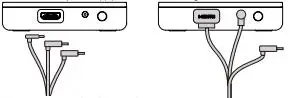
Step three: Connecting the power
Connect back the power supply to the VIVE streaming box.
4. Router installation instructions
- Step one: Connect the router power adapter and confirm that the power indicator at the front of the panel is on.
- Step two: If the PC is connected to the network via the Ethernet port, disconnect the cable from the PC Ethernet port and connect it to the router’ s WAN port. Connect the LAN port of the router to the PC through the supplied network cable, as shown in the figure.
- Step three: In the PC’s network connection settings in a Windows system, select “Local connection” to connect the router, and change the connection of the TCP/IP Settings to automatically obtain an IP address and DNS server address.
Note: Use the router as is, DO NOT modify the router’ s settings.
DO NOT restore the factory default settings. To optimize the user experience, it is recommended to place the router in an open location without obstacles, with a 90 -degree antenna. Avoid putting the router under a desk, behind a computer case, or in any other enclosed environment.
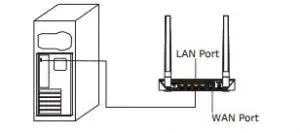
5. OPERATION INSTRUCTIONS
1.Connection verification
Verify that the TPCAST wireless adapter connections are plugged in tightly including:
- The HMD receiver
- The PC transmitter
- The power box,
- The power bank and battery
- The router
Make sure that the battery is fully charged.
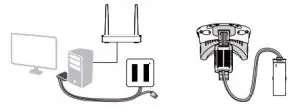
2. Positioning the PC transmitter
The PC transmitter position is crucial to get the right performance and high-quality VR experience. Placement of the PC transmitter needs to be based on the site topology for optimal outcome. Refer to the “Instructions on PC transmitter setup” for details.
3. Run wireless adaptor connection assistant
Double-click the PC desktop client icon, and then click “Start” icon after the client started. The connectivity assistant will automatically test the wireless adaptor working environment, in turn, when the wireless connection finishes and reports positive connectivity, please launch the Steam VR software.
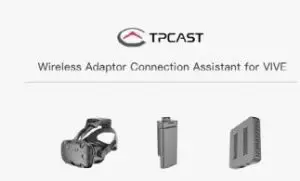
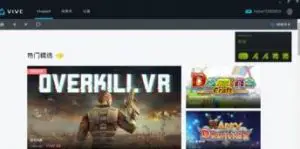 4. Enjoy wireless VR
4. Enjoy wireless VR
During proper operation of the wireless adaptor, the indicators of both transmitter and receiver will change from blinking quickly to LED light on. It indicates that the HMD is functioning properly.
6. POSITIONING THE PC TRANSMITTER
Proper positioning of the PC transmitter is subject to the location and topology of the site, different setup plans will be applied accordingly. it is recommended to place the PC transmitter close to the VIVE laser locator (lighthouse) and point it towards the playing area. As shown below:
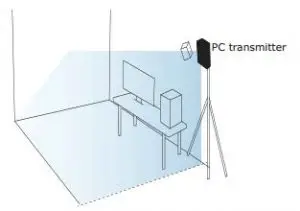
If after following the above instructions connectivity is lost, or you are experiencing poor video performance, it is recommended to place the PC transmitter above the play area, as shown below:
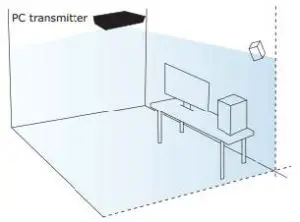
7. SAFETY PRECAUTIONS
Safety: The TPCAST wireless adaptor for Head-Mounted Display (HMD) has no cable attached, and it provides full motion and freedom. Please pay attention to security and safety in the play area during gaming, and be careful not to run into objects. Alternatively, you can play under the supervision of another person.
Cable: to prevent damage to the cables it is suggested not to pull the cable when grabbing the devices. If there is a need to unplug the cables, pull lightly from the connector.
Heat dissipation: The wireless adapter generates heat during normal operation, and the temperature may rise. If abnormal temperature occurs, stop activity immediately and contact TPCAST customer support.
Battery safety: The battery supplied by TPCAST is dedicated for this product only. You should not replace it with a non-TPCAST battery. Any damage caused accordingly will waive the warranty of the adaptor. In order to mitigate the risk of fire hazard or combustion hazard, please do not disassemble, squeeze the portable power bank, expose the power supply to an environment exceeding 60 ℃, or toss into the fire or water.
Children use: Children are not allowed to use this product. Please keep this product in appropriate locations beyond the reach of children, and do not grant access to children. If elder children are allowed to use this product, please do proceed without adult supervision.
Recharging: The battery can be recharged with a regular cellular phone charger, and a charger of 2A is recommended to reduce the charging period. 9~12 hours will be needed to complete a single full charge. A charger of the capacity of more than 2.4A should not be used for recharging.
Service and maintenance:
The adaptor is non- waterproof; therefore, attention should be paid to adequately protect it. Do use a blow dryer to dry the product in case it gets wet, as it may damage the product.
- Do not drop or disassemble the adapter, as it can cause an electrical shock or fire.
- Operate and maintain the product in an environment of 14 to 104 degrees Fahrenheit.
- Use the product as directed only and do not connect to any incompatible products.
- Refer to the local regulations on disposal of electronic waste for proper waste management.
- Avoid inserting small objects into the products through the vent openings.
- Do not clean this product with any irritating chemical, detergent, liquid soap or aerosol.