
BlackBerry PRIV Smartphone User Manual
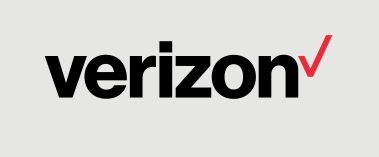
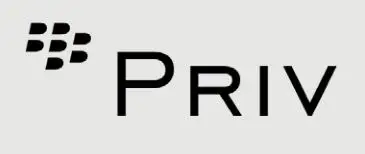
About Your Phone
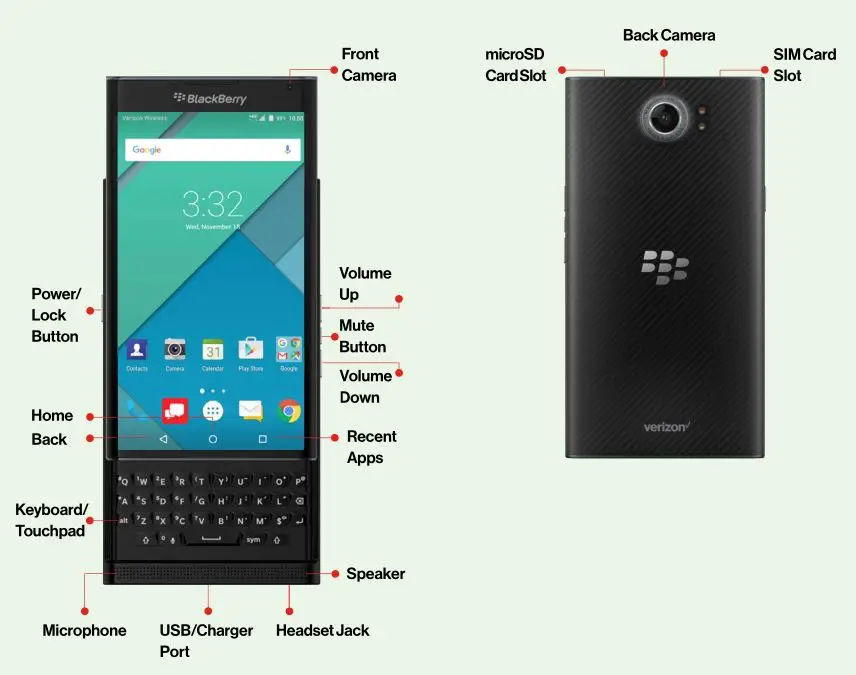
NOTE: Devices and software are constantly evolving —the screen images and icons you see here are for reference only.
Setting Up Your Phone
Your phone comes with the SIM card pre-installed
Charge Your Phone
Before turning on your phone, charge it fully.
- Insert the small end of the USB cable into the USB/charger port.
- Insert the other end into the power adapter and plug the power adapter into an electrical outlet.

WARNING! Please use only an approved charging accessory to charge your phone. Improper handling of the charging port, as well as the use of an incompatible charger, may cause damage to your device and void the warranty.
Optional: Insert a microSD Card
With the screen facing down, gently insert the tool that came with your phone into the hole in the microSD card tray until the tray pops open. Carefully pull out the tray and place the microSD card into the tray with the gold contacts facing down. Then insert the tray and push it back until it locks.

Using Your Phone
Turning Your Phone On/Off
To turn your phone on, press and hold the Power/Lock button.
To turn your phone off, press and hold the Power/Lock button.
Locking/Unlocking the Screen
To turn on your screen, press the Power/Lock button. Then swipe the screen up to unlock it.
You can also wake the screen by tapping it twice.
To turn off your screen and prevent accidental key presses, press the Power/Lock button.
Using Your Phone
Notifications
Swipe down from the top of the screen to see your notifications. Tap a notification to open it.
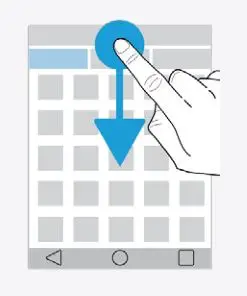
Favorites Tray
At the bottom of each Home screen, this gives you quick access to common functions:
Phone for making calls
Message+ for text messages and more
All Apps for all your apps, widgets and shortcuts. Drag the ones you use most often onto your Home screen for easy access.
BlackBerry Hub for all your communications in one simple inbox, including email, text messages and calls
Chrome for browsing the Internet
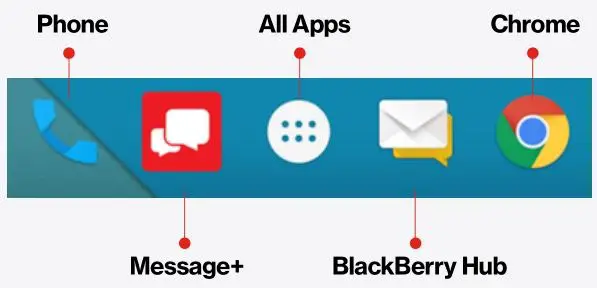
Advanced Calling
You can make High-Definition Voice and Video Calls, and surf the web while you talk on the phone, when you add Advanced Calling to your line. Visit verizonwireless.com/AdvancedCalling to learn how.
Copying Content from Your Old Phone
Visit verizonwireless.com/cloud for help transferring contacts, photos, and other content from your old phone.
Learning More
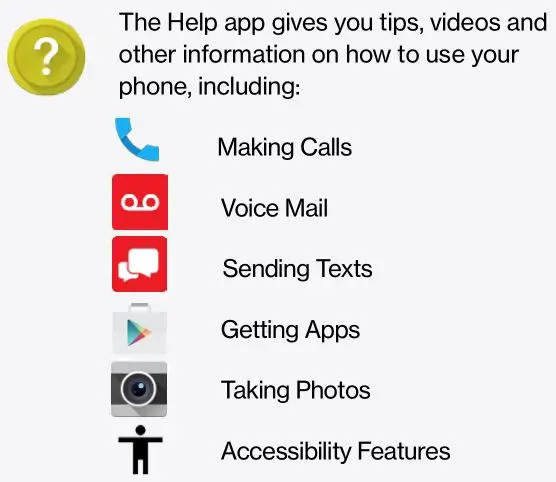
![]()
From your computer, visit
verizonwireless.com/support
![]()
Download a User Guide from
verizonwireless.com/support
Managing Your Account
My Verizon Mobile App
![]()
Manage your account, track your usage, edit
account information, pay your bill and more.
International Travel
![]()
For features and rates when traveling outside the US, visit
verizonwireless.com/international.
Customer Service
![]()
Call (800) 922-0204.
Follow us @VZWSupport.
Additional Information
Your Wireless Device and Third-Party Services
Verizon Wireless is the mobile carrier associated with this wireless device, but many services and features offered through this wireless device are provided by or in conjunction with third parties. Verizon Wireless is not responsible for your use of
this wireless device or any non–Verizon Wireless applications, services and products, including any personal information you choose to use, submit or share with others. Specific third-party terms and conditions, terms of use, and privacy policies shall apply. Please review carefully all applicable terms and conditions and policies prior to using this wireless device and any associated application, product or service.
Hearing Aid Compatibility Information
This phone has been tested and rated for use with hearing aids for some of the wireless technologies that it uses. However, there may be some newer wireless technologies used in this phone that have not been tested yet for use with hearing aids. It is important to try the different features of this phone thoroughly and in different locations, using your hearing aid or cochlear implant, to determine if you hear any interfering noise. Consult your service provider or the manufacturer of this phone for information on hearing aid compatibility. If you have questions about return or exchange policies, consult your service provider or phone retailer.
Legal Information
BlackBerry assumes no obligations or liability and makes no representation, warranty endorsement or guarantee in relation to any aspect of any Verizon Wireless and/ or other third party products or services. © 2015 BlackBerry. All rights reserved. BlackBerry® and related trademarks, names and logos are the property of BlackBerry Limited and are registered and/or used in the U.S. and countries around the world.
Bluetooth is a trademark of Bluetooth SIG. Wi-Fi is a trademark of the Wi-Fi Alliance.
This documentation including all documentation incorporated by reference herein such as those provided or made available
at www.BlackBerry.com/go/docs is provided or made accessible by Verizon and/or BlackBerry Limited and/or their affiliates (collectively “Verizon/BlackBerry”) “AS IS” and “AS AVAILABLE” and without condition, endorsement, guarantee, representation, or warranty of any kind. Verizon/BlackBerry assume no responsibility for any typographical, technical, or other inaccuracies, errors, or omissions in this documentation. This documentation might contain references to third party sources of information, hardware or software, products or services including components and content such as content protected by copyright third-party web sites (collectively the ‘Third Party Products and Services’). Verizon/BlackBerry does not control, and is not responsible for, any Third Party Products and Services including, without limitation the content, accuracy, copyright compliance, compatibility, performance, trustworthiness, legality, decency, links, or any other aspect of Third Party Products and Services. The inclusion of a reference to Third Party Products and Services in this documentation does not imply endorsement by Verizon/BlackBerry of the Third Party .Products and Services or the third party in any way.
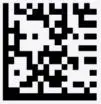
 © 2016 Verizon Wireless. All Rights Reserved.
© 2016 Verizon Wireless. All Rights Reserved.