
USER MANUAL

Bluedio Sports Headset
Model: Ci3
Safety Precautions:
Welcome to your new Ci3 headset
We appreciate your choice of the Ci3 headset.
To verify the headset
Scrape the anti-fake label on the package for verification code; Visit our website: www.bluedio.com; Enter the verification code to verify the headset.
Learn more and get Support
Welcome to visit www.bluedio.com; Or to email us at aftersaleslgdliwei.com; Or to call us at 020-86062626.
Security Precautions
In order to have a proper and safe use of the headset, please read this user manual in detail and save it.
Please read this user manual carefully and keep for future reference. important Safety Information
- DON’T use the headset at a high volume for any extended period. To avoid hearing damage, make sure to use your headset at a comfortable, moderate volume level.
- DON’T use the headset during any activity requiring your full attention, e.g., while driving, riding a bike or crossing streets. • Keep the headset, accessories and packaging parts out of reach of children to prevent accidents and choking hazards.
- Always keep the headset dry and DON’T expose it to extreme temperatures (hairdryer, heater, extended exposure to sunlight, etc.) to avoid corrosion or deformation.
- DON’T use the headset if you feel obvious discomfort, irritation or other adverse reactions.
Headset Overview
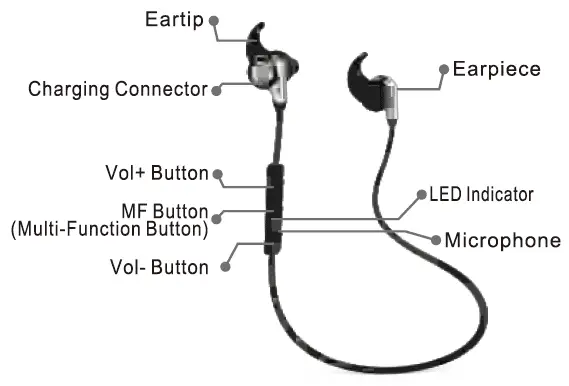
In The box
- Ci3 Bluetooth headset
- USB charging cable
- Eartips (S,M,L)
- Pouch
- User manual
Charging and battery
WARNINGS
- Charging cable: Only use charging cable of standard Micro-USB (5 feet).
- USB wall charger: If you use a USB wall charger for charging, make sure its output DC voltage should be 5V, and its output current should exceed 100mA.
Charging the battery
The built-in battery is rechargeable and non-detachable. DON’T try to replace the battery on your own.
- Turn off the headset before charging.
- Plug the small end of the included USB cable into the headset charging connector. Plug the other end into a computer or USB wall charger. When charging, the blue light stays on
- Allow 2 hours for a full charge. Once fully charged, the blue light will go out.
Power On/Off
ON: Press and hold the MF Button until you see the blue light comes an
OFF: Press and hold the MF Button until you see the blue light flashes quickly.
Reconnecting mode
Every time the headset is turned on, t will enter reconnecting mode automatically with the blue light blinking, connecting to their most recent device automatically.
Entering pairing mode
When the headset is off (If not, turn off the headset first), press and hold the MF Button until you see the blue light stays on (instead of blinking).
Pairing
- Keep the distance between the headset and your mobile phone within 1 meter.
- Make sure the headset has entered pairing mode. (See instruction “Entering pairing mode”)
- Go to your phone’s Bluetooth settings, make sure the Bluetooth feature is on, add or search devices.
- When “Ci3” appears, select it. (If asked for a password or PIN code, enter “0000”)
- Once successfully connecting, the blue light blinks.
Note: If pairing is not successful within 120 seconds, the blue light will go out and the headset is out of pairing mode. Please repeat the pairing procedure.
Connecting to 2 mobile phones:
- Keep the distance between the headset and 2 mobile phones within 1 meter.
- Make sure the headset has entered pairing mode. (See instruction “Entering pairing mode”)
- Go to the Bluetooth settings on phone 1, make sure the Bluetooth feature is on, add or search devices, select °Ci3″.
- Turn off the Bluetooth on phone 1, and turn off the headset.
- Again make sure the headset has entered pairing mode. (See instruction “Entering pairing mode”)
- Go to the Bluetooth settings on phone 2, make sure the Bluetooth feature is on, add or search devices, select “Ci3”.
- Turn on the Bluetooth of phone 1, and the headset will connect to it automatically. (If automatic reconnection fails, please Unpair/Forget This Device on the Bluetooth settings of phone 1, and then pair them again)
Reconnecting
- Keep the distance between the headset and your mobile phone within 1 meter.
- Turn on the headset, and it will enter reconnecting mode automatically with the blue light blinking.
- Turn on the Bluetooth of your phone, and the headset will connect to it automatically. (If automatic reconnection fails, please Unpair/Forget This Device on the Bluetooth settings of your phone, and then pair them again)
Disconnecting the headset
- Turn off the headset.
- Or turn off the Bluetooth on your phone.
- Or leave the headset 20m (60ft) away from your phone.
To answer a call
• When you receive a call, press the MF Button once to answer it. To end a ea
• When you are on call, press the MF Button once to end it.
To reject a call
When you receive a call, press and hold the MF Button for 2 seconds to reject it.
To redial the last number
Press the MF Button twice.
Voice dial (must he supported by your mobile phone)
Press and hold the MF Button for 1 seconds
Call waiting (must be supported by your mobile phone)
When you are on call 1, and you receive call 2:
- To end call & answer call 2: Press the MF Button once
- To answer call 2 and put call 1 on hold: Press and hold the MF Button fora seconds When you are on call 2, and call 1 is on hold:
- To switch back to call 1 and put call 2 on hold: Press and hold the MF Button for 2 seconds
- To switch back to call 1 & end call 2: Press the MF Button once
Selecting language
Turn on the headset, press the MF Button and Vol- Button together then release immediately. The headset will issue corresponding languages: English/Chinese/French/Spanish.
Adjusting the EQ settings
When the headset is playing music, press the Vol+ Button and Vol- Button together then release immediately.
Track / Volume control
- Play/Pause: Press the MF Button once
- Skip Forward: Press and hold the Vol+ Button for 3 seconds
- Skip Back: Press and hold the Vol- Button for 3 seconds
- Volume Up: Press the Vol* Button once
- Volume Down: Press the Vol- Button once
FAQ
- Headset cannot be paired to your mobile phone.
Solution: Check if the headset has entered pairing mode. Check if your mobile phone supports the HS or HF profile. Check if the Bluetooth search function of your phone is fumed on. Check if your mobile phone is turned off. Check if the distance between the headset and your phone exceeds 10m. - Headeet cannot be turned on.
Solution: The battery runs low. Recharge the battery. - Can the battery be replaced?
Answer: The battery is non-detachable and cannot be replaced - Can the headset be used while driving?
Answer: DON’T use the headset in an environment that requires your special attention - Bluetooth connection in suddenly interrupted within 10 meter.
Solution: Check if there is metal or other material interfering with the transmission. - No audio signal
Solution: Please check whether the output channel of your Solution: Check if the headset re Aimed off. Check if the headset is paired. If necessary, pair the headset with the audio source again. Check the connection to your audio source. The volume is too low, turn up the volume. - Can the headset be used to control the APPs on your mobile phone?
Answer. Software settings of APPs may be varied, thus some APPs may not be controlled by the headset. - The headset can’t be recharged.
Solution: Check the connection of USB plugs. If necessary, remove the USB cable and plug again. Turn on the headset then turn it off .
Specifications
- Bluetooth version: V4.1
- Profiles: A2DP, AVRCP, HSP, HFP
- Transmission frequency range: 2.4GHz-2.48GHz
- Bluetooth operating range : up to 32k (free space)
- Frequency response: 20Hz-20KHz
- Bluetooth music time: up to 5 hours
- Bluetooth talk time: up to 5 hours
- Standby time up to 160 hours
- Charging time: 2 hours for full charge
- Temperature ranges: -10’C to 50°C only
Technical specifications are subject to change without notice, we apologize for any inconvenience.