
 WF-1000XM3
WF-1000XM3
Wireless headset
User Manual
WF-1000XM3 wireless headset
The wireless headset cannot be charged or does not turn on (WF-1000XM3)
Check if the wireless headset charges or turns on after completing each step.
1. Install the latest firmware.
2. Set the headset in the charging case and close the lid.
Insert both sides of the headset into the charging case connected with the USB cable, then check that the headset indicator (red) lights up.
If the indicator does not light up, close the lid and wait about 30 seconds. Then open the lid and check that the indicator (red) on the headset is lit.
3. Reset the headset
- Place the headset in the charging case, leave the lid of the charging case open, then hold your finger to the touch sensor on the left unit for about 20 seconds.
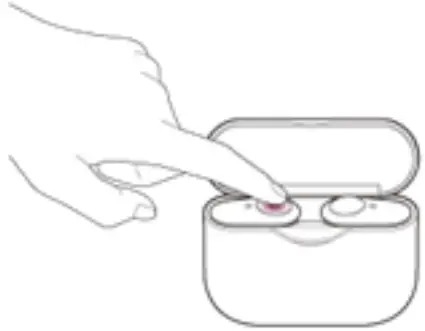
- Release your finger when the indicator (red) of the headset turns off after flashing.
NOTES:
 If the indicator (red) did not flash in Step 1, you may need to hold your finger to the touch sensor on the left side of the headset for about 30 seconds.
If the indicator (red) did not flash in Step 1, you may need to hold your finger to the touch sensor on the left side of the headset for about 30 seconds.
 You may be able to continue even if the indicator (red) does not flash.
You may be able to continue even if the indicator (red) does not flash. - Hold your finger to the touch sensor on the right unit for about 20 seconds.
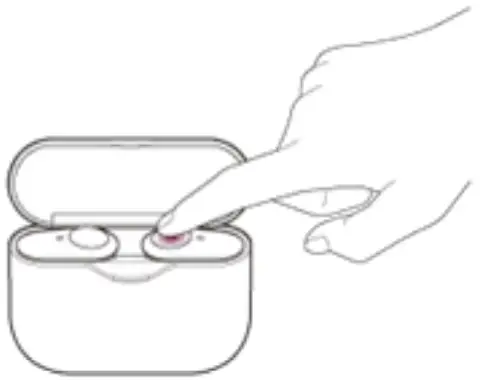
- Release your finger when the indicator (red) of the headset turns off after flashing.
NOTES:

 You may be able to continue even if the indicator (red) does not flash.
You may be able to continue even if the indicator (red) does not flash. - Check to see if the issue is resolved after resetting.
NOTE: The red indicator light may be lit after the reset is finished.
NOTES:
- Device registration (pairing) information and other settings will be retained.
- You can also refer to our video tutorial on how to reset the headset.
Tutorial:
Learn how to turn captions on or off when watching Internet videos on YouTube
4. Charge the charging case with the supplied USB Type-C cable.
The below conditions appear when the remaining power in the rechargeable battery of the charging case is low, and the headset cannot be charged.
- When the headset’s indicator (red) lights up and immediately turns off, the headset power turns off when the headset is set to the charging case.
- When the headset indicator (red) doesn’t light up on and the headset power doesn’t turn off even if the headset is set to the charging case.
5. Wipe the terminal of the headset and charging case with a dry soft cloth (such as those for commercial glasses).
If the terminal is dirty, charging may not be possible.
It is recommended to regularly clean the terminal.
6. Charge in an environment at 5°C – 35°C (41°F – 95°F).
If the temperature is too low or high, charging may not be possible.
It is recommended to charge the headset in an environment with an ambient temperature range of 15°C and 35°C (59°F – 95°F) for efficient charging.
Sound cuts out or noise occurs while playing music on my truly wireless Headphones.
IMPORTANT: This article applies only to specific products and/or operating systems.
Check the Applicable Products and Categories section of this article before starting these steps.
The headset uses a left and right simultaneous Bluetooth transmission method. This means the Bluetooth connection stability is improved compared to other more conventional headphones.
However, the sound may be intermittent, or no sound may come out at all, under the following situations:
- When you are in an unstable environment (airport, rail station, or train for example) and your headset is close to the other wireless audio devices
- When the headset is in an environment with a lot of Wi-Fi signals, microwaves, cell phones, or other devices using Wi-Fi
Follow these troubleshooting steps to resolve the sound issues:
- For WF-1000XM3 only:
Updating the headset software o the latest version may resolve the issue. You can update the headset software by using the Sony | Headphones Connect app. For details, see the product page of the headset on the Sony Support website. - Reconnect the headset with the Bluetooth device.
1. Set the headset in the charging case and close the lid.
2. Remove the headset from the charging case and reconnect with the Bluetooth device. - Set the headset sound quality mode to Priority on stable connection.
1. Launch the Sony | Headphones Connect app.
2. Set the headset sound quality mode to Priority on a stable connection. - For WF-XB700 only:
If your Bluetooth device is a Walkman or Android smartphone, set the sound quality mode to Priority on stable connection mode. If you can select the audio codec on your Bluetooth device, first try to set it to AAC, and if that is not available, then set it to SBC.
NOTES:
 The headset does not support the use of the Sony | Headphones Connect app, so you cannot use that app to set the sound quality mode.
The headset does not support the use of the Sony | Headphones Connect app, so you cannot use that app to set the sound quality mode.
 Depending on the Bluetooth device, you may not be able to change the settings.
Depending on the Bluetooth device, you may not be able to change the settings.
Refer to the Bluetooth device manual for details on how to change the settings. - Because sound may cut out if there is wireless interference, turn off other nearby wireless LAN devices.
- The human body can block the antenna of the Bluetooth device and create an obstacle for Bluetooth transmission, causing the sound to cut out. To avoid this, bring your headset closer to your Bluetooth device.
- Quit all apps you are not using and re-start the Bluetooth device.
- When you are listening to music using the computer and the sound cuts out, close all unnecessary applications and windows, and then restart the computer.
- If there is no sound, pause the music using the Bluetooth device or headset, then start playing again.
- Noise can occur If there is a device nearby that emits ultrasonic waves. If this is the case, turn off the Noise Canceling function and Ambient Sound Mode.
- If your Bluetooth device is listed below, make sure that the software is updated to the specified firmware version. For details on how to update the firmware, check the Sony Support page for your Bluetooth device.
Digital Music Player
| Model Name | Software Version |
| DMP-Z1 | 1.02 or later |
Walkman
| Model Name | Software Version |
| NW-WM1A NW-WM1Z |
3.02 or later |
| NW-ZX300 | 2.02 or later |
| NW-A55 NW-A56HN NW-A57 |
1.02 or later |
NOTES:
- When the Noise Canceling function is set to on, you may hear white noise, a small electrical noise with a continuous static sound. The white noise is generated because of the characteristics of the Noise Canceling function. This is not a malfunction of the headset. If you are bothered by the white noise, use the headset with the Noise Canceling function OFF.
- When you use the headset while walking or running, vibration may be heard, linked with the body movements. This is due to the characteristic of the headset combined with the vibration of the movement and is not a malfunction.
- When the Noise Canceling function is set to ON or the Ambient Sound Control is set to ON, the wind noise may be louder depending on the usage conditions. If this is the case, check the following:
o WF-1000XM3: Move the slide bar to Wind Noise Reduction in the Ambient Sound Control setting. If the wind noise does not reduce sufficiently by doing this, turn off the Noise Canceling function and Ambient Sound Control settings.
o WF-SP800N: Turn off the Noise Canceling function and Ambient Sound Control settings.

