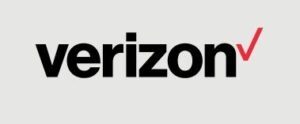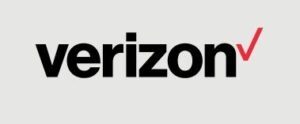

Verizon LTE Network Extender
1. Verizon LTE Network Extender
Thank you for purchasing a Network Extender to provide enhanced coverage for your Verizon Wireless mobile devices. Use this quick start guide (QSG) to help you set up your Network Extender, learn how to connect to it, and verify that you are under Network Extender coverage.
Get to know your device
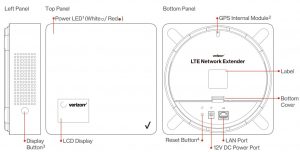
- Depending on device mode, the LED may either show white or red.
- To provide the device with good GPS signal, place the device near a window that’s without any metal shielding. If the LCD Display shows “GPS Insucient Error”, open the bottom cover and remove the GPS module stowed in the compartment. Please see GPS Troubleshooting section in this QSG for more information.
- Press to toggle display options to show device information.
- For advanced use only. Press the Reset button for 10 seconds for factory reset.
2. What’s in the box
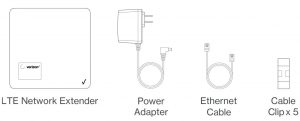
3. Setting Up Your LTE Network Extender
1. Review these Verizon LTE Network Extender Requirements
- Internet Access: High speed wired broadband with minimum download speed of 10 Mbps and upload speed of 5 Mbps, 20 Mbps down and 10 Mbps up or higher is recommended. NOTE: Home satellite broadband access is not supported.
- A Router/Modem: The Verizon LTE Network Extender must be connected to an available LAN port on a router or modem with always-on internet access.
- GPS signal: The Network Extender requires a continuous GPS signal from the provided GPS antenna.
2. Position Your Verizon LTE Network Extender Consider these factors when choosing a location for your Verizon LTE Network Extender:
- For best results, place your Verizon LTE Network Extender near a window where a strong GPS signal can be acquired. For better GPS signal strength, please pull out and unwrap the GPS extension cable stored at the back of the Network Extender to position the GPS antenna as close to a window as possible. See the GPS Troubleshooting section for instructions.
NOTE: A GPS signal is necessary for the Verizon LTE Network Extender to work properly and to provide your location if you dial 911 in an emergency. - Place your Verizon LTE Network Extender at least 10 feet away from products that generate electromagnetic radiation (e.g., a microwave oven).
- Your Network Extender needs to be plugged into a power outlet.
- The Verizon LTE Network Extender can be placed on a flat surface, such as a table or shelf, or mounted to the wall.
NOTE: Optional wall mount brackets are sold separately on verizonwireless.com.
3. Connect Your LTE Network Extender
- Plug one end of the provided Ethernet cable into an available LAN port on your router and the other end to the LAN port on your LTE Network Extender.
- Plug the power supply connector into the 12V DC power port located at the rear of the LTE Network Extender.
- Plug the Power Adapter into an available outlet.
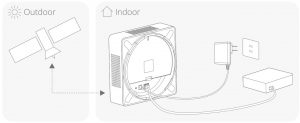
4. The LTE Network Extender will turn on automatically
When it does, startup and self-configuration will begin. This will typically take 5-60 minutes, depending on GPS signal conditions. NOTE: If an error message appears on the LCD display, or if Startup takes longer than an hour, please refer to the Startup Troubleshooting table in this QSG. After successful startup, the indicator will return to o and the display will show “Service Active…”. Press the display button to see additional information about your Network Extender.
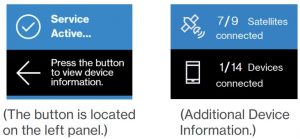
Making Calls Using Your LTE Network Extender
Once the LTE Network Extender is in service, your phone must be within 50 feet, horizontally, of the unit.To verify your Verizon Wireless phone is connected to the LTE Network Extender
- Make sure your phone has Advanced Calling or HD Voice activated.
- Dial #48 from your mobile phone and listen for the following confirmation: You are under 4G LTE Network Extender coverage…”
- Some phones may show a home icon. NOTE: The range of the Network Extender is dependent on the strength of the existing Verizon Wireless network coverage. The use of this unit is recommended for areas where 1 bar or less is observed on your phone.
4. GPS Troubleshooting
If your display still shows “GPS Insufficient Error” after one hour, or you get a GPS error message:
- Make sure that your LTE Network Extender is at least 10 feet away from any communication devices or appliances that generate electromagnetic radiation (e.g., Wi-Fi routers or microwave ovens).
- If you have another LTE Network Extender, make sure their GPS antennas are at least 150mm apart.
- Make sure your LTE Network Extender is close to a window. If necessary, use the internal 23’ GPS extension cable to position the GPS antenna as close to a window as possible. Follow the steps below to take the internal GPS module out from the LTE Network Extender:
a. Open the rear cover, as shown in the pictures below, to expose the GPS antenna.
b. Take the internal GPS antenna module out.
c. Unwrap the extension GPS cable and place the antenna close to a window. NOTE: If it has taken more than two hours to acquire a GPS signal, please check the GPS signal strength on the Admin website. If the signal is weak, please see the user guide for additional troubleshooting steps.
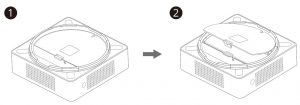
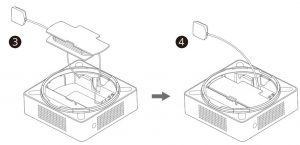
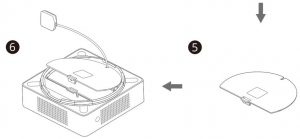
5. Startup Sequence with Troubleshooting Tips
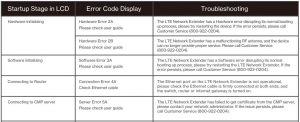

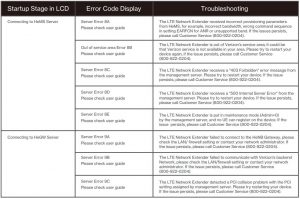
6. Other Messages and Troubleshooting Tips
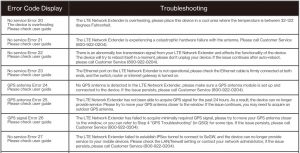
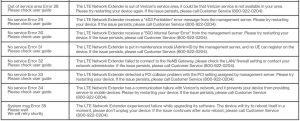
Miscellaneous
If your display shows an error message:
Visit https://www.verizon.com/support/lte-network-extender/for user guide instructions and device information.
To contact Verizon Customer Service, call 800-922-0204.
LTE Network Extender Coverage and Capacity
Once your Network Extender is successfully set up, the coverage and capacity will be as follows:
- Coverage: Approximately 7,500 square feet (about a 50-foot radius).
- Capacity: Up to fourteen active users + one channel reserved for E911 calls + one channel reserved for redirect.
- Coverage radius may vary based on the floor plan and RF absorption of the materials in the building.
Accessing Your LTE Network Extender’s Admin Website You can manage your LTE Network Extender’s settings from its Admin website:
- Open a web browser, using a computer connected to the same network (LAN) as the LTE Network Extender.
- Enter “http://” followed by the LTE Network Extender’s IP address (e.g., http://192.168.0.10).
NOTE: You will find the LTE Network Extender’s IP address on the LCD display. Use the Display button to navigate to it. - Sign in using the default admin password: “LTEFemto + last 4 digits of the MAC ID (Uppercase)” (e.g., LTEFemtoBA56).