
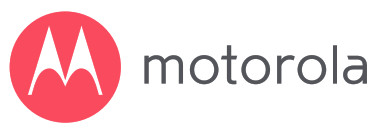
SURFboard® eXtreme SBG6782-AC
Wireless Cable Modem Gateway

The SBG6782-AC is a combination wireless cable modem and router that provides wireless high-speed Internet access and MoCA networking to the SMART (Ethernet-enabled) devices in your home. The SBG6782-AC connects to the existing coaxial cable connection in your home and does not require any new wiring.
This quick start guide will help you install the SBG6782-AC Wireless Gateway and set up a secure wireless network connection.
To take advantage of the 802.11ac wireless performance or beamforming capabilities, your wireless connected devices must also support 802.11ac. For optimal performance with 802.11ac, you should connect any wireless devices using older protocols to the 2.4 GHz wireless network (not the 802.11ac 5 GHz network).
To customize your wireless network configurations and other advanced gateway settings, see the SBG6782-AC User Guide which is available online at the Motorola Support website, www.motorola.com/us/support. FAQs and additional product documentation are also available.
IMPORTANT! During the installation or gateway activation, you may need to contact your service provider for assistance. To save time, make sure you have the Gateway model number (SBG6782-AC), HFC MAC ID, and Serial Number (S/N) located on the label on the bottom of your gateway.
BEFORE RETURNING THIS PRODUCT TO THE STORE for any reason, call Motorola Broadband Technical Support: 1-877-466-8646
1. Connect the coaxial cable to the cable wall outlet or RF splitter (optional) and the Cable connector on the SBG6782AC. Hand tighten each connector.
2. Connect the Ethernet cable to the Ethernet port on your computer and an Ethernet port on the SBG6782-AC.
3. Connect the power cord to the Power port on the SBG6782-AC and then plug it into an electrical wall outlet.
Note: This automatically powers ON the SBG6782-AC. Check the front panel LEDs. During the initial startup, the Power, Receive, Send, and Online LEDs on the SBG6782-AC will FLASH. Afterwards, check that all four LEDs are lit SOLID. The Wireless and MoCA LEDs will light only when the devices are onnected.
Note: To configure a MoCA network, please see the SBG6782-AC User Guide for more information.

- Power ON your computer and log in.
- Contact your service provider to activate the SBG6782-AC, if automatic activation is not available.
Note: Your service provider may allow for automatic activation which will automatically launch a special website when you open a web browser. + - Open a web browser on your computer, such as Internet Explorer, Firefox, Google Chrome, or Safari.
- Type a valid URL (for example, www.motorola.com) in the address bar and then click or press Enter.
The Motorola website should open. If the web page did not open, please contact your service provider for assistance.

To manage your gateway connections and security settings, access the SBG6782-ACWeb Manager via the following URL:
- Type 192.168.0.1 in the address bar.
- Type the default user name: admin.
- Type the default password: motorola.
- Click Login to open the web manager.
Choose one of the following two options to set up your wireless network connection. When done, continue with Test
Your Wireless Network Connection below.
• Computer Wireless Network Options
• WPS Pairing Button

Note: The steps for setting up a wireless network may differ slightly depending on the operating system installed on your computer. The following steps apply to Windows© 7.
1. From the Windows taskbar, click the following in sequential order:
- Start button
- Control Panel
- View network status and tasks
- Set up a new connection or network
- Connect to the Internet
- Set up a new connection anyway
- Wireless
The Wireless Network Connection window should open.
2. Scroll down and click the MOTOROLA wireless network name (see SSID number listed on the SBG6782-AC gateway label).
3. Enter Network security key code in the Security key field listed as Wi-Fi Security key on the gateway label.
4. Click OK to complete the wireless network connection. The Connected status message should display.
5. Close the Wireless Network Connection window.

To use WPS, your computer hardware must support WPS and also have WPA security compatibility.
The WPS option automatically assigns a random SSID wireless network name and Wi-Fi Security Key to connect the SBG6782-AC and other WPS-enabled devices to your wireless network.
- Power ON the SBG6782-AC and other WPS-enabled devices that you want to connect to your wireless network.
- Press the WPS button located on the top of the SBG6782-AC.
- Press and hold the WPS button on your WPS-enabled computer or other device for five or more seconds.
- Repeat steps 2 and 3 for each additional WPS-enabled device.
1. If connected, disconnect the Ethernet cable from your computer and the SBG6782-AC.
2. Open a web browser on your computer.
3. Type a valid URL (for example, www.motorola.com/us) in the web browser address bar, and then click Enter.
The SBG6782-AC information label is located on the bottom of the gateway.
To receive high-speed Internet service, yourservice provider may request the Media Access Control (MAC) address (see HFC MAC ID) and serial number (see S/N) located on the gateway label.
During normal operation, the Power, Receive, Send, and Online LEDs on the gateway front panel should always be lit SOLID.
Note: During startup, the first four LEDs will FLASH and then light up SOLID in sequential order. If the Power LED does not light, please first check the gateway power connection before contacting Motorola. If the other LEDs do not light up correctly, please contact your service provider for assistance.

©2013 Motorola Mobility, LLC All rights reserved.
MOTOROLA, SURFboard, and the Stylized M logo are trademarks or registered trademarks of Motorola Trademark Holdings, LLC. All other product or service names are the property of their respective owners. No part of the contents of this document may be reproduced or transmitted in any form or by any means without the written permission of the publisher.
591693-001-c 07/2013
