

INSTRUCTION MANUAL

Rechargeable Quadcopter
Drone
User-Friendly & Designed For Beginner
*Please read this manual carefully before operation and keep it properly for future reference.
KNOW YOUR DRONE
With a 2.4G frequency band for a long remote control distance, the Drone allows multiple flights at the same time without any interference. Users can control it to fly, hover, and take photos/ videos with APP and WWI connection on the smartphone.
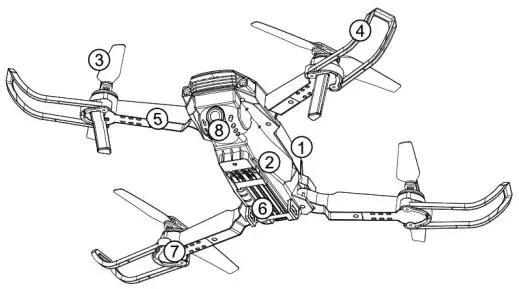 Upper Casing
Upper Casing- Lower Casing
- Blade
- Blade Guard
- Arm
- Battery
- Motor
- Camera
ACCESSORIES
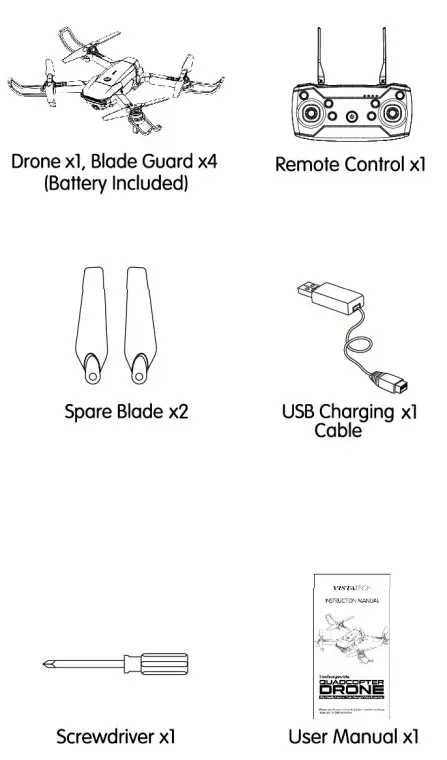
PRE-FLIGHT PREPARATION
- RIGHT ENVIRONMENT
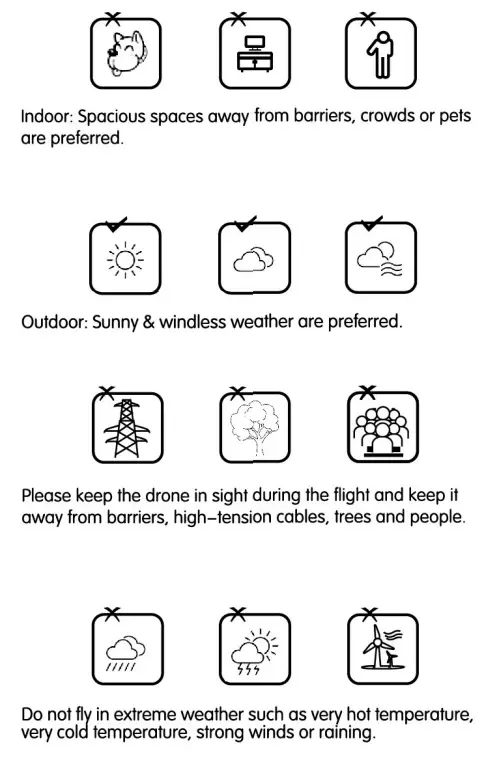
- OPEN THE WINGS
OPENING STEPS:
1. Open the front are close to cameral
2. Open the back arm To close the wings reverse the steps.
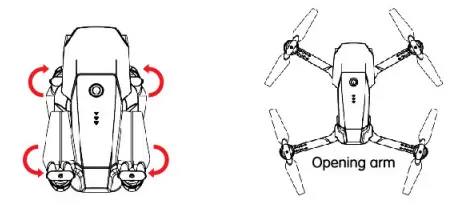
- ASSEMBLING BLADE GUARD
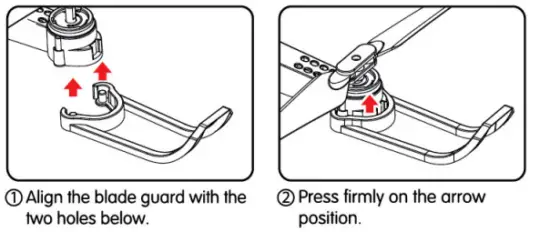
- REPLACING THE BLADE
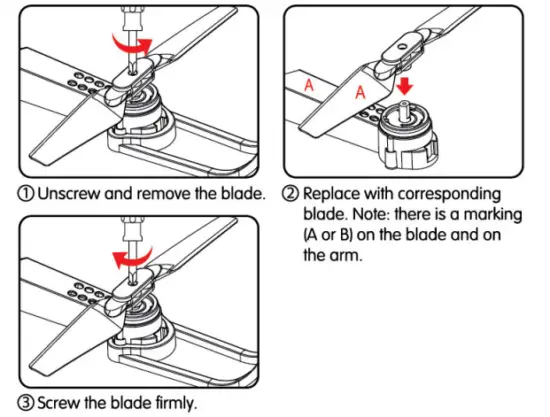
- CHARGE THE DRONE
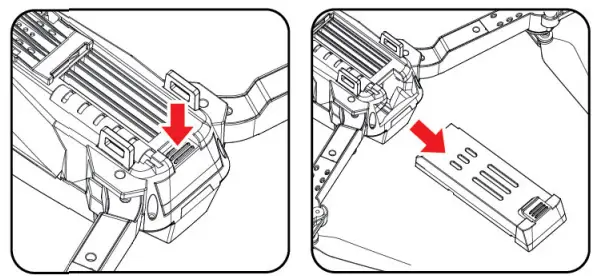 A. Remove the rechargeable battery from the bottom of the drone.
A. Remove the rechargeable battery from the bottom of the drone.
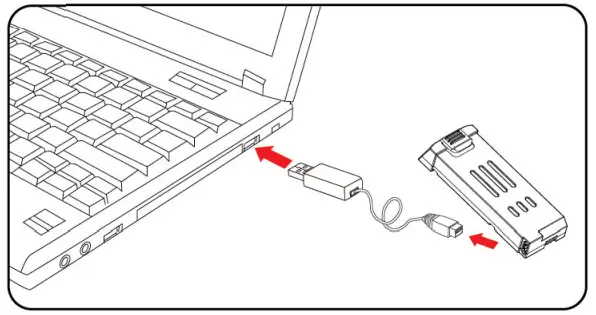 B. Connect the USB charging cable to USB DC 5V power supply and the rechargeable battery.
B. Connect the USB charging cable to USB DC 5V power supply and the rechargeable battery.
Notes :
The Red LED light is on when charging. The Red LED light is off when fully charged. The charging time is about 150 minutes. Playtime is about 7 minutes.
The red and blue light on the drone will start flashing which indicates the battery is low. The battery needs to be charged fully before operating again.
- There is a certain risk when using lithium batteries. It may cause fire, body injury, or property loss. Users must be aware of the risks and take full responsibility of using batteries improperly.
- If battery leakage occurs, please avoid contacting your eyes or skin with electrolytes. When in contact, please wash your eyes with clean water and seek medical care immediately.
- Please remove the plug immediately if you sense any peculiar smell, noise, or smoke.
Battery Charging
- Please use the original USB charging cable provided by the manufacturer to ensure your safe usage.
- Do not overcharge the battery. Please unplug the charger once fully charged.
- Do not charge overnight.
- Do not charge the battery next to inflammable, such as carpet, timber floor, or wood furniture, or on the surface of electro-conductive objects. Please always keep an eye on the battery when charging.
- Do not charge the battery when it is hot or warm.
- The charging temperature should be between 32 °F to 104 °F.
Battery Recycling
- Do not dispose of the battery as daily rubbish. Please familiarize yourself with the local garbage disposal method and dispose of it according to the special requirement.
KNOW YOUR REMOTE CONTROL
- Parts of remote control
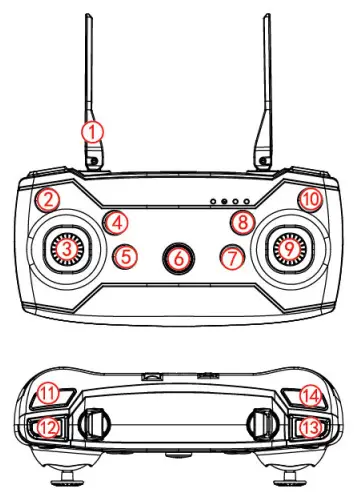
- Antenna
- Left side fly fine-tuning
- Left joystick
- One-key take off
- One-key landing
- Power ON/OFF button
- Backward fine-tuning
- Forward fine-tuning
- Right joystick
- Right side fly fine-tuning
- Headless mode
- High/low speed
- One-key 360° flip & roll
- One-key calibration
REPLACING THE BATTERY OF THE REMOTE CONTROL
- Open the remote control battery cover
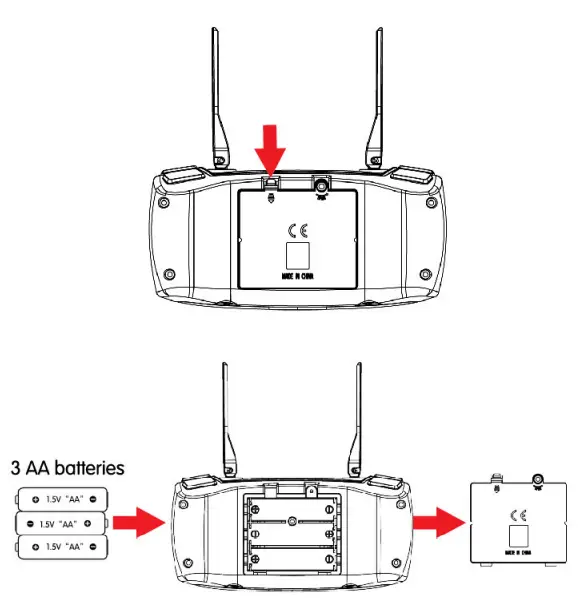
Open the battery cover and insert the 3 AA batteries correctly according to the electrode instructions. (Batteries not included)
Notes:
- Make sure the battery is loaded correctly according to the polarity indications on the battery compartment.
- Please do not mix old and new batteries together.
- Pieose does not mix different types of batteries together.
PAIRING THE REMOTE CONTROL AND THE DRONE
- Press the ON/OFF button on the drone for 2 seconds to turn it on the drone. The indicator light on the drone will start flashing. Place it on a flat surface.
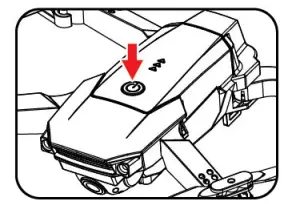
- Press the ON/OFF button on the remote control. The indicator light on the remote control will start flashing. Push the left joystick totally up and then push totally down. Both LED indicator lights on the drone and remote control will turn to steady if the pairing is successful.
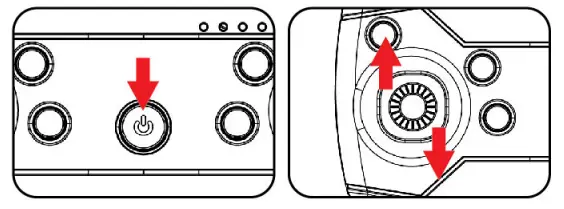
CALIBRATION
Press the one-key calibration button when the drone fails to take off vertically. The indicator on the drone will start flashing when calibration. Turn to steady after the finish. The drone must be placed on a horizontal flat surface when calibration.
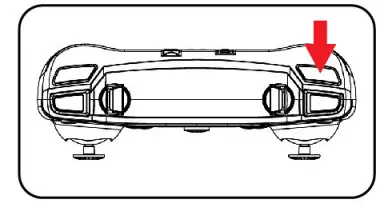
START YOUR FLIGHT
- One-key take off
Press the One-key take-off button, the drone will fly to about 5 feet height.
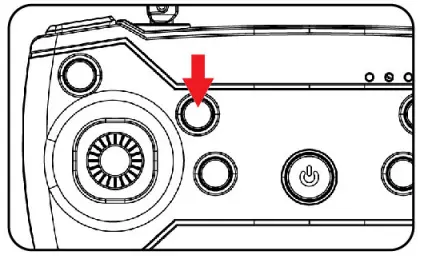
- Basic Flight
Use the left joystick to control the flight altitude and turn left/right. Right joystick to control the forward, backward, left, and right side flight directions.
Left joystick
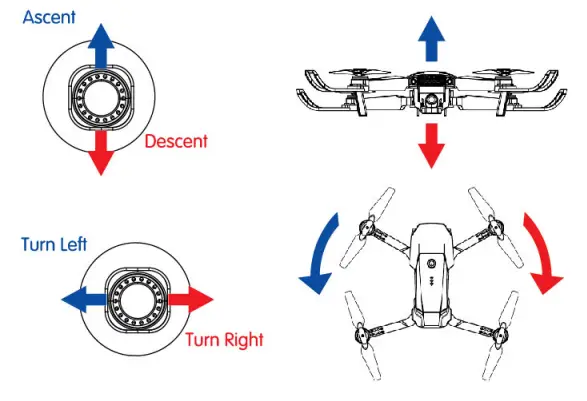
Right joystick
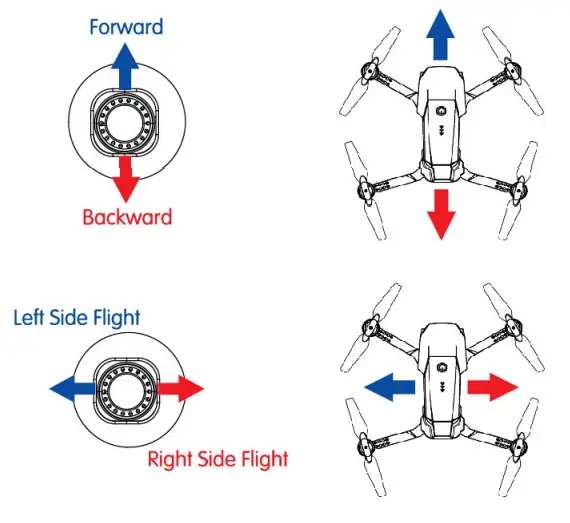
360° Flip and Roll
Make sure the drone is reaching over 9.8 feet in height. Press the 360° Flip 8 Roll button and move the right joystick to the left or right direction. The drone will rotate in that direction.
Right joystick
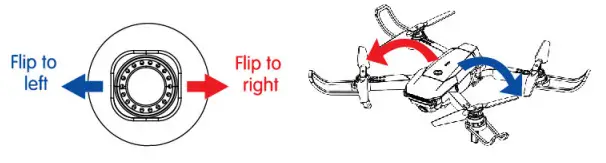
Headless Mode
The flight direction of the drone is subjected to the direction of the remote control.
- The drone defaults to a common mode when connected with the remote control. Press the headless button, the remote control will beep the sound once. The indicator light on the drone will be flashing when successful in headless mode. Press again with a beep sound to exit the headless mode. The indicator light on the drone turns steady.
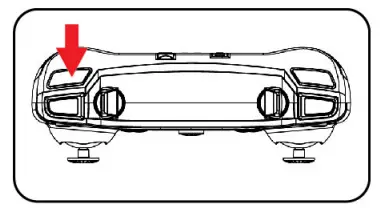
- In the headless mode, there is no identification of the nose direction. Control the drone according to operate the lever of the remote control.
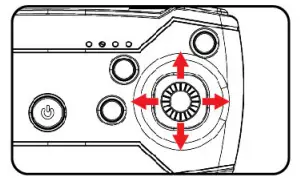
Hover
When you release the left joystick oiler in the ascent/descent action, the drone will hover at a certain height.
Left joystick
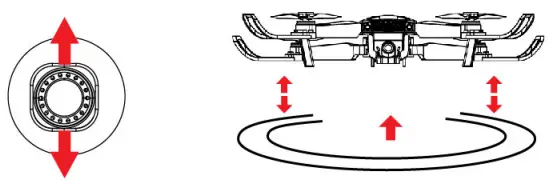
TRIMMING FUNCTION
When deviating from the course, you con fine-tune for calibration until the drone is back to normal.
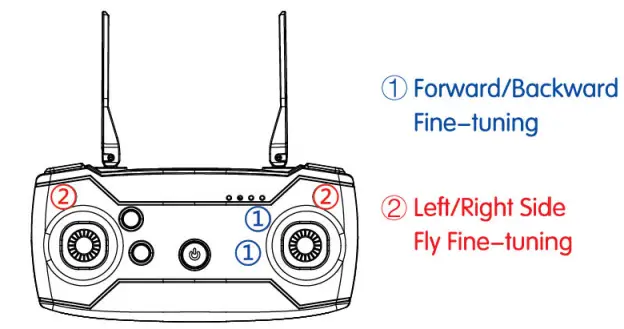
If the drone drifts forward, press the backward fine-tuning button repeatedly, until the drifting is gone.
If it drifts backward, press the forward fine-tuning button forward repeatedly, until the drifting slops.
If the drone drifts right, press the left side fly fine-tuning button repeatedly, and the opposite if it drifts left. Do this until you are satisfied with how the drone hovers.
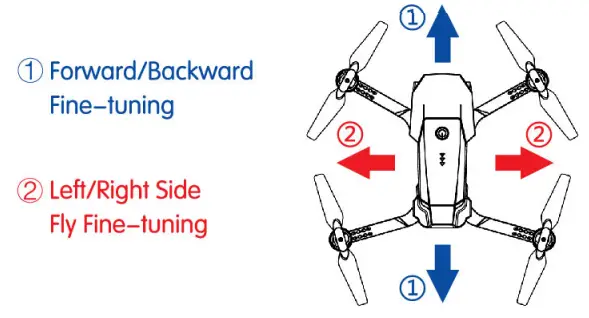
Notes:
When the drone is flight less than 11.8 inches in height from the ground, it will be affected by the blade vortex made by itself and become unstable. This is ‘the ground effect. The lower the drone is, the greater the effect will be.
FAQ
| PROBLEMS | CAUSES | SOLUTIONS |
| Control tailored | Rechargeable Battery not in place. | Check and put back the rechargeable battery correctly. |
| Too strong wind force. | Do not ly on windy days. The performance and the control of the drone will be affected by the strong wind. | |
| Fail to ascend | The rotation speed of the main blades is MO slow. | Push up the left joystick. |
| Low battery. | Please charge the battery. | |
| Landing too soon | The left joystick pulls down too fast. | left joystick pulls down slowly. |
| Out of control | Beyond the effective controlling distance. |
Ensure operation within the controllable distance. Remote contra: within 164 feet Wit contra within 98 feel |
USE WITH SMART DEVICE (NOT INCLUDED)
- TO INSTALL THE APP IN YOUR SMART DEVICE Scan the corresponding OR code to download and install the APP IHFun_Prol.
 https://qr02.cn/ChAiCf
https://qr02.cn/ChAiCf - CONNECT THE DRONE AND SMART DEVICE USING WIFI
Turn the drone on. While the red flashing light is on, turn on the WIFI function in your smart device and select the name “VVIFI_FRH_XXX” in the list to make the connection. After connected, open the 1-IFun_Pro” app.
Press “START” in the program. The indicator light on the drone will turn steady after success. The smart device screen will start streaming video with the drone.
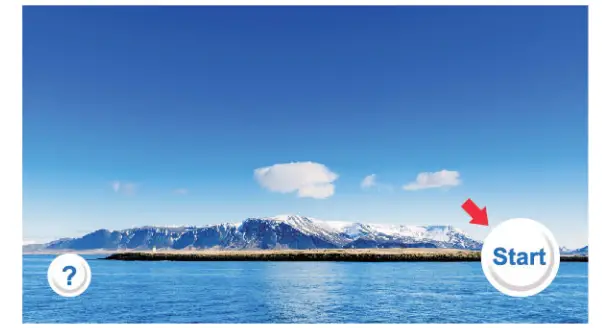 * Please turn off the drone and WIFI function on your smart device. Make sure the app on your smart device is closed completely. Redo the above step if the connection is not successful.
* Please turn off the drone and WIFI function on your smart device. Make sure the app on your smart device is closed completely. Redo the above step if the connection is not successful.
* Control distance and the live streaming video will depend on the WIFI quality of your smart device.
- MAIN INTERFACE INSTRUCTIONS
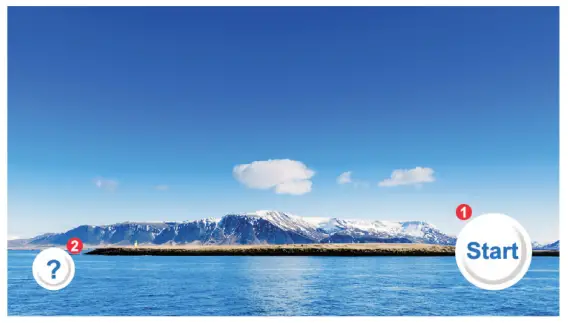 1. START – To enter the flight interface
1. START – To enter the flight interface
2. ? (HELP) – Quick start guide and list of icon function - INTERFACE OPERATION INSTRUCTIONS
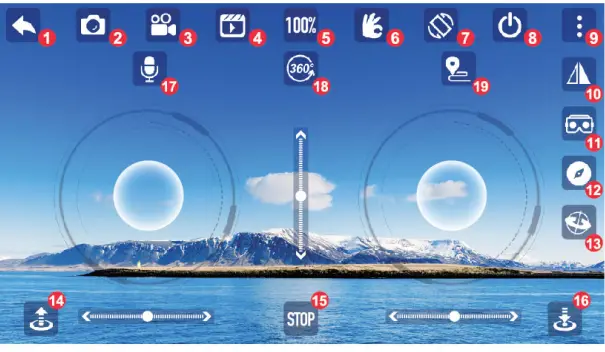 1. Return
1. Return
Return to the main interface
2. Take a Photo
Press to take a photo
3. Record Video
Press to start video recording, press again to stop
4. Media
Enter the photo or video library. Press the return icon to exit.
5. Speed level
To switch the speed of the drone between 30% / 60% / 100%
6. Gesture Recognition
Press to turn on gesture to take photo or video record function. Press again to turn it off.
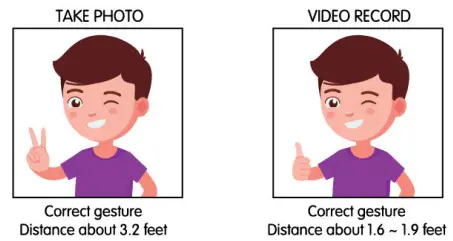 7. Gravity Control
7. Gravity Control
To control the drone forward / backward/left side flight / right side flight by controlling the gravity of the smart device.
Note: it may not work with some old versions or without gravity sensor smart devices.
8. Switch
Turn off / on the screen left and right joystick.
9. Extra Settings
Open / close the extra function menu.
10. Camera Flip
Flip the camera screen upside down on the smart device.
11. VR Mode
Provide a VR screen for your 3D virtual reality headset (not included).
12. Headless Turn on / off headless mode.
13. Gyro Calibrate Calibration of the drone.
14. Take Off
One key take-off.
15. Emergency Stop
Press for the emergency stop.
16. Landing
One key landing.
17. Speech Recognition
Voice recognition: take off / landing / forward / backward / left / right.
18. 360° Roll Press 360° roll and drag left joystick to left or right to 360° flip and roll.
19. Marking Flight
Draw a path on the smart device screen. The drone will follow the path to flight.
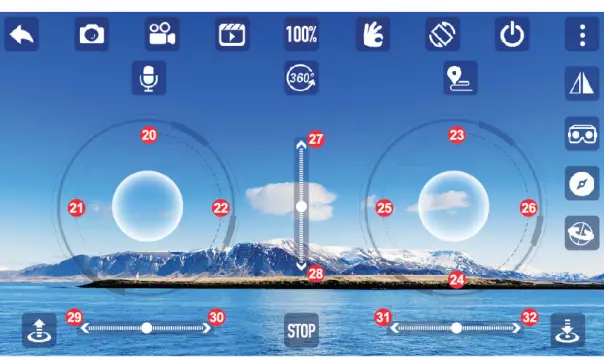 20. Throttle
20. Throttle
Ascent or descent of the drone.
21.22. Left / Right Roll
Turn left or right of the drone.
23. 24. Forward / Backward
Move forward or backward of the drone.
25. 26.Left / Right
Move left or right of the drone.
27. 28 Forward / Backward Trim
Fine-tune forward or backward.
29. 30. Left / Right Roll Trim
Fine-tune left / right roll.
31. 32. Left / Right Trim
Fine-tune left / right.
USE WITH REMOTE CONTROL AND STREAMING VIDEO ON THE SMARTPHONE
- Turn on the drone and remote control.
- Pairing the remote control with the drone.
- Connect the smart device to the drone.
- Open the app and play.
Note: When the drone is connected to the remote control and the smart device, it cannot be flown using the smart device. Only other functions like recording videos and taking photos can be done via a smart device.
HOLD THE SMART DEVICE ON THE REMOTE CONTROL
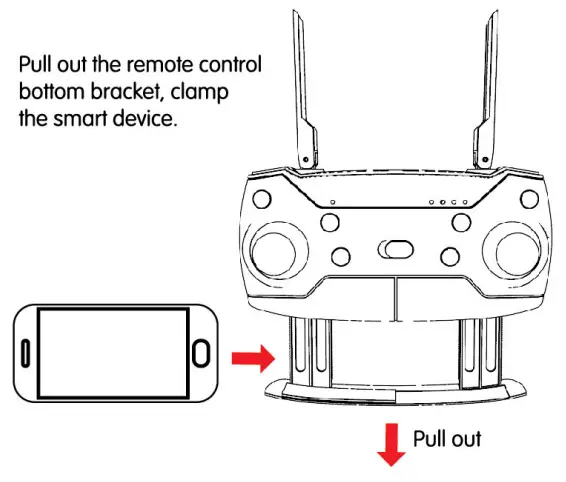
 Printed in China
Printed in China
FCC Caution:
Any changes or modifications not expressly approved by the party responsible for compliance could void the user’s authority to operate the equipment.
This device complies with part 15 of the FCC Rules. Operation is subject to the following two conditions: (1) This device may not cause harmful interference, and (2) this device must accept any interference received, including interference that may cause undesired operation.
IMPORTANT NOTE:
Note: This equipment has been tested and found to comply with the limits for a Class B digital device, pursuant to part 15 of the FCC Rules. These limits are designed to provide reasonable protection against harmful interference in a residential installation. This equipment generates, uses and can radiate radio frequency energy and, if not installed and used in accordance with the instructions, may cause harmful interference to radio communications. However, there is no guarantee that interference will not occur in a particular installation. If this equipment does cause harmful interference to radio or television reception, which can be determined by turning the equipment off and on, the user is encouraged to try to correct the interference by one or more of the following measures:
- Reorient or relocate the receiving antenna.
- Increase the separation between the equipment and receiver.
- Connect the equipment into an outlet on a circuit different from that to which the receiver is connected.
- Consult the dealer or an experienced radio/TV technician for help.
FCC Radiation Exposure Statement:
This equipment complies with FCC radiation exposure limits set forth for an uncontrolled environment. This equipment should be installed and operated with a minimum distance of 20cm between the radiator& your body. (For:2.4G RC DRONE WITH 0.3MP WIFI CAMERA)
This equipment complies with FCC radiation exposure limits set forth for an uncontrolled environment. (For:2.4G RC DRONE WITH 0.3MP WIFI CAMERA-Remote Control)