

RunCam Split 3

Instruction Diagram
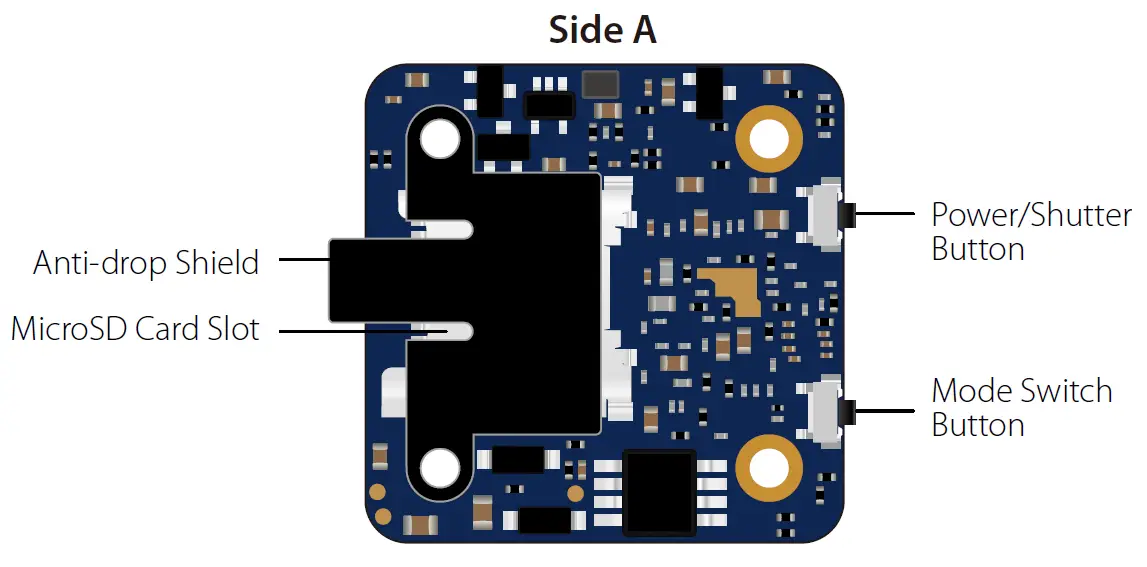
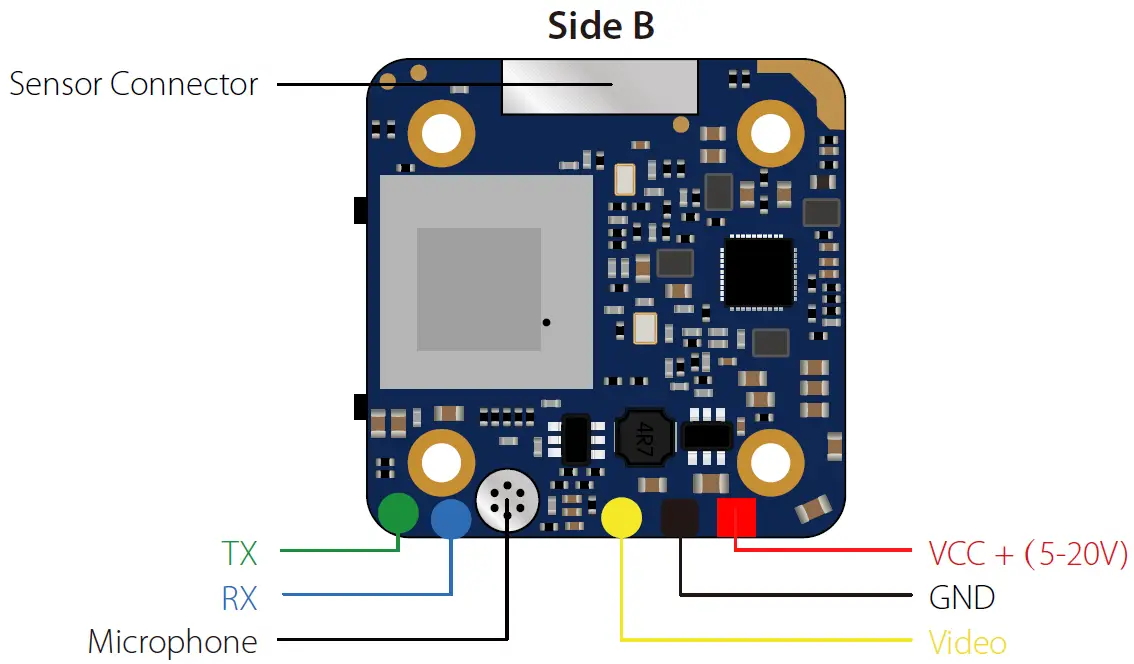
Lens Module Connection Diagram

Micro SD Card
Capacity up to 64GB; Please use high speed cards(Class10/UHS-I/UHS-II)
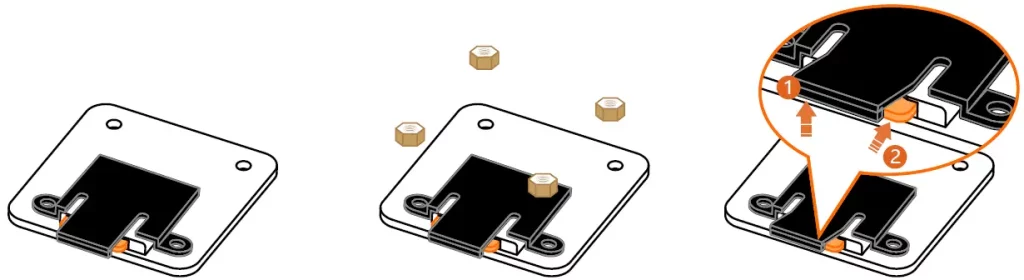
Please push the shield a little bit up with one hand like showed in above step 1 and then press the SD card(step 2) with another hand to let the card pop out.
Basic Camera Operation
| Powering On/Off | Long press the Power/Shutter button |
| Standby Mode | Camera Status Light: Blue is On |
| Mode Switching | In Standby Mode, long press the Mode Switch button to cycle through the two modes: Video/OSD settings. |
| Video Mode | Camera Status Light: Blue blinks Press the Power/Shutter button to start/stop recording. |
| OSD Setup Mode | Camera Status Light: Orange is On
|
| Firmware Upgrading | Camera Status Light: Orange blinks https://www.runcam.com/download/runcamsplit3series |
| Reset | In standby mode, press the Mode Switch button three times in rapid succession (within 2 seconds). When resetting is complete, the status light (orange) blinks twice. |
Transmitter Connection Diagram
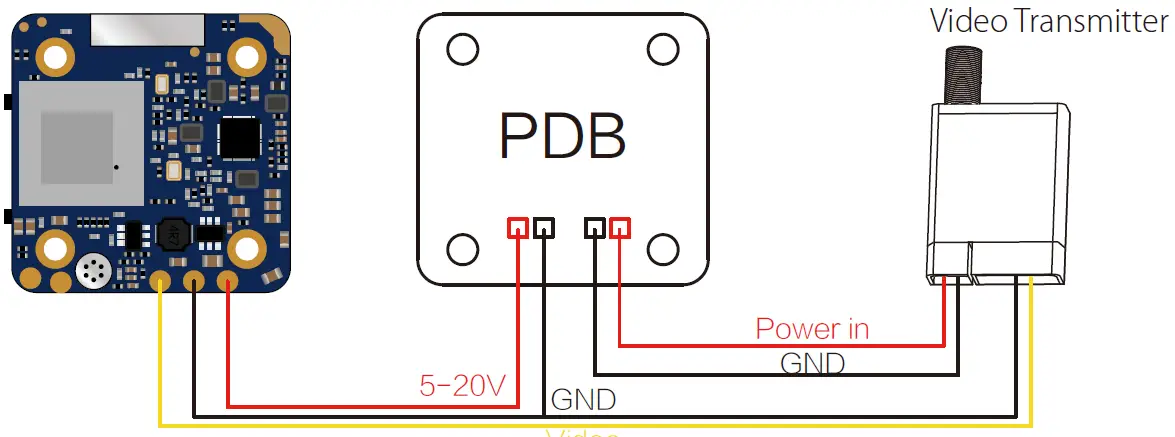
Warning: Current Input ≥1A (Don’t powered by VTx)
Flight Controller Set
Preparation
- Firmware: BetaFlight Firmware (≥3.2.0), CleanFlight Firmware(≥2.1.0), KISS Firmware (≥1.3-RC30) or INAV Firmware (≥1.7.3).
- Any available UART interface on the Flight Controller.
- Connect the Split 3 series with the UART interface of the Flight Controller
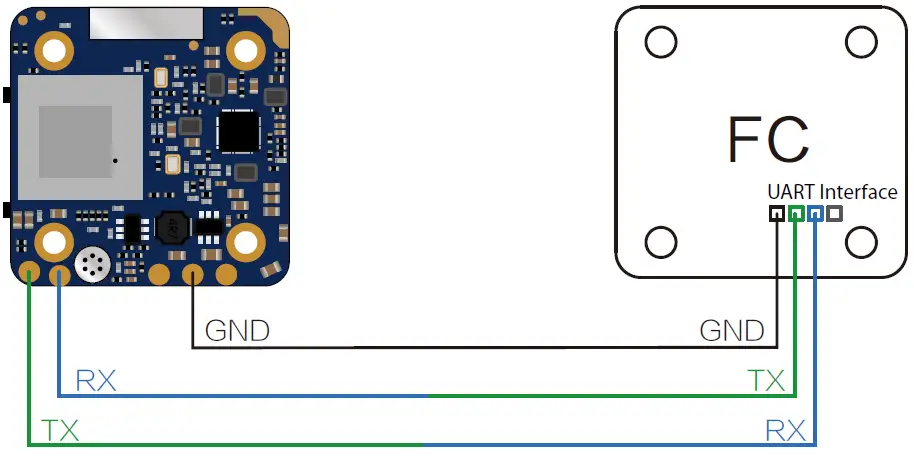
- Make the Flight Controller recognize the Split 3 series
For example, we connect the Split 3 series to the UART 3 interface on the Flight Controller: connect the Flight Controller to the computer, then open the configurator software of the Flight Controller. (Open up the configurator that matches the firmware you are running, Betaflight Configurator for Betaflight, Cleanflight Configurator for Cleanflight). In the Peripherals column of the line UART3 (on the Ports tab), select RunCam Device and click Save And Reboot.
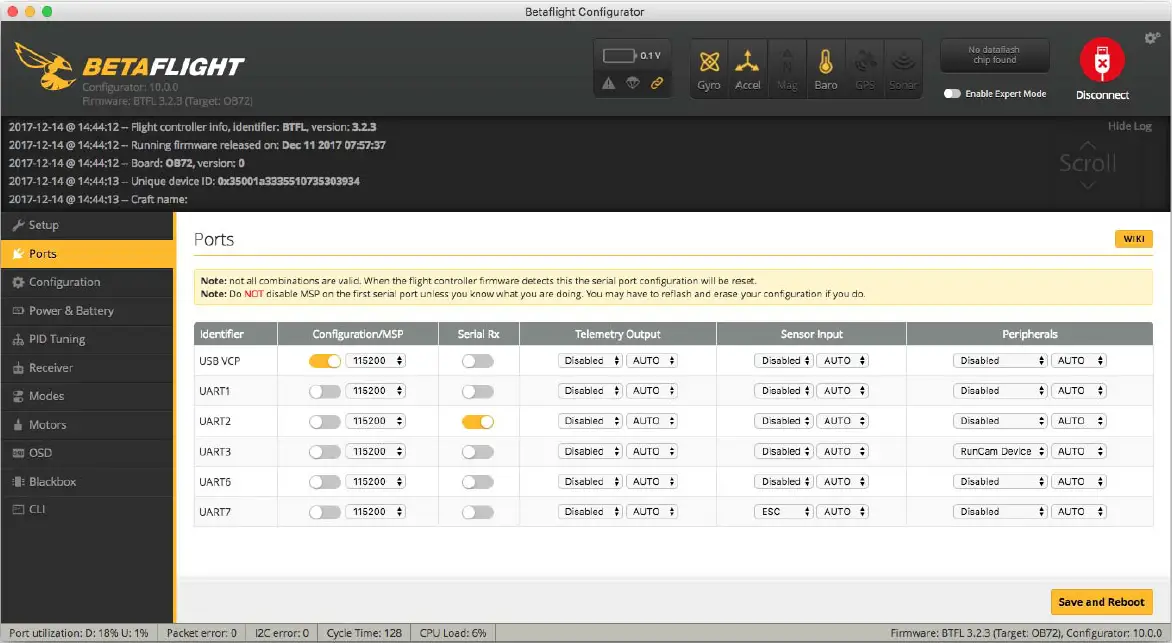
- Instructions of the functions of the camera and assigning transmitter channels to them
In the Flight Controller Configurator, navigate to the Modes tab. There are new CAMERA WI-FI, CAMERA POWER and CAMERA CHANGE modes
-
- CAMERA POWER: start/stop the video. When in the OSD of the camera, this is used to move to the next menu item.
- CAMERA CHANGE MODE: switch among the two modes: video and OSD setting mode. When in the OSD of the camera, this will exit the menu
Assign any available channel to the function you need, for example:
-
- Assign the AUX2 to the CAMERA POWER, range 1900-2100
- Assign the AUX3 to the CAMERA CHANGE MODE, range 1900-2100
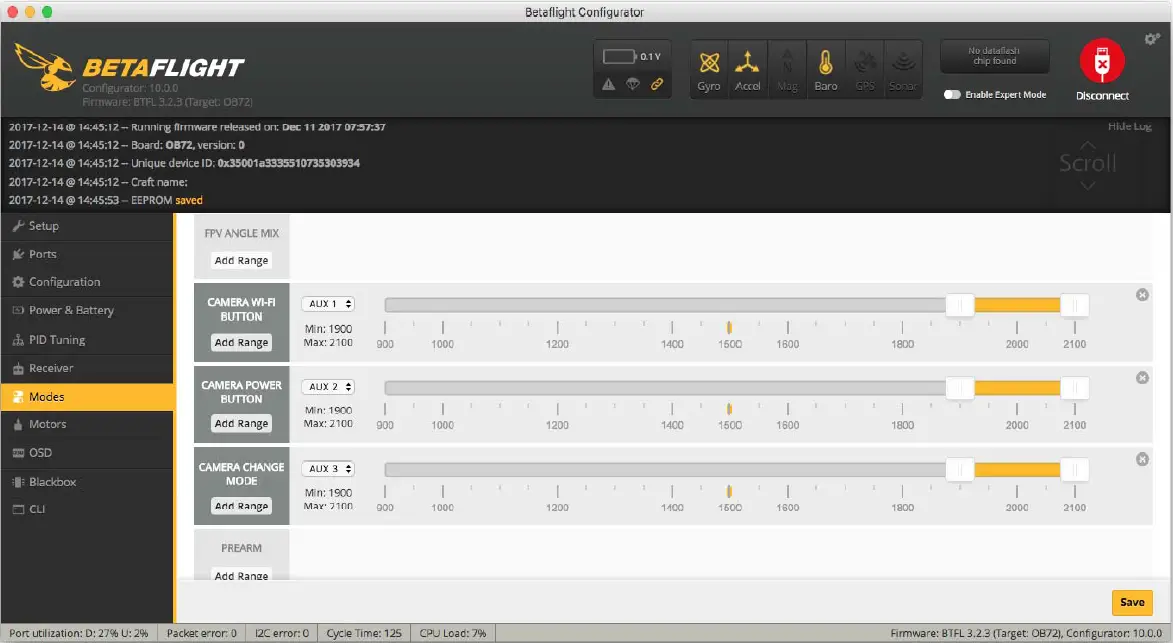
- Assign the AUX2 to the CAMERA POWER, range 1900-2100
- Assign the channel to the switch of the controller
Please choose your Model on the controller, then access to the MIXER interface and assign the channel to the switch of the controller. Take opentx 2.2.0 for example, assign the channels CH5, CH6 and CH7 to SA, SB and SD respectively

- Test
Power the Flight Controller and the Split 3 series- Set the SA to the bottom, the camera starts/stops the video
- Set the SD to the bottom, the camera switches among the two modes: video and OSD setting mode
Technical Support
Please visit: https://support.runcam.com
Parameter
| Model | Split 3 Micro | Split 3 Nano |
| Field of View(FOV) | Recording FOV 165°(FPV FOV: 165 ° @16:9, 130 ° @4:3) | |
| Video Resolution | 1080@60fps/1080@50fps/1080@30fps/720@60fps | |
| Video File Format | MOV | |
| Image Resolution | 2 MP | |
| TV Mode | NTSC (720*480)/PAL (720*576) Switchable | |
| Interface | JST 1.25mm / UART | |
| Max Micro SD Card Supported | 64G(need Class 6 or above, recommend Class 10/UHS-I/UHS-II/UHS-III) | |
| Mounting Hole Distance | 20*20mm | |
| PCB Size | 29*29mm | |
| Lens Module Size | 19*19mm | 14*14mm |
| Lens Specs | M12 | M8 |
| Power Input | DC 5-20V (Non-direct power supply from battery, Powered directly with battery will generate surges and burn the camera.) | |
| Working Current | 650mA @5V/270mA @12V | |
| Weight | 14g | 10.5g |




