
Bowers and Wilkins Wireless Headphones

Welcome to Bowers and Wilkins and PI77
Thank you for choosing Bowers & Wilkins. When John Bowers first established our company, he did so in the belief that imaginative design, innovative engineering and advanced technology were keys that could unlock the enjoyment of audio in the home.
The Bowers & Wilkins PI7 are high performance in-ear headphones designed to deliver the highest quality mobile personal audio experience combined with the convenience of wireless operation and the serenity of noise-cancellation. This manual will tell you everything you need to know to get the most from your PI7 headphones.
Your PI7 can play music streamed wirelessly from your mobile phone, tablet or computer via Bluetooth. PI7 can also be used for wireless telephony.
PI7 Real World Listening features include our latest innovations in Adaptive Noise Cancellation, Ambient Pass-Through and enhanced Wear Sensing technologies.
Our latest generation noise cancellation feature was designed from the ground
up with intelligent environment sensing capabilities, automatically selecting the
appropriate type of noise cancellation best suited to your surrounding
environment, its only goal is to deliver an uncompromised listening experience.
Ambient Pass-Through enables external sounds, such as conversation or safety announcements, to be heard clearly without any need to remove the headphones. The Wear Sensing feature enables PI7 to respond naturally, pausing and resuming the music simply by lifting either earpiece on or off your ear. These features can be enabled and further customized via the Bowers &
Wilkins Headphone App available for free on iOS and Android devices.
]PI7 incorporates a rechargeable battery pack. When fully charged, depending on the degree of Bluetooth, Adaptive Noise Cancellation and Ambient Pass Through use, the battery pack can provide up to 20 hours of continuous wireless media streaming with noise cancellation enabled at average playback volume levels
PI7 Carton Contents
PI7 Headphones with ear tips (M)
Charge Case
USB-C Charging and USB-C to 3.5mm Audio Cable
Ear Tips (S/L)
Literature Pack
Getting to know your PI7
Switching Headphones On and Off
Switching On/OFF
The PI7 does not have a power control and the power management is automatic. Your PI7 ear buds will charge when placed into the charging case and will be ready to use when they are removed from the charging case.
When your earbuds are removed from the charging case, they will enter a power saving mode after 5 minutes of not use. To exist this low power mode, start using the earbuds again by connecting your paired device, streaming audio, or placing the earbuds into your ears.
Headphone Controls
Each ear bud has a multi-function button located on the flat round section of the ear bud. The multi-functionally button controls for:
| Media Playback | |
| Function | Action |
| Play or pause | Press the Multi-function button once |
| Play to next track | Press the Multi-function button twice in quick succession |
| Play previous track | Press the Multi-function button three times in quick succession. |
| Phone call functionality: | |
| Function | Action |
| Answer Call | Press the Multi-function button once with incoming ca |
| End Call | When incoming call occurs, press the Multi-function button twice in quick succession. |
| Decline an incoming call | Press the Multi-function button twice in quick succession with incoming call. |
Intelligent Feature
Adaptive Noise Cancellation
Noise cancellation is a series of advanced technologies that aids in removing undesired noise from the surrounding environment.
PI7 features our latest innovations in adaptive noise cancellation, this includes intelligent sensing that adapts noise cancellation and tuning best suited to your surrounding environment. As your surroundings change, noise cancellation will auto adapt to complement your new environment.
The Noise Cancellation button on the left earbud is used to cycle between High/Off or Auto/Off modes. See Diagram 1 for button location:
| Media Playback | |
| Mode | Application |
| On | Removes undesired noise from the surrounding environment. |
| Auto | Intelligently adapts noise cancellation best suited to your current environment. |
| Off | Turns off the noise cancellation feature. |
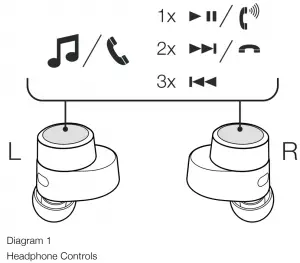
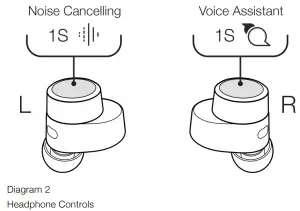
Voice Assistance
Voice Assistance can be activated by long pressing the right earbud for 1 second.
Ambient Pass-Through
PI7 features ambient pass-through which lets some external noise from the surrounding environment, such as safety announcements or conversations, to be heard without taking the headphones off.
Ambient pass-through can ONLY be enabled/disabled through Bowers & Wilkins headphone App. The level of ambient passthrough can be further customized to suite your needs through the App
Wear Sensors
PI7 incorporate our latest enhanced wear detection sensors in both earbuds, enabling sensors intelligent battery conservation by entering standby when removed from the ears. When worn again, PI7 automatically wakes and connects to the last connected Bluetooth device.
During media playback, PI7 will auto pause when either earbud is placed from the ear. Playback will auto resume when the earbud is placed back on the ear. Auto resume has been further optimized so it is ready only when you are.
Wear sensor can ONLY be turned ON/Off using the Bowers & Wilkins Headphone App.
Note: Take special care when wearing your earphones, hair or accessories trapped between your ears and the ear buds may interfere with proximity sensing.
Stowing the Ear Buds
When not being worn in the ear, the PI7 ear buds can be stored and charged inside the charge case. The ear buds will be magnetically held in the charge case. The ear buds can only be stowed in one orientation.
Note: Take special care when wearing your earphones, hair or accessories trapped between your ears and the ear buds may interfere with proximity sensing.
Battery Charging
Your Bowers & Wilkins PI7 ships with the battery partially charged & may be used immediately. For best practice we recommend to fully charge the earphones before first use. Please allow up to 3 hours for full charge. The earphones can be used while charging.
To charge the PI7 ear buds:
- Place the PI7 ear buds int the charge case.
- Close the charge case lid.
To charge the PI7 charge case with cable:
- Please use the supplied USB charging cable and connect the USB plug to a USB wall charger or a powered computer USB socket.
- Then connect the USB-C end to the charge case USB-C socket.
Note: During charging, the charge case indicator will blink green. When fully charged, the indicator will remain illuminated. The charge case can be charged with or without the ear buds being housed inside the charge case.
To charge the PI7 charge case with a wireless charging station:
- Place the charging case onto a wireless charging station
- Ensure that the rear of the charging case is on the charging station (with the case indicator facing up)
Note: During charging, the charge case indicator will blink green. When fully charged, the indicator will remain illuminated.
Status Indicator
The status indicator is located on the charge case providing information on the ear buds when they are located in the case and provide information on the charging case when the ear buds are removed.
With the Ear buds in the charging case-Please see Diagram 3.
With the Ear buds in the charging case
| With the Ear buds in the charging case | |
| Illumination | Operational state |
| Green (case lid open) | Ear bud battery charge > 40% |
| Yellow (after power on) | Ear bud battery charge >20%, |
| Red (after power on | Ear bud battery charge <20% |
| Red (blinking) | Ear bud factory Reset |
| Red (Solid) | Hardware Reset/ System Crash |
| Blue blinking | Pairing Mode Enabled |
| Blue (3 sec solid) | Pairing successful |
Diagram 3
Status indicator illuminations
| With the Ear buds in the charging case | |
| Illumination | Operational state |
| Green (case lid open) | Ear bud battery charge > 40% |
| Yellow (after power on) | Ear bud battery charge >20%, <40% |
| Red (after power on) | Ear bud battery charge <20% |
| Red (blinking) | Factory Reset |
| Red (Solid) | Hardware Reset/ System Crash |
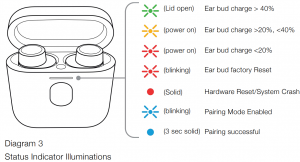
Check for the Case and Earbuds Battery Levels
Users can check the case battery level by pressing the outside button 1 time, 2 time to see the earbuds battery level when both earbuds are inside the case.
Please see Diagram 3.1
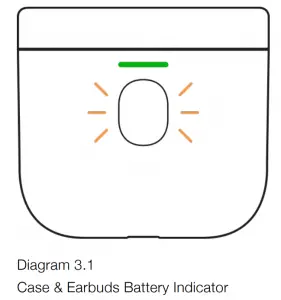
Press 1 time on the outside button to reveal the battery status for the case, 2 times to see the earbuds battery status when both earbuds are inside the case.
Bluetooth Connectivity
Pairing
Your Bowers & Wilkins PI7 earphones are designed to stream music wirelessly from Bluetooth audio devices, such as smartphones, tablets, or computers. To do so, the earphones & device must first be paired.
When you receive your PI7 earphones they will be ready to pair to any Bluetooth audio device.
Please see Diagram 4.
- Download the Bowers & Wilkins Headphone App.
- Open the charge case lid.
- The charge case indicator will flash blue.
- Go to the Bluetooth pairing menu of your device.
- Select the “Bowers & Wilkins PI7” from the device list.
- The charge case indicator will change to solid blue to indicate pairing is successful.
- Open the Bowers & Wilkins Home and add the headphones into the devices in the app.
Note: Your earphones will automatically exit Bluetooth pairing mode if no device is paired within 5 minutes. If pairing fails, the indicator will rapid flash blue, please try pairing again.
To pair to a subsequent device
- Open the charge case lid with the ear buds placed inside the charge case.
- Press and hold the button inside the charge case for 1.5 seconds.
- The charge case indicator will flash blue.
- Go to the Bluetooth pairing menu of your new device.
- Select the “Bowers & Wilkins PI7” from the device list.
- The charge case indicator will change to solid blue to indicate pairing is successful.
Your headphones can remember up to 3 paired Bluetooth Devices. Repeat the above steps to pair more devices.
Note: Your earbuds will automatically exit Bluetooth pairing mode if no device is paired within 2 minutes. If pairing fails, the indicator will rapid flash blue, please try pairing again.
To add your headphones:
- Place the Case no further than 10 cm (4 inches) away from Android system cellphone (BT enabled) and Open the Case Lid.
- A GFP (Google Fast Pair) notification window would pop up showing “Bowers & Wilkins PI7” detected” and request to start the pairing process”.
- Press “Notification” button on the window to enable the pairing.
- Success connection will be shown in GFP window.
- Once paired
o GFP window would lead user to Google
Play to download/Install B&W Headphone App.
o L/R Earbud & Case Battery Level can be seen on the GFP window.
Disconnect from a device
You can quickly disconnect PI7 from a device by putting the earbuds back to the case. Alternatively, you can manage connection in further detail using the Bowers & Wilkins Headphones app under Connections.
Setting up Headphones with the App
The Bowers & Wilkins Headphones app provides extended setup and adjustments to features such as Adaptive Noise Cancellation, Ambient Pass-Through, and Wear Sensors. The app also provides further customizations such as voice prompt, level of ambient pass-through, connection management ,and headphone software updates. The app is available as a free download on iOS and Android devices.
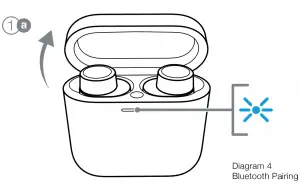
To add your headphones:
- From your mobile device, download and install the Bowers & Wilkins Headphones app.
- Launch the app, then read and follow the instructions pertaining app notification and permissions.
- After reaching the main screen, simply tap + and following the in-app instructions.
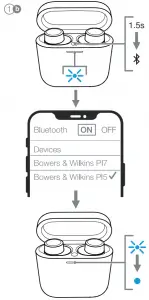
Headphone Software Update
Bowers & Wilkins will occasionally make available software updates that refine and optimize the performance of your headphones or add new features.
The Bowers & Wilkins Headphones app will notify you when a software update is available, tap on the notification and follow the in-app instructions.
Wearing your Headphones
Wearing your headphones correctly will help ensure you get the best possible experience, see Diagram 5.
Like many in-ear earphones, the PI7 earpieces are designed to seal the ear canal in order to perform optimally.
Ear tips come in three sizes (small, medium and large). Finding the proper size for your ear is critical to obtaining a good seal and ensure PI7 and the advanced features such as Adaptive Noise Cancellation performs optimally.
- Identify the left and right earbud by finding the identification legends located on the inner side on each earbud.
- Place the earbuds in your ear so that the tips sit comfortably at the opening of the ear canal.
- Ensure the earbuds are sitting comfortably in the ear. Try another size if they do not fit. Different sized ear tips can be used to ensure the best possible fit.
Note: To optimize call quality, please ensure the microphone located underneath the earbud is facing outward, see diagram 5

Media Streaming
Connecting your Case to media source with the supplied USB type-C-to-3.5mm Cable for media streaming
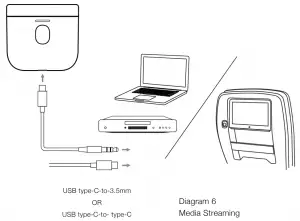
Please see Diagram 6.
Steps
- Connect the supplied cable to the case and the source device.
- Your PI7 will automatically start streaming
Connecting your Case to media source with the supplied USB type-C-to-C Cable for media streaming
Steps
- Connect the supplied cable to the case and the source device.
- Your PI7 will automatically start streaming
Note: For Mac user, for the 1st time streaming, go to output control under Sound Setting and select “Bowers & Wilkins PI7”
Pairing Secondary/Subsequent Headphone (ONLY Bowers and Wilkins) to the case for media streaming
Your case can also pair with Bowers & Wilkins Headphone for media streaming
Steps
- Connect the supplied cable to the case and the source device.
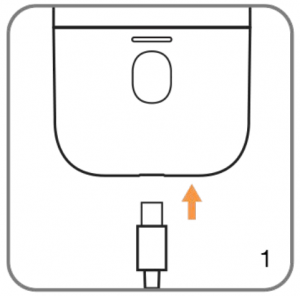
- Press and hold the outside button for 3 seconds until the LED flashing blue light.
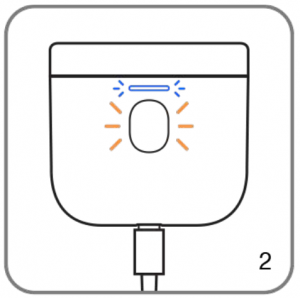
- Switch the headphone into pairing mode.
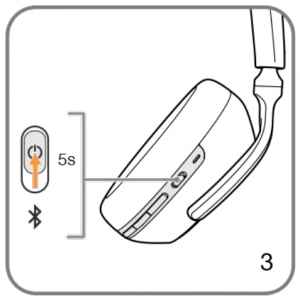
- LED showing blue solid light indicates connection completed.
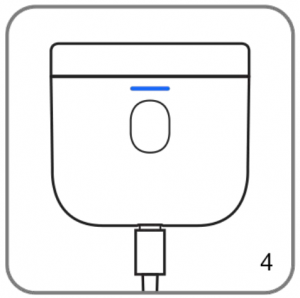
- Once paired, Press the outside button:
– 1X to START the streaming
– 2X to STOP the streaming
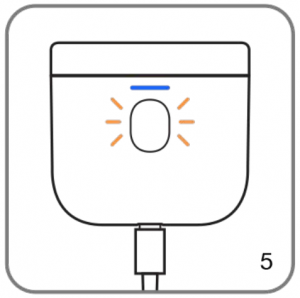
Please see Diagram 7.
Note: both earbuds have to be inside the case while using the secondary headphone. Once the subsequent headphone is paired, the paired history will be deleted.
Reset/Troubleshooting
Factory Reset
You can clear the paired devise history and restore all setting to their defaults.
To factory reset the earbuds, open the charge case with the ear buds placed inside. Press and hold the button on the inside of the charge case for 5 seconds and release. The indicator on the charge case will turn red to indicate the reset.
Troubleshooting
In the case of earbuds are not functioning properly,
please perform a factory reset to resolve the issue
Hardware Reset
To hardware reset the earbuds, open the charge case with the earbuds placed inside. Press and hold the button inside the case for 15 seconds until LED indicator goes off and illuminates in green to indicate completion of hardware reset process.
Troubleshooting
For a serious system crash (Solid LED Red Light), please perform a Hardware Reset to resume the earbuds.
Caring For Your Earphones
Your earphones can be cleaned by a damp cloth and gently dabbing until clean. Do not use cleaning detergents, rubbing alcohol, or chemical cleaners/polish, doing so may damage your earphones.
Service / Support
If you need help troubleshooting a specific problem, or simply have a question you would like answered, please initially consult the Headphone support section of the Bowers & Wilkins website:
www.bowerswilkins.com.
Specifications
| Technical Features | True Wireless technology Bluetooth 5.0 with AptX Adaptive technology Auto ANC Audio streaming from charge case Wireless and USB-C charging Fast charging support |
| Bluetooth Codec | AptX – Adaptive AptX – HD AptX – Low Latency AptX – ClassicAAC SBC |
| Bluetooth Profiles | A2DP v1.3.1 AVRCP v1.6.1 HFP v1.7.1 HSP v1.2 BLE GATT (Generic Attribute Profile) |
| Frequency Band | Tx mode: 2402MHz to 2480MHZ, ISM Band, Rx mode: 2402MHz to 2480MHz, ISM Band |
| RF output power | < 0r =10.0 dBm |
| Bluetooth Codec | AptX
AAC |
| Drive Units | 9.2mm Dynamic Drive with Balanced Armature |
| Frequency Range | 10Hz to 20kHz |
| Input Impedance | – |
| Distortion (THD) | <0.3% (1kHz/10mW) |
| Battery Life | Up to 4 hours Bluetooth |
| Charging | 15-minute charge = 2 hrs Bluetooth |
| Inputs | Bluetooth |
| Boxed Accessories | 20cm USB-C to USB-C cable |
| Weight | 8g for earbuds, 50g for charge case |