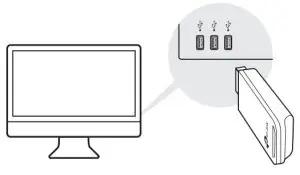
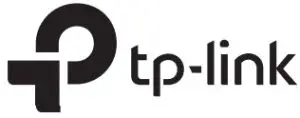 Quick Installation Guide
Quick Installation Guide
Wireless USB Adapter

Connect to a Computer
Option 1: Directly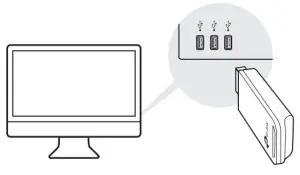 Option 2: Via the USB Extension Cable (If provided)
Option 2: Via the USB Extension Cable (If provided)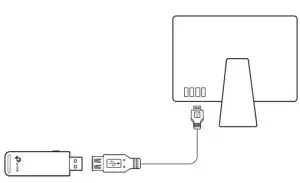
Install Driver and Utility
a. Download the driver and utility at https://www.tp-link.com/download-center
Note: If your computer has a CD drive, you can also run the included CD to install the driver and utility.
b. Unzip the downloaded folder and run the Install. pkg.
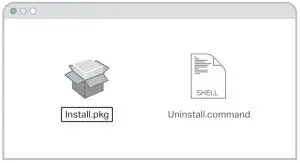 c. Follow the instructions to complete the installation.
c. Follow the instructions to complete the installation.
3Join a Wireless Network
Option 1: Via TP-Link Utility
a. Click 
b. Select your Wi-Fi network and enter the Wi-Fi password when prompted.
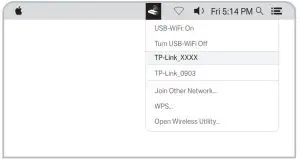
Option 2: Via Wi-Fi Protected Setup (WPS) (If your adapter has a WPS button)
a. Press the WPS button on your router.
b. Within 2 minutes, press and hold the WPS button on the adapter until the WPS progress window appears.
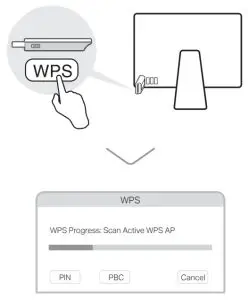

Connect to a Computer
Option 1: Directly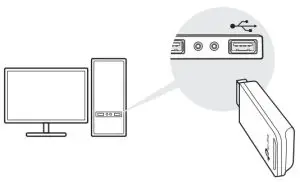 Option 2: Via the USB Extension Cable (if provided)
Option 2: Via the USB Extension Cable (if provided)
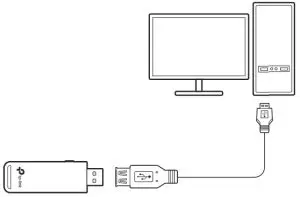
Install Driver
a. Insert the CD and run the Autorun.exe.
Note: You can also download the driver or check the new release at https://www.tp-link.com/download-center
b. Select your adapter and follow the instructions to complete the installation.
Notes:
- If you can’t install the driver successfully, disable the antivirus software and firewall, then try again.
- In Windows 7, if a Windows Security message pops up, refer to Troubleshooting > T4.
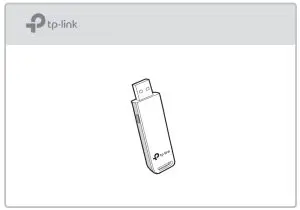
Join a Wireless Network
Option 1: Via Windows Wireless Utility
a. Click the network icon ( 
b. Select your Wi-Fi network, click Connect and enter the password when prompted.
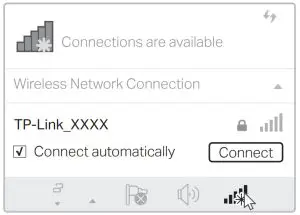
Option 2: Via WPS Tool (If your adapter has a WPS button)
a. Press the WPS button on your router.
b. Within 2 minutes, press and hold the WPS button on the adapter until WPS Tool opens.
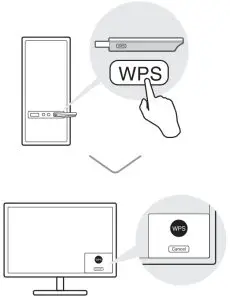
Troubleshooting
If you have problems during the installation, please refer to the following online FAQs:
T1: Can’t find the hardware version of the adapter: https://www.tp-link.com/faq-46.html
T2: Can’t find or connect to the wireless networks: https://www.tp-link.com/faq-2253.html
T3: Can’t install the driver: https://www.tp-link.com/faq-2252.html
T4: How to fix Windows 7 Security issue: https://www.tp-link.com/faq-2760.html
Support
For technical support, replacement services, user guides, and other information, please visit https://www.tp-link.com/support, or simply scan the QR code.
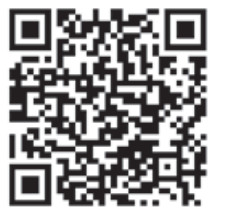
- Do not attempt to disassemble, repair, or modify the device.
- Do not use the device where wireless devices are not allowed.
- Keep the device away from water, fire, humidity, or hot environments.
- This USB Adapter can only be powered by computers that comply with Limited Power Source (LPS).
©2020 TP-Link 7106508724 REV3.1.0
