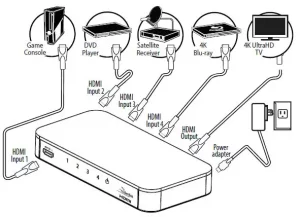
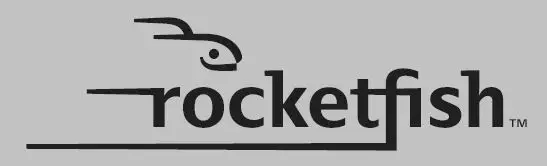
RF-G1501 / RF-G1501-C, 4-Port HDMI Switch with 4K Compatibility
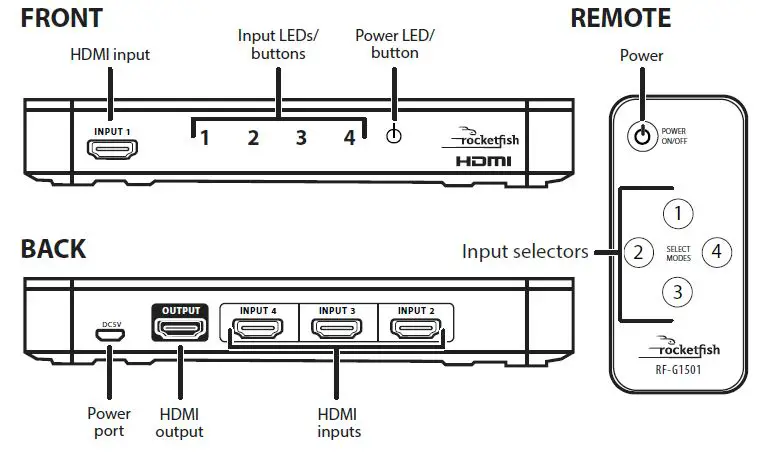
PACKAGE CONTENTS
- 4-Port HDMI Switch
- Remote control
- Power adapter
- Quick Setup Guide
FEATURES
Your 4-Port HDMI Switch supports 4K video and next-generation audio.
- Compatibility with most CEC-enabled HDMI devices
- Resolution – 480p, 720p, 1080p, and 4K (4096 × 2160)
- Frame Rate – Up to 4k at 60 Hz (1080p at 120 Hz)*
- Color – Deep Color, HDR, and other enhanced color specifications
- Audio – Works with Dolby TrueHD, DTS-HD, and all audio formats supported by the HDMI 2.0 standard
- Auto Switch – When a source device is turned on, the switch automatically detects and switches to that device’s input
*Note: TVs with high internal refresh rates (such as 240 Hz) are compatible. The specifications refer to source signal and not TV refresh rate.
SETTING UP YOUR HDMI SWITCH
- Connect HDMI cables from your source devices to the switch’s INPUT ports.
- Connect an HDMI cable from your TV (or projector) to the switch’s OUTPUT port.
- Connect the power adapter from the DC 5V port to a power outlet.
The power LED and an input LED light up.
Note: To fully support 4K resolution, connect the input and output channels using HDMI PREMIUM Certified cables (within 3 meters).
Optional wall-mounting: Install two screws 4 in. (10.2 cm) apart into your wall, then hang the switch on the screws. Mounting hardware is not included.
USING YOUR HDMI SWITCH
- Turn on your TV and source device.
- To turn on your switch press POWER ON/OFF on your remote control or tap the (power) symbol on your switch.
Note: When the switch is turned on, it automatically switches to the last input that was used.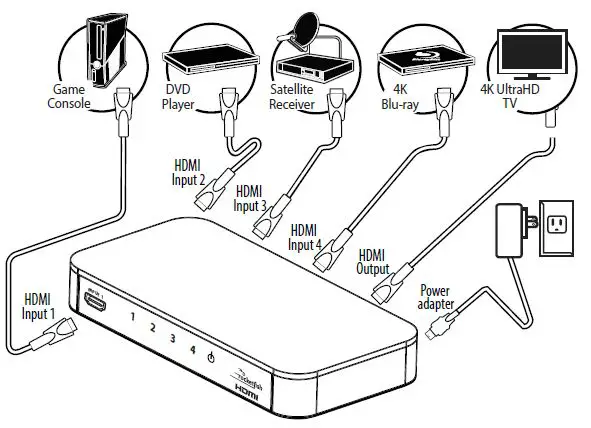
- To select a source device:
• Press the number on your remote that matches the input of the source device you want.
OR
• Tap the number on your switch that matches the input your source device is connected to The corresponding input LED lights. - Use your source device as usual to play video and audio.
- When finished, press and hold (power) to turn off your switch. Before using your new product, please read these instructions to prevent any damage.
Note: You may leave the power on while not in use.
SETTING UP THE AUTO SWITCH FUNCTION
Note: The auto switch function setting is on by default.
- You can turn the auto switch function off or back on by pressing and holding the POWER button on the front panel for three seconds while the switch is turned off.
- The LEDs on the front panel flash twice to indicate that the auto switch function is turned off.
- The LEDs on the front panel turn on for two seconds to indicate that the auto switch is turned on.
Note: Some devices don’t output an on/off detection signal to activate the auto switch function on your switch. If this causes signal confusion, turn off the auto switch function.
REPLACING THE REMOTE BATTERY
- Push in the tab on the battery tray, then pull out the tray.
- Remove the old battery. Insert a new CR2025 battery with the + facing up, then slide the tray closed.
TROUBLESHOOTING
No video and/or audio
- Make sure that all connections are correct and secure.
- Make sure that the switch is plugged in and turned on.
- Make sure that the switch is set to the correct source device.
- Make sure that your TV (or projector) is set to the input/source that your switch is connected to.
- Make sure that the audio and video formats (such as a Blu-ray disc) are supported by the source device and display that you are using.
- Unplug the switch’s power cable, wait 10 seconds, then plug it back in again.
- Make sure that your TV or projector supports the video resolution that your source device is using.
- Make sure that your HDMI cable is not damaged. Try connecting a different HDMI cable.
- Long HDMI cables may cause signal loss. Try a different, shorter HDMI cable.
- Higher resolution settings require higher quality HDMI cables. Try using lower resolution settings if you are using standard HDMI cables (within 3 meters).
- To fully support 4K resolution, connect the input and output channels using HDMI PREMIUM Certified cables.
Input source will not change
If you are changing the source with the switch:
- Press more firmly and touch the button longer.
- Make sure that you are not wearing gloves and that your fingers are clean and dry.
- Try changing the source with a remote. If you are changing the source with a remote:
- Move closer to the switch and make sure that there is a line of sight between the switch and remote sensors.
- Replace your remote control’s battery.
- Try changing the source with the controls on the switch.
Notes:
- When the CEC function fails, confirm whether your source and sink devices support CEC.
- When CEC malfunctions cause screen output abnormalities, turn off the CEC function of your source or sink devices.
SPECIFICATIONS
Dimensions (H ×W × D):1.02 × 3.4 × 6.9 in. (2.6 × 8.6 × 17.5 cm )
Weight: 0.66 lbs. (0.3 kg)
Power supply with micro USB connector: 5V DC/0.6A
LEGAL NOTICES
FCC Statement
- FCC Caution – §15.21:
“Changes or modifications not expressly approved by the party responsible for compliance could void the user’s authority to operate the equipment.” - FCC Statement – §15.105(b):
This equipment has been tested and found to comply with the limits for a Class B digital device, pursuant to part 15 of the FCC Rules. These limits are designed to provide reasonable protection against harmful interference in a residential installation. This equipment generates, uses, and can radiate radio frequency energy and, if not installed and used in accordance with the instructions, may cause harmful interference to radio communications. However, there is no guarantee that interference will not occur in a particular installation. If this equipment does cause harmful interference to radio or television reception, which can be determined by turning the equipment off and on, the user is encouraged to try to correct the interference by one or more of the following measures:
• Reorient or relocate the receiving antenna.
• Increase the separation between the equipment and receiver.
• Connect the equipment into an outlet on a circuit different from that to which the receiver is connected.
• Consult the dealer or an experienced radio/TV technician for help. - The terms HDMI and HDMI High-Definition Multimedia Interface, and the HDMI Logo are trademarks or registered trademarks of HDMI Licensing Administrator, Inc. in the United States and other countries.
ONE-YEAR LIMITED WARRANTY
Visit www.rocketfishproducts.com for details.
CONTACT ROCKETFISH:
For customer service, call 1-800-620-2790 (U.S. and Canada) or 01-800-926-3010 (Mexico) www.rocketfishproducts.com
ROCKETFISH is a trademark of Best Buy and its affiliated companies.
Distributed by Best Buy Purchasing, LLC 7601 Penn Ave South, Richfield, MN 55423 U.S.A.
©2020 Best Buy. All rights reserved.

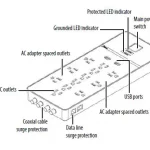

![RocketFish 40″ to 75″ TV [RF-HTLF23] Manual Image](https://itsmanual.com/wp-content/uploads/2023/02/RocketFish-40-to-75-TV-Wall-Mount-Full-Motion-RF-HTLF23-product-150x150.webp)