


User Manual
Projector GC357
Important Safety Instructions
Thank you for purchasing the ABOX GC357 projector. Please read this manual thoroughly before using it and keep it for future reference. If physical injury, loss of data, or damage is caused by failure to follow instructions, the warranty does not apply.
Setup
- Do not install the projector in places without proper ventilation.
- Do not install the projector in hot and humid places.
- Do not install the projector in dusty or smokey places.
- Do not block the ventilation holes (intake or exhaust).
- Do not install the projector near the temperature and smoke detectors. It may cause a sensor failure.
- Do not install the projector in areas where the warm and cool air will blow directly onto the projector, otherwise, it may cause projector failure due to moisture condensation or large temperature changes.
Power Supply - Power off the device before removing the power supply from the socket. Use the power cord with caution to avoid unduly bending it. Damaged power cords may cause electric shock or fire.
- Unplug this device if there are lightning storms or when unused for a long period of time.
- Never touch the power cable or the power connection with wet hands.
- Unplug the power cord from the outlet after using the projector.
Repairs
- Never make any repairs to the projector yourself.
- No components in the projector can be repaired by customers.
- Please entrust qualified professional maintenance personnel for repair.
Caution - Do not look at the lens or it may cause severe eye injury.
- During and after use, the temperature near the outlet will rise. Therefore touching it may cause burns.
Packing List

Overview


Remote control

Getting Started
Projector Placement

Please leave at least a 30cm gap from walls to maintain adequate ventilation ensuring the projector’s performance and reliability.
Projector Distance & Size

The recommended projection screen is around 80 inches with a projection distance of around 8.5 ft. Ambient darkness will improve the clarity of the projected images.
Projector Connection

F. USB Connection

Start Using
Power on

Adjusting the projected image
Adjust the keystone and focus ring to get the best image performance.
Switch Input Source
Press on the projector or remote to enter the interface of Input Source.
on the projector or remote to enter the interface of Input Source.
Play a Video / Music / Photo / Text

When selecting a USB disk / SD card connection, you need to manually select the corresponding file for playback.
Safe Shutdown
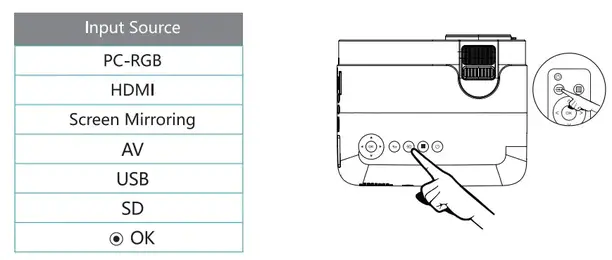 Press the power button to turn off the projector Screw in the focusing ring, Place the dustproof cover on the lens.
Press the power button to turn off the projector Screw in the focusing ring, Place the dustproof cover on the lens.
Screen Mirroring
For iPhone or iPad ( Streaming with cellular data )
- Select “Screen Mirroring° on the projector’s input source

- Go to Settings, connect to projector WiFi named “Mirroring-)00<XXI’, enter password: 12345678
- Turn on the Screen Mirroring settings in the control center by scrolling down the phone
- Choose “Mirroring-)00000( and connect
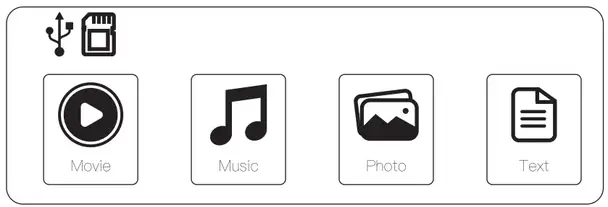
- Once connected, your mobile device’s screen will be displayed on the projection surface.
For iPhone or iPad ( Streaming with WiFi )
- Select “Screen Mirroring” on the projector’s input source

- Go to Settings, connect to projector WiFi named “Mirroring-XXXXX”, enter password: 12345678
- Connect the projector with router WiFi via an iOS mobile device
• Open the browser and enter the number: 192.168.49.1 on the IP address, enter WiFi AP
• Select WiFi AP and enter Scan
• Select Scan and find the WiFi sent by the router, enter the password and connect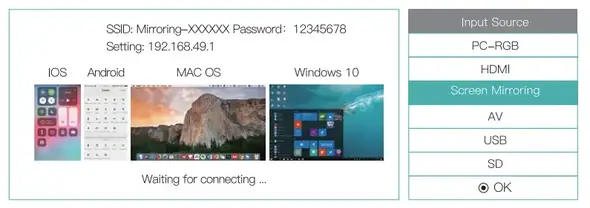 • Please wait for 10 seconds. The router ID and WiFi name will appear in the upper right corner of the projector interface once connected.
• Please wait for 10 seconds. The router ID and WiFi name will appear in the upper right corner of the projector interface once connected. - Connect the iOS mobile device to the same router WiFi (At this time, the external device and the projector are connected under the same WiFi)
- Find the in-screen feature option for iOS mobile devices, click and search for projector device
- When the projector and the device picture are consistent, the same screen is successful
For Android phone or tablet
- Select “Screen Mirroring* on the projector’s input source
- Go to Settings, connect to projector WiFi named ‘Mirroring-)000(X”, enter password: 12345678.
- Turn on the Wireless projection settings on your phone.
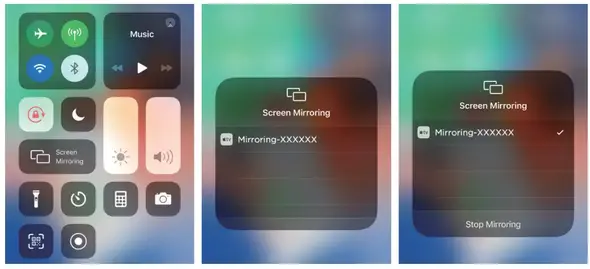
- Choose mMirroring-X>0000C and connect
- Once connected, your mobile device’s screen will be displayed on the projection surface.
Note:
Once screen mirroring successfully, for Android devices it will Mobile Data to stream Movies;lf you need to use routed WiFi for playback, switch the Android mobile device to routed WiFi.
For Windows PC (Wireless Miracast only support Window 10 system)
- Select the projector’s input source as Screen Mirroring.
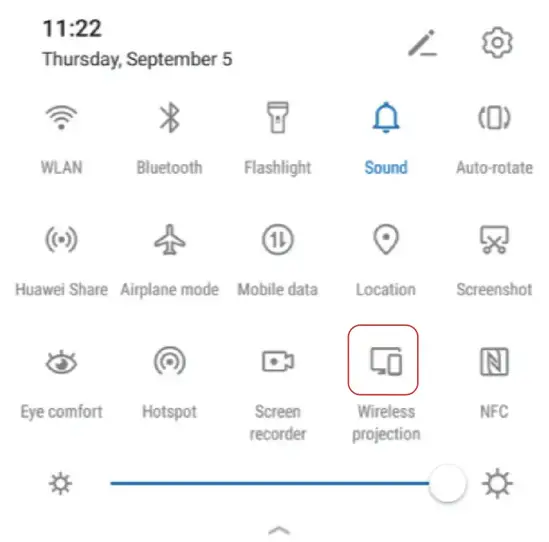
- Connect your Windows PC to the WiFi from the projector: Mirroring-XXXXXX (password is 12345678)
- Use the shortcut key p to enter the projection settings, select Duplicate, click Connected to a wireless display to enter the device search.
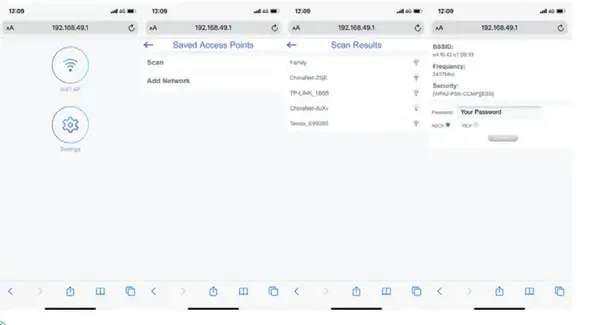
- Select projector: Mirroring-XXXXXX, click and connect it.
- The Wired Screen Mirroring will be successful when the projector’s screen display is the same as the device.
For MacBook
- Select “Screen Mirroring” as the input source for the projector.
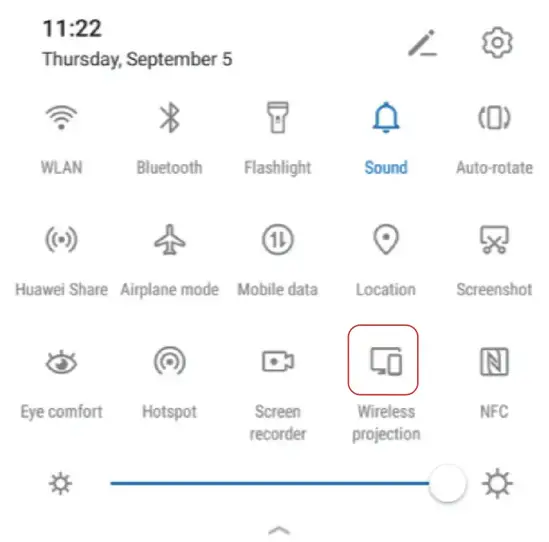
- Connect the MacBook to the WiFi of the Projector.
- Turn on the “Setting. and find “Airplay*, then click and search for the projector.
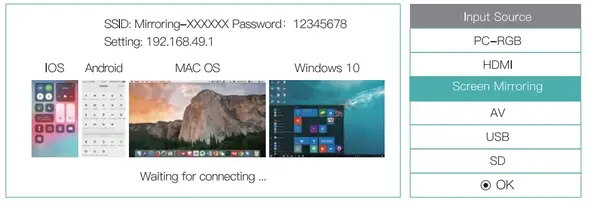
- Select projector: Mirroring-XXXXXX, click and connect it.
- The Wired Screen Mirroring will be successful when the projector’s screen display is the same as the device.
Specifications
| Display Technology | LCD |
| Resolution | Native 480P |
| Aspect Ratio | 16:9/4:3/Auto |
| Keystone | ±15° |
| Speaker | 2*2W |
| Unit Dimension | 220*170*90 mm (8.7*6.7*3.5inch) |
| Photo Format | JPG/JPEG/PNG/BMP |
| Supported Video Format Supported | AVI/MP4/MKV/FLV/ MOV/RMVB/3GP/ MPEG/H.264/XVID |
| Light Source | LED |
| Support | 1080P |
| Focus | Manual |
| Projection Mode | Front/Rear/Ceiling |
| Power Supply | AC 100-240V, 50-60Hz |
| Unit Net Weight | 1.28kg(2.8Ibs) |
| Audio Format Supported | MP2/MP3/WMA/FLAC/ PCM |
| Audio Format Supported | HDMI in / USB Port /Audio in/AV in /VGA Port / SD Card Slot |
Trouble Shooting
If the method below can’t solve your problem, please contact [email protected], and our technicians will assist you in solving your problem.
How to get the best movie viewing experience?
- Choose a dark environment
- Place the projector horizontally (It is better not to use keystone correction)
- The recommended viewing size and distance are 80″ and 8.5 ft.
What to do if there is no image?
- Check if the input source is correct
- Check if the cable is connected properly and try to re-connect the cable
- Replace the connecting cable
The image is blurry, what should I do?
- Make sure the projection distance is farther than the minimum projection distance of 1.2 m.
- Adjust the projector’s Keystone Correction Ring /Focusing Ring.
What to do if the screen mirroring fails?
- Make sure the projector’s input source is Screen Mirroring.
- Press and hold on “OK” key 1 Os to reset the projector and try again.