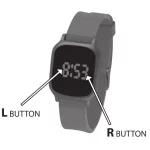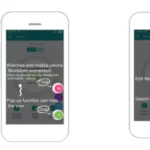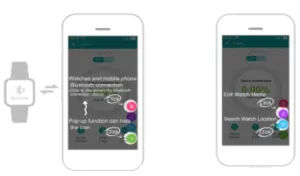
Accutime Fundo Smart Watch MTS033 User Manual
Please read the manual before use.
- The information in this document won’t be modified or extended in accordance with any notice.
- The watch should be charging 2 hours at least before use.
1. Product specification
- CPU MTK2502D
- Memory: RAM 32Mb+ ROM 32Mb,
- Capacitive touch screen 1.22” 240*240 pixel
- Bluetooth version 4.0
- Function: BT Call , BT SMS, Anti-lost, Alarm, Pedometer, Sleep monitor, Sedentary reminder, Information notification etc.
- Battery Lithium-ion 3.7V 280mAh
2.Product details:
2.1 Product details
Power Key: Power On/Off; Awaken/turn off screen; Back to main menu
2.2 Products quick into:
You can enter into next page by sliding screen left, and return to last page by sliding screen right.
2.3 Clock Display

Setting method:
Method 1: Power on the device, when the watch is in clock mode, please long press middle screen and set different clock interfaces as you like by sliding screen right or left.
Method 2: Power on the device, Enter the main menu: settings–clock—clock type, then choose the clock mode if you like.
3.Product quick use
3.1 Download and install:
You have to download and install the “Fundo Wear” App from APP Store or Google Play Store;
Open the App and add your email account.
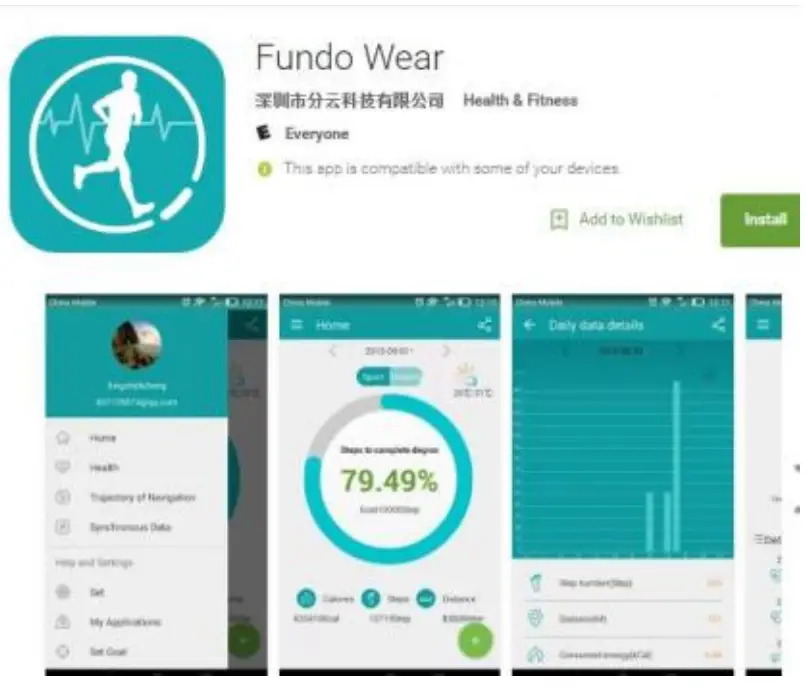
3.2 Connection and Synchronize data
3.2.1 Bluetooth connection
iPhone: Connect your phone and watch via Bluetooth from your iPhone setting, then open the Fundo Wear app, select the green “+”icon from the “Fundo Wear” APP home screen, select the “Bluetooth connection”  icon to connect your watch to the “Fundo Wear” APP . When you check the watch Bluetooth icon if it is show the blue green double color
icon to connect your watch to the “Fundo Wear” APP . When you check the watch Bluetooth icon if it is show the blue green double color  , then it means successfully connected.
, then it means successfully connected.
Android: Open the Fundo Wear app, select the green “+” icon from the “Fundo Wear” APP home screen, select the  “Bluetooth connection” icon to connect your watch to the “Fundo Wear” APP . When you check the watch Bluetooth icon if it not show the blue green double color
“Bluetooth connection” icon to connect your watch to the “Fundo Wear” APP . When you check the watch Bluetooth icon if it not show the blue green double color  , then it means successfully connected. After you have connected your watch to the “Fundo Wear” APP, you can edit the watch name(for Android device), and search the position of your watch.
, then it means successfully connected. After you have connected your watch to the “Fundo Wear” APP, you can edit the watch name(for Android device), and search the position of your watch.
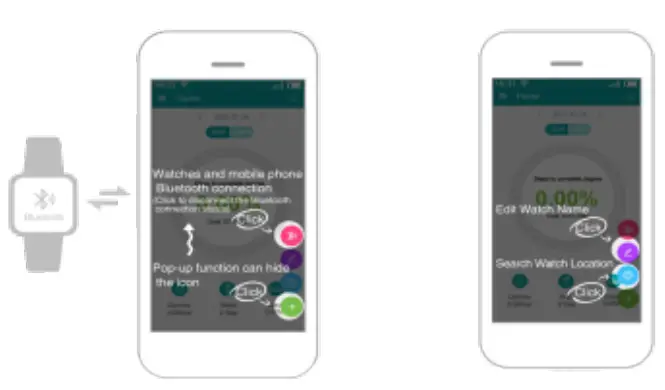
Notice:
The Sync software can open in sync APP already installed and Accessibility, the mobile will show Bluetooth connected done after 2-5min;the watch will inform you the time of Sync with phone, than the Sync switched on. The message will sync to you watch when it incoming to mobile.
3.2.2 Synchronizing data
When you stop walking then go to your Smart phone and open the “Fundo wear” App. and Press “Sync Data” and your steps will show exactly how it shows in your smart watch.
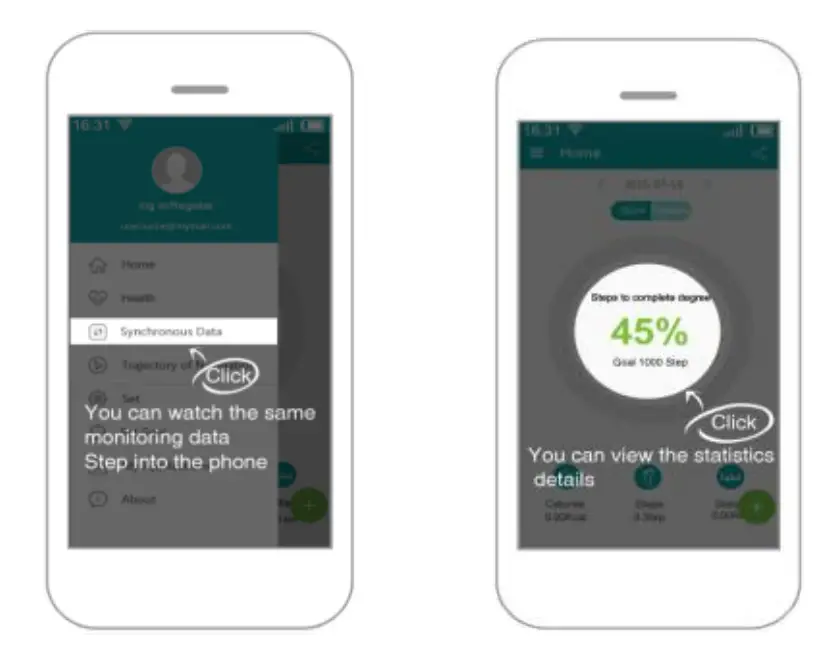
3.3 Enable Notifications
This will allow your smart watch to send you notifications from apps you have installed on your iPhone or Android device. For example: if you want your email notifications send to your smart watch, enable the app on the “Fundo Wear ”App. When an email is received it will notify you on your smart watch.(Only for Android device)
(See illustration images below)
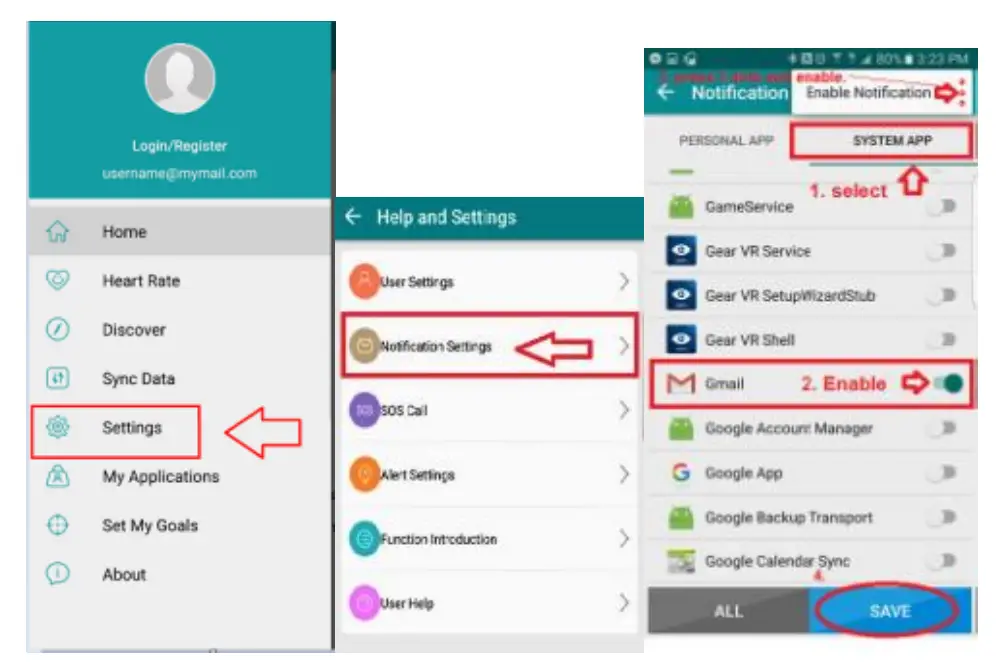
Notice:
Please don’t shut the Bluetooth notify service when you are clearing software by background or close background application software. It will affect the sync function between watch and phone if shut it.
3.4 Base function
3.4.1 Message
Sync phone message.(Only for Android, IOS message will be show in Notifier)
3.4.2 Call logs
You can check your phone call records after you connect with the Bluetooth. Shown all records including miss call, dialed calls and receive call; You can check the date, time and phone number of the miss call after you choose it, but only can call this number.
3.4.3 BT
Paired devices from smart watch
3.4.4 Remote notifier
When there is SMS(only for Android device), incoming messages from Skype and other applications on the connected phone, the watch phone will alert you to read them.
3.4.5 Remote cameras
Use phone camera take photos, but remote by watch, it’s need switch on the camera of phone in advance.
3.4.6 Music
Can control the music playing in the mobile phone.
3.4.7 Pedometer
It can be adopted as a tool to avoid insufficient or excessive exercise by measuring calories or calories consumption based on collected data, such as steps, distance, time, etc., to control exercise.
3.4.8 Sleep
Show your sleep quality base on your sleep times.
3.4.9 Sedentary remind
You can set a time to remind you up to do exercise, we suggest you the time could be one hours.
3.4.10 Calculator
Use your watch build in calculator.
4. Notice
4.1
Full charge before use, the charge time need 2 hours.
4.2
Use the accessories cable and charger, or your android phone accessories .
4.3
Bluetooth will disconnect when exceed the distances, after switch on the Anti-lost, the smart search function can’t be use before reconnect with Bluetooth.
4.4
Please reconnect with BT if it’s disconnected occasionally (please Manual connect if the Bluetooth disconnect over 2 minutes). Please agree the phone book Sync otherwise there is no called phone book.
4.5
When playing the music, some of music’s name can shown and some can’t, it is normal, because android phone are difference.
5. Common trouble shooting
Please refer below key function for any problems with the watch, if the problem is still unsolved, please contact with our dealer or serviceman appointed.
5.1 Unable to switch on
The time of press the power button too short, please keep it more than 3 seconds. Low power, please charge it.
5.2 Shut down automatically
If it’s in low power, please charge the watch
5.3 Using time too short.
When the battery is not full, please make sure it is full power(full charge need 2hours at least).
5.4 Unable to charge.
The battery’s life will be reduced after few years. Please check if the battery are work. Change a new charger if it is unworkable. Please check the USB slot connecting good. If no, please try again.
5.5 No caller’s name when incoming call
Forgot to choose upload the phone book when connected with BT, or unselected keep upload the phone book. Forgot to sync the phone book when reconnected, please pair the device and connect BT again.
5.6 Bad phone call voice.
Watch and phone are separated too far, please be more close ;Bad signal of BT.
FCC Warning
This equipment has been tested and found to comply with the limits for a Class B digital device, pursuant to part 15 of the FCC Rules. These limits are designed to provide reasonable protection against harmful interference in a residential installation. This equipment generates uses and can radiate radio frequency energy and, if not installed and used in accordance with the instructions, may cause harmful interference to radio communications. However, there is no guarantee that interference will not occur in a particular installation. If this equipment does cause harmful interference to radio or television reception, which can be determined by turning the equipment off and on, the user is encouraged to try to correct the interference by one or more of the following measures:
- Reorient or relocate the receiving antenna. -Increase the separation between the equipment and receiver.
- Connect the equipment into an outlet on a circuit different from that to which the receiver is connected.
- Consult the dealer or an experienced radio/TV technician for help. Any Changes or modifications not expressly approved by the party responsible for compliance could void the user’s authority to operate the equipment.
- This device may not cause harmful interference, and
- this device must accept any interference received, including interference that may cause undesired operation.
* RF warning for Portable device: The device has been evaluated to meet general RF exposure requirement. The device can be used in portable exposure condition without restriction.
FCC ID:2ALPLMTS033