
acme SH3103 SMART WI-FI Power Strip User Manual

Technical specifications
Connection: Wi-Fi, IEEE 802.11 b/g/n
Frequency range: 2.412-2.484 GHz
Maximal output radio frequency power: 10.84 dBm /12.13 mW
Input: AC 100-240 V, 50/60 Hz
Output: AC 100-240 V
Maximum load: 10 A
Maximum power: 2400 W
USB ports: 4
Output type: USB, type A
Total USB output: DC 5 V, 4 A (20 W)
Single USB output: DC 5 V, 2.4 A (12 W)
Idle (off) power consumption: ≤1 W
Cable length: 3.0 m
Sockets: 3
Socket control: separate
Plug type: EU (E, F)
Socket type: EU (C, F)
Compatibility: Android 4.1 and above, iOS 8.0 and above
Application: “Simple Home” for iOS and Android
Operating temperature: from -20 °C to 50 °C
Dimensions: 265 (L) x 66 (W) x 40 (H) mm
Material: plastic
Colour: white
Weight: 542 g
Power strip overview

Setting up the device and pairing
1. Download the application from the Apple Store or Google Play Store by searching for Simple Home, or you can quickly scan the QR codes below:

 After installing the application click Allow on all permission requests.
After installing the application click Allow on all permission requests.
 Upon registration in a mobile app your personal data shall be transferred to the mobile app manufacturer, who is responsible for your personal data processing. We recommend that you familiarise yourself with the mobile app manufacturer’s privacy policy prior to registration.
Upon registration in a mobile app your personal data shall be transferred to the mobile app manufacturer, who is responsible for your personal data processing. We recommend that you familiarise yourself with the mobile app manufacturer’s privacy policy prior to registration.
2. Start the App and register an account with your email address/ mobile number and then log in with the use of the registered account.
3. Insert the power strips plug into a power outlet, then press and hold the button for 5 seconds to enter into the Wi-Fi configuration mode. The LED indicator will blink rapidly (EZ mode) or slowly (AP mode). The EZ mode connection is set as default in Wi-Fi configuration. Press and hold the button for 5 seconds to enable the device to switch between EZ mode and AP mode.
4. Open the application and choose Add device, then select EU Smart Plug Plus. After that choose the connection mode and follow the instructions on your smartphone:
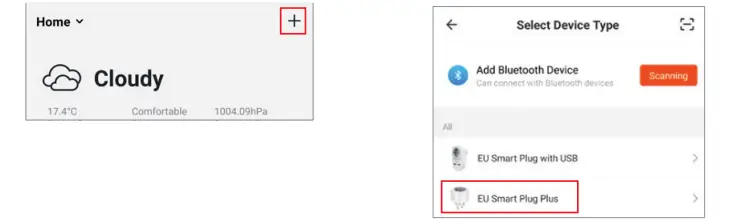
 App design and functionality might be different after updates.
App design and functionality might be different after updates.
5. Short press the button to manually control the device.The LED indicator will light on or off depending on the power strip state.
Connection modes
EZ (easy mode) mode: the power strip connects to your home router directly.
AP (access point) mode: the power strip creates an access point which connects to the smartphone and to your home router.
Unpairing:
Press and hold the button on the device for 5 s to unpair it from your smartphone or use the application Remove Device button in the device Settings menu.
Reset:
Open the application device menu and go to Settings, then click Restore Manufacturer Defaults.
 Different modes are necessary for particular router types. Try one or another if it does not work with the first try.
Different modes are necessary for particular router types. Try one or another if it does not work with the first try.
Features
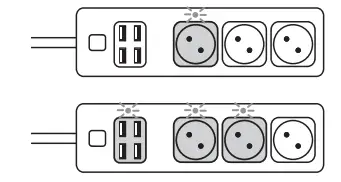
Schedule – schedule the time to turn on/ off each socket or USB ports of a power strip at different hours or time intervals.
Timer – use a timer to turn off/on the power strip after the set time.
Remote access – control the power strip from different locations using your mobile data or anotherWi-Fi connection.
Easy scenes – easy to program the power strip to use different functions, e.g. to turn on the light while doors are opening (using with door/window sensor).
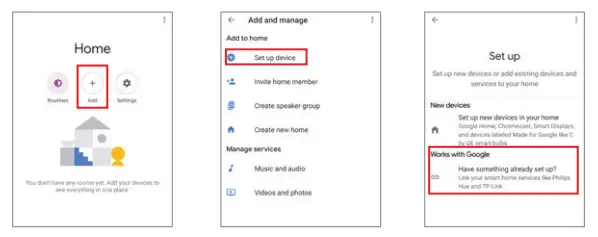
Controlling the device
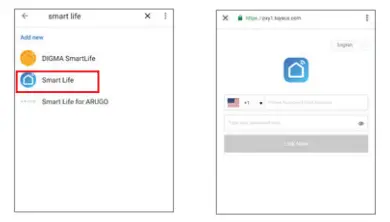
Press the power button to turn on/off all the sockets and USB ports of the power strip.
Each Socket can be turned on/off separately in the app.
USB ports can be turned on/off in the app all at once and not individually.
Note: Each USB port provides a maximum output current of 2.4 A. The power strip, with all ports combined, provides a maximum output current of 4 A.
Requirements for Google Home
- A Google Home device or an Android phone with GoogleAssistant.
- Latest Google Home app.
- A Google account.
- The device display language must be set to English US.
- Simple Home app and a related account.
- A smart device.
Link Simple Home account in Home Control
- Tap Home Control in the menu on the Google Home app’s home page, then tap +.
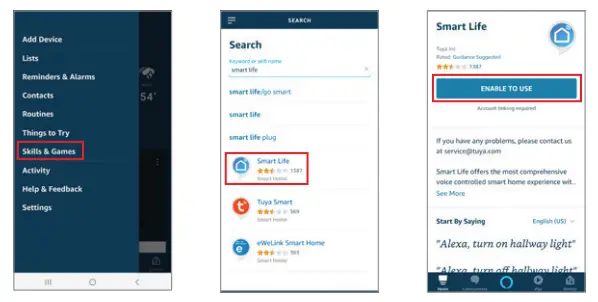
- Find Simple Home or Smart Life on the list. In the new window, select your Simple Home account’s region, type your SimpleHome account and password, then tap Link Now. After you assign rooms for devices, your devices will be listed on the Home Control page.
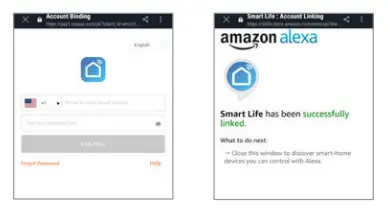
 App design and functionality might be different after updates.
App design and functionality might be different after updates.
Requirements for Amazon Alexa
- A stable Wi-Fi network which could access to the Amazon server.
- An Echo device, such as Echo, Echo Tap, or Echo Dot.
- A valid Amazon Alexa account.
- Simple Home app and a registered account.
- At least one device under your SimpleHome account.
Link Simple Home account to Echo
- Tap Skills in the slide menu, then search and select Simple Home or Smart Life and tap ENABLE to enable the Skill.

- You will be re-directed to the account link page. Type in your Simple Home account and password; don’t forget to select the country/region where your account belongs to. Then tap Link Now to link your Simple Home account. The country/region, the account, and the password must match exactly/be the same with the SimpleHome account. Close the window when Alexa has been successfully linked with SimpleHome notice is prompted out.

 App design and functionality might be different after updates.
App design and functionality might be different after updates.
Now you can control your smart devices with your voice
For GoogleAssistant:
Ok Google, turn on the power strip
Ok Google, turn off the power strip
For Amazon Alexa:
Alexa, turn on power strip
Alexa, turn off power strip
Safety instructions
- Do not disassemble the product or remove any parts.
- Do not put the product into water or any liquid.
- Do not put the product close to heat source or expose it to high temperature.
- This product is intended for indoor use only.
- Please ensure the security of electricity: the max. current load cannot be higher than 10 A. The max. power load cannot be higher than 2400W.
- Do not connect a device that exceeds the power rating for this power strip. Doing so may overheat or cause possible damage to the device or other equipment.
- Do not use the power strip if the cord is damaged in any way, shape, or form. Doing so may cause electric shock and possible injury. Extension cords can be used with this power strip; check to make sure that the extension cord can handle the voltage of the power strip.
- Do not use the power strip if it is damaged in anyway, shape, or form.
- Do not attempt to repair, disassemble or modify this device under any circumstances. Doing so may damage the device or cause electric shock and possible injury.
- Do not operate the power strip in high-humidity environments.
- Do not use any solvents or cleaning solutions on the power strip. Clean only with a soft, dry cloth.
Troubleshooting

Waste Electrical and Electronic Equipment (WEEE) Symbol
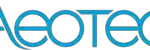 The use of the WEEE symbol indicates that this product may not be treated as household waste. By ensuring this product is disposed of correctly, you will help protect the environment For more detailed information about the recycling of this product, please contact your local authority, your household waste disposal service provider or the shop where you purchased the product.
The use of the WEEE symbol indicates that this product may not be treated as household waste. By ensuring this product is disposed of correctly, you will help protect the environment For more detailed information about the recycling of this product, please contact your local authority, your household waste disposal service provider or the shop where you purchased the product.
EU Declaration
ACC Distribution hereby declares that this equipment is in compliance with the essential requirements and other relevant provisions of:
RED 2014/53/EU Directive
LVD 2014/35/EU Directive
RoHS 2011/65/EU Directive
The declaration of conformity can be accessed at: http://www.acme.eu/en-us/declarations-conformity
