

Actiiv Tracker User Manual and App [ACUBF024]
Congratulations on purchasing the Actiiv Air Fitness Tracker.
Here is all you need co know about setting up your new fitness tracker smanwatch so you can start tracking!
Device Overview
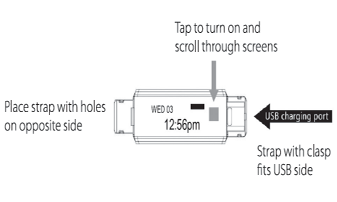
System and Compatibility
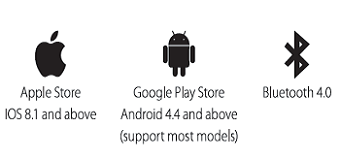
Quick Start Guide
1. Download the ‘VeryFitPro’ app from App Store or Google Play
2. Ensure to charge your device for 30 mins before using for the first time.
3. To charge the device, gently remove the strap with the clasp to expose the USB port, and connect to a DC 5V-500mA USB socket to charge.
Please Note: The straps are not Interchangeable. The strap with the clasp must be fitted on the side with the USB plug.
Connect and Pair
1. Ensure the ‘Bluetooth’ setting on your Mobile is enabled.
2. Keep the device near to your phone for the entire process and open the ‘VeryFitPro’ app. 3. A similar screen to the one below will appear with the device ID.
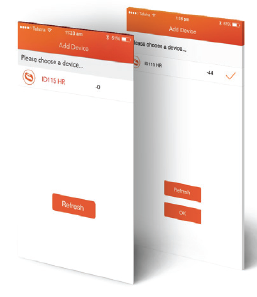
-For Active Air- Please select ‘ID115’
-For Active Air HR- Please select ‘ID115 HR’
4. Once you can select the ID matching your device, press ‘OK’ to pair, (if you cannot see the ID appear on the app, please tan to turn on your fitness trackers screen and press ‘Refresh’on the app screen, Check your Bluetooth setting to ensure It Is enabled and retry)
5. When paired,your device will vibrate to signal It has successfully paired.
6. Follow the rest of the screen prompts to set up your personal details and goals,
7. Your fitness tracker is now ready to track.
To remove,’Unbind or change the device to sync with a new Phone.
1. Go to the’Device’ page, scroll to the bottom and tap ‘Unbind’
2. Go to your phone’Bluetooth Settings’, find the device and select ‘Forget This Device’.
How to Navigate the Active AIR/ AIR HR
Short Tap
To turn on the screen and to scroll through the different screens
Long Tap
– Activate Stopwatch mode (tap and hold the screen count 3secs)
– De-activate Stopwatch mode (tap and hold until the count down is complete)
Device Screen Mode
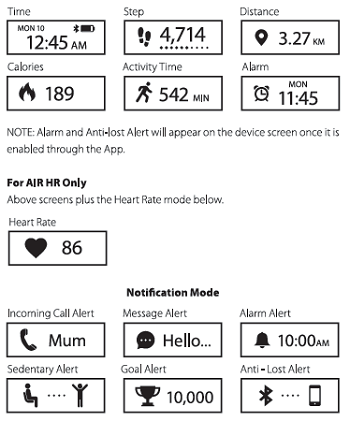
Navigating the App Screen
To sync data or update changes to any settings, ‘Swipe’ the screen downward on the ‘Main page. To access graphs, charts and historical data, tap the area on the screen per examples below.
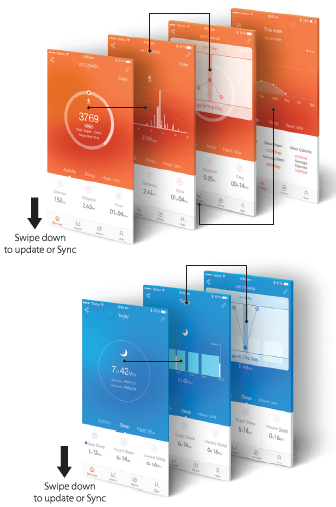
Note: only AIR HR will have the bellow Heartrate screen on the app.
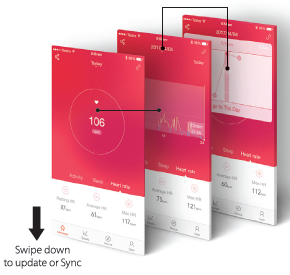
Device Setting
Call Alert – Enable under the tab ‘Device. By adjusting the seconds the device will vibrate after the preferred seconds, by any incoming calls.The name of the caller will display on the screen.
Sedentary Alert – Set a reminder from 15 mins up to 180 mins, and adjust the settings to your preferences. The device will vibrate within these time frames to remind you to be active.
Alarm Alert-Set daily alarm and alerts.The device will vibrate to remind you Double click to stop the vibrations.
SNS Alert – Enables alerts for any incoming messages and stratification. For SNS Alerts to work, the app must be dosed. (eg: for WhgsApp to receive alerts, the App must not be running in the background or be opened)
Take Photo – A photo can be taken from the app or remotely on the device (tap on the device screen when the camera icon appears or shake your wrist)
Wrist Sense -The screen will turn on and light up when the device senses wrist movement.
More :
Display mode – Flip screens from horrizontal to vertical.
Anti lost Alert – Alert user when the phone is too far from the device 5 -10m (distance depending on Bluetooth signal)
Heart rate zone -To set alert when HR exceed set value. (IMPORTANT
NOTE:The HR reading are indication only, not to be taken as precise reading or to monitor any medical conditions)
Do not disturb – Block all Alerts
Restart Device-This is a factory reset, this function will remove/delete all data and history.
For more support please go to www.Actiiv.com.au.
Alternative you can contact us on:
(07) 3359 5711 [email protected]

