

ADT Pulse DBC835 HD Door Bell Camera USER MANUAL

ADT Pulse DBC835 HD DoorBell Camera
Property of ADT, LLC. Information accurate as of published date and is provided “as is” without warranty of any kind.
©2017ADT LLC dba ADT Security Services. Al I rights reserved. ADT, the ADT logo, 800 ADT.ASAP and the product/service names listed in this document are marks and/or registered marks. Unauthorized use is strictly prohibited.
DBC835
Introduction
This Chapter provides details of the Doorbell Camera’s features, components and capabilities.
Package Contents
The following items are included in the package.
- Doorbell Camera x 1

2. Two Mounting Brackets ( Small and One Gang Box Size)
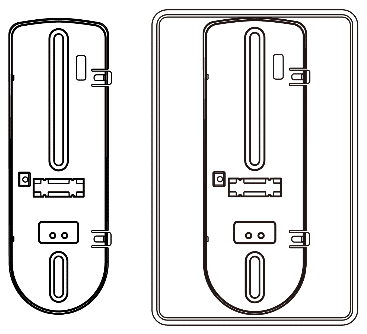
3. Wood Screw / Anchor x 2
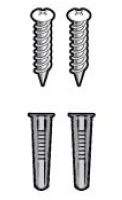
4. Gang Box Screw x 2
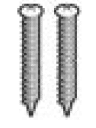
Diagram
DBC835 supports both analog and digital chime within AC 8-24 voltage.
The operation temperature is –4°F to 122°F. (–20°C to 50°C)
(The battery will not be charged when the temperature is < 0°C)
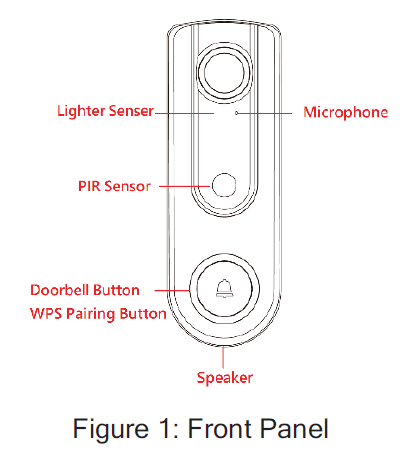
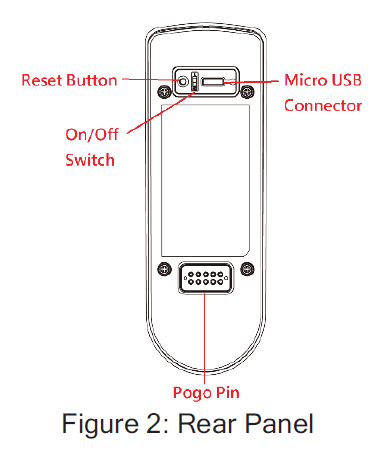
Physical Details
Doorbell/WPS Button
This button has two functions:
- WPS Pin Code Mode. When pressed and held for0-10 seconds, the doorbell camera will be in the WPS Pin Code mode.
Note: When WiFi connection is established, the WPS function is disabled. - Doorbell. Press the button to ring the bell.
LED Behavior
- Off – No power.
- On (Blue) – Power On / Network connection is available.
- Blinking (Green). The WPS connection is active.
- On (Red) – If the LED is on for 5 seconds and then turns off, the WPS function has failed.
- Blinking (Red) – Network connection is failed.
- Spinning (Green). The firmware is being upgraded.
- Intermittent Blinking (Red) – If the LED is blinking for 2 seconds, means AC power is disconnected.
Basic Setup
This section provides information on how to assemble and configure the DBC835 Doorbell Camera for enrollment.
Installation
- Power Up and check the LED
Turn on the switch on the rear side of the doorbell camera and wait for20 seconds until the LED turns to flashing red.
Note 1: The internal battery usually could last 40 minutes of operation.
If you don’t see the camera powering up, please charge the doorbell camera via Micro USB cable with USB charger for 2 hours before installation.
Note 2: If the LED does not flash red, please hold the reset button for15 seconds to factory default the camera then start the installation process over.
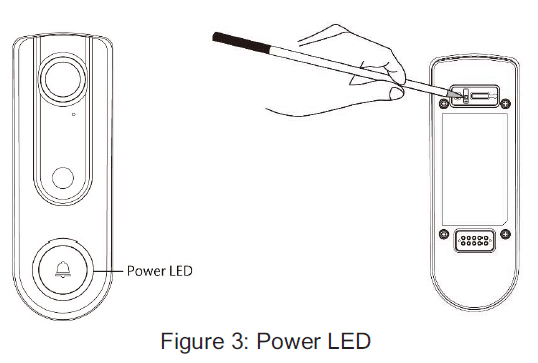
2. Enroll the Camera in ADT Pulse
This process is described in Chapter 3 ADT Pulse Enrollment.
3. Mount the Doorbell Camera
Mount the camera in its final permanent location. Please refer to Chapter 4 Hardware Installation for more details.
ADT Pulse Enrollment
This section provides instructions for wirelessly enrolling the DBC835 Doorbell Camera into the ADT Pulse network.
This process uses the Wi-Fi Protected Setup (WPS) with PIN method to wirelessly enroll the HD Camera to the gateway via the ADT Pulse Portal or TS Installer App.
Using WPS with PIN to Enroll the Doorbell Camera
- Power up the camera and wait for the LED turning flashing red, asdescribed in the previous chapter.
- Launch an Internet browser and log in to the Pulse portal or TSinstaller app.
- Enter the Manage Devices screen using one of these methods:
– For the Pulse portal, select the System tab and click ManageDevices.
– For the TS installer app, click the following Pulse Devices link:
https://portal-aries.icontrol.com/myhome/9.6.0-323/access/signin.jsp - In the Manage Devices screen, click Cameras.
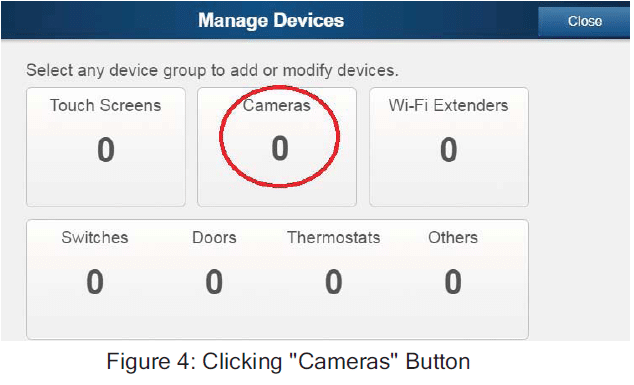
5. Click the Add Using WPS button at the bottom of the screen.
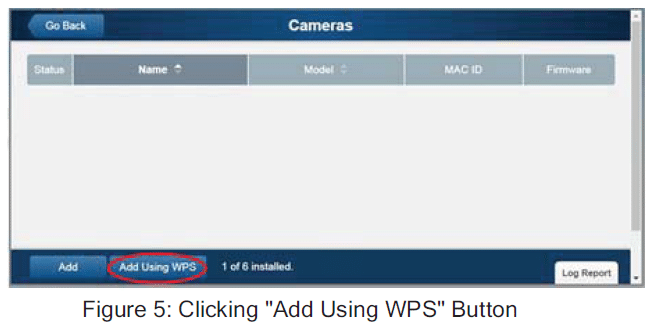
6. Locate the camera’s PIN number on the label on the rear of the camera. Enter the PIN number in the WPS PIN field.
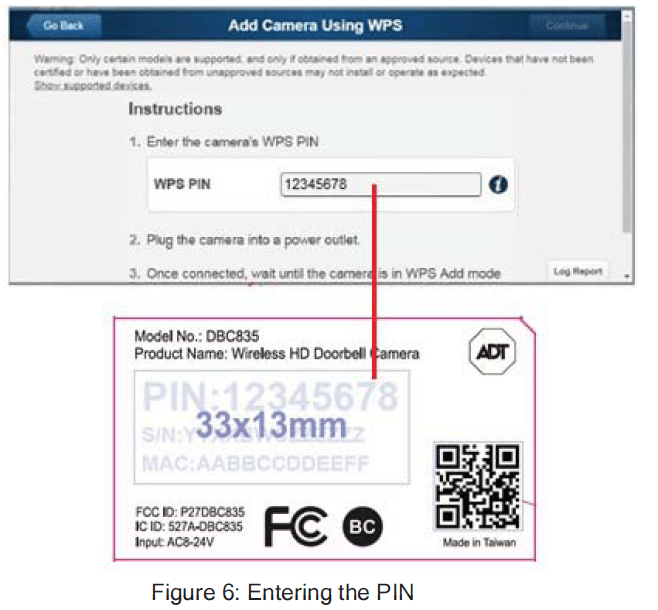
7. Press the Ring button, the LED would be turned to blinking green for WPS process.
Note: This WPS process must be completed within 2 minutes or else it will be time out. The remaining time is displayed in the upper left portion of the screen.
8. Click the Continue button to initiate the WPS process.
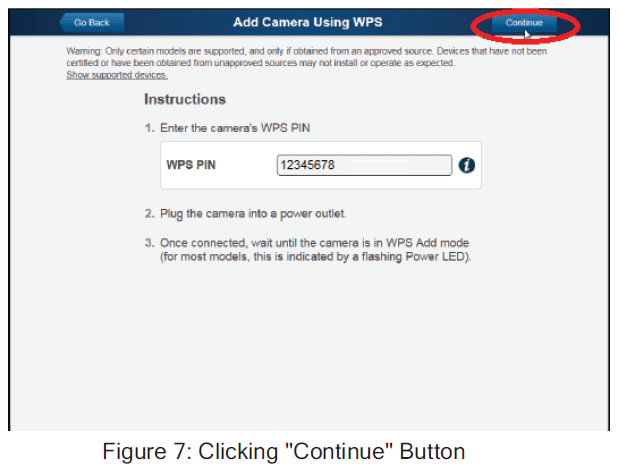
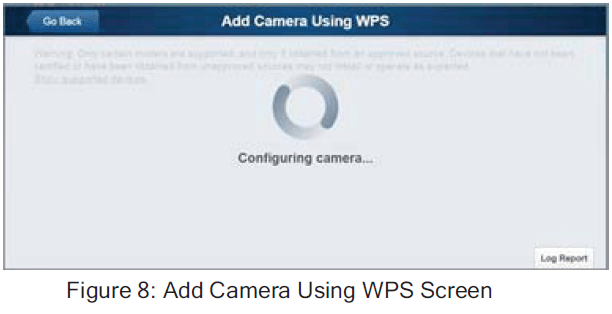
9. If the doorbell camera is enrolled, the Camera Details screen will be displayed. Name the device and select the desired bandwidth & chimer type. Click Save after entering all the data.
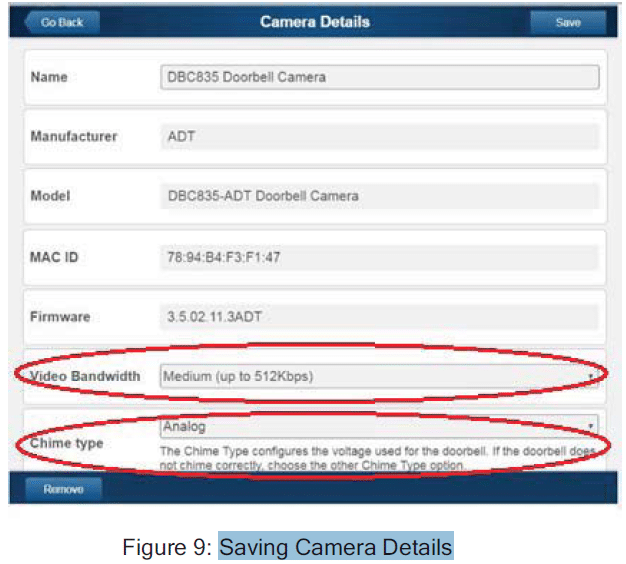
10. The newly-added device will be shown in the Cameras list, then click Go Back at the top left of the screen.
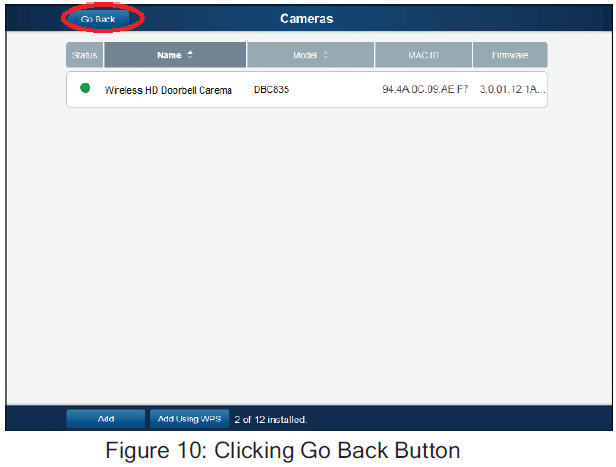
11. The Manage Devices screen is displayed. Click Close.
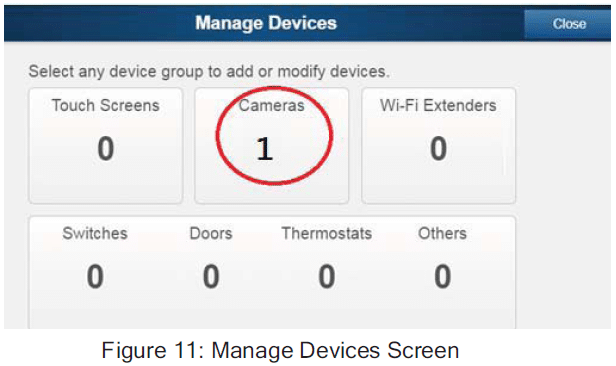
12. Click “System” page to check if the device is enrolled already.
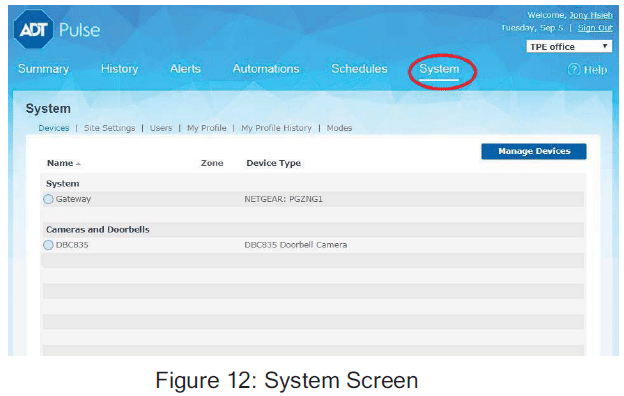
13. Move the camera to where the doorbell button is located and check the LED to see if the camera still has WiFi connectivity.
Note: If the WiFi cannot reach the front doorbell camera, you will see the power LED kept blinking red. Then a repeater is required or move the CloudLink/TSS to the center of the house.
Hardware Installation
This section provides details for wall mounting of the DBC835 Doorbell Camera.
Installation
Note: Ensure that the camera is configured and enrolled in ADT Pulse before permanently mounting it.
- Turn off the breaker circuit.
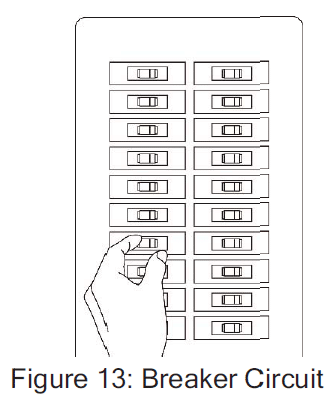
2. Unscrew the legacy doorbell and you will find two AC wires. (The recommended installation height of the camera is about 120-150cm)

3. Choose the mounting bracket to be able to cover the hole of the legacy doorbell button.
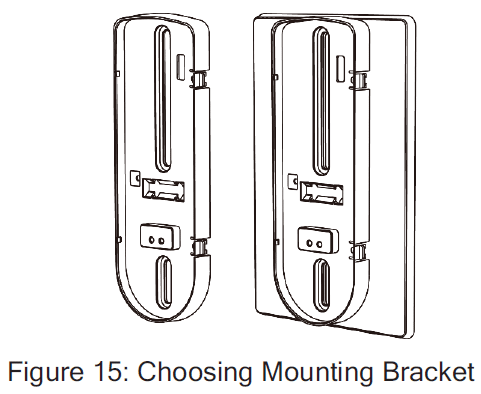
4. Use the AC wires from the existing traditional doorbell and connect the AC wires to screw terminals of the bracket.
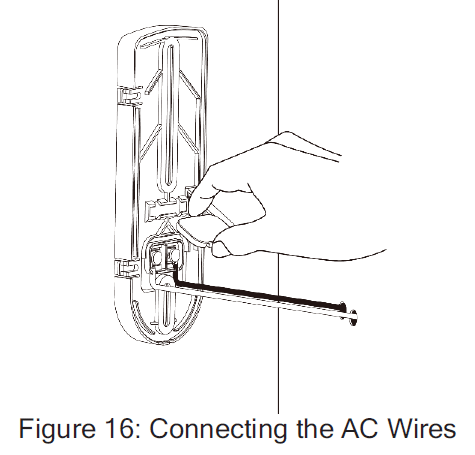
5. Secure the bracket with screws. Please see Figure 17.
Note: Insert the anchors if necessary.
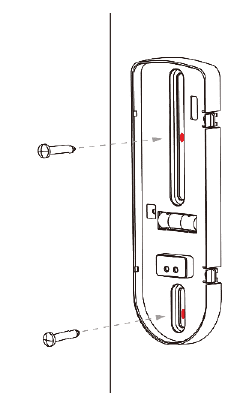
6. Attach the doorbell camera to the mounting bracket. Make sure the doorbell camera is firmly fixed and working properly.
Caution: To avoid damaging the rubber of the pogo pin, please IA attach the camera to the mounting bracket horizontally.
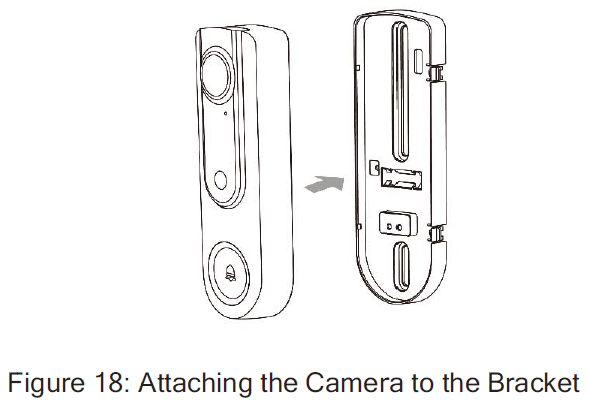
7. Turn on the breaker circuit
8. Check if the chime is working normally after pushing the Ring button. If AC wires are not connected properly, the red LED will blink every 5 seconds.
Note 1: Please check if the sound of chimer works as usual. The chime type could be managed in ADT pulse enrollment process.
Note 2: Compatibility Issue of digital chime models and if the chimer is not working properly, please change to Analog Chimer.
Note 3: Check WiFi signal and if the power LED blinks red, please add a WiFi repeater or move the Cloud Link/TSS to the center of the house.
Appendix
Chime Compatibility List
Utilitech: Model # UT-27103-02
Utilitech : Model # UT-2735-02
Utilitech : Model # UT-7574-02
IQ America : Model # DW-2403A
Hampton Bay : Model # HB-7621-02
Honeywell : Model# RCW102N
Honeywell : Model# RCW251N
NuTone : Model# LA100WH
NuTone : Model# LA126WH
Heath Zenith : Model# DC3360
Regulatory Approvals
FCC Statement (US)
This equipment has been tested and found to comply with the limits for a Class B digital device, pursuant to part 15 of the FCC rules. These limits are designed to provide reasonable protection against harmful interference in a residential installation. This equipment generates, uses and can radiate radio frequency energy and, if not installed and used in accordance with the instructions, may cause harmful interference to radio communications. However, there is no guarantee that interference will not occur in a particular installation.
If this equipment does cause harmful interference to radio or television reception, which can be determined by turning the equipment off and on, the user is encouraged to try to correct the interference by one or more of the following measures:
- Reorient or relocate the receiving antenna.
- Increase the separation between the equipment and receiver.
- Connect the equipment into an outlet on a circuit different from that to which the receiver is connected.
- Consult the dealer or an experienced radio/TV technician for help.
To assure continued compliance, any changes or modifications not expressly approved by the party responsible for compliance could void the user’s authority to operate this equipment. (Example – use only shielded interface cables when connecting to computer or peripheral devices).
RF Exposure Part
This equipment complies with FCC RF radiation exposure limits set forth for an uncontrolled environment. This transmitter must not be co-located or operating in conjunction with any other antenna or transmitter. This equipment should be installed and operated with a minimum distance of 20 centimeters between the radiator and your body.
This device complies with Part 15 of the FCC Rules. Operation is subject to the following two conditions: (1) this device may not cause harmful interference, and (2) this device must accept any interference received, including interference that may cause undesired operation.
Any changes or modifications not expressly approved by the party responsible for compliance could void the authority to operate equipment. This device and its antenna must not be co-located or operating in conjunction with any other antenna or transmitter. End-users and installers must be provided with antenna installation instructions and transmitter operating conditions for satisfying RF exposure compliance. For product available in the USA/Canada market, only channel 1-11 can be operated. Selection of other channels is not possible
IC Statement (Canada)
This device complies with Industry Canada’s licence-exempt RSSs. Operation is subject to the following two conditions:
(1) This device may not cause interference; and
(2) This device must accept any interference, including interference that may cause undesired operation of the device.
This transmitter must not be co-located or operating in conjunction with any other antenna or transmitter. This equipment should be installed and operated with a minimum distance of 20 centimeters between the radiator and your body.
Exposure
This device meets the exemption from the routine evaluation limits in section 2.5 of RSS102 and users can obtain Canadian information on RF exposure and compliance.
FAQS
What doorbell camera works with ADT Pulse?
The ADT Pulse Doorbell Camera DBC835 is a wireless HD Doorbell Camera that connects to your ADT Pulse Gateway. It delivers 720P HD Resolution to your smart phone, tablet, or ADT Pulse Portal so you can see who is at your door. It can work with analog or digital chime doorbells.
How much does ADT charge for a doorbell camera?
You can finance an ADT doorbell camera for $3.33 per month for 60 months. However, that covers just the cost of the camera. ADT will also require you to sign up for at least three years of its top-tier 24/7 professional monitoring at $57.99 per month.
Does ADT Pulse work with ring doorbell?
No, as of 2020, ADT does not support Ring Devices in our Pulse application.
Can you add cameras to ADT Pulse?
If you already have ADT Pulse with Video, you can do it. If you don’t have ADT Pulse with Video abilities, you’ll need to upgrade your system first. It’s very easy to add, and most people should be able to follow these instructions in order to add it. But keep in mind that you can only add one camera at a time.
Is the ADT doorbell wireless?
With a wireless doorbell, ADT sends a text message or email automatically each time the bell is triggered. Monitor your doorbell from your smart phone or other mobile device, and head home when packages or guests arrive early. Call expected guests when you receive an alert to let them know you are on your way.
How much does ADT Pulse cost per month?
The basic ADT Pulse package costs $52.99 per month with a starting installation price of $99. The ADT Pulse package cost includes pet-sensitive motion detector, wireless door and window sensors, and a backup power system.
What is the difference between ADT and Ring?
ADT would be a good option for families who prefer to have a professional touch with their home security system. Ring is a much cheaper option for the do-it-yourself customer. Their monitoring costs range from $0-10 per month, and there’s no installation fee or contact.
Is ADT Pulse going away?
Since ADT has a few million ADT Pulse customers currently, ADT Pulse will not go away, but new customers going forward will eventually not have ADT Pulse as an option anymore.
Do Arlo cameras work with ADT?
Overall, these cameras have a lower 720p resolution than most competitors, so we don’t recommend them unless you’re already an ADT customer. You’ll have more success with a stand-alone camera brand like Arlo, Ring, or Nest.
How to connect the Doorbell Camera to my WiFi network?
Please follow the steps below: 1. Press the Doorbell/WPS button for more than 10 seconds, until the LED blinks green. 2. Launch the ADT Pulse App (or ADT Pulse website) and tap the Devices tab. 3. Tap + and select Doorbell Camera from the list of devices available. 4. Enter your WiFi password and tap Connect. 5. Once connected, you should see a green check mark next to your device name.
What is WPS Pin Code mode?
WPS Pin Code mode is used to connect your doorbell camera to a WiFi network without using a password. This feature is available only when your doorbell camera is connected to AC power and has been successfully paired with an ADT Pulse account in the ADT Pulse App or on our website (www.ADTpulse.com). If you have not yet paired your doorbell camera with an ADT Pulse account, please refer to Chapter 2 for instructions on how to do so. If you have already paired your doorbell camera with an ADT Pulse account, please refer to Chapter 3 for instructions on how to use this feature.
How do I know if my doorbell camera is in WPS Pin Code mode?
Your doorbell camera will be in WPS Pin Code mode if you press and hold the Doorbell/WPS button for more than 10 seconds until the LED blinks green (see Figure 1). You will also hear a short chime sound through your existing wired doorbell chime when you enter this mode (see Figure 2). You can also verify that your doorbell camera is in WPS Pin Code mode by checking the top right corner of your app’s Devices tab (see Figure 3). If you see a gray lock icon with a red slash through it, then your doorbell camera is in WPS Pin Code mode (see Figure 4). If you see a gray lock icon without a red slash through it, then your doorbell camera is not in WPS Pin Code mode (see Figure 5). Note that if you are using an Android device, then you will need to tap on the lock icon in order for it to change from gray without a red slash into gray with a red slash (see Figure 4).
How do I exit WPS Pin Code mode?
To exit WPS Pin Code mode, simply press and hold the Doorbell/WPS button again for more than 10 seconds until the LED blinks blue again (see Figure 6). You will also hear another short chime sound through your existing wired doorbell chime when you exit this mode (see Figure 7). You can also verify that your doorbell camera is no longer in WPS Pin Code mode by checking the top right corner of your app’s Devices tab again (see Figures 8
How do I connect my ADT doorbell to the Internet?
Simply click “Link Devices”. The list of available devices will then be displayed. You can select up to six devices to link to the ADT Doorbell. Selecting the device will automatically link it to the doorbell and save the change.
Can ADT Pulse be hacked?
Other than the usual vulnerabilities of all wireless security systems, ADT doesn’t have any alarming hacking risks. There have been hacking reports about some ADT cameras with DVRs, but the attacks were limited to a certain model of DVR.