
Airtel XStream USER MANUAL
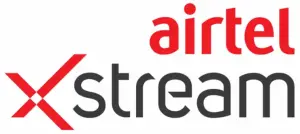
Inclusions
- Xstream Box (A)
- HDMI Cable (B)
- Remote (C)
- Power Adaptor (D)
Know your Xstream Box
Rear Panel

1. SAT IN
2. Audio Out (L/R)
Connect to the Audio
3. Video Out
Connect to the Video in Jack on a TV or monitor
4. PDF
5. HDMI Out
Connect to the HDMI IN
Jack on an HDMI compatible TV or monitor
6. USB Port
7. ETHERNET
8. Power
Connect the supplied AC adaptor
Front Panel
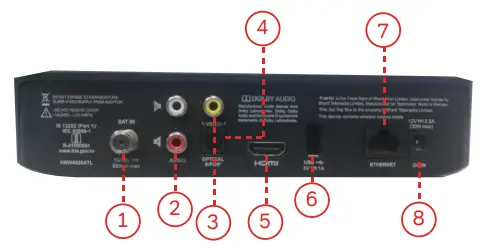
*Airtel Xstream Box supports the latest HDMI 2.0 with backward compatibility. The customer’s TV should be HDCP compliant to use the Amazon Prime, Netflix or any other app which demands the same.
Getting Started
- Connect your signal cable (coming from the antenna) to SAT IN port(1) at the rear of the Xstream box.
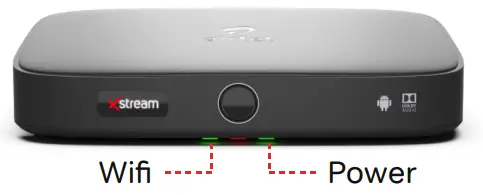
- Connect HDMI cable (provided with box) to HDMI port (2) at the rear of Xstream box.
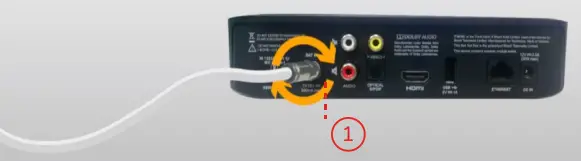
- Connect another end of the HDMI cable to the TV’s HDMI port (3).
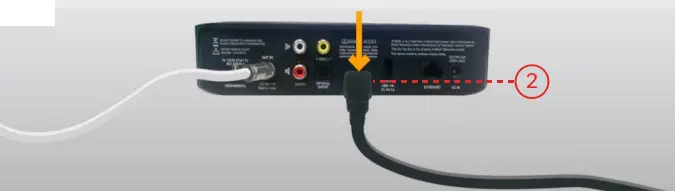
- Connect another end of the power adaptor to DC IN port (4) at the rear of the Xstream box.
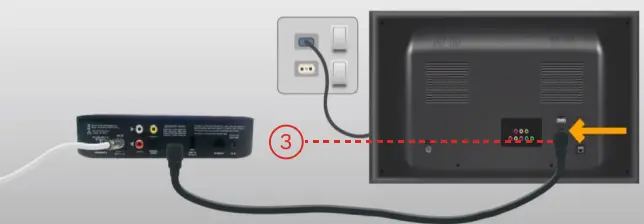
- Connect the power adaptor to the power switch(5), turn on the TV & Xstream box.
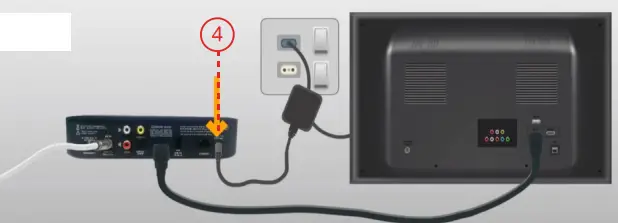
Setting up your Xstream Box
1. Click on the Skip button using the Airtel remote
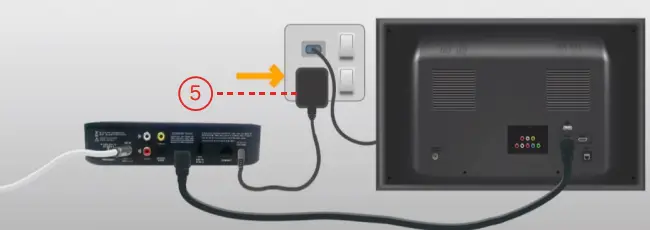
2. Click on the Skip button & move to the next step
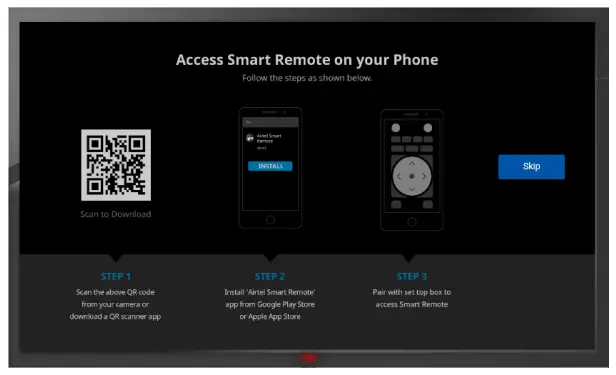
3. Connect with Wi-fi or skip if the Internet connection is not available.
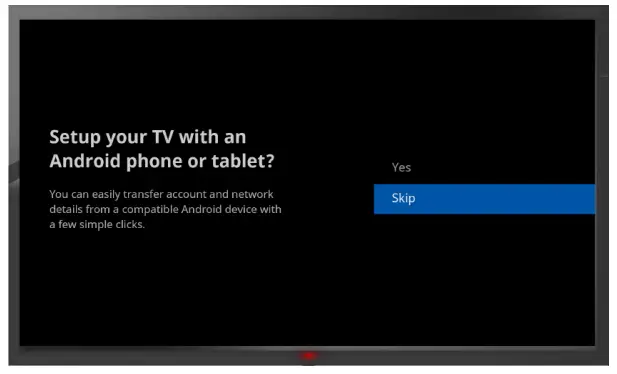
4. Sign in with your Google ID for regular updates
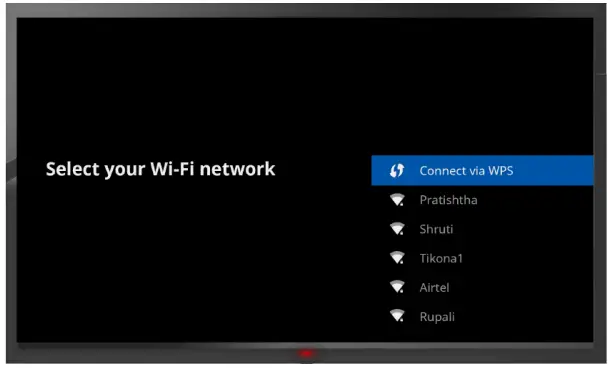
5. Accept the terms of service to continue using remote
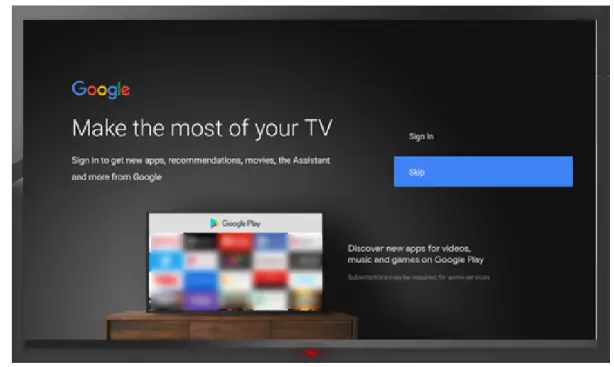
6. Select Yes to move on next screen
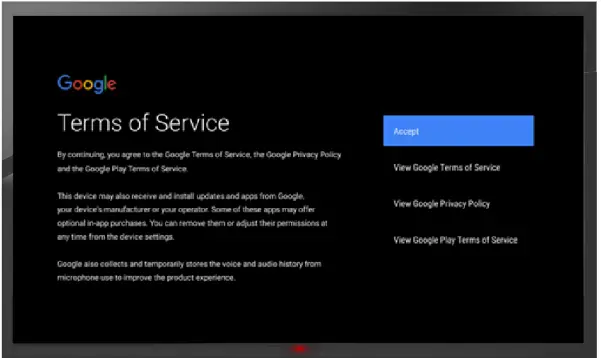
7. Select Yes to move on next screen
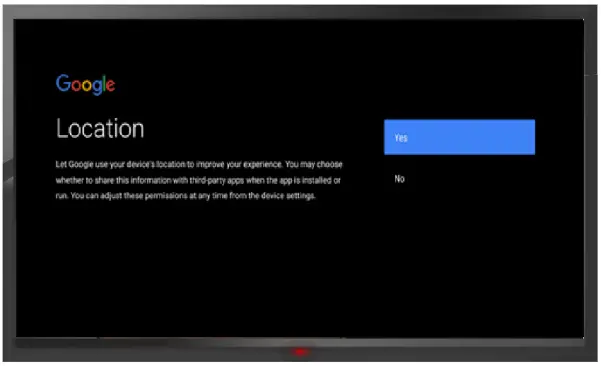
8a. Select LNB type as Universal (If you don’t see this screen, skip to Step 9)
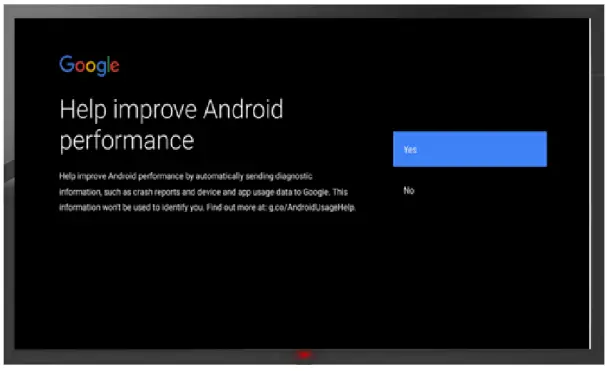
8b. Select SES-7 TP11
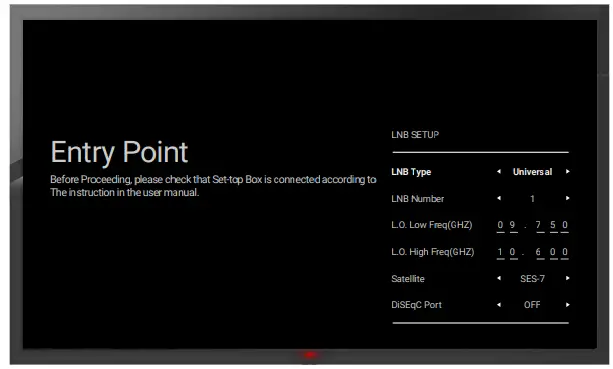
8c. Scan the signal strength and press OK
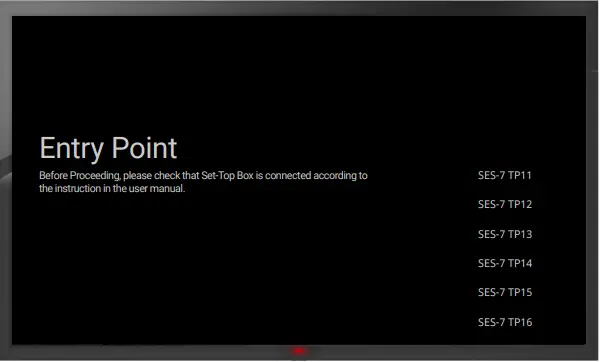
9. Select skip to move on to next Screen
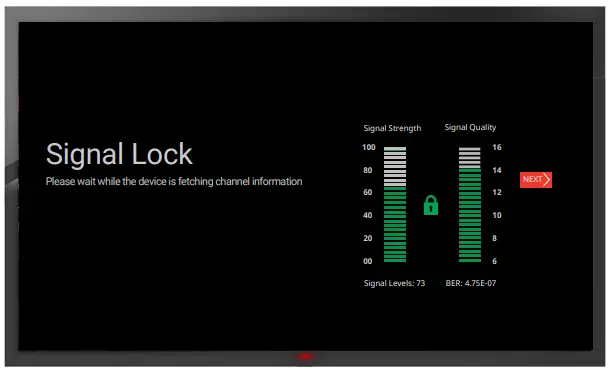
10. Xstream box will initialize and land up on the home screen.
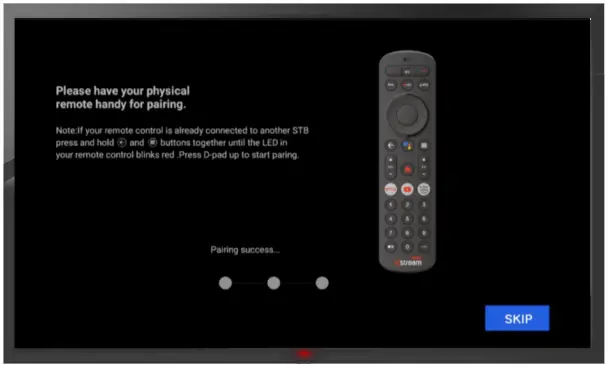 MDU Customers having unable to setup
MDU Customers having unable to setup
Tune to channel 121, if it is showing No Signal or Blank screen then follow the steps mentioned below and change the LNB Settings to Unicable
Follow these steps to access the LNB setting page and make the required changes.
- Navigate to the Settings option using remote and press OK.
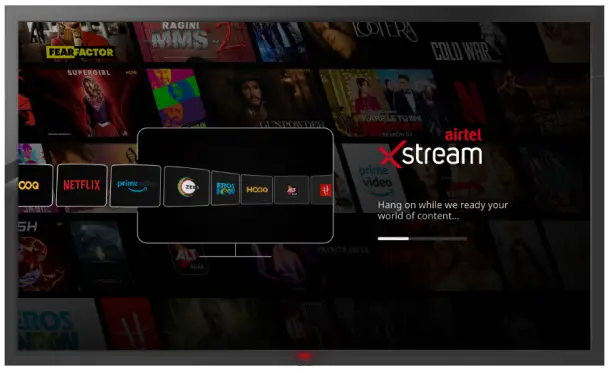
- Scroll to Advanced Settings and select the Satellite Scan tab.
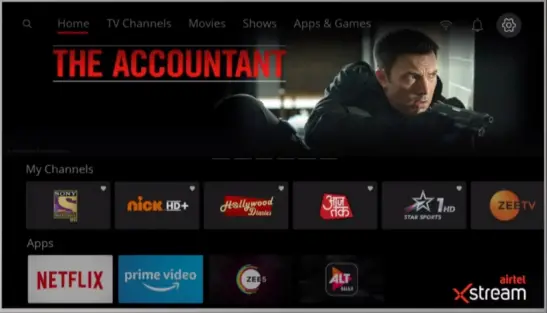
- On Satellite Scan, Simultaneously Select Option & Numeric 1 Key, then Option & Numeric 2 Key & Option & Numeric 3 Key to open the LNB Selection page/Menu.
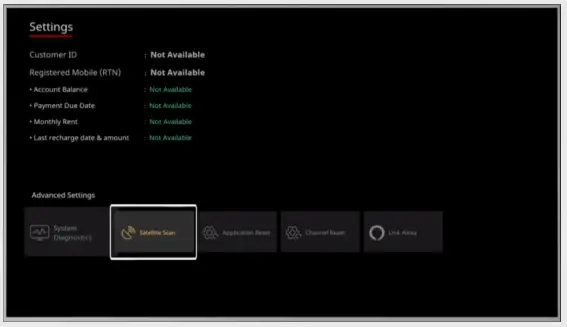
- Change the LNB Type to Unicable by using the remote navigation key and selecting Next Tab
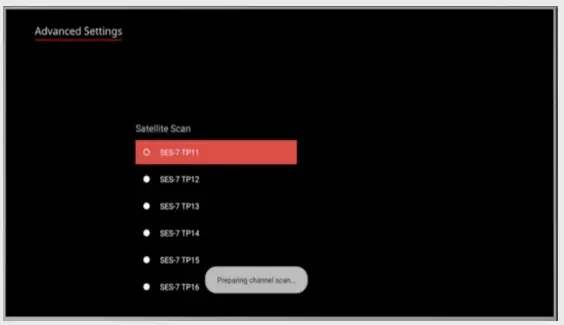
- Select SES-7 TP 11
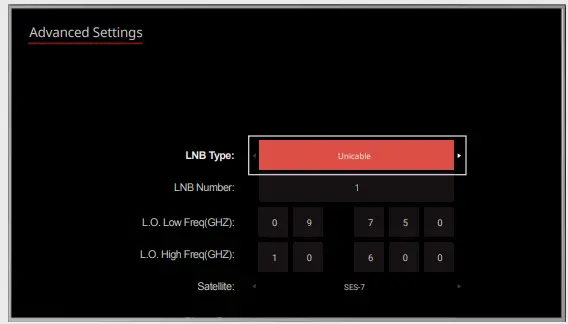
- On the signal Page, Select the Next button to move on
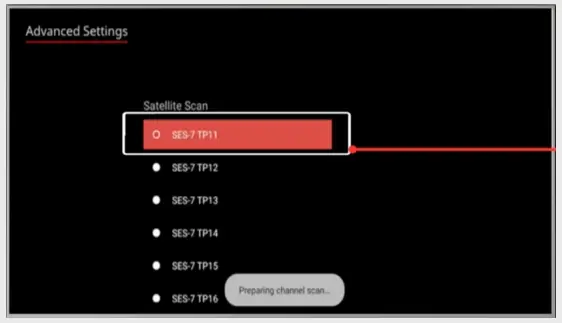
XStream Voice Search
Say it to search it
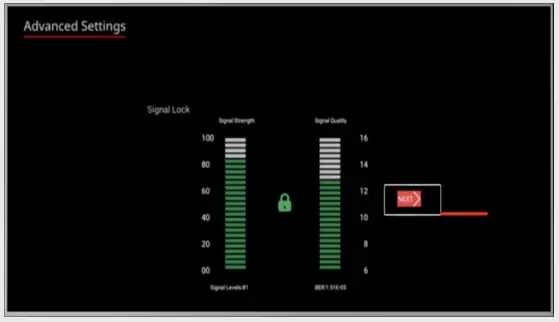
- Press Google Assistant Key
- A window will appear on the bottom of the screen – “How can I help you?”
- Hold the remote close to your chin
- Speak the name of the content you wish to view Click on Play
Note: Google sign-in and internet are mandatory for voice search.
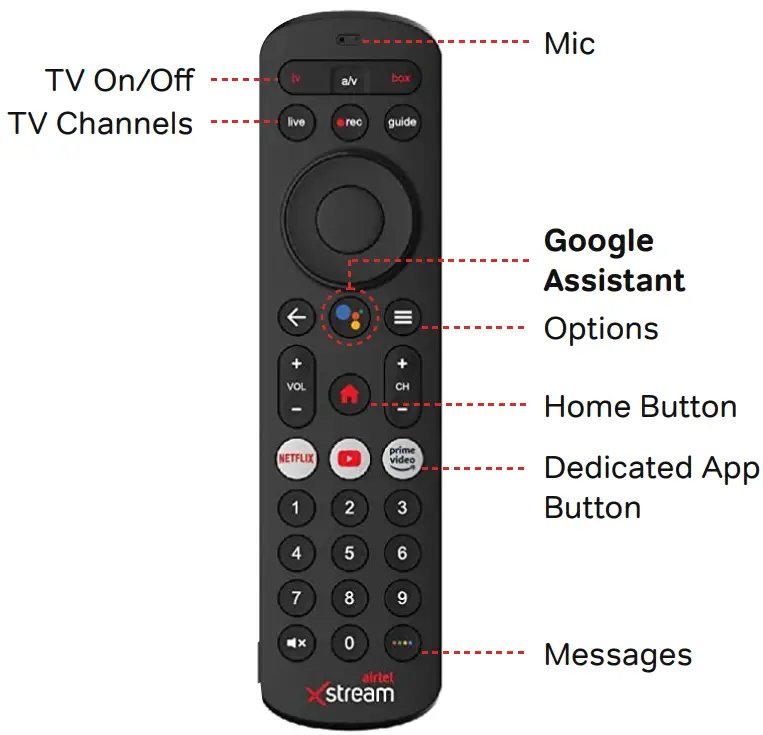 Pairing Airtel Stream Remote with your TV Remote
Pairing Airtel Stream Remote with your TV Remote
 Turn your Smartphone into a Remote/Gamepad
Turn your Smartphone into a Remote/Gamepad
 Use Voice Search
Use Voice Search
Click on the link below to watch Help Videos on Youtube
https://bit.ly/2S1loqE