
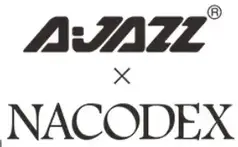 K870T Bluetooth Dual-Mode Mechanical Keyboard
K870T Bluetooth Dual-Mode Mechanical Keyboard
User Manual
Basic Parameters
Product Brand. AJAZZ
Product Model: K870T
Battery Capacity: 2000 mAh rechargeable lithium battery
Interface Type: Type-c
Transmission Method: USB wired and Broadcom Bluetooth 5.0
Product size 362X134X34 5mm +0 5
Product weight. 880g+10g
Wire: 1.6M braided wire
Anti-Ghosting: Wired mode supports full-key no-rush
Backlight: RGB light (18 kinds of lighting effects)
Keyboard Layout. 87 keys compact
System Requirements: WindowsXP/ Windows 7/ 8/10/MAC
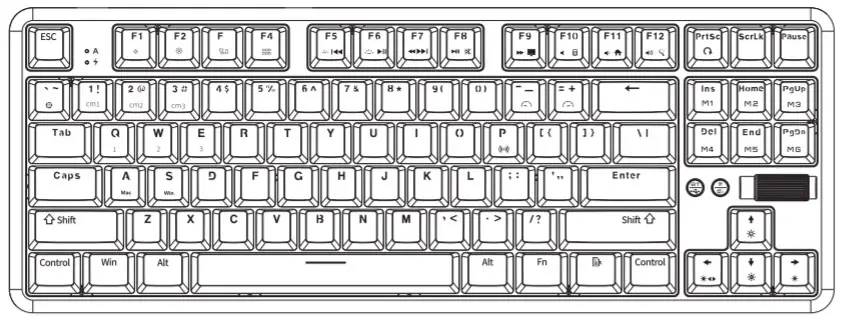
The Key Function
MAC System
Ft=screen brightness decreases
F2=Increase screen brightness
F3=Call out all desktops where all programs have been run
F4=Open the main control panel
F7=Previous song
F8=Play/Pause
F9=Next song
F10=Mute
F11=Volume -
F12=Volume +
Combination Key Function
WIN System
FN+F5=Previous song
FN +F9=My computer
FN+ F6=Play pause
FN+ F10=Calculator
FN+F7=Next song
FN+ F11=Homepage
FN+ F8=Mute
FN+Ft2=Search
System Switching
FN+S =WIN system switch
FN+A = MAC system switching
| Combination Key | Implement Function |
| FN+INS | Always on, single on, single off |
| FN+HOME | Three backlight modes |
| FN+PAGE UP | Three backlight modes |
| FN+DEL | Three backlight modes |
| FN+END | Three backlight modes |
| FN+PAGE DOWN | Three backlight modes |
| FN+1! 2@ 3# | Three groups of game lighting effects can be customized |
| FN+1! | Default FPS mode – W/A/S/D/T/I/4-/-> |
| FN+2@ | Default LOL mode 1 ONV/E/R/D/G/F/BN/L-CtrI/L-Alt/Tab/Space/1-6/Esc |
| FN+3# | Default FPS mode – WIA/SID/T/l/←/→ |
| FN+- | Record/save the lighting mode for the above three game mode lighting effects, Pressing the button once during recording is one color, a total of 8 colors |
| FN+ up, down, left and right direction keys |
N+↑ =light brightness+ FN+ ↓ =light brightness- FN+←-=Dynamic light direction switch FN→-=Switch backlight color |
| FN+”- “ | Speed of light |
| FN+”=+” | Light speed+ |
| FN+WIN -L | Lock the WIN key, then press to unlock (APP key is not locked) |
| FN+PS | Long press 3S to 5S to clear the lighting effect and Bluetooth device connection information and restore the factory default settings |
| FN+P | Enter code pairing mode (ensure that the switch on the back of the keyboard is turned to the ON state, first press the mode switch key to switch to the wireless Bluetooth mode, select the device number to be paired FN + QWE any-group (default first-group Q devices), and then Press FN+P (long press for 3 seconds) to enter the pairing state, the P key backlight will continue to flash until the Bluetooth device side is successfully paired (this product is displayed as AJAZZ K870T keyboard on the device side), and the P backlight stops flashing.) |
| FN+Q /W/E | Bluetooth device switching (This product supports the control and storage of 3 Bluetooth devices. Through FN+Q, FN+W. and FN+E, you can choose and call among the three Bluetooth devices that have been paired successfully. When switching between paired devices, the keyboard backlight continues at a fixed frequency Blinking, the backlight flashes to restore the state after switching successfully |
Switching Mode
Wired Mode: The keyboard can be used by connecting the data cable, pressing the wired and Bluetooth mode switching button when the button light is off For wired use mode
Wireless Mode: When the bottom switch is in the ON state, the wired and Bluetooth mode switching button lights blue, and the keyboard is Bluetooth Mode. the first use must be paired before it can be used normally
Note: When the keyboard is connected to the data cable or the power switch is turned on, the keyboard can be switched by the mode switching key Use as a wired keyboard, then press the mode switch key to switch to wireless Bluetooth mode
Charging Status
When using Bluetooth mode, when the keyboard power is low, the backlight of the FN key keeps flashing to indicate charging
When charging, pay attention to the voltage at 5V, current 1A can also be directly plugged into the computer for charging, and the red light in the upper left corner of the keyboard indicates when charging, The light is always on, full off
Bluetooth and Sleep Mode
This product has no operation for 5 minutes when in Bluetooth mode, the keyboard backlight is automatically turned off, no operation for 30 minutes, and the keyboard enters standby mode
And disconnect from the Bluetooth device, you only need to tap any key to wake up the keyboard
Working Hours
In the Bluetooth mode, the battery life is about 8 hours when the backlight is turned on, and the battery life is about 100 hours without the backlight. Charging time 4 About hours 200 hours standby time
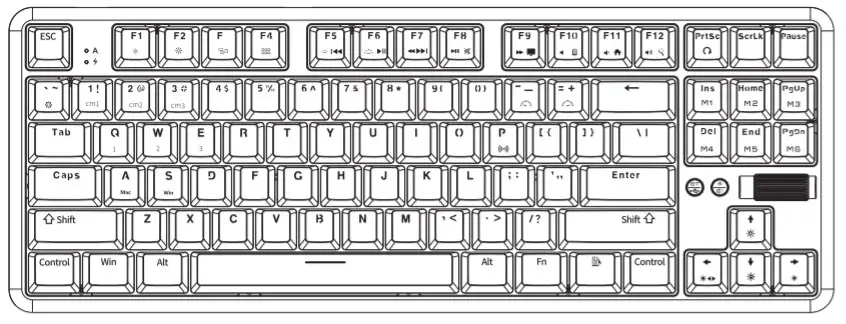
![]() CAP key case indicator –blue light
CAP key case indicator –blue light
![]() Charging 1nd1cator –red light
Charging 1nd1cator –red light
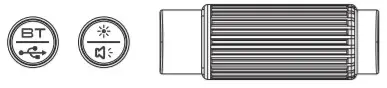
- The function of the left button is Bluetooth mode when the light is on and blue, and wired mode when the light is off
- The function of the middle button is: when the light is blue, the wheel function is to adjust the brightness of the light, and when the light is off the function of the wheel is to adjust the volume
Hot-swap switch
You can replace different switches, customize the tactile and auditory feedback you like, and the triangular shaft seat is compatible with most mechanical switches
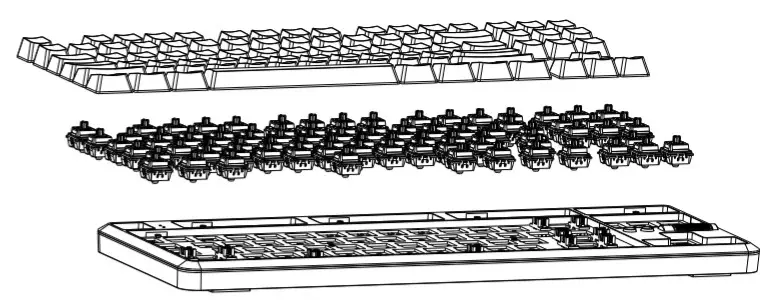
Insertion and removal steps
- Pull out the keycap with a key puller
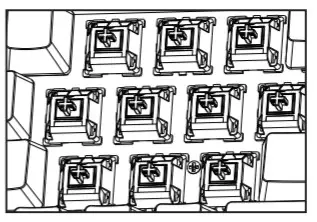
- Pull out the switch with the shaft puller
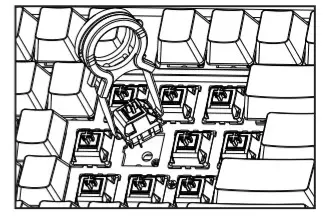
- Proofread the pins and holes
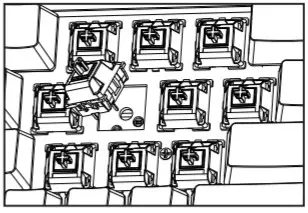
- Press the switch vertically
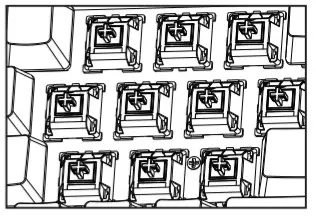
FCC Warning
This device complies with part 15 of the FCC rules. Operation is subject to the following two conditions: (1) this device may not cause harmful interference, and (2) this device must accept any interference received, including interference that may cause undesired operation.
Changes or modifications not expressly approved by the party responsible for compliance could void the user’s authority to operate the equipment.
NOTE: This equipment has been tested and found to comply with the limits for a Class B digital device, pursuant to part 15 of the FCC Rules. These limits are designed to provide reasonable protection against harmful interference in a residential installation. This equipment generates uses and can radiate radio frequency energy and, if not installed and used in accordance with the instructions, may cause harmful interference to radio communications. However, there is no guarantee that interference will not occur in a particular installation. If this equipment does cause harmful interference to radio or television reception, which can be determined by turning the equipment off and on, the user is encouraged to try to correct the interference by one or more of the following measures:
- Reorient or relocate the receiving antenna.
- Increase the separation between the equipment and receiver.
- Connect the equipment into an outlet on a circuit different from that to which the receiver is connected.
- Consult the dealer or an experienced radio/TV technician for help.
Radiation Exposure Statement
The device has been evaluated to meet general RF exposure requirements. The device can be used in portable exposure conditions without restriction.
