
AKKO 3068 Bluetooth 5.0 Mechanical Keyboard

AKKO 3068 Bluetooth 5.0 Mechanical Keyboard
3068B Technical Specifications
| Dimensions | Weight | Country of Origin | Type |
| Approximately 306*197*39mm | Approximately 0.64kg | China | Mechanical Keyboard |
| Keycap | Connection | Interface | Battery Capacity |
| PBT Material | Bluetooth/USB/2.4Ghz | Type-C To USB | 1800mAh |
| Multimedia Keys | N-Key Rollover | Key/Lighting Effects Customization | |
| YES | YES | The keyboard can only be customized with driver in wired mode |
3068B HotKeys

| Fn+ | 1-0 | = | F1 – F10 |
| – | F11 | ||
| = | F12 | ||
| PgUp | Home | ||
| PgDn | End | ||
| i | Insert | ||
| p | Parts | ||
| c | Calculator | ||
| m | Mute | ||
| < | Decrease Volume | ||
| > | Increase Volume | ||
| w | Swap W A S D with ↑↓ ← → |
3068B System Commands(Windows)
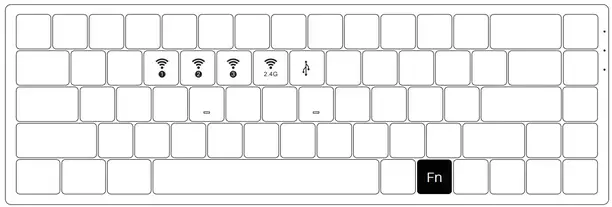
| Lock Windows Key | Press Fn and left Win key |
| Restore Factory Settings | Hold down Fn and press ~ key for 3S |
| Revert Ctrl into Menu (APP) key | Hold down Fn and press right Ctrl for 3S |
| Enter Windows system | Hold down Fn and press the Q key for 3S |
| Enter Mac system | Hold down Fn and press the O key for 3S |
3068B System Commands(Mac)
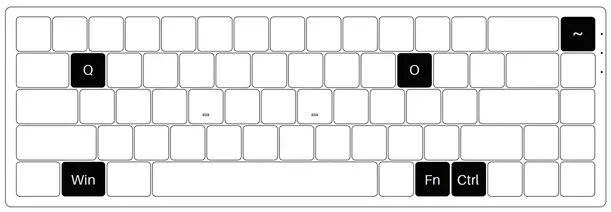 Note: The following features are realized by the combination of “Fn + corresponding key”
Note: The following features are realized by the combination of “Fn + corresponding key”
| 1 | Decrease display brightness |
| 2 | Increases display brightness |
| 3 | Open mission control |
| 4 | Activate Siri |
| 5 | F5 |
| 6 | F6 |
| 7 | Skip back (Audio) |
| 8 | Pause/Play (Audio) |
| 9 | Skip forward (audio) |
| 10 | Mute |
| – | Volume down |
| + | Volume up |
| Right Alt | Command |
| Left Wing | Option |
| Left Alt | Command |
3068B Backlight Settings
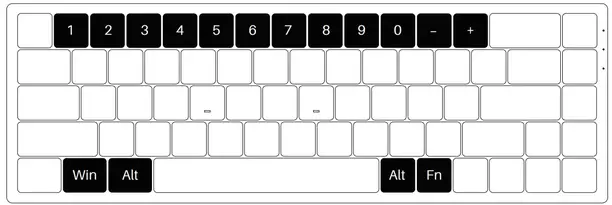
| Fn+ | / | = | In all lighting effects with RGB color mode, set the backlight color to 7 single colors with RGB loop effect. |
| Del | Constant Breath Neon Wave Ripple Star Effect A Effect B Effect C Effect D Effect E Effect F Effect G Effect H Effect I Effect J Effect K Effect L Effect M Effect N (20 Lighting Effects) |
||
| L | Light On / Off | ||
| [ | Slower Animation | ||
| ] | Faster Animation | ||
| “↑” | Bright | ||
| “↓” | Dim | ||
| “←” | Set animation direction to left | ||
| “→” | Set animation direction to Right |
3068B Bluetooth Feature Overview
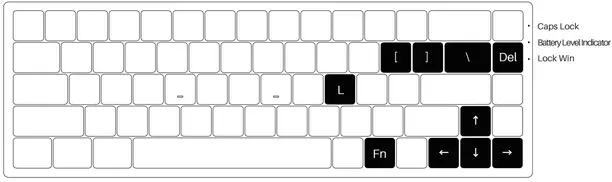
| FN+ | E | = | Bluetooth device 1 | Short press to connect with slow flashing blue LED; Press and hold to pair device with fast flashing blue LED. |
| R | Bluetooth device 2 | |||
| T | Bluetooth device 3 | |||
| Y | 2.4G wireless device | Short press to connect with slow flashing green LED; The lighting effect will be restored when pairing succeeds. |
||
| U | Wired mode |
3068B Bluetooth Setup Instruction 1
1. Switch to Bluetooth mode
① When the keyboard remains unplugged, turn the back switch to ON. Then long press and hold Fn + E / R / T to start pairing with Bluetooth devices. The keyboard will enter Bluetooth pairing mode when the blue LEDs under E / R / T keys flash quickly.
②When the Keyboard is plugged into the computer through USB interface, it will enter Bluetooth mode automatically without having to push the switch on the back. Users can directly long press and hold Fn + E / R / T to enable Bluetooth pairing. The keyboard will enter Bluetooth pairing mode when the blue LEDs under E / R / T keys flash quickly.
2. Set the Bluetooth profile
3068B Bluetooth Setup Instruction 2
3. Bluetooth Pairing
The keyboard can be paired with a PC, Pad, smartphone and other devices with Bluetooth turned on. When you first try to search Bluetooth devices, two groups of device names shall appear with Akko 3098 BT3.0 (Bluetooth 3.0) and Akko 3098-1 (Bluetooth 5.0). Select a Bluetooth group based on your preferences (Note: some devices can only search for the Bluetooth 5.0 group).
4. Switch the Bluetooth device
After 4 Bluetooth devices have been paired with the keyboard, press Fn+E / Fn+R / Fn+T / Fn+Y for at least 3 seconds to quickly switch between them.
5. Shut off the keyboard
Turn the power off on the keyboard back panel while unused for power saving; If the keyboard remains unused for over 10 mins, it would go to sleep mode and you can activate it by pressing any key.
Note: The battery saver mode for the Windows system would affect/delay the sleep activation time of the keyboard.
6. Reset the keyboard
If you forgot the specific paired front-end device or if there remains a disorder in Bluetooth connection and communication, you’ll need to clear the computer’s Bluetooth cache by removing the 3068 keyboards from the list of the connected devices.
Key/Lighting Effects Customization Instruction
- The key/lighting effects customization must be completed in wired mode with the Akko driver.
- In wired mode, the lighting effects can also achieve music rhythm effects with the Akko driver.
- Please download the Akko Cloud driver on our website.
- Users can download the driver via en.akkogear.com
Akko Warranty and Service Statement
- Akko provides a 1-yr warranty for customers in mainland China. For other regions, please contact your seller (Akko distributor) for a specific warranty policy.
- If the warranty window expires, customers need to pay for repairs. Akko will also provide instructions if users prefer to repair the keyboard by themselves. However, users shall take full responsibility for any loss that happened during self-repair.
- Dissembling the keyboard without the manufacturer/seller’s instruction will immediately void the warranty.
- The return and warranty policy may vary in different platforms and are subject to the specific distributor at the time of purchase.
Precautions Man-made damage is not limited to immersion, falling off, pulling off the wires with excessive forces, etc.
www.akkogear.com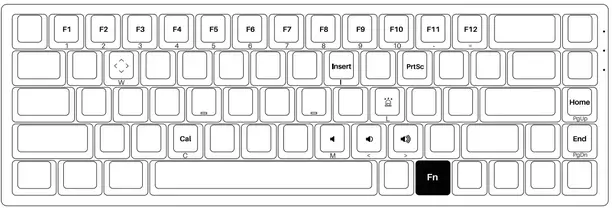 http://weixin.qq.com/r/aDtOVoXE6tiVrcE19256
http://weixin.qq.com/r/aDtOVoXE6tiVrcE19256 http://qr.weibo.cn/g/49ssmq
http://qr.weibo.cn/g/49ssmq
FAQ’S
Is the Akko 3068 a good keyboard?
Conclusion. The Akko 3068 is another great 65% mechanical keyboard that offers a lot of unique customization and a really fun user experience. The retro design is a lot of fun to have on your desk and the colored PBT keycaps allow you to tweak the design to your preferences.
How long does the Akko 3068 battery last?
With built-in 1800mAh rechargeable battery, it can last for up to 12 hours with backlight on and 90 hours without backlight.
How do you know when Akko keyboard is fully charged?
Charging Indicator The power indicator LED is under the spacebar. The LED turns on when keyboard is charging and turns off when keyboard is fully charged.
How do I connect my Akko 3068 Bluetooth?
Switch to Bluetooth mode
When the keyboard remains unplugged, turn the back switch to ON. Then long press and hold Fn + E / R / T to start pairing with Bluetooth devices. The keyboard will enter Bluetooth pairing mode when the blue LEDs under E / R / T keys flash quickly.
How do I pair my Akko 3068 keyboard?
To pair the keyboard you have to flip it over and turn on the Bluetooth antenna on the bottom of the case. Once you’ve done that you have to pres the Fn key and hold Tab for about 4 – 5 seconds. An LED under Tab will start flashing then press any of the Bluetooth profiles found under the ERT keys
What’s in the box?
In the box is the Epomaker AKKO 3068 Silent Bluetooth 5.0 keyboard itself, a USB-A to USB-C charging cable, instruction manual, keycap puller, and “novelty keycaps”.
What are the fastest Akko switches?
Silver 43gf Linear Switch- Akko Silver is equipped with dustproof stem for enhanced stability. With short pre-travel of 1mm, this is one of the fastest Akko CS switches and is ideal for gaming.
How do you know when Akko keyboard is fully charged?
Charging Indicator The power indicator LED is under the spacebar. The LED turns on when keyboard is charging and turns off when keyboard is fully charged.
What happens when keyboard battery dies?
When the keyboard is starting to run out of battery, the user may experience frequent disconnects, for instance. Disconnects could absolutely be a sign that the battery needs to be recharged – but could also be an indication that the keyboard is malfunctioning or running into interference.
Are Akko keyboards wired?
For example, Akko 3084-One Piece Chopper is the wired keyboard. It is advertised as a USB Type C interface.
How do I turn on the lights on my Akko keyboard?
Press Fn + (F9 ~ F12) to enter the custom lighting mode. Step 2. Press Fn + (F9 ~ F12) again to start editing. Press to specify the desired illuminated keys for the specific lighting effect group.
How do you turn off LED Akko 3068?
Long press FN+TAB, then the TAB signal light should turn off, meaning the keyboard has exited the wired mode; Then the signal light of the Caps Lock key should blink and the keyboard will enter the bluetooth mode.
Reference: AKKO 3068 Bluetooth Keyboard User Manual (1)

AKKO 3068 Bluetooth 5.0 Mechanical Keyboard
www://en.akkogear.com/