
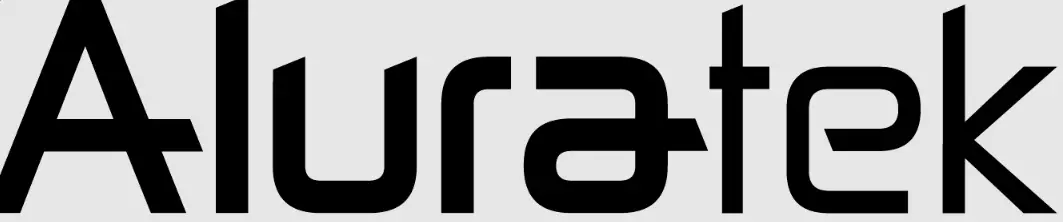
Aluratek Bluetooth Audio Transmitter with Detached Cable, Dual Streaming Support

Specifications
- Product Dimensions
2.6 x 1.2 x 0.53 inches - Item Weight
3.2 ounces - Batteries
1 Lithium-Ion battery - Wireless Range
50′ (15m) - Connection Support
AUX / RCA - Remembers Paired Devices
up to 6 - Brand
Aluratek
Introduction
Aluratek’s Universal Bluetooth Audio Transmitter with Bluetooth 5 is the ideal way to add Bluetooth transmission to any audio output device with a 3.5 mm AUX/headset OUT or RCA output connector.” Bluetooth headphones, Bluetooth earbuds, and Bluetooth speakers can wirelessly transmit audio from a TV, stereo, desktop computer, laptop, walkman, CD player, MP3 player, or even a motorcycle to a Bluetooth-equipped device. Connect the transmitter to the receiver with the provided 3.5 mm or RCA Y-cable for the best possible setup. On a full charge, the transmitter has a power ON/OFF button and a built-in rechargeable battery that allows you to enjoy wireless audio transmission up to 33 feet away from the transmitter for up to 10 hours.
What’s In the Box?
- USB Charging Cable
- 3.5mm Audio Cable
- RCA-Y Cable
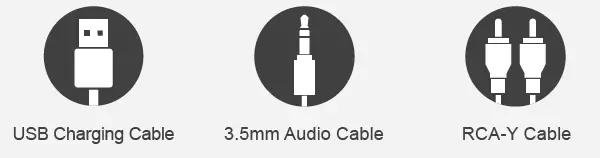
Your order has been carefully packaged and inspected. The following accessories should be included in your package. Please inspect the contents of the package to ensure that you have received all items and that nothing has been damaged. If you discover a problem, please contact us immediately for assistance.
Product Highlights
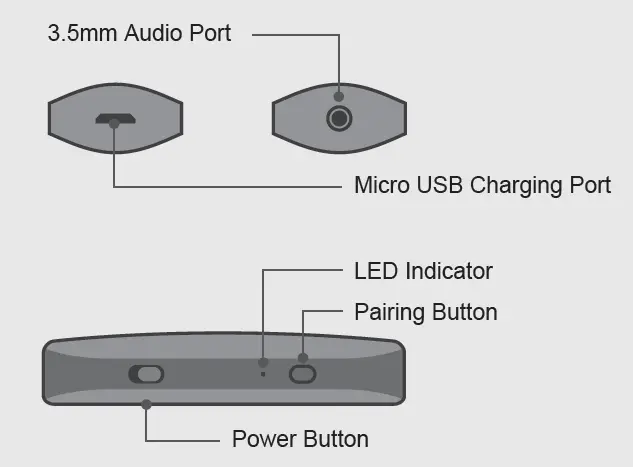
Product Application

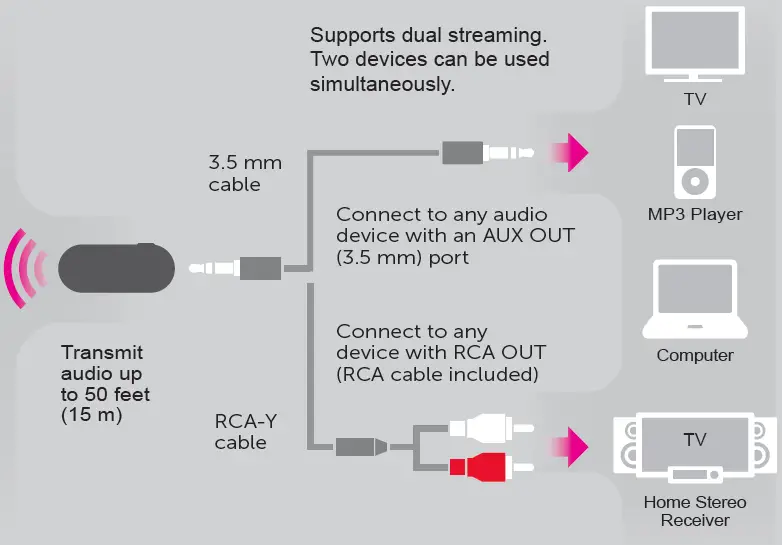
Operation
| Control Functions | |
| Function | Operation |
| Power ON | When OFF, slide the power button to the ON side, blue LED light flashes once |
| Power OFF | When ON, slide the power button to the OFF side, red LED light flashes once |
| Pairing | Short press the pairing button to enter pairing mode, and blue and red led light flashes alternately (short press pairing button can enter pairing mode to pair 2nd device when 1st device is connected and the 1st device will be disconnected). |
| Clear Pairing List: | When OFF, long-press the pairing button for around 8 seconds until blue and red LED to flash once at the same time |
| Connect with the last two devices: | ABT05F will automatically reconnect to the last two connected devices when it is powered on. Red light flashes 1-2 times if connected successfully. |
| Streaming while charging | ABT05F is able to stream when it is charging. |
| LED Indicators | |
| LED Indicator | Status |
| Blue LED flashes 3 times every 5 seconds. | When connected via aptX-LL |
| Blue LED flashes 2 times every 5 seconds. | When connected via aptX |
| Blue LED flashes 1 times every 5 seconds | When connected via SBC |
| Flashing Blue Twice (Every 10 Seconds) | Standby status |
| Flashing Red Three times (Every 60 Seconds) | Low battery status |
Pairing
- Make sure ABT05F is turned off
- Activate your device’s Bluetooth function and set your device to search for a Bluetooth device.
- Slide the power button to the ON side,blue LED light flashes once (When ABT05F is powered on, it will enter pairing mode directly if there is no pairing record.)
- Short press the pairing button to enter pairing mode, blue and red Led lights flashed alternately.
- ABT05F and your Bluetooth device will pair automatically. (Please make sure they are next to each other.)
- After connecting successfully, the blue LED will flash.
Note
After the initial pairing of your Bluetooth device with ABT05F, it is recommended that you power on your Bluetooth device first before you power on ABT05F for subsequent uses for faster reconnection.
Pair With Two Devices At The Same Time
This unit could connect with two stereo Bluetooth speakers or Bluetooth headsets to play music simultaneously.
- Follow the previous instructions in the “Pairing” section to pair ABT05F with your first device.
- After the first device is connected, short press the pairing button to enter pairing mode again.
- Power on the second device and activate its pairing mode.
- The second device will pair automatically.
Note
If there is no sound after the second pairing, please power OFF and ON ABT05F to reconnect.
Charging The Battery
The battery is not fully charged and it is highly recommended that you charge ABT05F before you begin using it.
Note
Using ABT05F “out of the box” will not harm the device. You will experience reduced battery life as the unit will not be fully charged.
Connect the larger USB end of the cable provided to your PC or USB power adapter or power bank (not included). Plug the smaller Micro USB into the charging port of ABT05F. Please charge the battery for a minimum of 3 hours. The red LED will be on while charging. When charging is complete, the red LED will turn OFF.
Troubleshooting
If both red and blue LED lights to stay on or if the device is not responding, follow the below steps to reset the transmitter.
- Press and hold the pairing button
- While holding the pairing button, connect the USB charging cable which is connected to either a power adapter or computer
- Release the pairing button when the red and blue LED lights are flashing alternately
- The transmitter is now reset and ready to pair again.
Radio and TV Interference Statement
WARNING
This equipment has been tested and found to comply with the limits of a Class B digital device, pursuant to part 15 of the FCC rules. These limits are designed to provide reasonable protection against harmful interference in a residential installation.
This equipment generates, uses, and can radiate radio frequency energy and, if not installed and used in accordance with the instruction, may cause harmful interference to radio communications. However, there is no guarantee that interference will not occur in a particular installation. If this equipment does cause harmful interference to radio or television reception, which can be determined by turning the equipment off and on, the user is encouraged to try to correct the interference by whatever measures may be required to correct the interference.
Technical Support and Warranty
If you need further assistance, please contact the Aluratek support department for troubleshooting prior to returning this device.
E-mail: [email protected]
Web: www.aluratek.com/helpdesk
Local (Irvine, CA): 714-586-8730
Toll free: 1-866-580-1978
Aluratek warrants this product against defect in material or workmanship for 1 YEAR from the date of purchase.
For more information, please visit: https://aluratek.com/warranty-return-policy
You can register your product online at: https://aluratek.com/product-registration
Frequently Asked Questions
- I hear a persistent hiss. Is this normal?
Ya, I bought one of these and tried it once, the unit is junk along with the speaker I received with it. It hissed and sounded like Donald Duck. When I contacted Amazon to return they stated to much time had gone by and I could not return. - Can I leave this on the charger indefinitely?
Yes, you can. I’ve had one on a charger for several years that converts my Sony TV to Bluetooth. For others, I charge weekly, or when needed. - Will this work with an iPod Nano to sync with my BlueTooth in my car?
So far it has synced to all my Bluetooth-compatible devices. - Does this device support Apple products?
Yes, it does. - Will this 5.0 BlueTooth transmitter work with 4.1 Bluetooth headphones?
Yes, it will. - Why isn’t my Bluetooth transmitter working?
Turn the Bluetooth headphones’ power on and off again, then try again. Set “Transmitter” to “On” in the Setup Menu by going to “General” > “Bluetooth Transmitter.” Check to see if this device is already linked to a set of Bluetooth headphones. - What’s the best way to pair my Aluratek Bluetooth transmitter with my headphones?
Press and hold the power button on the transmitter until the red and blue lights flash. Put your receiver, such as a headset or speaker, into pairing mode after the red and blue lights start flashing. They will then seek each other out and form pairs. - Is Aluratek compatible with AirPods?
Is this product compatible with the Apple AirPods? Answer: Hello, the Airpods have been tested with the ABT01F and are expected to work perfectly. If you have any problems, please contact Aluratek’s customer service department. - What is the purpose of Aluratek?
With the newest Bluetooth technology, Aluratek has enabled the streaming of your favorite audio content. Receivers, transmitters, TV streaming kits, headphones, earbuds, and speakers are all examples of Bluetooth solutions. - Is it true that Bluetooth transmitters work?
TVs may send high-quality sound to speakers using a Bluetooth transmitter. A Bluetooth signal is sent out by the transmitter, which connects to a compatible device. The transmitter connects to an analog or digital output on a device and provides a signal to the device you want to control.
