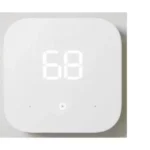amazon 22-003204-01 Fire TV Stick 4K Max
What’s in the box

Connect your
Amazon Fire TV Stick 4K Max
Connect one end of the USB cable to your Amazon Fire TV Stick 4K Max and the other to the required power adaptor. Plug your Fire TV Stick 4K Max into the HDMI port on your TV and then plug the power adaptor into a nearby electrical socket. Turn on your TV and then select the appropriate HDMI input.
For 4K streaming, connect the Fire TV Stick 4K Max to an HDMI
HDCP 2.2 port on your 4K TV.

Use the included HDMI extender to improve Wi-Fi and remote performance, or if you have trouble fitting your Fire TV Stick 4K Max into an HDMI port on your TV.
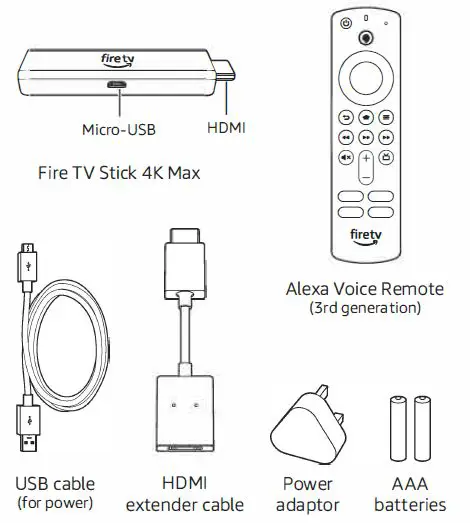
Power up your Alexa Voice Remote
- Open the back of the remote and insert the included batteries.
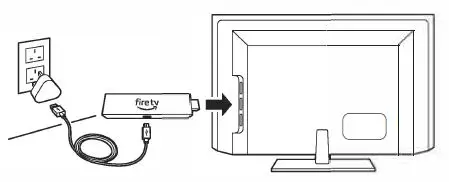
- After pairing your Alexa Voice Remote, follow the on-screen instructions to control the power and volume of your compatible TV.

After pairing your Alexa Voice Remote, follow the on-screen
instructions to control the power and volume of your compatible TV.
Using your Alexa Voice Remote, follow the on-screen instructions.
- Choose your language from the list
- .Select your Wi-Fi network from the options displayed on the screen.
Note: if your Wi-Fi network is password-protected, have your Wi-Fi network password ready to connect your Fire TV Stick 4K Max to the internet. If your network is hidden, select the Join Other Network tile from the list. If required, enter your network password using the on-screen keyboard.
Registering your Fire TV Stick 4K Max
If you purchased your Fire TV Stick 4K Max from the Amazon website using your Amazon account, it is already registered to you. If not, please follow the on-screen instructions to register your device.
Tips and troubleshooting
Wi-Fi
- Connectivity performance depends on the distance from the router and the presence of other Wi-Fi devices.
- Wi-Fi 6 connectivity requires a Wi-Fi 6 router, but your device will continue to work with existing Wi-Fi standards.
- If you see a lock icon, your Wi-Fi network requires a password, so make sure you have it available.
- If you need help finding your Wi-Fi password, go to www.amazon.co.uk/help/wifi.
- Ensure your internet connection is working properly.
- Restarting your router and modem will solve most Wi-Fi network issues.
- Do not place your wireless router or Fire TV Stick 4K Max in a cabinet, as it may impact Wi-Fi signal strength.
- Some Wi-Fi issues may be improved by connecting the included HDMI extender.
Remote pairing
Have trouble with your remote? First, remove and reinsert the batteries in your remote. The remote should automatically pair with your device. If your remote isn’t discovered, press and hold the Home@button until the LED starts to rapidly flash amber.
For more troubleshooting and information, go to www.amazon.com/devicesupport.
Get the most out of your Fire TV Stick 4K Max
There’s always something on
You’ll never run out of things to watch on Fire TV. Easily download your favorite apps, including Netflix, YouTube and Prime Video. With Profiles, everyone in your household can quickly get recommendations tailored to their preferences.
Press and ask Alexa
Press the Alexa Voice button on your included Alexa Voice Remote to easily find, launch and control content. Alexa can also play music, answer questions, read the news, check the weather forecast and set alarms.
Alexa voice control is supported in English only.