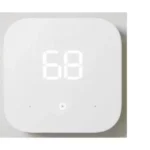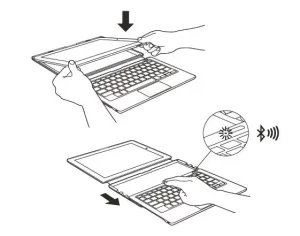
Fire HD 10 Keyboard Case User’s Guide
The Fire HD 10 Keyboard Case is an integrated Bluetooth LE Keyboard and case designed by Amazon for your Fire HD 10 Tablet. This short guide will familiarize you with all of the features and functionality of your new Fire HD 10 Keyboard Case.
Charging and battery management
The Fire HD 10 Keyboard utilizes low power consuming Bluetooth Smart technology resulting in a battery life of up to 3 months with regular use and 12 months on standby. When you aren’t using your keyboard, we recommend that you slide it back into the case to turn the keyboard off and conserve battery life.
Your Fire HD 10 Keyboard can be charged using the USB charging cable included with your Fire HD 10. Charging should take less than 2.5 hours. Please note that it may take a bit longer the first few times you charge your keyboard.
To check the battery level, connect your keyboard to your Fire tablet and then check Notifications. There are three status levels: FULL, OK, and LOW. Once the battery level has reached LOW, you can expect at most a couple more days of typical use.
Pairing your keyboard
To pair your Fire HD 10 Keyboard and Fire HD 10 Tablet:
- Slide the keyboard out. The LED indicator will blink blue indicating it is ready to be paired.
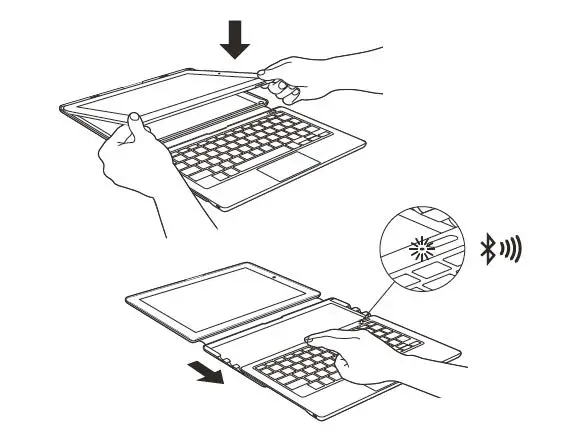
If the LED indicator does not blink, charge the keyboard. - Open Settings and select Wireless > Bluetooth. Turn Bluetooth on and select Pair a Bluetooth Device. Choose Fire HD 10 Keyboard. The LED indicator will flash blue twice when your keyboard successfully pairs.
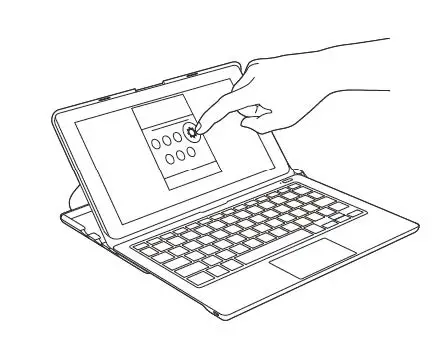
- The Fire HD 10 Keyboard Case is available in U.S. or UK models, so you will need to set the keymap on your Fire HD 10 tablet to match the physical keyboard. To do this, open Settings and select Keyboard & Language. Under Physical Keyboard, select Fire HD 10 Keyboard > Set up Keyboard Layouts. Once the keyboard layout is selected, you must press the Back key to back out of the screens and for the change to take effect.
Powering on and off
Your Fire HD 10 Keyboard will automatically power off after 15 minutes of inactivity to conserve battery life. To wake your keyboard up, tap the Power button. To turn it off, slide the keyboard back or hold the Power button for 2 seconds. When pressing the Power button to turn it off, a red LED indicator will appear then fade out.
Positioning your keyboard
Your keyboard case can support the tablet in three distinct angles for better typing, browsing, and viewing experiences whether at a desk or on the go.
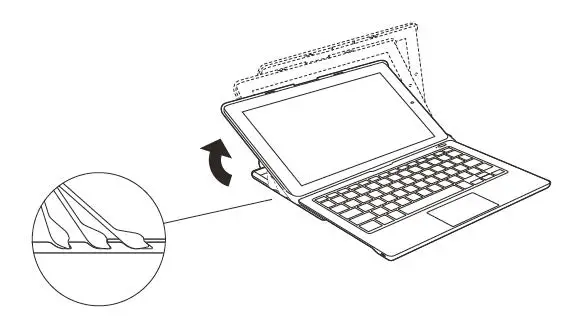
You can also use your tablet in tablet mode without removing it from the protective case.
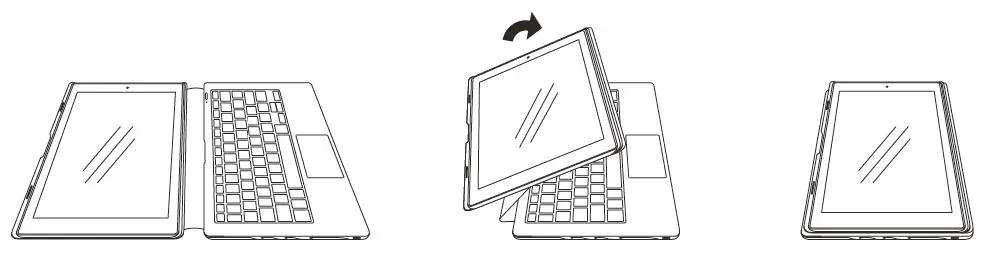
In the above configuration, the keyboard is stowed and will not interfere if turned off.
LED indicators
Your Fire HD 10 Keyboard uses an LED light on the corner of the keyboard to indicate status. The light will also briefly illuminate when the keyboard wakes up.
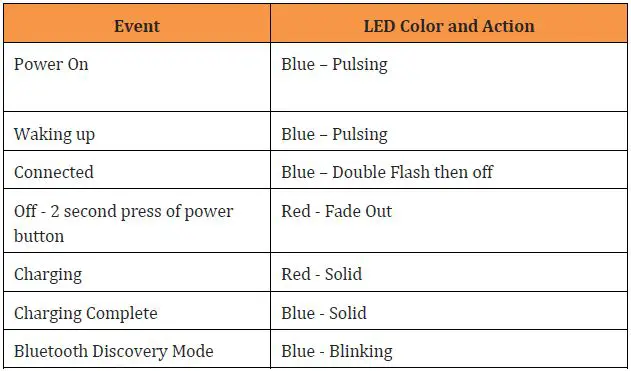
Instant Search
Your keyboard supports Instant Search, allowing you to search your Fire HD 10 Tablet, Amazon.com, and the web from a single keystroke within select apps. If you are not in a text input field, Instant Search will launch search within the app you are currently using
Shortcuts
Your keyboard provides single-click access to email, media controls, volume, and other actions.
Dedicated Buttons
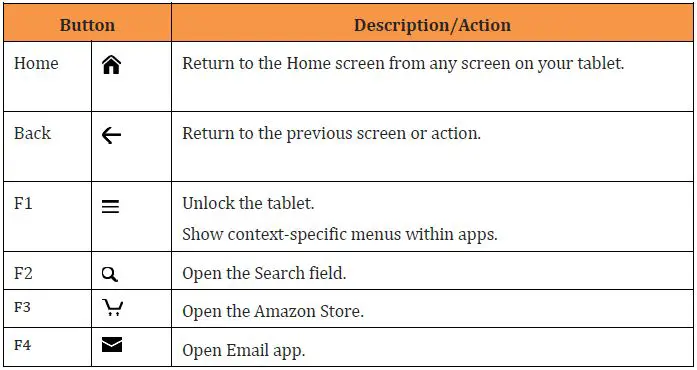
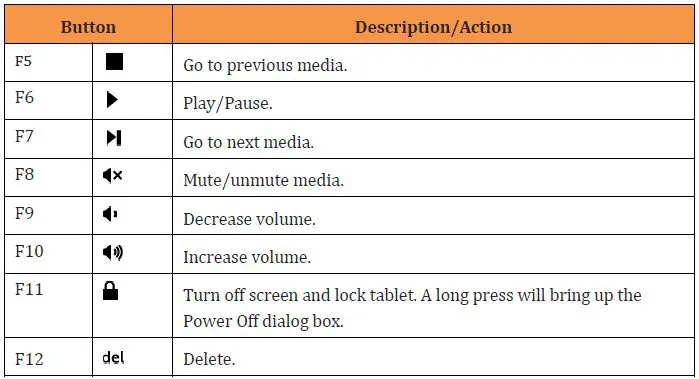
Function Keys
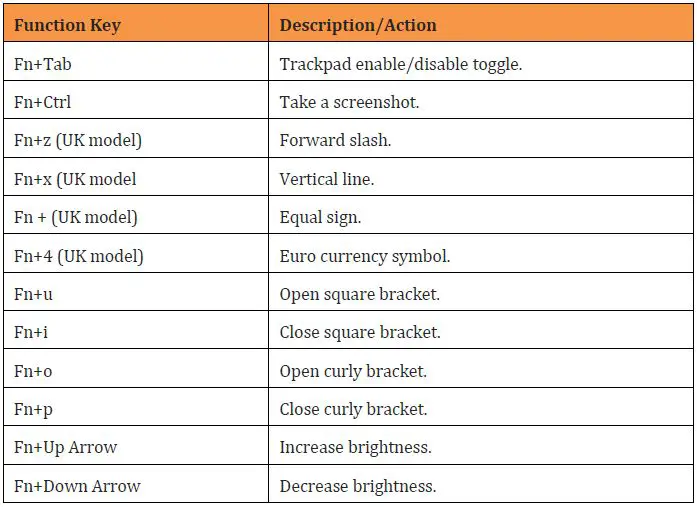
General Shortcuts
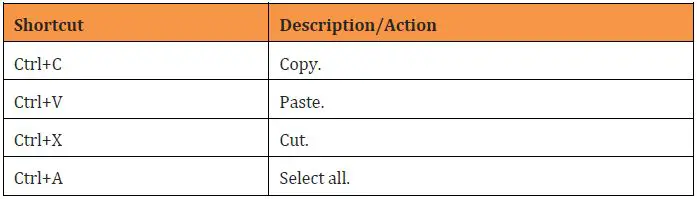
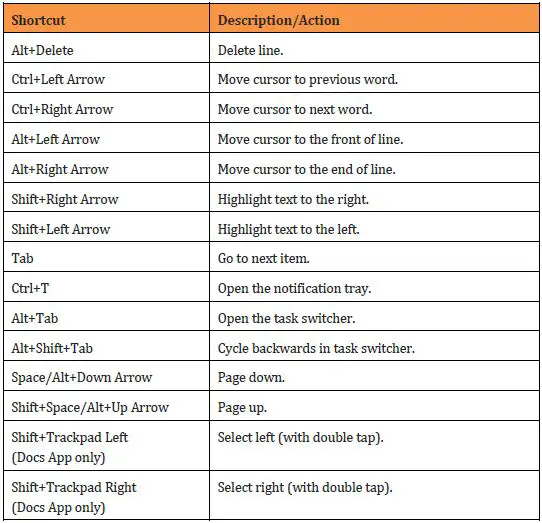
Troubleshooting
Why does the Lock function key (F11) not unlock the tablet?
The Lock function key is a stock Android graphic that represents the Power key. Pressing this function key will turn off the tablet screen and as a side effect will lock the tablet. Unlocking the tablet requires you to turn the tablet screen on and then to press the Menu function key (F1). Alternatively, you can also tap the Space Bar twice to turn the tablet screen on and bring up the unlock screen.
I got a message that my keyboard firmware has been upgraded. What should I do?
There is no action required on your part. The next time you turn on your keyboard, there will be a 20 second delay while the keyboard software is automatically updated.
Will my Fire HD 10 Keyboard work with non Fire OS devices?
Yes, you may use the Fire HD 10 Keyboard with non-FOS devices. However the tray that holds the tablet is specifically designed and sized for the Fire HD 10 tablet. In addition, Fire HD 10 Keyboard features such as multi-touch gestures, enable/disable trackpad, Fire HD 10 Keyboard OTA, battery level notifications and alerts, Mute function key support, brightness support, special UK character mappings, and Instant Search will not be available on non-Fire OS devices.
Finding additional assistance
For helpful information and troubleshooting, go to www.amazon.com/devicesupport.