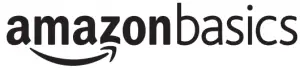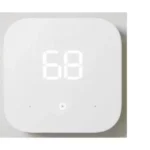amazonbasics Multi-color Gaming Mouse User Manual

IMPORTANT SAFEGUARDS
Read these instructions carefully and retain them for future use. If this product is passed to a third party, then these instructions must be included. When using the product, basic safety precautions should always be followed to reduce the risk of injury including the following
- Never use this product if damaged! Disconnect the product from the outlet and contact your retailer if it is damaged.
- To avoid damaging the cord, do not squeeze, bend or chafe it on sharp edges.
- Keep it away from hot surfaces and open flames as well.
- Warning! During cleaning or operation do not immerse the electrical parts of the product in water or other liquids. Never hold the product under running water.
- For indoor use only. Do not use outdoors.
- Do not open the product casing under any circumstances. Do not insert any foreign objects into the inside of the casing.
- Do not place heavy objects on top of the product. Do not place objects with open flames (e.g. candles) on top of or beside the product. Do not place objects filled with water (e.g. vases) on or near the product.
- To avoid damaging the cord, do not squeeze, bend or chafe it on sharp edges.
- This product is not intended for use by persons (including children) with reduced physical, sensory or mental capabilities, or lack of experience and knowledge, unless they have been given supervision or instruction concerning use of the product by persons responsible for their safety.
- Do not insert any objects into the inside of the product and do not let any foreign objects get inside the product. This could result in electric shock, fire or damages to the product.
- Protect the product from extreme temperatures, direct sunlight, strong jolts, high humidity, moisture, flammable gases, vapours and solvents.
- Repairs must be performed by the manufacturer or its service agent or a similarly qualified person.
- Keep this product and its packaging out of the reach of children and pets.
- Carefully remove all packaging materials and retain for future use.
- Do not use if the product and/or its cable show signs of wear or damage.
- Keep it away from heat and humidity.
- Failure to follow these instructions may cause hazards (short circuits, fire and electric shocks).
WARNING: LED light! Do not look directly at the LED light! Do not look into the beam!
Intended Use
- This product is intended for use as a computer pointing device. It has the macro feature, which allows to customize buttons etc. for gaming purposes.
- This product is intended to be used in dry indoor areas only.
- No liability will be accepted for damages resulting from improper use or non-compliance with these instructions.
Product Description
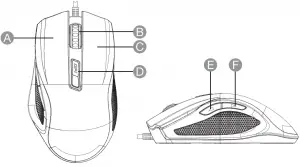
A. Left button
.Scrolling wheel
C.Right button
D. DPI switch
E.Forward (next page)
F. Backward (previous page)
NOTICE: This gaming mouse works at 1000 Hz polling rate instead of the standard 125 Hz. Some USB hubs might decrease the mouse polling frequency, so if you experience bad performance when using your mouse connected to a USB hub, then plug your mouse directly into the USB port in your computer.
Before First Use
- Check for transport damages.
- Clean the product (Cleaning and Maintenance).
- Place the product on a stable, flat and heat-resistant surface.
Danger Risk of suffocation! Keep any packaging materials away from children – these materials are a potential source of danger, e.g. suffocation.
System Requirements
- Windows® XP/7 /8/8.1/10
- USB port
- CD drive (or download the software, see Above)
- 160 MB free hard disk space
Installation
- Plug the mouse into a USB port in your computer.
- Windows® automatically detects the mouse.
- Open the AmazonBasics gaming software and follow the on-screen instructions.
- Windows® will prompt you if installation should continue despite not passing Windows logo testing; install the driver despite this.
NOTICE
- The driver will automatically uninstall older driver versions. For that reason it may take a while until the driver is installed and ready to use.
- As soon as the installation process is completed click OK.
- Reboot your PC.
- The AmazonBasics gaming software icon will now appear on the desktop or the right side of the Taskbar. Right click the AmazonBasics icon to access the mouse configuration menu.
NOTICE Click APPLY to activate the changes after the settings are completed.
Macros
It allows you to modify the basic functionalities of each button to suit your gaming needs
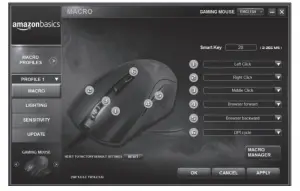
Macro Manager
It allows you to create numerous series of clicks assigned to a particular key
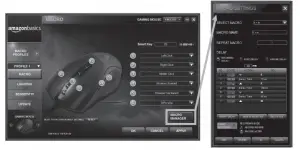
 |
Select an existing MACRO |
 |
Type in a MACRO name. |
 |
Set the number of repetitions of a chosen MACRO. |
 |
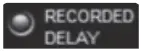 the delay will be reproduced according to how keystrokes/presses are entered. the delay will be reproduced according to how keystrokes/presses are entered. |
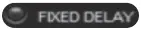 the delay is predefined and fixed (expressed in seconds). the delay is predefined and fixed (expressed in seconds). |
|
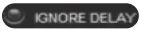 Ignore all the pauses in-between keystrokes and button presses. Ignore all the pauses in-between keystrokes and button presses. |
|
 |
Insert delay in the MACRO content. |
 |
Delete the selected MACRO content. |
 |
Delete the MACRO content. |
 |
Set up a new MACRO. |
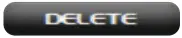 |
Delete a MACRO profile. |
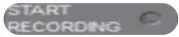 |
Start recording the MACRO keystroke combination. |
 |
Stop recording when finish |
 |
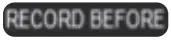 Add keystrokes at the beginning of the MACRO. Add keystrokes at the beginning of the MACRO. |
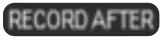 Add keystrokes at the end of the MACRO Add keystrokes at the end of the MACRO |
NOTICE Click APPLY to activate the Macros after the settings are completed.
Macro Profiles
It allows you to organize all your custom settings. You can have up to five profiles saved.
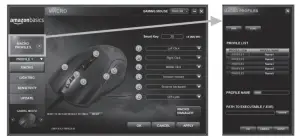
Renaming a Macro profile
- Click on
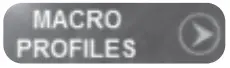 .
. - Select a profile and type the new name in the text field next to PROFILE NAME.
- Click
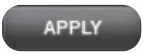 and then
and then 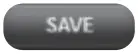 .
. - Choose the file name and location and then click SAVE.
Loading an existing Macro profile
- Click on
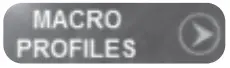 .
. - Click
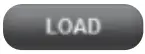 .
. - Choose an existing Macro profile.
- Click OK.
Lighting
It allows you to setup different lighting effects for the mouse.

Customizing lighting settings
- Choose the appropriate lighting settings. Click on the colorful square in the COLOR SELECTION section to create your own color using the chroma configurator.
- Click
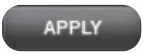 and then
and then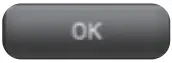 ·
·
Sensitivity
It allows you to customize the speed and precision of your mouse pointer.
DPI setting
It defines the correlation between the physical movements of the mouse and the consequent movement of the cursor (on screen).

- There are 6 different DPI and color settings for you to toggle between with the DPI switch button.
- Use low DPI for pixel-precise targeting. Shift to high DPI for lightning-fast maneuvering.
- The available DPI settings are 400 / 800 / 1200 / 1600 / 2400/ 3200.
- Choose the appropriate lighting settings. Click on the colorful square next to the particular DPI setting section to create your own color using the chroma configurator.
- Click
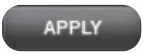 and then
and then 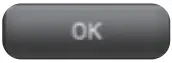 ·
·
Polling rate
- Configure the number of times the computer prompts the mouse for information.
- The possible settings are 125 Hz/8 ms, 250 Hz/4 ms, 500 Hz/2 ms, 1000 Hz/1 ms.
- After choosing the settings click
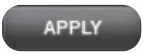 and then
and then 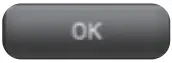 .
.
Double click
- Configure the speed of the mouse double click.
- Slide between LOW and HIGH settings to choose the speed.
- After choosing the settings click
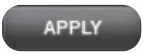 and then
and then 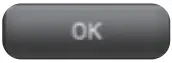 ·
·
Windows pointer speed
- Configure the Windows pointer’s speed.
- Slide between LOW and HIGH settings to choose the speed.
- To enhance the precision tick the ENHANCE POINTER PRECISION box.
- After choosing the settings click
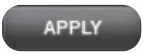 and then
and then 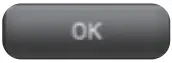 .
.
Scroll speed
- Configure the scrolling speed.
- Slide between LOW and HIGH settings to choose the speed.
- For a full page scroll tick the 1 PAGE box.
- After choosing the settings click
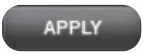 and then
and then 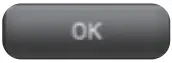 .
.
Update
Please visit https://www.amazon.com/dp/B073VRVHBG to download the latest version of the software for your gaming mouse
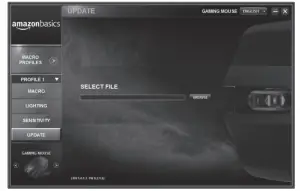
Updating the software
- Click
 .
. - Type in the update file name, or click
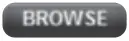 .
. - Choose the right file and click OK.
- Follow the on-screen instructions.
Resetting to Factory Default Settings
To reset to factory default settings click 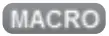 and then
and then 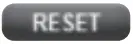 .
.
Cleaning and Maintenance
NOTICE Do not immerse the electrical parts of the product in water or other liquids. Never hold the product under running water.
Cleaning
- To clean, wipe with a soft, slightly moist cloth.
- Never use corrosive detergents, wire brushes, abrasive scourers, metal or sharp utensils to clean the product.
- Let the product dry afterwards.
Maintenance
- Do not wrap the cord around the product.
- Store in a cool and dry place away from children and pets, ideally in original packaging.
- Avoid any vibrations and shocks.
Troubleshooting
| Problem | Solution |
| The mouse does not work |
|
| The game does not recognize the mouse |
|
FCC – Supplier’s Declaration of Conformity
| Unique Identifier | B073VRVHBG – Multi-color Gaming Mouse – Programmable Macros, 3200 Adjustable DPI |
| Responsible Party | Amazon.com Services, Inc |
| U.S. Contact Information | 410 Terry Ave N. Seattle, WA 98109, United States |
| Telephone Number | (206) 266-1000 |
FCC Compliance Statement
- This device complies with Part 15 of the FCC rules. Operation is subject to the following two conditions:
(1) this device may not cause harmful interference, and
(2) this device must accept any interference received, including interference that may cause undesired operation. - Changes or modifications not expressly approved by the party responsible for compliance could void the user’s authority to operate the equipment.
FCC Interference Statement
This equipment has been tested and found to comply with the limits for a Class B digital device, pursuant to part 15 of the FCC Rules. These limits are designed to provide reasonable protection against harmful interference in a residential installation. This equipment generates, uses and can radiate radio frequency energy and, if not installed and used in accordance with the instructions, may cause harmful interference to radio communications. However, there is no guarantee that interference will not occur in a particular installation. If this equipment does cause harmful interference to radio or television reception, which can be determined by turning the equipment off and on, the user is encouraged to try to correct the interference by one or more of the following measures:
- Reorient or relocate the receiving antenna.
- Increase the separation between the equipment and receiver.
- Connect different from the equipment that to which into the an receiver outlet on is a connected. circuit
- Consult the dealer or an experienced radio / TV technician for help.
Canada IC Notice
- This device contains licence-exempt transmitter(s)/ receiver(s) that comply with Innovation, Science and Economic Development Canada’s licence-exempt RSS(s). Operation is subject to the following two conditions:
(1) this device may not cause interference, and
(2) this device must accept any interference, including interference that may cause undesired operation of the device. - This Class B digital apparatus complies with Canadian CAN ICES-3(8) / NMB-3(8) standard.
Disposal
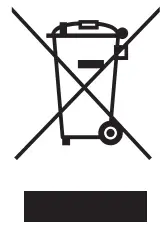 The Waste Electrical and Electronic Equipment (WEEE) Directive aims to minimise the impact of electrical and electronic goods on the environment, by increasing re-use and recycling and by reducing the amount of WEEE going to landfill. The symbol on this product or its packaging signifies that this product must be disposed separately from ordinary household wastes at its end of life. Be aware that this is your responsibility to dispose of electronic equipment at recycling centers in order to conserve natural resources. Each country should have its collection centers for electrical and electronic equipment recycling. For information about your recycling drop off area, please contact your related electrical and electronic equipment waste management authority, your local city office, or your household waste disposal service.
The Waste Electrical and Electronic Equipment (WEEE) Directive aims to minimise the impact of electrical and electronic goods on the environment, by increasing re-use and recycling and by reducing the amount of WEEE going to landfill. The symbol on this product or its packaging signifies that this product must be disposed separately from ordinary household wastes at its end of life. Be aware that this is your responsibility to dispose of electronic equipment at recycling centers in order to conserve natural resources. Each country should have its collection centers for electrical and electronic equipment recycling. For information about your recycling drop off area, please contact your related electrical and electronic equipment waste management authority, your local city office, or your household waste disposal service.
Specifications
| Operating voltage | 5V |
| Current consumption | 140mA |
| Net weight | approx. 0.3 lbs (0.14 kg) |
| Dimensions (W x H x D) | approx. 2.9 x 1.7 x 5 in (7.4 x 4_2 x 12_7 cm) |
Feedback and Help
Love it? Hate it? Let us know with a customer review.
AmazonBasics is committed to delivering customer-driven products that live up to your high standards. We encourage you to write a review sharing your experiences with the product.
 US: amazon.com/review/review-your-purchases#
US: amazon.com/review/review-your-purchases#
UK: amazon.co.uk/review/review-your-purchases#
 US: amazon.com/gp/help/customer/contact-us
US: amazon.com/gp/help/customer/contact-us
UK: amazon.co.uk/gp/help/customer/contact-us