
ANTLION AUDIO GDL-0700 ModMic Wireless Microphone System Instruction Manual
Pro tips
Surface Choice
Find a flat spot on the headphones for the 0.5” circle of adhesive. The adhesive will stick to smooth and mesh surfaces but does not stick well to rubberized surfaces.
- Put the headphones on to ensure the ModMic will reach the corner of your mouth from the desired mounting point.
- Thoroughly clean and dry the surface with the included alcohol pad.
Attaching & Orientation
- Connect a
 to the ModMic base via the magnet.
to the ModMic base via the magnet. - Remove the protective backing from the adhesive.
- While holding the ModMic, orient the mic boom angle down so it points towards where your mouth will be when using your headphones. This will reduce the need for additional bends in the boom after installation (see figure A).

- Press the whole mic/clasp down onto the cleaned spot and hold firmly for 60 seconds. On mesh or curved surfaces, allow the adhesive to cure for 1 hour.
- For best results the ModMic Wireless is designed to be attached to the right side of your headphones so the charging port is facing down (see figure B).
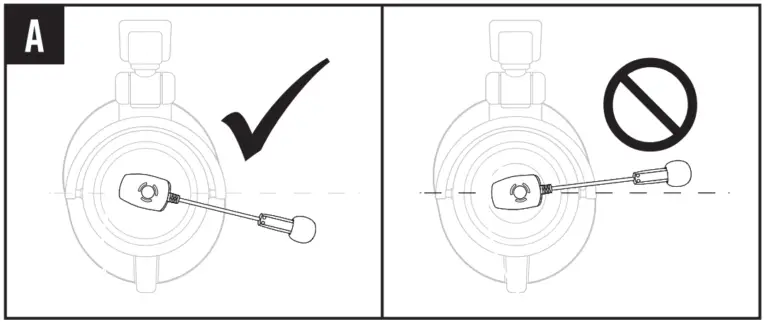
SETUP
Initial Setup of your ModMic Wireless
- Connect the USB extension to a USB port and attach the USB receiver. Place the receiver in clear line of sight to your ModMic, ideally away from other wireless devices.
- Power on the the ModMic Wireless by quickly pressing the button located on the ModMic Wireless Base
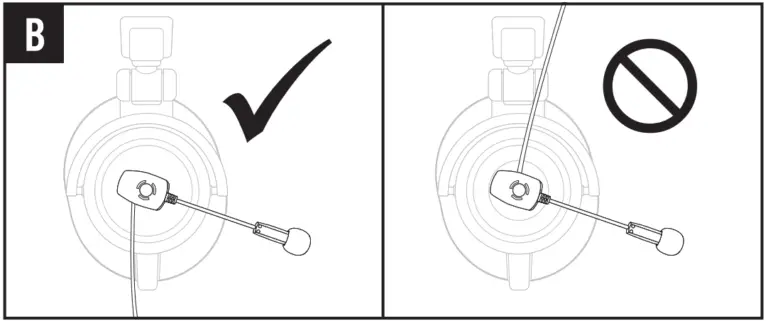 .
.
The blue light will be solid. Your ModMic Wireless comes paired with your receiver out of the box. - Ensure the ModMic is unmuted (no red lights should be on).
- Select the USB receiver as the default device in your microphone settings. Your ModMic Wireless is now ready to use!
Charging
- Insert the USB charging cable into any USB 2.0 or higher port.
- Plug the USB cable into the ModMic Wireless’ micro USB port. A yellow indicator light should be blinking slowly to indicate charging. A solid yellow light indicates full charge.
Mute and Power Off
- To mute the ModMic while in use simply tap the power button. A red indicator light will appear on both your ModMic and your Wireless Receiver.
- To turn off the ModMic hold the power button for 2 seconds. When powered off and unplugged all indicator lights will be off.
FAQ
Does the ModMic Wireless or Receiver install any software or require any drivers?
No, the ModMic Wireless works with default system drivers and has no required software.
What if my device doesn’t have the right size USB Port?
Certain devices no longer have a USB type-A port, however, most will operate properly if you purchase a converter to the appropriate size.
What if I can’t get the device to work?
Contact us at [email protected] or drop by our Discord for live help.
What bitrate settings should I use?
The ModMic uses 16-bit 48khz for recording in both modes.
Can I use my ModMic Wireless with other Bluetooth devices?
The ModMic Wireless will only work when paired with the Antlion USB Receiver.
As a result, it will not work with native Bluetooth devices like phones, speakers, cars, etc. unless those devices use a USB and compatible operating system (Windows, Mac, Linux).
To which side of the headphones should I attach the ModMic Wireless?
The ModMic Wireless can attach to either side of the headphones, however, we recommend attaching the ModMic to the right side of the headphones with the micro-USB port facing down to make it easier to charge while in use.
Troubleshooting
Getting the most from your ModMic Wireless
- The mic is sensitive to plosive blast/wind from your mouth, especially Ps (see figure C).
For best results position the mic completely out of your breath stream and 1-2 inches from your face. - Ensure the mic switch on the boom is pointed towards your mouth (see figure D).

Do you need a little more help?
Here are some common troubleshooting steps that may help you out.
- Ensure the ModMic Wireless mute is disabled. The red light should be off, if on, press the button once to disable mute.
- Make sure you have the ModMic Wireless selected as your default communication device in your recording devices options.
- If you’re having quality or connection issues, try different USB ports on your your computer/device.
- Use the USB extension cable to place the USB receiver in your line of sight.
- If you need additional help contact us at [email protected].
Parts List
One ModMic Wireless microphone
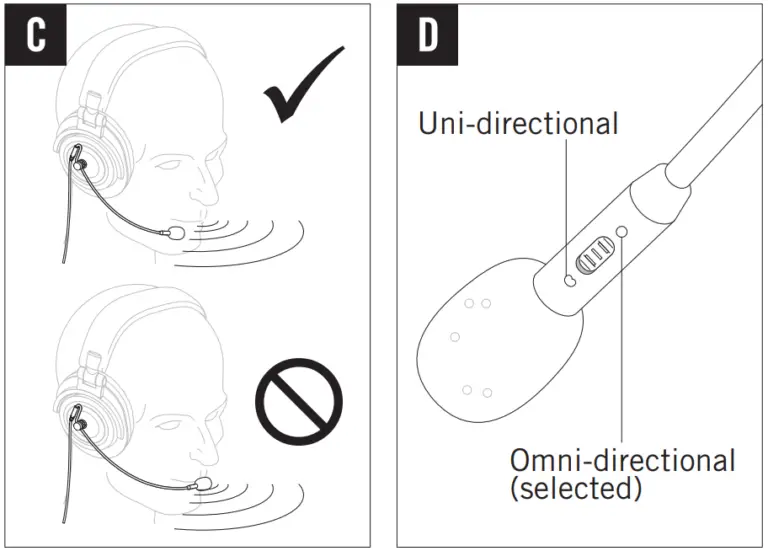
Two base clasps, & two 3M adhesives
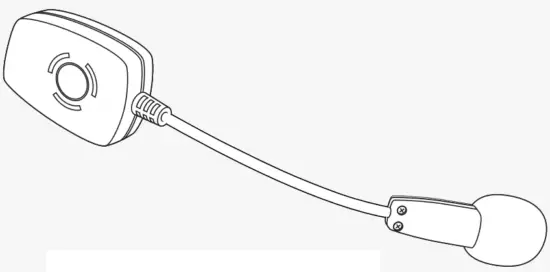
One foam pop filter

Antlion USB reciever

Alcohol wipe
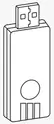
1 USB extension & 1 Micro USB cable

Carrying case & Instruction manual

LEDs and pairing
How to Pair your ModMic Wireless
- Connect the USB Receiver either directly of via the USB extension cable (preferred).
- Power on the the ModMic Wireless by briefly pressing the power button.
- If paired, the blue light on both will be solid.
- If the blue light on either the receiver or the ModMic is blinking slowly it means the device is not detecting its paired counterpart.
- To pair the devices, press and hold the buttons for 5 seconds on both the ModMic and the Antlion USB Receiver. The blue light will begin blinking quickly on both devices.
- Both devices should then blink slowly and change to solid blue to indicate a connection. The devices are now paired.

| State | Red (Mute) | Blue (pairing on/off) | Amber (battery/charge) |
| Power On/Connected | Solid | ||
| Power Off | Off | Off | |
| Muted | Solid | ||
| Unmuted | Off | ||
| Charging | Breathing | ||
| Fully Charged | Solid | ||
| Battery Low | Blinking | ||
| Pairing (Mic & Dongle) | Off | Fast Blinking | |
| Connecting | Slow Blinking |
![]() indicates that the associated LED could either be ON or OFF, depending on its status.
indicates that the associated LED could either be ON or OFF, depending on its status.
FCC
Pursuant to FCC 15.21 of the FCC rules, changes not expressly approved by Antlion Audio might cause harmful interference and void the FCC authorization to operate this product.
This equipment has been tested and found to comply with the limits for a Class B digital device, pursuant to Part 15 of the FCC Rules. These limits are designed to provide reasonable protection against harmful interference in a residential installation. This equipment generates, uses, and can radiate radio frequency energy and, if not installed and used in accordance with the instructions, may cause harmful interference to radio communications. However, there is no guarantee that interference will not occur in a particular installation. If this equipment does cause harmful interference to radio or television reception, which can be determined by turning the equipment off and on, the user is encouraged to try to correct the interference by one or more of the following measures:
- Reorient or relocate the receiving antenna.
- Increase the separation between the equipment and receiver.
- Connect the equipment into an output on a circuit different from that to which the receiver is connected.
- Consult the dealer or an experienced radio/TV technician for help.
This product complies with FCC OET Bulletin 65 & Industry Canada’s RSS 102 radiation exposure limits set forth for an uncontrolled environment
This device complies with Part 15 of the FCC Rules and Innovation, Science and Economic Development Canada license-exempt RSS standard(s). Operation is subject to the following two conditions: (1) This device may not cause harmful interference. and (2) this device must accept any interference received, including interference that may cause undesired operation.
This Class B digital apparatus complies with Canadian ICES-003.
Warranty
Battery Legal
- When charging, please put this product on a dried or ventilated area and keep it far away from heat sources or explosive products.
- Do not charge the battery if ModMic Wireless is hot to the touch. Otherwise it may damage the battery and could be a fire hazard.
- Please make sure that you use the original USB charging cable provided. If the battery appears swollen or gets hot during charging please stop charging and contact [email protected].
- A battery when not in use for a long time will lose its charge automatically. Charging or discharging too often may reduce the life of the battery.
Warranty
FROM DATE OF PURCHASE, OUR TWO (2) YEAR LIMITED WARRANTY COVERS MANUFACTURING DEFECTS OF THE MODMIC AND/OR ITS ACCESSORIES.
If you experience a product defect and are within the return period of the reseller from which you purchased, please return the item to the retailer.
If you are outside their return window but within our warranty window of 2 years (or the minimum warranty required by your country from date of purchase), we will repair or replace your ModMic for any manufacturing defects in the ModMic and/or its accessories at our discretion.
Our Warranty does not cover/is voided by the following:
- Damage caused by accident, abuse, neglect, or misuse.
- If you cannot supply a valid dated proof of purchase.
- If the ModMic or USB Reciever has been disassembled.
Before returning your ModMic for repair or replacement please contact us first at [email protected] for further assistance!
After Warranty repair or replacement, your Warranty will remain in effect until either Two (2) years after your original purchase date, or ninety (90) days after repair or replacement, whichever is longer.
For Australia Only:
Our goods come with guarantees that cannot be excluded under the Australian Consumer Law. You are entitled to a replacement or refund for a major failure and for compensation for any other reasonably foreseeable loss or damage. You are also entitled to have the goods repaired or replaced if the goods fail to be of accessible quality and the failure does not amount to a major failure.
Antlion Audio, P.O. Box 86339, Portland, OR 97286, USA. Telephone: +01 (971) 319-0326
