

Apple II wDrive Disk Drive Emulator

Overview
Most of the original commercial Apple II diskettes were copy-protected. They are difficult to duplicate and preserve. Although many of them were cracked, there are many copy-protected disk images shared on the internet. We believed that we could enjoy more fun from the original disk if the copy-protected images can be used by Apple II. We planned to develop a floppy emulator to support copy-protected disk images. We started with nib in our floppy emulator. However, this format only preserves little characteristic of diskettes, even the sync bytes were altered. Many copy-protected disks cannot be retrieved by nib format. Then we developed edf format which is converted from edd and inherited its features. Use this format, more copy protection schemes can be supported. Until Woz was introduced, it preserves more of the diskettes’ characteristics than edd. It is the best format to preserve copy-protected disks.
What is wDrive
It is a disk drive emulator for Apple ii. It use SD card as storage to store disk images. wDrive is the first floppy emulator to support Woz. It only supported 5.25” disk images when it launched in 2018. It supported both READ and WRITE to the images so that enable COPY DISK to image and FORMAT image. It was improved to support smart port and handle HDD images in Feb 2019. “softSP” was introduced in this version so that Apple IIs can boot smart port HDD images without smart port hardware. “Boot Menu” was also added which allow user to select disk images through Apple II screen. In version 2.0, released on Nov 2021, it supports 3.5” disk emulation and able to handle 800K woz images. However, due to the hardware limitation, only PCB version 1.4 or above is able to perform 3.5” disk emulation.
Features
- Emulate Apple ii 5.25” floppy and smart port device.
- Support Apple ii 5.25” floppy disk image format in woz, nib, edf, dsk, do and po.
- Support HDD, 400K and 800K images in po, hdv and 2mg file format. It automatically mount maximum 4 partitions of 2mg, hdv and po.
- Support softSP, it is a software driver to implement smart port protocol so that Apple II machines without smart port interface can use smart port device through Disk II interface.
- Support disk read/write for nib, edf and woz file format(game save, disk copy). Floppy disk can be transferred to woz through disk copy. Note that copy-protected disks require special copy program to copy.
- Support 13-sector disk images, press ‘LEFT’ button once when booting 13-sector images.
- Support quarter track
- On-screen selection menu. Images selection by control of Apple II keyboard.
- Built-in Locksmith Fast Copy and edfwrite (write copy-protected images to real floppy disk).
- Integrate Anti-m boot.
- Emulate 3.5” drive for 800K woz image, READ only. It should be noted that Apple IIgs detect attached disk drives when boot and wDrive emulate different drive types according to the images selected. An image should be mounted first if wDrive is not used as a booting device. Otherwise, the OS cannot recognize any new mounted drives after boot. When use the boot menu to choose image, wDrive is able to boot even if it is chained to another 3.5” drive.
- Support SD, SDHC and SDXC memory card.
- File format use Fat16/Fat32.
Limitations
- Maximum files in each folder limited to 100.
- Maximum levels of subfolder limited to 10.
- When copy to a .nib file use disk copy, the copy program will rewrite the entire track. After copy, the sync bytes are reserved which is not the same as the standard .nib file. In this case other apple emulators or floppy emulators may not able to recognize this file.
- Write operation is timing critical. The write speed of the SD card greatly affects the success of writing to disk. It is better to verify the disk use disk tools.
Operation

- Connect wdrive with disk II interface.
- Insert SD card stored woz files.
- Turn on apple, supported images will list on the screen. If there is error, press reset key to see if it can be fixed. If can’t, check if there is bad contact in the SD card. Otherwise, wdrive cannot support this SD card.
- Select the desired image use Up/ Down key and confirm selection by press Select key. Track number will show at the right side of the line.
- To eject the disk, simply press down key once and choose other disk images as in step 4.
- Fast file navigate in alphabetic order when DOWN/SELECT pressed together
- If encountered problem, press the reset key to reset wdrive.
Write Protect
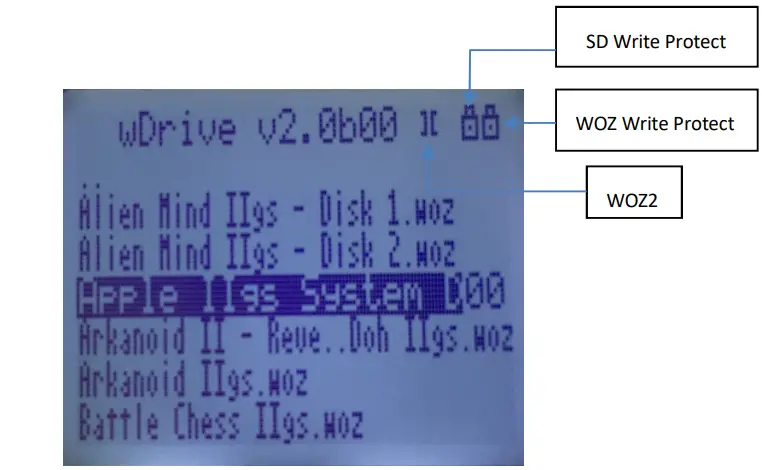
wDrive emulate write protect by means of the SD card write protect switch. When the switch was enabled, the drive is in write protect mode. There is a “lock” shown in the upper right conner to indicate that the drive is in write protect mode. As there is a write protect flag in woz file, wDrive also support this software write protect. When this flag set, the drive is also in write protect mode even though the SD card write protect switch was disabled.
Menu Operation
- Make sure there is no image file selected when boot (since wDrive saved last selected image and retrieve when boot). If there is file selected, UNSELECT it by pressing the DOWN key and then press RESET. After that, reboot the computer.
- After the menu shown, use left/right/up/down key to move the selection pointer. Use letter key to fast navigate to file with filename start with that letter. Use numeric key to direct point to the file labeled by the number.
- Press RETURN to start boot the selected image.
- Instead of start Boot the image, Press CTRL-C to invoke Locksmith Fast Copy.
- Press CTRL-W to invoke edfwrite to write edf image to real floppy disk.
- Press CTRL-A to invoke anti-m. Before use this feature, copy the anti-m.dsk to the root directory. The anti-m.dsk can be downloaded from 4am’s page and rename the disk file to anti-m.dsk
Note:
“write” is used to transfer the disk images to floppy. “write” able to access the files in the drive and write the disk image to a floppy in the disk drive. As there are many different protection schemes in apple disks, write cannot handle all of them. The quarter track, half-track, and time critical protections are not supported.
Update Firmware
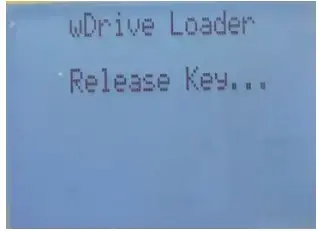
- Prepare a SD card loaded with the firmware file(wdrive.bin) in root directory.
- Press and hold both left and select key, then reset wDrive by push the reset button.
- After reset, the wDrive’s screen shows “Release key….”. Then releases the keys and wDrive start update the firmware and reboot.