
Bluetooth controller User Manual
Brief Description
This controller support IOS 6.0 version and Android version 4.3 above. It can achieve remote control ,switch light, adjust brightness, CT, Dimmer, music and timer functions. There are 16 million colors and dozens of light changing modes. In addition. This controller is designed for LED strips, module etc. After easy installation and settings, you can use your Phone (IOS 6.0 or Android 4.3 version or above) to control. It can be used widely in bedroom ,living room ,entertaining place and operating atmosphere etc.
Technical Specification
Suitable Phone OS: IOS version 6.0 above or Android 4.3 version above.
Group control quantity: 8-10 lamps (Router can only connects lights)
Software language: English , Chinese, automatic recognize language according to OS.
Working Temperature: -20℃-60℃
Working Voltage: DC: 5V-24V
Output channel: 3CH/RGB,2CH/WC,CC, 1CH/DIM
Effective Remote Distance: it will depends on the router signal transmission
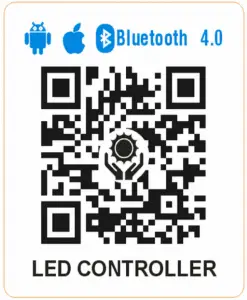


Software application
- First Bluetooth lamp plugged in, turn on the Bluetooth mobile phone (Settings -> Bluetooth), enter LedBle software automatically scans all Bluetooth devices and automatically connect the device
- The system default has a total of packet, the user can customize the group, in the group switch is closed, click on the group will enter the search interface to list all devices. This interface can see the connection status of the Bluetooth device list and device, click Add a new group, the same device can be added to different groups, click unbind all equipment will lift the group Figure:
- Click into the control interface
Long press to modify the color or pattern - Long
 press DIY color and pattern can be edited
press DIY color and pattern can be edited
Click the appropriate colors and modules, LED will display changes, the slider can adjust the brightness of the lamp: - Click
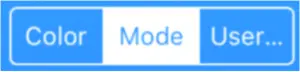 into the built-in interface mode
into the built-in interface mode
The following slider can adjust the speed and brightness; can adjust the speed of dynamic and static can only adjust the brightness:
Click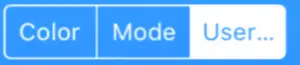 into User defined the interface
into User defined the interface
you can customize the color and status and also adjust the speed - Click
 into DIM interface
into DIM interface - Click
 into CT interface
into CT interface - Click
 into MUSIC interface
into MUSIC interface
Click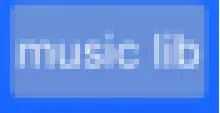 Add Music, Click
Add Music, Click  to select the output of light at different frequencies Click
to select the output of light at different frequencies Click 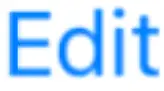 Edit color
Edit color
Here you can edit the output according to your color
Click into Microphone interface
Click the microphone output can be turned off - Click
 into TIMER interface
into TIMER interface
Here you can set the opening and closing time of lamps, lighting and open state