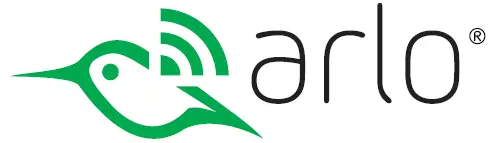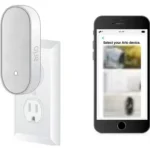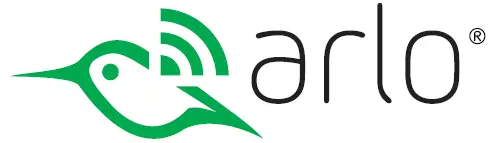
Audio Doorbell and Arlo Chime

Get to Know your Arlo Audio Doorbell
To use an Arlo Audio Doorbell, you need an Arlo base station. The Arlo Audio Doorbell and Arlo Chime are compatible with Arlo Pro 2, Arlo Pro, or Arlo wire-free cameras. You use the Arlo app to set up and manage all your Arlo devices and your Arlo account.
Get the Arlo app
Download the Arlo app. The Arlo app lets you create an Arlo account in the cloud and set up and manage all your Arlo devices.
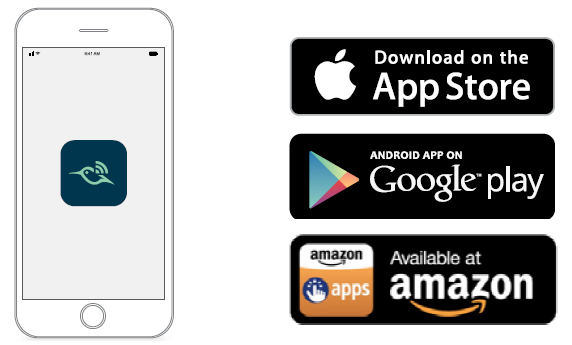
Note: If you already use the Arlo app, make sure that you’re using the latest version. To find out if an update is available, go to the app store and search for Arlo.
Meet your Arlo Audio Doorbell
Answer your doorbell even when you’re not home. Combine your Arlo Audio Doorbell and Arlo cameras to see who’s there. The Arlo Audio Doorbell calls your smart phone or tablet to notify you when your doorbell is pressed. Your mobile device uses an Internet connection to receive the call.
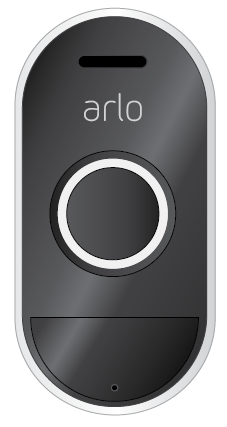
Meet your Arlo Chime
Your Arlo Chime alerts you when your Arlo Audio Doorbell is pressed. You can customize the Arlo Chime melody and volume or turn off alerts for quiet time.

Meet your base station
Your base station connects to the Internet to access your Arlo account in the cloud. The base station appearance varies, depending on the model.

Arlo cameras
Your Arlo Audio Doorbell works with Arlo Pro 2 cameras, Arlo Pro cameras, and Arlo Wire-Free cameras.

Get started
View a tutorial video
To view tutorial videos, find troubleshooting tips, or get support, visit www.arlo.com/support.
Install and set up your Arlo devices in this order
The Arlo app guides you to add your devices to your Arlo account and provides step-by-step instructions for installation and setup. Use the Arlo app to install your Arlo devices in this order:

Your base station and cameras might look different from these examples. For help with installation, see the quick start guide that came with your Arlo Audio Doorbell and your Arlo Chime.
Insert the batteries into your doorbell
Your Arlo Audio Doorbell runs on battery power from two AA batteries. During installation, the Arlo app guides you to insert the batteries.
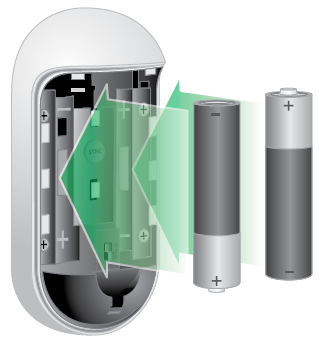
Mount your Arlo Audio Doorbell without wiring
Use this method if you’re not connecting the Arlo Audio doorbell to a traditional chime.
- Secure the battery cover on your wall using the screws we provide.
- Attach the doorbell to the battery cover.
- Secure the Arlo doorbell with the screw on the bottom of the battery cover.
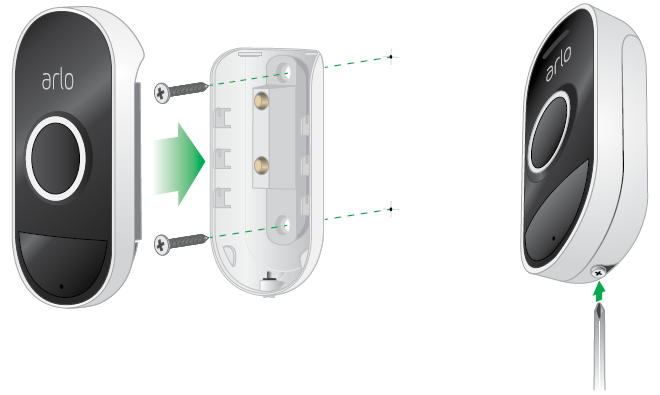
Connect your Arlo Audio Doorbell to a traditional chime
The Arlo Audio Doorbell is compatible with AC-powered mechanical and digital chimes operating between 8-24 volts. The Arlo Audio Doorbell isn’t compatible with wireless door chimes or any chime or intercom system using a DC transformer.
Set the chime switch The chime switch is located inside the Arlo Audio Doorbell. This switch is only used if you connect your Arlo Audio Doorbell to a traditional chime.
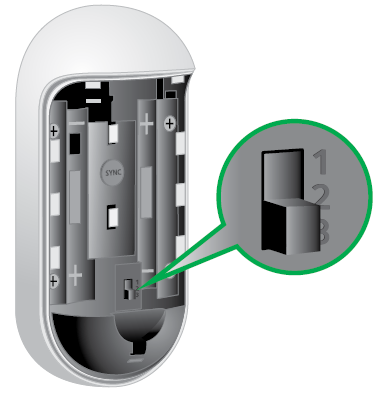
The correct switch setting depends on whether you have a mechanical or a digital chime.
Mechanical chimes usually make a sound like ding dong. Digital chimes can have a variety of sounds; some can play tunes.
- If you have a mechanical chime, set the chime switch to position 2.
- If you have a digital chime, set the chime switch to position 1 or 3. During installation, the Arlo app guides you to select the correction position.
During installation, the Arlo app guides you to set this switch. The quick start guide that came with your doorbell also includes information about setting this switch.
Connect the doorbell battery cover to your existing chime
- Turn off the power to your current doorbell at the breaker.
- Remove your current doorbell.
- Connect the wires coming out of the wall to the terminals on the back of the Arlo doorbell battery cover with the screws we provide.
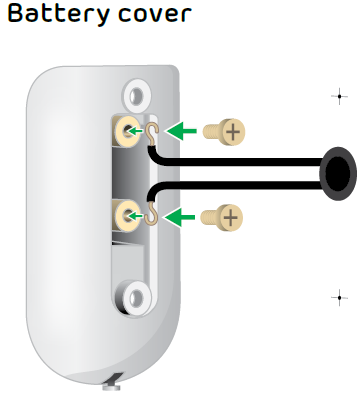
If the wires are too short, use the accessories we provide.
- Feed the wires back into your wall.
- Secure the Arlo battery cover to the wall using the mounting screws.
- Turn the power on at the breaker.
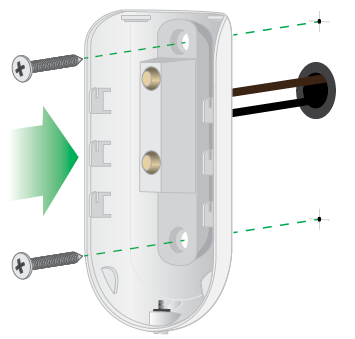
Attach the Arlo Audio Doorbell to the battery cover
Follow the instructions in the Arlo app to install your doorbell (and connect a traditional chime, if you use one) before you attach the battery cover.
- Attach your doorbell to the battery cover.
- Secure the Arlo doorbell with the screw on the bottom of the battery cover.
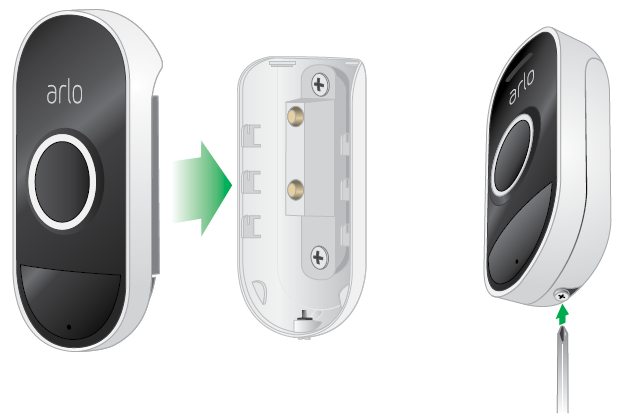
Install an Arlo Chime
You must use the app to install your Arlo Chime..
Note: You must use your chime indoors.
- Plug your chime into a power outlet.

- Use your app to set up your Arlo Chime and add it to your Arlo account.
Pair your doorbell to a chime
You can pair your Arlo Audio Doorbell to an Arlo Chime. This is useful if your house is large and you’re using more than one chime or have doorbells in the front and back entrances. You can pair more than one doorbell to a single chime. You can also pair more than one chime to a single doorbell.
- Open the Arlo app.
- Tap Settings > My Devices.
- Tap the doorbell.
- Under PAIRED DEVICES, tap Add Chime.
- Select the chime and tap Save.
Use your Arlo Audio Doorbell
Your Arlo Audio Doorbell automatically detects motion.
Answer your doorbell from your smartphone
When a visitor presses your Arlo Audio Doorbell, your mobile device receives a voice over IP (VoIP) call through an Internet connection. You must install the Arlo app on your smartphone and you must be logged in to the Arlo app. The caller displays as the name you gave to your Arlo Audio Doorbell. You can accept or decline the call the same way you do for other calls that you receive on your smartphone.
- Accept the call and speak to your visitor.
- Answer the call with a quick reply. Select a recorded message for the doorbell to play for the visitor.
- Decline the call. If a visitor presses your Arlo Audio Doorbell and you don’t answer your smartphone after five rings, your doorbell prompts the visitor to leave a message. If the visitor leaves a message, it is saved as a Doorbell audio recording in your Arlo library.
If you want to receive the call on a different phone, you can log out of the Arlo app on the first smartphone and log into the Arlo app on another smartphone or tablet.
To receive the call on multiple phones, you can create a grant access account (add doorbell to the grant access account) and log in to the Arlo app using the grant account on the other smartphone.
Receive a call from your Arlo Audio Doorbell
Note: If you don’t want to receive calls when a visitor presses the doorbell, you can select Silent Mode for the doorbell and turn off incoming calls. (Open the Arlo app and tap the doorbell to view or change these settings.) ¾¾
To accept a call on your smartphone from your Arlo Audio Doorbell:
- When you receive a call from the Arlo Audio Doorbell, tap Accept.
- If you are prompted to allow Arlo to access the camera, tap OK.
The incoming call page displays. If you paired a camera to your doorbell, the camera video is included. - To talk to the visitor, speak into your phone as you normally do.
You can also tap a button to toggle between hands-free and earpiece mode, play a quick reply message for the visitor, or mute your sound. - To toggle between hands-free and earpiece mode, tap the speaker button.
- To play a quick reply message, tap the message icon and select a message from the list.
- To mute yourself so that the visitor does not hear sound, tap the microphone button.
- When you are finished, tap End.
Respond to a visitor with a Quick Reply
- When you receive a call from the Arlo Audio Doorbell, tap Accept.
- If you are prompted to allow Arlo to access the camera, tap OK. The incoming call page displays. If you paired a camera to your doorbell, the camera video is included.
- To play a quick reply message, tap the message icon and select a message from the list.
The messages are:
- We will be right there.
- Leave the package outside.
- Sorry, I’m not interested.
- Can I help you?
- I’m busy right now.
Listen to an audio message from a visitor
If a visitor leaves an audio message after pressing your doorbell, the message is saved in your Arlo library.
- Open the Arlo app.
- Tap Library.
- Tap the doorbell recording.
Manage your doorbell recordings
If a visitor leaves an audio message after pressing your doorbell, the message is saved in your Arlo library.
Download Recordings
- Open the Arlo app.
- Tap Library.
- Tap the doorbell recording.
- Tap the menu at the bottom of the page to open it.
- Tap Download.
Make a Recording a Favorite
- Open the Arlo app.
- Tap Library.
- Tap the doorbell recording.
- Tap the menu at the bottom of the page to open it.
- Tap Favorite.
Share Recordings
- Open the Arlo app.
- Tap Library.
- Tap the doorbell recording.
- Tap the menu at the bottom of the page to open it.
- Tap Share.
Donate Recordings for Research
- Open the Arlo app.
- Tap Library.
- Tap the doorbell recording.
- Tap the menu at the bottom of the page to open it.
- Tap Donate.
Delete Recordings
- Open the Arlo app.
- Tap Library.
- Tap the doorbell recording.
- Tap the trash can icon and tap Continue to confirm.
Set the doorbell volume
- Open the Arlo app.
- Tap Settings > My Devices > Doorbell >Audio Settings.
- Move the slider to adjust the volume.
Use the doorbell in silent mode
When your Arlo Audio Doorbell is in silent mode, calls and the chime are turned off. You can still receive notifications when the doorbell is pressed.
- Open the Arlo app.
- Tap the doorbell.
- Tap Silent Mode to toggle silent mode on and off.
Turn off incoming calls from your doorbell
- Open the Arlo app.
- Tap the doorbell.
- Tap Silent Mode to turn on Silent Mode.
- Tap Incoming call to toggle incoming calls on and off.
Note: You can also turn off the chime by toggling Chime on and off.
Control the sound of your Arlo Chime
Change the melody
You can listen to the available melodies and select the one that you prefer.
- Open the Arlo app.
- Tap or click Settings > My Devices.
- Tap or click your Arlo Audio Doorbell.
- Tap or click Melody > Chime Melody.
- Tap or click a melody.
Adjust the volume
- Open the Arlo app.
- Tap or click Settings > My Devices.
- Tap or click your Arlo Audio Doorbell.
- Tap Melody.
- Adjust the volume using the Chime Volume slider.
Use silent mode to mute the Arlo Chime
- Open the Arlo app.
- Tap or click your Arlo Audio Doorbell.
- Move the Silent Mode slider to enable or disable silent mode.
Note: If you enable silent mode, but you still want your Arlo Chime to play a melody or receive a phone call when someone presses your doorbell, move the individual sliders on the Silent Mode page.
Pair your doorbell to a camera
You can pair your doorbell with a specific Arlo camera. This is useful if you use more than one camera and you want to trigger a certain camera when the doorbell is pressed. Position your Arlo cameras to see who is at the door.
- Open the Arlo app.
- Tap Settings > My Devices.
- Tap the doorbell.
- Under PAIRED DEVICES, tap Pair to Camera.
- Select the camera and tap Save.
Use your doorbell to trigger a camera to record video
When your doorbell detects motion, it automatically notifies the base station. You can change this setting so that the doorbell triggers an Arlo camera to begin recording.
- Open the Arlo app.
- Tap the Arlo Audio Doorbell.
- Tap the menu on the upper-right corner of the page to open it.
- Tap Motion settings.
- To receive alerts when your doorbell detects motion, tap Motion Triggered Alerts.
- Tap Add Device.
By default, the Base Station is selected. - Tap Camera and then tap Next.
- Tap Record video and then tap Next.
For the recording settings, you can choose one of these options:
- Record until activity stops (up to 300 sec)
- Record for a fixed length of time (then use the slider to select the number of seconds from 10 to 120.)
9. Tap Next
The Motion Settings page shows your settings in Then do the following.
10. Tap Done.
Set your chime to play a sound when a camera detects motion
You can set up your chime to play a sound when your camera detects motion. The camera must be in Armed mode or another mode in which it is active.
- Open the Arlo app.
- Tap Mode.
- Tap Edit next to Armed.
- Under Then do the following, tap Add Device.
- Tap Chime and then tap Next.
- Select an action for the chime to perform when the camera detects motion:
- Do nothing
- Sound the siren
- Simulate home presence
- Play a melody
- Tap Next.
- Use the slider to set the loudness and tap Next.
- Tap Siren.
- Select a Chime Melody (Siren, Home Ambience, or Dog Bark,) and tap Save.
Note: For more information about using modes, see the user manual for your camera.
Use the Arlo Audio Doorbell to trigger the base station siren
When your Arlo Audio Doorbell detects motion, it automatically notifies the base station. You can set up the doorbell to trigger the base station siren when the doorbell detects motion. Because the siren is very loud, we recommend that you use caution triggering the siren when someone might be close to the base station.
Note: You can also use your Arlo Audio Doorbell to trigger your camera to record video when the doorbell detects motion. For more information, visit How can I use my Arlo Audio Doorbell to trigger my camera to record video?
To set up the doorbell to trigger the base station siren when it detects motion:
- Open the Arlo app.
- Tap the Arlo Audio Doorbell.
- Tap the menu on the upper-right corner of the page to open it.
- Tap Motion settings.
The base station is displayed in the Then do the following section. - Tap Turn siren ON.
- Tap Edit.
- Move the sliders to set the number of seconds for the siren and the volume.
- Tap < to return to the Motion Settings page.
- To receive alerts when your doorbell detects motion, tap Motion Triggered Alerts.
- Tap Done.
When your doorbell detects motion, your base station siren is triggered.
Manage your Arlo Devices
Manage your Arlo account
When you use New Setup, the email address and password that you enter are saved as your profile. You can change the password and the user name. Opening the Arlo app on a mobile device automatically logs you in, but you can turn Auto Login off and on.
Change your password and user name
- Open the Arlo app.
- Tap or click Settings.
- Under Account, tap or click Profile.
- If you’re using a smartphone, tap Edit at the top of the page.
- Type the new entries in the password and name fields.
- Tap or click Done.
Turn Auto Login on or off for a smartphone
When Auto Login is turned on, launching the Arlo app on your smartphone automatically logs you in with the email address and password that you used the last time you logged in.
- Open the Arlo app.
- Tap or click Settings.
- Under Account, tap or click Profile.
- Tap Auto Login.
Turn the Arlo app fingerprint ID login on and off
The Arlo app supports Touch ID® fingerprint identity sensors. If you’re using a mobile device with this feature, you can turn the Arlo app Touch ID login on and off.
- Open the Arlo app on your mobile device.
- Tap Settings.
- Tap Profile.
- Tap Log in with Touch ID.
Grant access to a friend
You can grant access to specific Arlo devices, such as the Arlo Audio Doorbell without sharing your Arlo account login credentials.
- Open the Arlo app.
- Tap Settings > Grant Access > Add.
- Enter the name of the friend.
- Select the devices that you would like to share access with.
- Move the Allow Access Rights slider to the right.
Note: If you grant your friend access rights for an Arlo device that uses modes, such as an Arlo camera, your friend can change modes, share videos, and delete videos.
Your friend receives an email invitation to share your Arlo devices.
Update device software
- Open the Arlo app.
- Tap Settings > My Devices.
- Tap the doorbell or chime.
- Tap Device Info > Firmware.
- If a firmware update is available, follow the onscreen instructions to update your device.
Arlo Audio Doorbell LED
The Arlo Audio Doorbell LED lights to indicate the doorbell status and activity.
Arlo Audio Doorbell LED behavior during set up
- Fading white. Your Arlo doorbell is ready to be set up.
- Slowly blinking white. Your Arlo doorbell is applying new settings.
- Quickly flashing white. Your Arlo doorbell is successfully set up.
Arlo Audio Doorbell LED behavior after set up
- Fading white. Your Arlo doorbell detected motion.
- Flashing white for 5 seconds. Your Arlo doorbell was pressed.
- Solid white. Two-way audio is in use.
- White fading off. Two-way audio has ended.
Reset the Arlo Audio Doorbell
Resetting your doorbell returns it to the factory settings. If you reset the doorbell, you will need to set it up again with the Arlo app before you can use it.
- Open your Arlo doorbell’s battery cover.
Note: Don’t remove the batteries. - Press and hold the Sync button for 10 seconds.
The LED quickly flashes white.
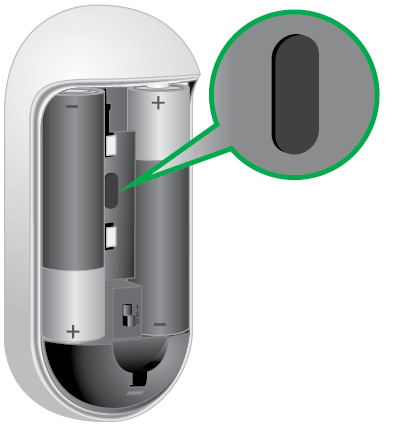
Arlo Chime LED
The Arlo Chime LED lights to indicate the chime status and activity.
Arlo Chime LED behavior during set up
- Fading white. Your Arlo Chime is ready to be set up.
- Slowly blinking white. Your Arlo Chime is applying new settings.
- Quickly flashing white. Your Arlo Chime is successfully set up.
- Pulsing amber. A set up error occurred.
Reset the Arlo Chime
Press and hold the SYNC button on the side of your Arlo Chime for 10 seconds.
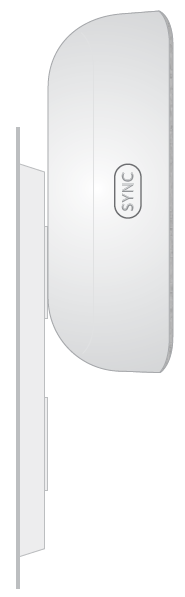
Add a device from another Arlo account
Remove the device from the other Arlo account and then add it to the correct Arlo account.
- Open the Arlo app.
- Log in to the old Arlo account.
- Tap or click Settings.
- Tap or click My Devices.
- Tap or click the device.
- Scroll down and tap or click Remove Device.
- Log out of the Arlo app.
- Reset the device to its factory settings.
(See Reset the Arlo Audio Doorbell on page 22. and Reset the Arlo Chime on page 23.) - Add the device to the correct Arlo account.
Remove a device from your Arlo account
- Open the Arlo app.
- Tap or click Settings > My Devices.
- Tap or click the device.
- Scroll down and tap or click Remove Device.
Note: Before the device can be added to another Arlo account, it must be reset to its factory settings.
FAQs and Troubleshooting
Arlo Audio Doorbell is offline
If your Arlo Doorbell is offline, try these options:
- Make sure that your Arlo base station is powered on and the Power LED is lit green.
- Make sure that your Arlo base station is connected to the Internet and the Internet LED is lit green.
- Make sure that your Arlo Audio Doorbell is powered. Walk past your Arlo Audio Doorbell., The LED ring lights when the Arlo Audio Doorbell detects motion, which indicates that it’s powered on.
- Make sure that you used new batteries to power your Arlo Audio Doorbell.
- Reset your Arlo Audio Doorbell.
My traditional chime doesn’t ring
If your traditional chime doesn’t ring when the Arlo Audio Doorbell is pressed, try these options:
- Make sure the LED ring on the front of your Arlo Audio Doorbell is flashing white to confirm that it’s powered by the batteries you inserted during set up.
- If your existing chime is digital (produces a synthesized melody), make sure that you set the switch in your Arlo Audio Doorbell to position 1 or 3.
- If you have set it to position 1 or 3, and the melody is cutting off, switch to the other position 3 or 1. For example, if you were using position 1 and the melody was cutting off, try using position 3.
- If your existing chime is mechanical (makes a ding dong sound), then make sure you set the switch in your Arlo Audio Doorbell to position 2.
Not receiving calls
If you aren’t getting a phone call when someone presses your Arlo Audio Doorbell, try these options:
- Did you log out of the Arlo app on your smartphone? You must be logged in to the app to receive calls from your doorbell.
- Are incoming calls turned off? To see if incoming calls are turned off, open the Arlo app, tap the doorbell, and check the Incoming call setting.
- Is your smartphone connected to the Internet? The Arlo Audio Doorbell makes VoIP phone calls to your phone, which requires an Internet connection using 3G, LTE, or WiFi.
- Did someone else log in to your Arlo account? That person might be receiving the call. Instead of sharing your personal credentials, you can invite your friend to be an additional user on your Arlo account.
Battery Safety
To use your Arlo Audio Doorbell batteries safely:
- ALWAYS use high-quality batteries from reputable sources and brands. Counterfeit or inferior-quality batteries can damage your Arlo device, cause a fire, or result in personal injury.
- ALWAYS keep batteries away from children.
- ALWAYS store spare batteries in a cool, dry, ventilated area.
- ALWAYS replace all the batteries in a given Arlo device at the same time and with batteries of the same type purchased together from the same source.
- ALWAYS make sure that the battery compartment is clean and free of any debris before inserting new batteries.
- ALWAYS insert your batteries into their slots gently.
- ALWAYS make sure that each battery’s polarity (its positive and negative ends) matches the polarity of its individual slot. (You’ll find a guide inside the battery compartment.)
- ALWAYS follow local waste and recycling laws when throwing used batteries away
- NEVER attempt to recharge a single-use (non-rechargeable) battery.
- NEVER place loose batteries in a pocket, purse, or other receptacle, especially one containing metal objects.
- NEVER store your batteries with hazardous or combustible materials.
- NEVER let your batteries or battery compartment get wet—before, during, or after installation.
- NEVER disassemble, cut, crush, puncture, short-circuit, dispose of in fire or water, or expose your batteries to temperatures above 60°C (140°F).