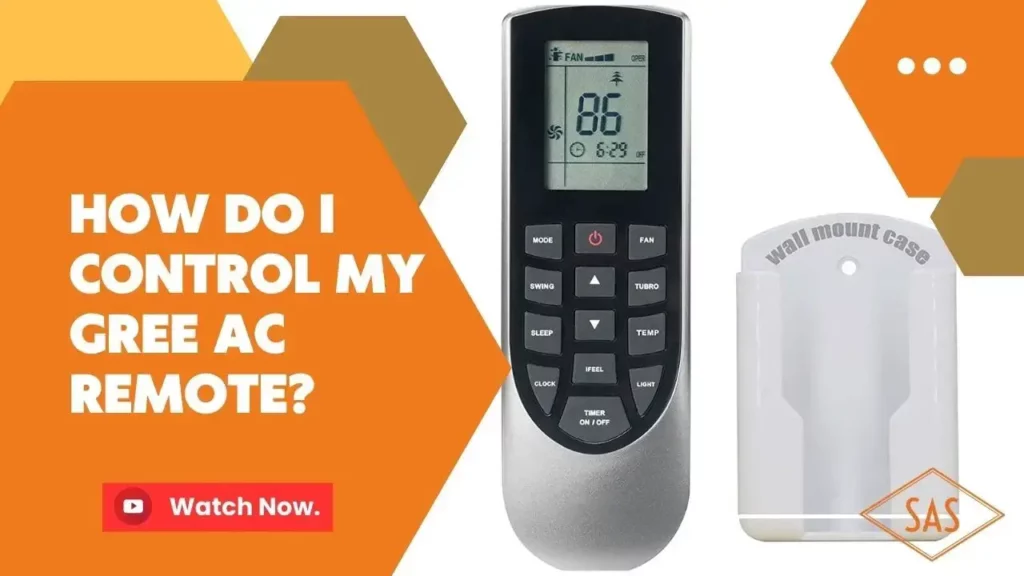The Arris TG1682 4-port DOCSIS 3.0 Gateway user manual provides comprehensive instructions on how to connect, troubleshoot and optimize the device. This modem is a DOCSIS 3.0 Dual Band 802.11-AC WiFi Gateway that offers 24×8 channel bonding and is designed to achieve Gigablast or Ultimate Classic speeds. However, to achieve the highest service level, Ultimate 500, a DOCSIS 3.1 modem is required. The Arris TG1682 is a panoramic WiFi gateway that illuminates Power, Receive, Send, and Online indicators continuously after successful connection to the network. The user manual also includes information on the back view of the gateway, which features ports such as RESET, USB, TEL 1 / TEL 2, ETHERNET (1 – 4), CABLE, MoCA and Power. Troubleshooting tips are also provided for connection problems, including issues related to power, internet availability, and WiFi frequency. The manual also includes resources for more detailed technical information on the TG1682, such as the TG1682G_DataSheet and TG1682G_UsersGuide in PDF format.
Arris TG1682 4-port DOCSIS 3.0 Gateway
Modem InformationDOCSIS 3.0 Dual Band 802.11-AC WiFi Gateway Panoramic Wifi Gateway 24×8 channel bonding To achieve Gigablast or Ultimate Classic speeds, a DOCSIS 3.1 modem is required |
Highest Service LevelUltimate 500 |
Combination Internet and Telephone modems purchased or received in new or used condition from third-party retailers are not certified for use with the Cox network.
Front View
Click to enlarge. |
The Arris TG1682 is a DOCSIS 3.0 device offering 24×8 channel bonding.
After the gateway is successfully connected to the network, the Power, Receive, Send, and Online indicators illuminate continuously to indicate that the gateway is online and fully operational. |
|
Back View
Click to enlarge. |
The following ports are available on the back of the gateway.
A Wireless Protected Setup (WPS) button is located at the top. WPS allows you to add wireless devices to the wireless network. |
|
MAC Address
Click to enlarge. |
MAC addresses are written as 12 digits containing both letters and numbers (0-9, A-F).
|
|
WiFi Network Label
Click to enlarge. |
This label is located on the bottom of the device, which contains the default Network Name (SSID) and Passphrase (Preshared Key). |
Troubleshooting
The lights indicate the current status of your gateway. To troubleshoot any connection problems, use the table below.
| Gateway Light | Status | Problem |
|---|---|---|
| Power
|
Off | No Power – Verify all cable connections and try resetting the gateway. |
| Solid | None – Device is powered on. | |
US/DS |
Slow Flashing | Scanning downstream – Verify all cable connections and try resetting the gateway. |
| Fast Flashing | Registering upstream | |
| Solid | None – Connected to the Internet. | |
Online |
Off | Internet is not available – Verify all cable connections and try resetting the gateway. |
| Solid | None – Internet is available. | |
| 2.4 GHz
|
Solid | None – 2.4 GHz WiFi frequency is enabled. |
| Flashing | None – Activity with connected device. | |
| Off | WiFi is disabled – Update the wireless LAN settings in the Configuration Interface. | |
| 5 GHz
|
Solid | None – 5 GHz WiFi frequency is enabled. |
| Flashing | None – Activity with connected device. | |
| Off | WiFi is disabled – Update the wireless LAN settings in the Configuration Interface. | |
| Tel 1 Tel 2  |
Solid | None – Indicates service is enabled. |
| Flashing | None – Line 1 or Line 2 is in use. | |
| Solid Blue | None – Connected to 1000 Mbps. | |
| Solid Amber | None – Connected at 10 or 100 Mbps. | |
| Battery
Note: Refer to this light only if a battery is installed. You may contact us to order a battery. |
On | None – Battery good or low. |
| Flashing | Battery is bad. | |
| Off | Battery not installed. | |
| MoCA | Off | None – MoCA is not enabled. The MoCA light is only applicable when the gateway is being used to deliver TV services. |
| Blinking White | None – Seeking MoCA network connection. | |
| Solid White | None – MoCA is enabled. |
Specifications
| Product Specifications | Description |
|---|---|
| Model | Arris TG1682 4-port DOCSIS 3.0 Gateway |
| Modem Information | DOCSIS 3.0 Dual Band 802.11-AC WiFi Gateway |
| WiFi | Panoramic WiFi Gateway |
| Channel Bonding | 24×8 |
| Speeds | Gigablast or Ultimate Classic speeds achievable with DOCSIS 3.0 modem. DOCSIS 3.1 modem required for Ultimate 500 service level. |
| Ports | RESET, USB, TEL 1 / TEL 2, ETHERNET (1 – 4), CABLE, MoCA and Power |
| Front Indicators | Power, Receive, Send, and Online |
| Back Indicators | RESET, USB, TEL 1 / TEL 2, ETHERNET (1 – 4), CABLE, MoCA and Power |
| Wireless Protected Setup (WPS) | Button located at the top |
| MAC Address | Unique 12-digit code containing letters and numbers. First six characters are unique to the manufacturer. |
| WiFi Network Label | Located on the bottom of the device. Contains default Network Name (SSID) and Passphrase (Preshared Key). |
| Troubleshooting | Includes information on connection problems and troubleshooting tips for Power, Internet availability, and WiFi frequency issues. |
| Manufacturer Resources | TG1682G_DataSheet [PDF] and TG1682G_UsersGuide [PDF] |
FAQ’s
What is the Arris TG1682?
The Arris TG1682 is a 4-port DOCSIS 3.0 Gateway that offers 24×8 channel bonding and is designed to achieve Gigablast or Ultimate Classic speeds.
What kind of modem is required to achieve the highest service level, Ultimate 500?
To achieve the highest service level, Ultimate 500, a DOCSIS 3.1 modem is required.
What are the available ports on the back of the Arris TG1682?
The available ports on the back of the Arris TG1682 are RESET, USB, TEL 1 / TEL 2, ETHERNET (1 – 4), CABLE, MoCA and Power.
What is the Wireless Protected Setup (WPS) button used for?
The Wireless Protected Setup (WPS) button is used to add wireless devices to the wireless network.
How do I troubleshoot connection problems with my Arris TG1682?
To troubleshoot any connection problems, refer to the table provided in the user manual. The lights indicate the current status of your gateway.
Where can I find more detailed technical information on the Arris TG1682?
For more detailed technical information on the Arris TG1682, refer to the TG1682G_DataSheet and TG1682G_UsersGuide in PDF format provided in the user manual.