
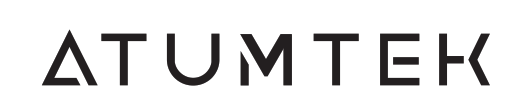
User Manual
SELFIE STICK TRIPOD 1M
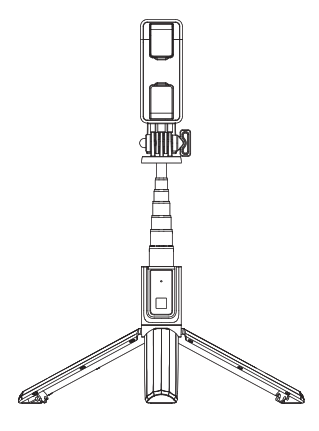
Product Introduction
Folded Size: 7.5*1.3*1.8 inch
Tripod Height: 35.4 inch
Selfie stick Height: 39.4 inch
Phone Clamp Size:
Fit Phone Width 6.3cm to 9cm
Remote Button:
CR1620 3V Lithium Battery 70mAh
Wireless Remote Distance: 33ft
Wireless Version: 4.2
Wireless Name: ATUMTEK
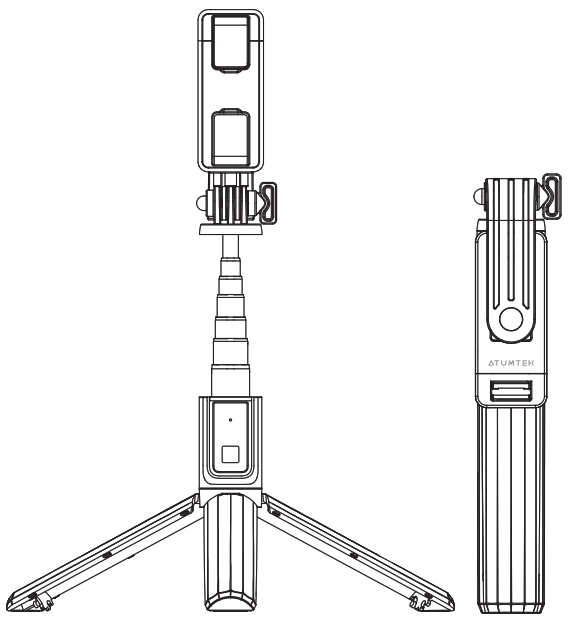
How to use
Step 1: First unlock the 3 legs at the bottom slightly, then pull out the stick to fully open tripod and extend stick to suitable height.

If you do not need to use as tripod, just pull out the stick arm to use as a Selfie Stick.
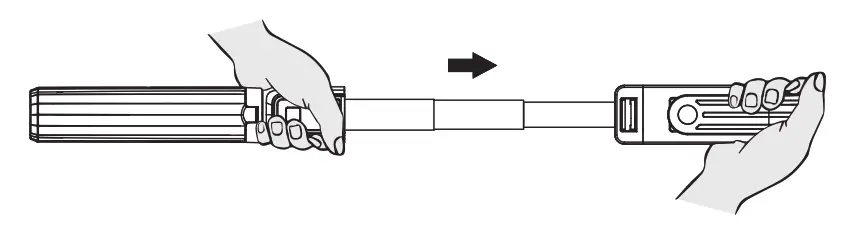
Step 2: Open phone clamp holder, then widthwise your phone inside phone holder.
Tips: The Extendable clamp side should be on the top.
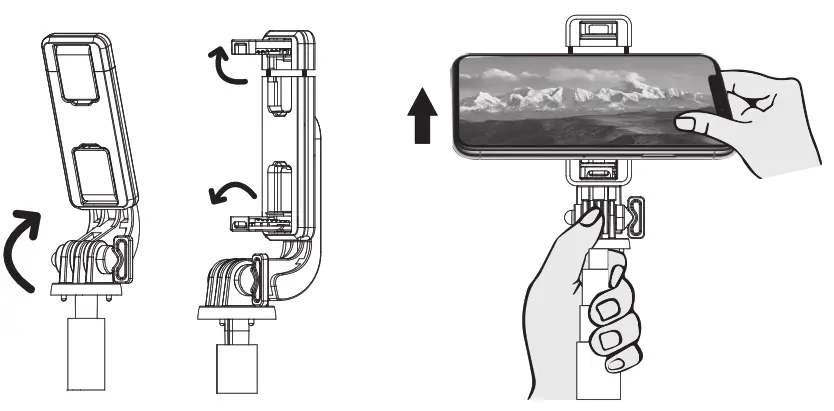
Step 3: Rotate phone holder freely to take picture. Fasten the phone holder knob firmly when it get loose.

Wireless Remote Connection Instruction
Switch On:
Long press button for 3 seconds. White light is flashing.
Remote will be shut down after 5 minutes no pairing action.
Switch Off:
Long press button for 3 seconds. White light is Off.
Connected:
Search and connect with “ATUMTEK”. Remote Light is off. Press once to take picture, light flashes when you press.
Standby
Remote will standby after 10 minutes without operation; Press the button for once to activate again.
After First Time Connection:
Once connected with phone successfully for the first time, remote will connect with phone automatically next time.
Solutions When Remote control Failed to Connect with Phone
- Clear some paired device when your phone Bluetooth have connected with too many devices.
- Remove battery then put battery back again, try to turn remote on again.
- Turn on phone Bluetooth, and turn on remote control, when “ATUMTEK” is found on the mobile phone, click “connect”; When “connecting/pairing” is displayed on the interface, press remote button continuously and quickly to connect.
- Remote control only supports mobile camera, but could not control live APP or other APPs.
- If you want to switch from taking a picture to video function, you need to choose manually on mobile camera.
About Android System Phones Connection:
Some Android phones use phone volume button to control camera or zoom. Please reset on phone camera settings, find volume key function, set the volume key function to shutter. (Do not select zoom or focus.)
FCC Statement
Changes or modifications not expressly approved by the party responsible for compliance could void the user’s authority to operate the equipment.
This device complies with part 15 of the FCC Rules. Operation is subject to the following two conditions: (1) This device may not cause harmful interference, and (2) this device must accept any interference received, including interference that may cause undesired
operation.
Note: This equipment has been tested and found to comply with the limits for a Class B digital device, pursuant to Part 15 of the FCC
Rules. These limits are designed to provide reasonable protection against harmful interference in a residential installation. This equipment generates, uses, and can radiate radio frequency energy, and if not installed and used in accordance with the instructions, may cause harmful interference to radio communications. However, there is no guarantee that interference will not occur in a particular installation.
If this equipment does cause harmful interference to radio or television reception, which can be determined by turning the equipment off and on, the user is encouraged to try to correct the interference by one or more of the following measures:
- Reorient or relocate the receiving antenna.
- Increase the separation between the equipment and receiver.
- Connect the equipment into an outlet on a circuit different from that to which the receiver is connected.
- Consult the dealer or an experienced radio/TV technician for help.
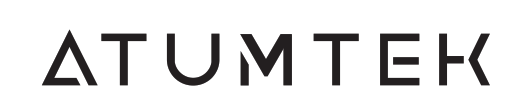
Contact us via Facebook Messenger (Recommended):
m.me/atumtekproducts
OR
www.atumtek.com
OR
[email protected]
If you find our product satisfactory, please encourage us by sharing your user experience online.
If you need help with this purchase, please do not hesitate to contact us.
EC REP Prolinx GmbH/ Brehmstr.56, 40239 Duesseldorf Germany
UK REP Syncwire UK Ltd / C/O Lai and Co.109 Portland Street, Manchester, M1 6N