
AUDAR Smart Healthcare Wristband User Manual


Smart Healthcare Wristband
User Manual
Thank you for purchasing the Audar EMBi. This user manual is designed to familiarize you with all the features of this device. Please take the time to read this user manual carefully , even if you are already familiar with a similar product.
Safety
To ensure the safety of you and others, please read the Safety Instructions before using this device . Please do not disassemble the it can be unsafe and will invalidate the EMBi manufacturer’s warranty.
Disposal
Please ensure the product and accessories are disposed of in compliance with the WEEE (Waste Electrical and Electronic Equipment) Directive and any other regulations applicable to your country . Always check with the environment agency and any other relevant authorities for current disposal regulations.
Declaration of Conformity
The Declaration of Conformity can be found on our website at http://augustint.com/en/declaration/
Customer Service
You can contact us by phone on: +44 (0)845 250 0586 or by email at: [email protected] should you require further technical support or customer service.
Safety Instructions
Storage and Use
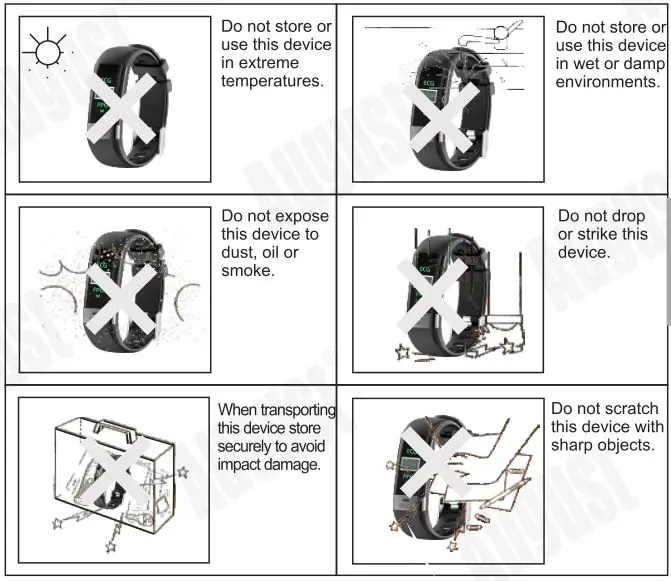
Maintenance
Please unplug all leads before cleaning this device.
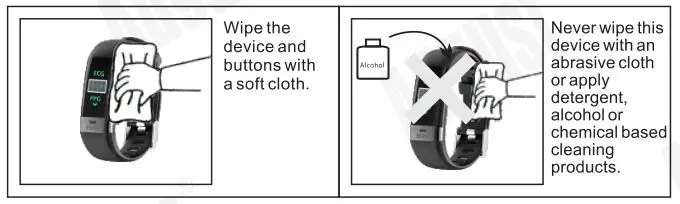
Main Features
- ECG/PPG Heart Rate and Blood Pressure Monitor
- Steps, Distance Travelled and Calorie Log
- Sleep Quality Monitoring
- Smart Call and Message Notifications
- Compatible with Apple iOS and Android
Box Content

Part Names and Functions

1. Colour TFT Display
2. Touch Button
3. USB Charging Connector
4. Multifunction Sensor
5. Wristband Clip
Quick Start Guide
- Scan the QR code below with your device or search for ‘AUDAR’ to download and install the app from Google Play or the Apple App Store.
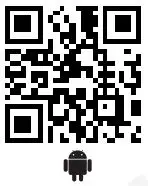
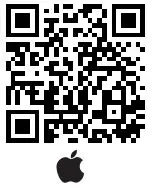 Require Android 4.3 and above or iOS 8.0 and above.
Require Android 4.3 and above or iOS 8.0 and above. - Please fully charge the EMBi before its first use or if left unused for a long period of time. To charge the device, first unplug the strap of the wristband. This will reveal the USB connector, which can be plugged into a powered USB port or connected using the provided cable. If the EMBi isn’t charging, please insert it into the USB port the other way around.
- The battery icon will fill up while charging. When charged, a full battery will be displayed. Ensure that the output voltage from the USB port or the charger is 5V.
- Press and hold the touch button for 3 seconds to turn the EMBi on.
- Ensure that the EMBi is within 10 meters of your device. To pair, launch AUDAR and press ‘Pair wristband’. Ensure that you grant permission or accept the system requirement when prompted to do so.
- Once paired, enter the personal information requested and press ‘Save’. Then, set your health goal (the number of steps you aim to walk each day). Once finished, press save to go to the home page of the app.
- The EMBi is ready to use.
Operation
Wristband
Press and hold the touch button for 3 seconds to turn the EMBi on.
To turn off the EMBi:
- Press the touch button to choose EMBi off mode.
- Press and hold the touch button for 3 seconds.
- Press the touch button to select yes to confirm that you wish to turn the EMBi off.
- Press and hold the touch button for 3 seconds to confirm that you wish to turn the EMBi off.
Press the touch button to activate the screen. Once activated the screen will light up for 5 seconds. While the screen is activated, press the touch button to cycle through the following modes: Time and Date (Default Display), Sports data (Steps, Distance, Calories), ECG, Heart Rate, Blood Pressure, Messages, Find Device, Sleep, Stop Watch, Sport Mode and EMBi System Information.
Measurements are for reference only and are not for medical use.
Time and Date (Default Display)
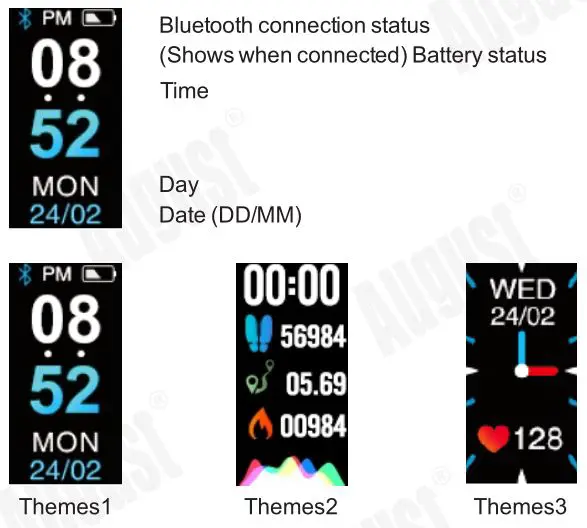
The time and date will be set automatically when you pair the EMBi. Press and hold the touch button for 3 seconds to choose different themes.
Steps, Distance and Calories
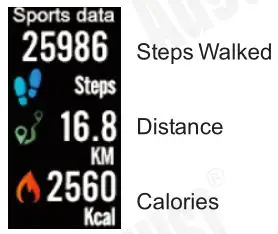
The EMBi will display the number of steps you have walked. For an accurate reading, we recommend that you ensure that the details entered in the personal information section are as accurate as possible (please refer to 5.2.2).
The EMBi will calculate the distance you have walked from the number of steps that you have taken. For an accurate reading, we recommend that you ensure that the details entered in the personal information section are as accurate as possible (please refer to 5.2.2).
The EMBi will calculate the calories you have burnt according to the number of steps you have walked.
ECG
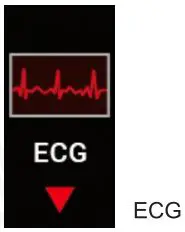
When you enter ECG mode, and touch the ECG metal contact piece, EMBi will begin measuring your ECG. When the ECG is measured, touch your finger on the entire metal piece, and keep your finger still during the measurement. This can take about 30 seconds. Once finished, the ECG data can be checked on AUDAR.
Note: If the ECG waveform is disordered or drifts seriously, the heart rate and blood pressure may not be accurate, so please re-measure. If the skin of the finger is dry, please wet the skin or dip water on the metal piece and measure again. Measurements are for reference only and are not for medical use.
Heart Rate
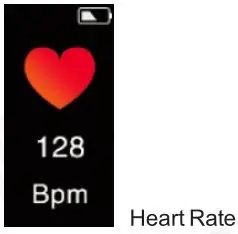
When you enter heart rate mode, the EMBi will begin measuring your heart rate. This can take up to a minute. Once finished, the EMBi will vibrate and display your current heart rate in BPM (beats per minutes).
Messages
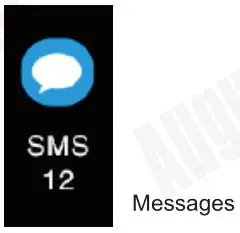
When you enter Messages mode, the EMBi will show a summary of the messages on your phone. Press and hold the touch button for 3 seconds, and the EMBi will show details of the messages.
Find Device
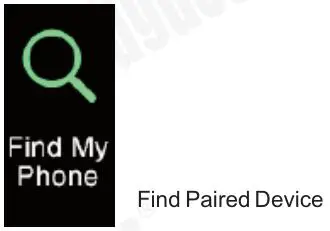
Press and hold the touch button for 3 seconds to activate the ‘Find Paired Device’ function. The paired device will ring or vibrate depending on its settings, allowing you to locate it.
Note: the paired device needs to be within Bluetooth range in order to be found (10m). If you are not able to hear the device, try moving to another room and activating the function again.
Sleep
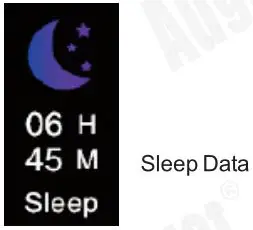
When you enter sleep mode, the EMBi will display the data about your sleep.
Stopwatch
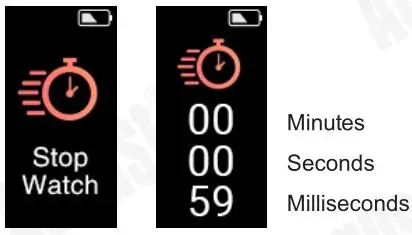
Press and hold the touch button for 3 seconds to start the stopwatch. Press the touch button to pause or resume the stopwatch.
Press and then hold the touch button for 3 seconds to return to the main menu.
Sport Mode
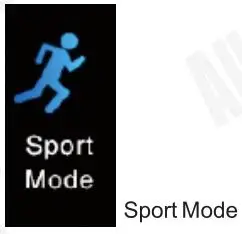
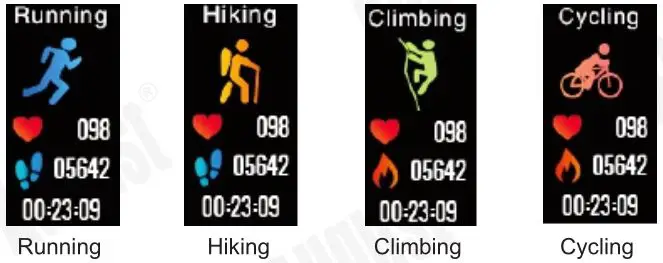
Press and hold the touch button for 3 seconds to activate sport mode choosing function. Then, press the button to switch the sport mode. There are four types of sport modes: Running, Hiking, Climbing and Cycling. After choosing the sport mode you want, hold the touch button for 3 seconds to start. During working out, hold the touch button for 3 seconds to pause or resume the stopwatch. Under the paused state, press the touch button to exit.
EMBi Information
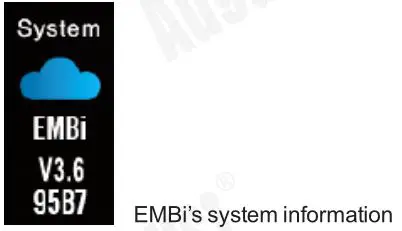
The EMBi Information section provides you with a unique identifier for the wristband. This is useful if you are pairing the wristband when there are multiple EMBi is nearby.
AUDAR Application
Scan the QR code below or search for ‘AUDAR’ to download and install the app from Google Play or the Apple App Store.
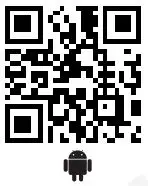
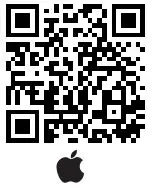 Require Android 4.3 and above or iOS 8.0 and above.
Require Android 4.3 and above or iOS 8.0 and above.
Pairing
- Enable the Bluetooth on your device and ensure that it is within 10 meters of the EMBi.
- Launch ‘AUDAR’ and select ‘Pair wristband’.
- Select EMBi from the device list.
- If more than one EMBi is nearby, check the MAC address on the EMBi in order to determine which one to select (please refer to 5.1.10).
- Once paired, the Bluetooth connection status icon will appear on the screen of the EMBi.
Please note: for Android devices, ensure that you grant system permission to ‘AUDAR’ when prompted to do so. For iOS devices, ensure that you confirm the Bluetooth connection requirement when prompted
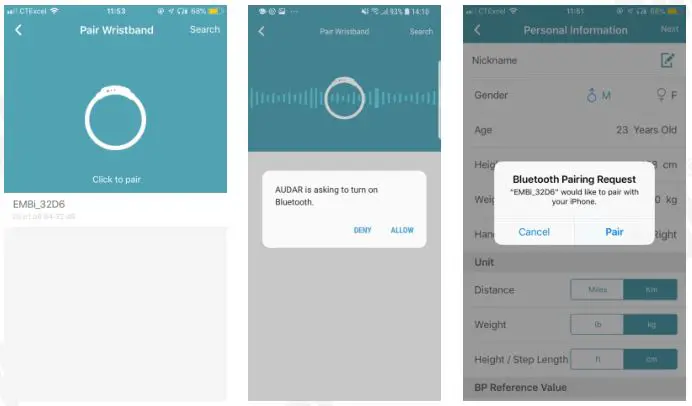
Personal Information
Once the EMBi is paired, enter the personal information requested and press ‘Save’. Then, set your health goal (the number of steps you aim to walk each day). Once finished, press save to go to the home page.
You can edit this information later. Please refer to 5.2.4.1 for further instructions.
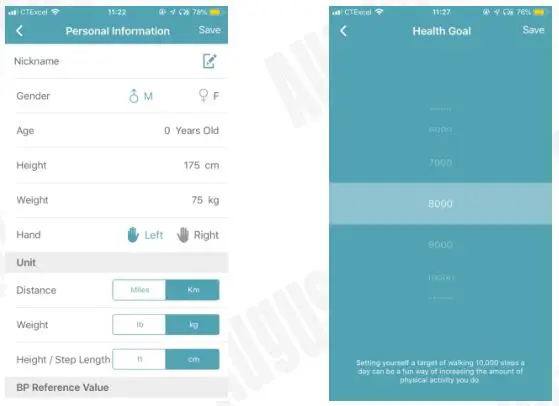
Home Page
The home page allows you to see the number of steps you have walked, the time you have slept and the most recent measurements of your heart rate, HRV analysis, blood pressure and fatigue state.
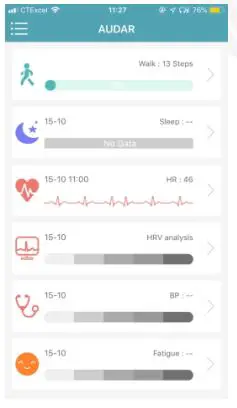
Note: Measurements are for reference only and are not for medical use.
Steps
The current step count will be displayed on the home page. Tap on the steps section on the home page to view more information.
Note: Measurements are for reference only and are not for medical use.
- Slide the date to the right to view older data.
- Tap a bar on the chart to view the exact number of steps walked.
- Underneath the bar chart, you can find more information about the steps taken, distance walked and calories burnt.
- Press <Notes> to change your health goal (the number of steps you aim to walk each day).
- Select day, week or month to change the length of the period displayed.
- Press share and choose a social media service to share the most recent information.
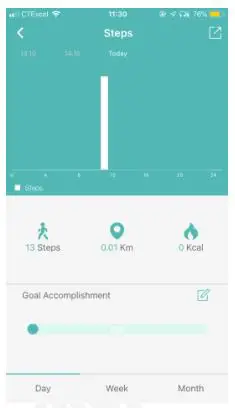
Sleep
The most recent sleep data will be displayed on the home page. Tap on the sleep section on the home page to view more information.
Note: Measurements are for reference only and are not for medical use.
- Slide the date to the right to view older data.
- Tap a bar on the chart to view the exact amount of sleep during that time.
- Select a day, week or month to change the length of the period displayed.
- Press share and choose a social media service to share your recent sleep data.
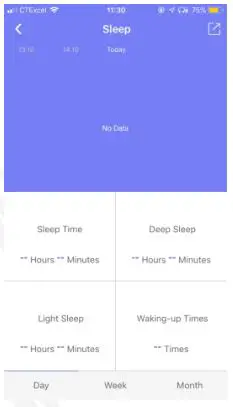
Heart Rate
The most recent heart rate measurement will be displayed on the home page. Tap on the heart rate section on the home page to view more information or conduct a measurement.
Note: Measurements are for reference only and are not for medical use.
- The most recent measurement is shown on the top half of the screen.
- Press <Single measure> to take a new measurement.
- Press <real-time measurement> to display your heart rate in real time.
- Press <real-time measurement> again to deactivate. Note: Real-time
- Measurement needs to be deactivated in order to return to the home page.
- Other recent measurements are shown on the bottom half of the screen. Slide up to view older measurements.
- Select a day, week or month to view a bar chart of your heart rate measurements. Tap on one bar in the chart to view more detailed information. Slide the date to the right to view older data.
- Press share and choose a social media service to share the most recent measurement.

HRV analysis (ECG)
The HRV analysis measurement will be displayed on the home page. Tap the HRV analysis section on the home page to view older measurements or to carry out a new measurement.
Note: Measurements are for reference only and are not for medical use.
- The most recent measurement is shown on the top half of the screen.
- Press <single measure> to take a new measurement.
- Press <real-time measurement> to display your blood pressure in real time. Press <real-time measurement> again to deactivate. Note:
- Real-time Measurement needs to be deactivated in order to return to the home page.
- Other recent measurements are shown on the bottom half of the screen. Slide up to view older measurements.
- Select day, week or month to view a bar chart of your blood pressure measurements. Tap on one bar in the chart to view more detailed information. Slide the date to the right to view older data.
- Press share and choose a social media service to share the most recent measurement.
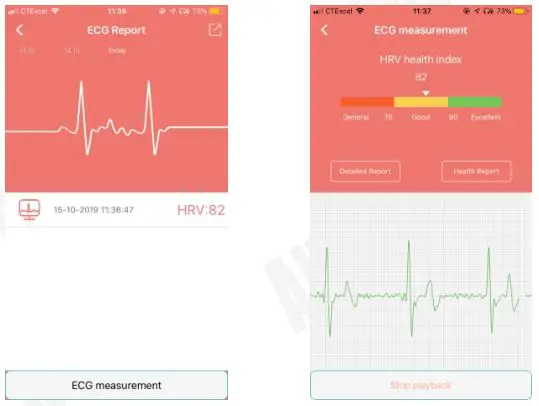
Blood Pressure
The most recent blood pressure measurement will be displayed on the home page. Tap on the blood pressure section on the home page to view older measurements or to carry out a new measurement.
Note: Measurements are for reference only and are not for medical use.
- The most recent measurement is shown on the top half of the screen.
- Press <single measure> to take a new measurement.
- Press <real-time measurement> to display your blood pressure in real time. Press <real-time measurement> again to deactivate.
Note: Real-time Measurement needs to be deactivated in order to return to the home page. - Other recent measurements are shown on the bottom half of the screen. Slide up to view older measurements.
- Select day, week or month to view a bar chart of your blood pressure measurements. Tap on one bar in the chart to view more detailed information. Slide the date to the right to view older data.
- Press share and choose a social media service to share the most recent measurement.
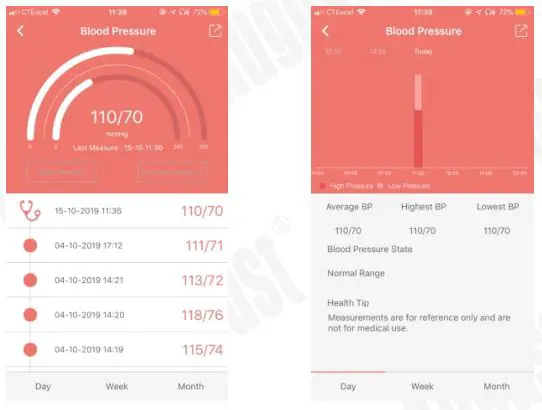
Fatigue
The fatigue state will be displayed on the home page. Tap on the fatigue section to view more detailed information or carry out a new measurement.
- The most recent measurement is shown on the top half of the screen.
- Press <single measure> to take a new measurement.
- Other recent measurements are shown on the bottom half of the screen. Slide up to view older measurements.
- Select day, week or month to view a bar chart. Tap on one bar in the chart to view more detailed information. Slide the date to the right to view older data.
- Press share and choose a social media service to share the most recent measurement.
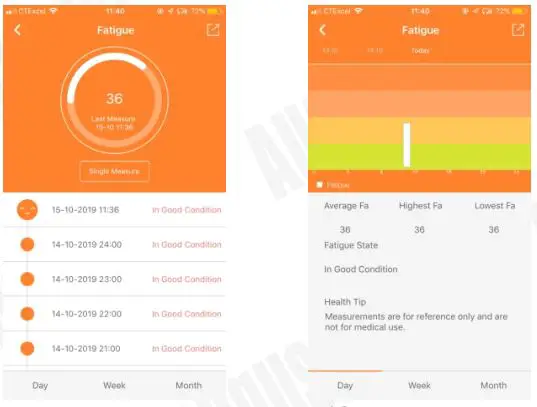
Device Options
Press < > to display the device options menu. Tap on one of the options to enter that section.
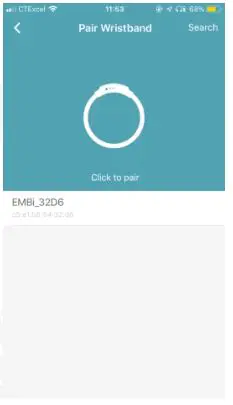
Personal Information
From this section, you can view and amend the following personal information:
- Gender
- Age
- Height
- Weight
- Wearing hand
- Units used for distance, height and weight
- Time format
- Blood pressure reference values
Once finished, press save to go back to the main page of the app.
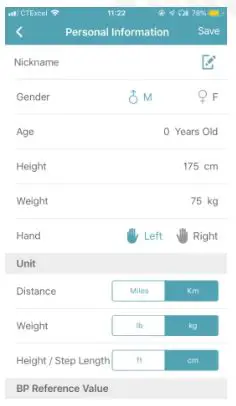
Weekly Report
The weekly report allows you to view all of the previous week’s data on one screen.
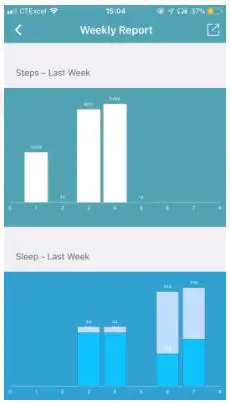
Activate Camera
This function allows you to activate the camera on your phone remotely by shaking the EMBi.
- Tap on ‘Activate camera’ to begin.
- Once the camera is activated, shake the wrist wearing the EMBi to take a photo.
- Press “Cancel” to return to the home page.
Run
This function will help you to monitor your running.
Press on ‘Cumulative Running X Times’ to view your running history.
Press on ‘Start’ to begin running.
- Press < > to switch between normal and map display.
- Press and hold the yellow button to pause.
- While paused, press the green button to resume.
- Press the red button to finish running.
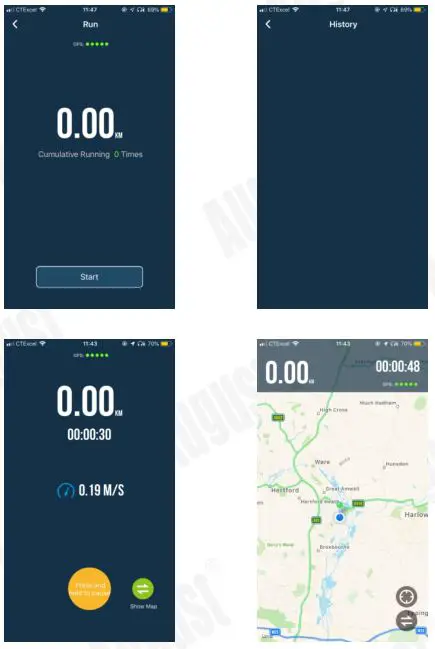
Device Management
The device management screen allows you to check the battery level of the EMBi and use the following functions:
- Connection Management
- View the wristband’s connection status
- Pair or unpair the wristband
- Search Wristband
- Pressing ‘Search Wristband’ will cause the wristband to vibrate, allowing you to find it. Note: the search function will work only if the wristband is within Bluetooth range (10m).
- Reminder (allows you to set silent vibrating notifications)
- Phone Call Notification: < > will be displayed when there is an incoming call.
- Message Notification: < > will be displayed when there is an incoming message.
- Alarm Clock: The wristband will vibrate at the set time and < > will be displayed on the screen.
- App Notification: From this section, you can toggle whether to display notifications from a range of apps such as Facebook, Twitter, WhatsApp etc.
- Do Not Disturb: The do not disturb function allows you to set a period during which all notifications will be ignored (e.g. at night time from 23:00 to 08:00).
- Automatic Screen Activation : While enabled, the screen will activate when you move your wrist.
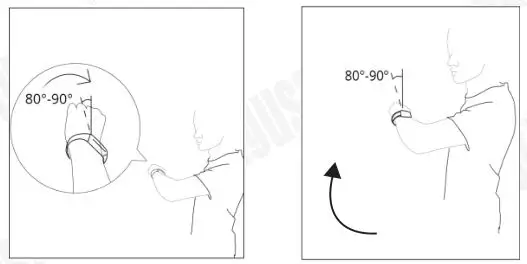
- Automatic Hourly Measurement : While enabled, a measurement will be conducted automatically every hour on the hour. We recommend enabling this function in order to receive the most accurate data.
- Firmware Upgrade: This page displays the current firmware version of the wristband and informs you whether a newer version is available.
General Settings
- Personal Information: please refer to section 5.2.4.1 for further information.
- Health Goal: allows you to set the number of steps you aim to walk each day.
- Third Party App Integration
- Apple Health (Apple Devices Only)
- Google Fit (Android Devices Only)
- Restore Factory Settings: allows you to perform a full factory reset, which will remove all data and delete the connection between the application and the wristband.
- Delete Data: allows you to delete all data saved on either the wristband or the application.
About
The About section displays the version number of the application and allows you to access the Help feature.
From the Help section, you can
- Send us feedback and suggestions about either the wristband or the AUDAR application, or report a bug.
- View a list of frequently asked questions (tap on one of the questions to read the answer).
Logout
The Logout section allows you to logout your account.
Charging
To charge the EMBi, first unplug the strap of the wristband. This will reveal the USB connector, which can be plugged into a powered USB port or connected using the provided cable. If the EMBi isn’t charging, please insert it into the USB port the other way around.
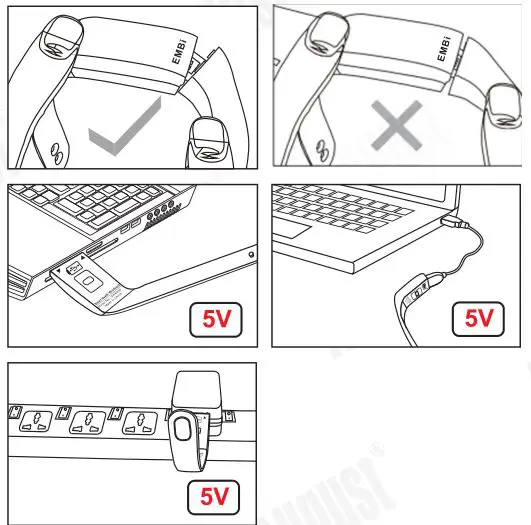
The battery icon will fill up while charging. When charged, a full battery will be displayed. Ensure that the output voltage from the USB port or the charger is 5V.
Troubleshooting
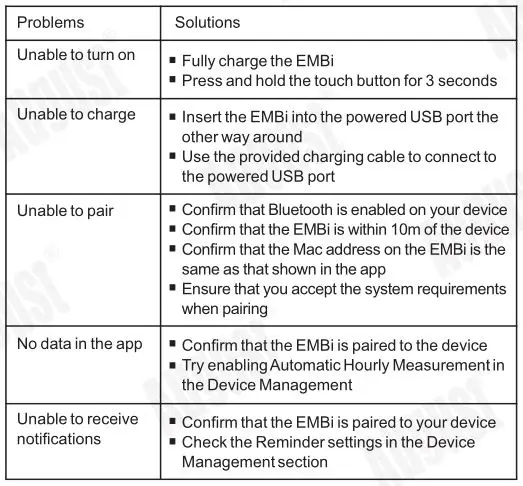
Specifications
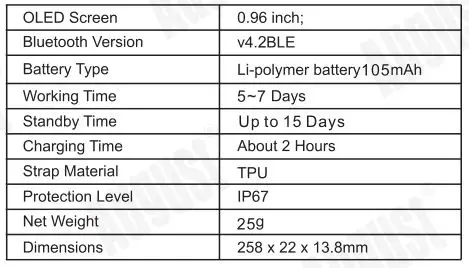
Warranty
This product is guaranteed for twelve months from the date of the original purchase. In the unlikely event of any defect arising due to faulty materials or workmanship, the unit will be either replaced or repaired free of charge (where possible) during this period. An alternative product will be offered in case the product is no longer available or repairable.
This warranty is subject to the following conditions:
- The warranty is only valid within the country where the product is purchased.
- The product must be correctly installed and operated in accordance to the instructions given in this user manual.
- The product must be used solely for domestic purposes.
- The warranty only covers the main units, and does not cover the accessories.
- The warranty does not cover the damage caused by misuse, negligence, accident and natural disaster.
- The warranty will be rendered invalid if the product is resold or has been damaged by inexpert repairs. The manufactures disclaim any liability for incidental or consequential damages.
- Please consult our customer adviser before returning any product; we are not responsible for any unexpected product returns.
- Any faulty product must be kept and returned in the original packaging with all the accessories and the original copy of the purchase receipt.
The warranty is in addition to, and does not diminish, your statutory or legal rights.
Customer Service:
Telephone: +44 (0) 845 250 0586
Email: [email protected]
 This product is in compliance with the essentions of Directive 2014/53/EU. The
This product is in compliance with the essentions of Directive 2014/53/EU. The
Declaration of conformity may be consulted online at http://www.augustint.com/en/declaration.
Note: This equipment has been tested and found to comply with the limits for a Class B digital device, pursuant to part 15 of the FCC Rules. These limits are designed to provide reasonable protection against harmful interference in a residential installation. This equipment generates uses and can radiate radio frequency energy and, if not installed and used in accordance with the instructions, may cause harmful interference to radio communications. However, there is no guarantee that interference will not occur in a particular installation. If this equipment does cause harmful interference to radio or television reception, which can be determined by turning the equipment off and on, the user is encouraged to try to correct the interference by one or more of the following measures:
- Reorient or relocate the receiving antenna.
- Increase the separation between the equipment and receiver.
- Connect the equipment into an outlet on a circuit different from that to which the receiver is connected.
- Consult the dealer or an experienced radio/TV technician for help.
No Unauthorized Modifications: Do not make any changes or modifications to this product without the prior express written approval of August International Ltd. Any changes or modifications made without express written approval could void the user’s authority to operate this product.

August International Ltd.
United Kingdom
Tel: +44 (0) 845 250 0586
www.augustint.com