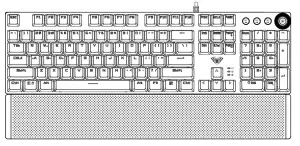
AULA Game Mechanical Keyboard
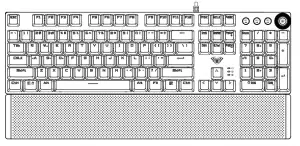
Product Overview
- Cable
- Mode key
- Light effect/volume knob
- Double-injection Keycap
- Indicator light
- Metal plate
- Magnetic Hand Rest
- Holder
- Bottom cover
- Mat


Product description
- Knob dual mode switching design
- 3 custom light mode buttons to record lighting effects according to player preferences
- Multimedia shortcut function button design
- Key cap double injection molding process, durable wear, no fading
- Designed with mechanical switches for durability and excellent hand feel
- The button responds sensitively, triggering stroke 2.0mm
- The hand rest uses ultrasonic welding technology, and the magnetic design is perfectly matched with the keyboard.
- With smart sleep mode: the host enters sleep or standby state, the backlight function is turned off, and the previous mode is restored after the host starts.
Product features
- Knob dual mode design, default lighting mode, like “light effect mode” and “multimedia mode”
- Operation mode: long press for 3 seconds to switch the multimedia mode, the knob light is off; the light effect mode, the knob light is on
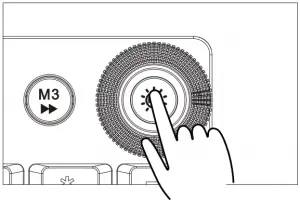
- FN+ESC 1~2 seconds to restore factory defaults
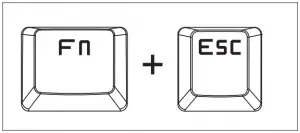
Multimedia mode
- In multimedia mode:
• Knob light is off to multimedia mode
• Click the button to mute the function
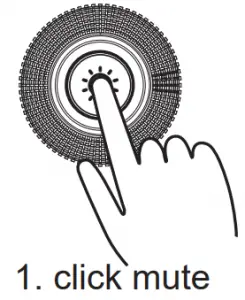
- In the multimedia mode:
• Rotate the knob up to decrease the volume
• Rotate the knob down to increase the volume
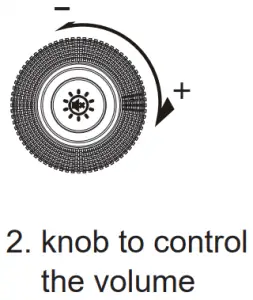

Light effect mode
- In the light effect mode
• The rotation indicator lights up to the lighting mode
• Click the button to switch the light effect mode and store up to 19 lighting effects.

- in the light effect mode
• Rotate the knob down to dim the brightness of the light
• Rotate the knob down to increase the brightness of the light
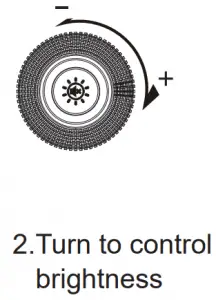
Custom lighting mode

- The M1/M2/M3 button has been set to the game area lighting.
- In addition, you can make your own lights according to your preferences. After pressing the M button for 3 seconds, the knob indicator flashes to flash the keyboard, and then press the M button to confirm.
M1 light mode 1, default light button WSADCQETBMVFZ 12345 Shift Tab Ctrl Alt

M2 light mode 2, default light button QWERDFBASMCGYH 123456 Esc SpaceTab

M3 light mode 3, default light button WASDREQ 1234 Shift Ctrl Space Tab Enter Esc Home End FageUp Insert Delete F1
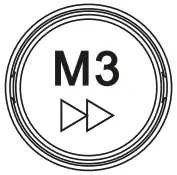
Full key macro programming setting
104-key macro programming can be customized, the game is more fun and the performance is stronger.
Driver interface introduction

Support for key change / Support macro programming / Multimedia change button /Light effect control /Brightness adjustment
Specification
- Transmission method: wired USB
- Number of buttons: 108
- Key route: 4.0mm
- Key force: 60+-10g
- Key life times: 50 million
- Rated current and voltage: DC5V/250mA
- Product Size:435(L)×123(W)×38.5(H)±0.5mm
- Hand tray size:435(L)×68(W)×14.5(H)±0.5mm
- Product weight:0.83KG(Hand rest)
- System requirement: Vista/Windows 7,8,10/Mac
Installation
Plug and play
The wired mechanical keyboard supports plug and play. After connecting with USB, the computer will automatically detect the keyboard without driver or CD.
Package Contents
- Wired mechanical keyboard
- Hand rest
- key puller
- Instruction manual
Dongguan Suoai Electronics Co., Ltd
Address: No.3 Huayu Street, Changlong Village, Huangjiang Town,
Dongguan City, Guandong province Suoai Industrial Park
Web: www.aulacn.com Tel:400-678-0255
Enterprise standard code: GB/T 14081-2010

