Manufactured by AULA
Custom lighting mode
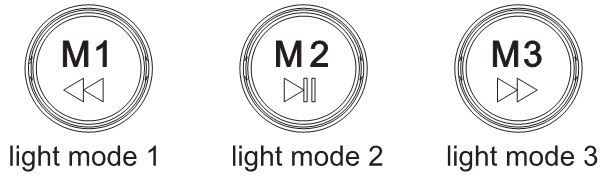
- The M1/M2/M3 button has been set to the game area lighting.
- In addition, you can make your own lights according to your preferences. After pressing the M button for 3 seconds, the knob indicator flashes to flash the keyboard, and then press the M button to confirm.

12345 Shift Tab Ctrl Alt <Light on>

123456 Esc SpaceTab <Light on>

Full key macro programming setting
104-key macro programming can be customized, the game is more fun and the performance is stronger. Driver interface introduction
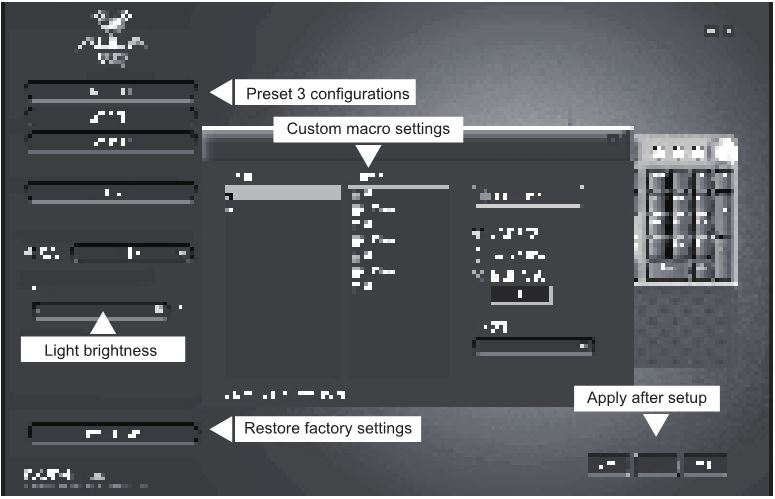
Support for key change / Support macro programming / Multimedia change button /Light effect control /Brightness adjustment
Specification
- Transmission method: wired USB
- Number of buttons: 108
- Key route: 4.0mm
- Key force: 60+-10g
- Key life times: 50 million
- Rated current and voltage: DC5V/250mA
- Product Size:435(L)×123(W)×38.5(H)±0.5mm
- Hand tray size:435(L)×68(W)×14.5(H)±0.5mm
- Product weight:0.83KG(Hand rest)
- System requirement: Vista/Windows 7,8,10/Mac
Installation
Plug and play F2088
The wired mechanical keyboard supports plug and play. After connecting with USB, the computer will automatically detect the keyboard without driver or CD.
Package Contents
- Wired mechanical keyboard
- Hand rest
- key puller
- Instruction manual
