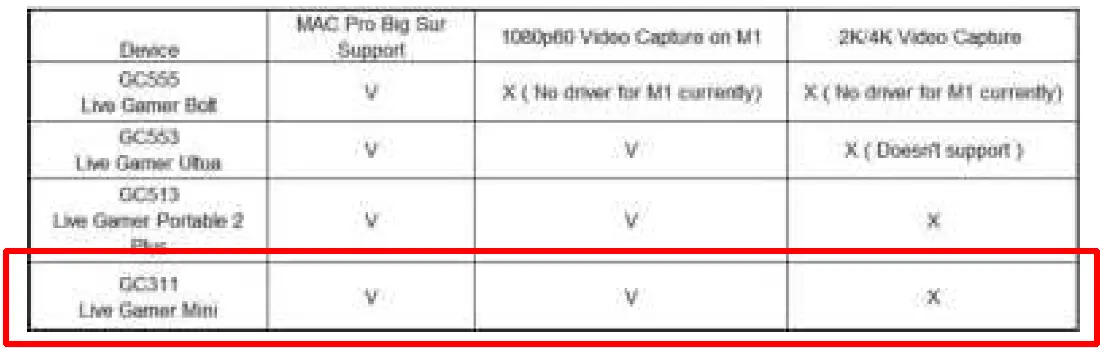AVerMedia Live Gamer 4K GC573

Important Safety Instructions
- Read these instructions.
- Keep these instructions.
- Follow all instructions.
- Heed all warnings.
- Do not use the apparatus on uneven or unstable surfaces.
- Do not use this apparatus in a wet environment or near water.
- Unplug the apparatus before cleaning. Clean only with a dry cloth.
- Use in a well ventilated environment. Do not block any ventilation openings.
- Use the apparatus within ambient temperatures 32–104°F (0–40°C).
- Use power sources within the specified voltage range.
- Do not place heavy objects on the apparatus.
- Do not install near heat sources such as radiators or stoves.
- Do not defeat the safety purposes of the polarized or grounding-type plug.
- Protect the power cord from being walked on or pinched, particularly where the cord connects with plugs or adapters.
- Only use the attachments and accessories specified by the manufacturer.
- Unplug this apparatus during lightning or when unused for prolonged periods of time.
- Do not modify or disassemble the apparatus in any way.
- Refer all servicing to AVerMedia Customer Service.
- Do not dispose the apparatus as general household waste. Dispose in accordance with local environmental laws.
PREPARATION
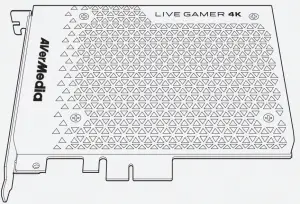 Live-Gamer-4K-Diagram
Live-Gamer-4K-Diagram
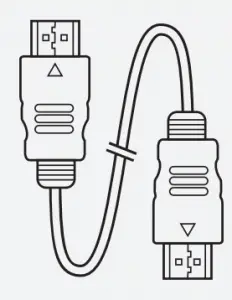 HDMI 2.0 Cable
HDMI 2.0 Cable
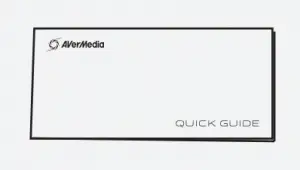
Quick Guide
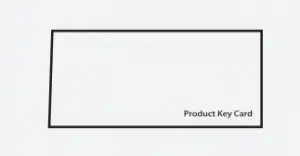 PowerDirector 15 Product Key Card
PowerDirector 15 Product Key Card
- HDMI Output Port (Pass-Through)
- HDMI Input Port
- LED Indicator
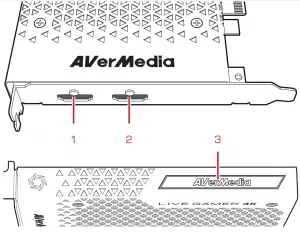
INSTALLATION
- Insert LG4K to a PCIe x4 Gen 2 slot in your PC
- Connect your monitor to the HDMI-OUT port for passthrough of captured content
- Connect your video source (console / graphics card / another PC) to the HDMI-IN port
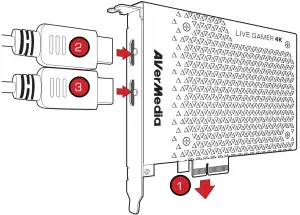
RECentral is the default streaming/recording software designed for Live Gamer capture cards. It also includes settings for the LG4K’s lighting effects.
Download it from: q.avermedia.com/gc573-RECentral
LED INDICATIONS
Solid Blue / RGB: Effects Ready
Slow Flashing Red: Recording
Slow Flashing Blue: Streaming
Fast Flashing Red Disk: Almost Full
Solid Red: Disk Full
Error: Streaming or Recording Stopped
Flashing Red: Error: Device Anomaly
SPECIFICATIONS
Interface :PCI Express x4 Gen 2
Input & Output (Pass-Through): HDMI 2.0
Max. Capture Resolution: 2160p60 HDR/1440p120/1080p240
Supported Resolution: 2160p, 1440p, 1080p, 1080i, 720p, 576p, 480p
Max. Pass-Through Resolution: 2160p60 HDR/1440p144/1080p240
Record Format: MPEG 4 (H.264 + AAC) or (H.265 + AAC)*
Dimensions (W x D x H): 125 x 151 x 21.5 mm
Weight: 208 g
*H.265 compression and HDR recording are supported by RECentral
Note: Specifications are subject to change without notice. Please refer to our website for the latest details.
Disclaimer
All pictures contained in this documentation are example images only. The images may vary
depending on the product and software version. Information presented in this documentation has been carefully checked for reliability; however, no responsibility is assumed for inaccuracies. The information contained in this documentation is subject to change without notice.
Copyright and Trademark Information
© 2018 by AVerMedia Technologies, Inc. All rights reserved. No part of this publication, in whole or in part, may be reproduced, transmitted, transcribed, altered or translated into any language in any form by any means without the written permission of AVerMedia Technologies, Inc. Information and specification contained in this manual are subject to change without notice and
Do Not represent a commitment on the part of AVerMedia. For more information, please visit www.avermedia.com.
AVerMedia and RECentral are trademarks or registered trademarks of AVerMedia Technologies, Inc.
Headquarters
Address No.135, Jian 1st Rd., Zhonghe Dist., New Taipei City 23585, Taiwan
Website www.avermedia.com
Support www.avermedia.com/gaming/technical_support
Telephone: +886-2-2226-3630
US Office
Address 47358 Fremont Blvd., Fremont, CA 94538, United States
Website www.avermedia-usa.com
Telephone +1 (510) 403 0006
Head Office EU (AVT Solutions GmbH)
Address: Hanauer Landstrasse 291 B, 60314 Frankfurt Hessen, Germany
Website: www.avermedia.com/gaming/inquiry
AVerMedia LIVE Gamer Ultra Capture Device User Guide

Disclaimer
All pictures contained in this documentation are example images only. The images may vary depending on the product and software version. Information presented in this documentation has been carefully checked for reliability; however, no responsibility is assumed for inaccuracies. The information contained in this documentation is subject to change without notice.
Copyright and Trademark Information
© 2018 by AVerMedia Technologies, Inc. All rights reserved. No part of this publication, in whole or in part, may be reproduced, transmitted, transcribed, altered or translated into any language in any form by any means without the written
permission of AVerMedia Technologies, Inc. Information and specification contained in this manual are subject to change
without notice and do not represent a commitment on the part of AVerMedia.
For more information, please visit www.avermedia.com
AVerMedia and RECentral are trademarks or registered trademarks of AVerMedia Technologies, Inc.
Headquarters
Address No.135, Jian 1st Rd., Zhonghe Dist., New Taipei City 23585, Taiwan
Website www.avermedia.com
Support www.avermedia.com/gaming/technical_support
Telephone +886-2-2226-3630
US Office
Address 47358 Fremont Blvd., Fremont, CA 94538, United States
Website www.avermedia-usa.com
Telephone +1 (510) 403 0006
Head Office EU (AVT Solutions GmbH)
Address Hanauer Landstrasse 291 B, 60314 Frankfurt Hessen, Germany
Website www.avermedia.com/gaming/inquiry
- Read these instructions.
- Keep these instructions.
- Follow all instructions.
- Heed all warnings.
- Do not use the apparatus on uneven or unstable surfaces.
- Do not use this apparatus in a wet environment or near water.
- Unplug the apparatus before cleaning. Clean only with a dry cloth.
- Use in a well ventilated environment. Do not block any ventilation openings.
- Use the apparatus within ambient temperatures 32–104°F (0–40°C).
- Use power sources within the specified voltage range.
- Do not place heavy objects on the apparatus.
- Do not install near heat sources such as radiators or stoves.
- Do not defeat the safety purposes of the polarized or grounding-type plug.
- Protect the power cord from being walked on or pinched, particularly where the cord connects with plugs or adapters.
- Only use the attachments and accessories specified by the manufacturer.
- Unplug this apparatus during lightning or when unused for prolonged periods of time.
- Do not modify or disassemble the apparatus in any way.
- Refer all servicing to AVerMedia Customer Service.
- Do not dispose the apparatus as general household waste. Dispose in accordance with local environmental laws.
PREPARATION
Inside the Box
Check that all these items are included.
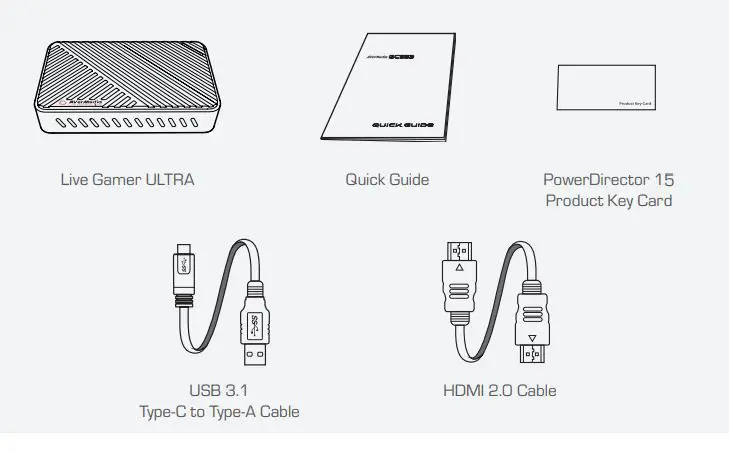
RECentral
RECentral is the default streaming/recording software designed for Live Gamer capture cards.
Download it from: q.avermedia.com/gc553-RECentral
Parts and Ports
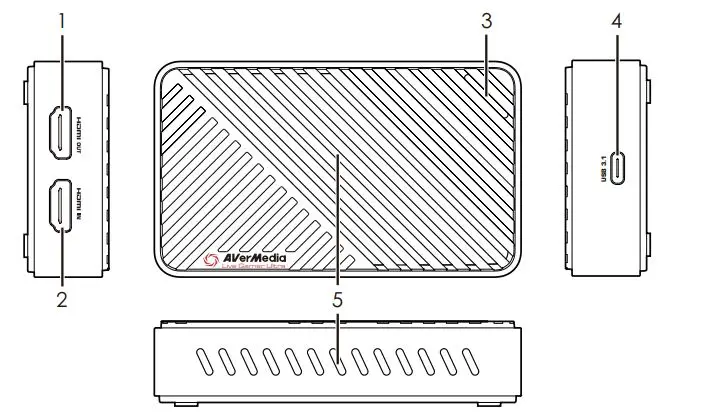
- HDMI Output
- HDMI Input
- LED Indicator
- USB 3.1 Type-C Port
- Air Vents
LED INDICATIONS
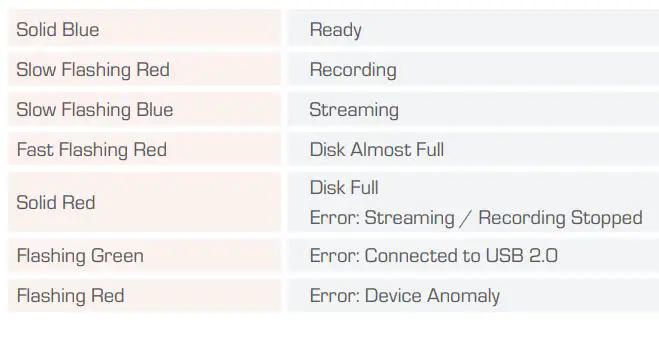
INSTALLATION
Capture and Stream
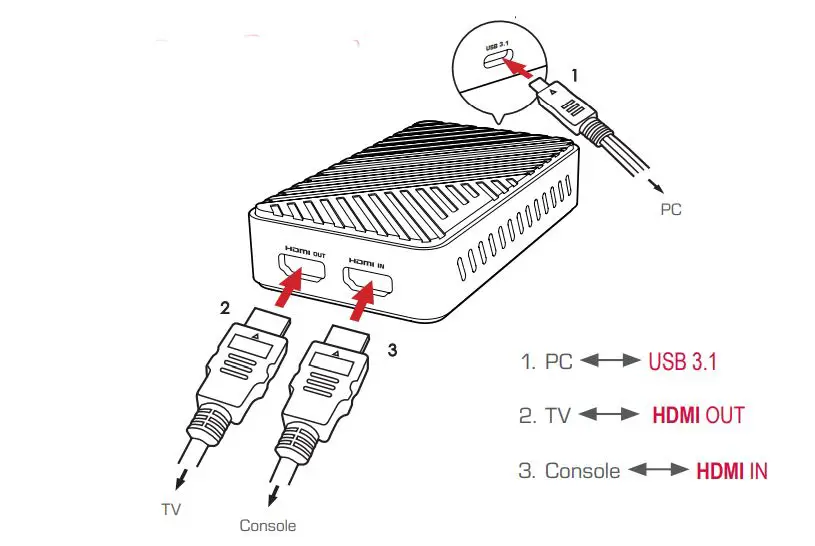
SPECIFICATIONS
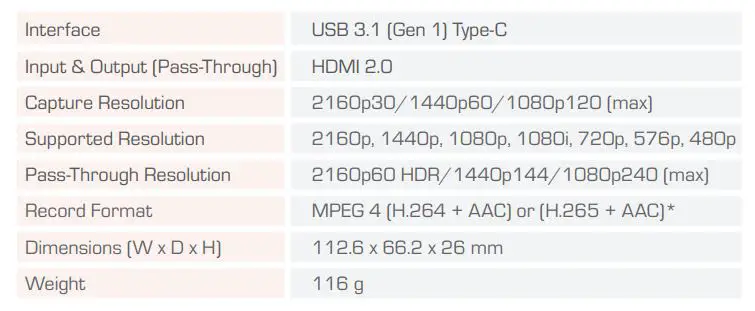
* H.265 compression is supported by RECentral
Note: Specifications are subject to change without notice. Please refer to our website for the latest details
![]() Federal Communications Commission Statement
Federal Communications Commission Statement
Class B
This device complies with Part 15 of the FCC Rules. Operation is subject to the following two conditions: (1) this device may not cause harmful interference, and (2) this device must accept any interference received, including interference that may cause undesired operation.
NOTE – This equipment has been tested and found to comply with the limits for a Class B digital device, pursuant to Part 15 of the FCC Rules. These limits are designed to provide reasonable protection against harmful interference in a residential installation. This equipment generates, uses and can radiate radio frequency energy and, if not installed and used in accordance with the instructions, may cause harmful interference to radio communications. However, there is no guarantee that interference will not occur in a particular installation. If this equipment does cause harmful interference to radio or television reception, which can be determined by tuning the equipment off and on, the user is encouraged to try to correct the interference by one or more of the following measures:
- Reorient or relocate the receiving antenna.
- Increase the separation between the equipment and receiver.
- Connect the equipment into an outlet on a circuit different from that to which the receiver is connected.
- Consult the dealer or an experienced radio/television technician for help.
CAUTION ON MODIFICATIONS
To comply with the limits for the Class B digital device, pursuant to Part 15 of the FCC Rules, this device must be installed in computer equipment certified to comply with the Class B limits. All cables used to connect the computer and peripherals must be shielded and grounded. Operation with non-certified computers or non-shielded cables may result in interference to radio or television reception.
Changes and modifications not expressly approved by the manufacturer or registrant of the equipment can void your authority to operate the equipment under Federal Communications Commission rules.
![]()
European Community Compliance Statement
Class B
This product is herewith confirmed to comply with the requirements set out in the Council Directives on the approximation of the laws of the Member States relating to Electromagnetic Compatibility Directive (EMC) 2014/30/EU, Low Voltage Directive (LVD) 2014/35/EU.
![]()
Waste Electrical and Electronic Equipment Directive
The mark of crossed-out wheeled bin indicates that this product must not be disposed of with your other household waste. Instead, you need to dispose of the waste equipment by handing it over to a designated collection point for the recycling of waste electrical and electronic equipment. For more information about where to drop off your waste equipment for recycling, please contact your household waste disposal service or the shop where you purchased the product.
CAN ICES-3 (B)/NMB-3(B)
Canada – Canada Industry Canada (IC) Labelling Requirements
Every manufacturer or importer shall ensure import or before offering for sale, as appropriate, that each unit of the type that they offer for sale bears, in alocation convenient for inspection, a permanent label or marking containing (in French and English), the following statement:
ICES-003 (Interference – Causing Equipment Standards)
“This class B digital apparatus complies with Canadian ICES-003.
![]()
Technical Regulations of the Customs Union
TR CU 020/2011
TR CU 004/2011
![]()
BSMI Registration of Product Certification (Taiwan)
http://www.avermedia.com/tw/about_us/social
![]()
MSIP Class B Statement (Korea)
![]()
Regulatory Compliance Mark
300AGC553EAS
GC553
Live Gamer ULTRA
Capture Box
Made in Taiwan
![]()
AVerMedia GC311 Live Gamer Mini Capture Card

Date: 2021 Apr For Amazon AVerMedia
Customer Service Team
[email protected]
Technical Specifications
Interface: USB 2.0 (USB Micro)
- Video Input: HDMI
- Video Output (Pass-Through):HDMI
- Audio Input :HDMI
- Audio Output (Pass-Through):HDMI
- Max Pass-Through Resolution :1080p60
- Max Record Resolutions:1080p60
- Supported Resolutions (Video input):1080p, 1080i, 720p, 576p, 480p, 480i
- Record Format: MPEG 4 (H.264+AAC) / Supports hardware encoding
- Dimension (W x D x H):100 x 57 x 18.8 mm (3.93 x 2.24 x 0.74in)
- Weight:74.5 g (2.63oz)
Notes:
- Live Gamer Mini GC311 does not support viewing/recording/streaming of HDCP protected signals.
- Live Gamer Mini GC311 does not support 4K, HDR, wide angle resolutions or high refresh rates.
System Requirements
Operating System: Windows® 10 (Support UVC Protocol)
Desktop
- Intel® i5-3330 or comparable (i7 recommended) AMD A10-7890K (Quad-core) or above
- NVIDIA® GTX 650 / AMD Radeon™ R7 250X or above are recommended
- 4GB RAM
Laptop
- Intel® Core™ i7-4810MQ
- NVIDIA® GeForce® GTX 870M
- 4 GB RAM (8 GB recommended)
Mac System Requirement:
Operating System: macOS X 10.13 or later (Support UVC Protocol)
iMac 2013
- 2.9GHz quad-core Intel Core i5 processor
- NVIDIA® GeForce GT750M with 1GB of GDDR5 memory
- 16GB of 1600MHz DDR3L onboard memory
MacBook Pro 2013
- 2.5GHz quad-core Intel Core i7 processor
- NVIDIA GeForce GT 750M with 2GB of GDDR5 memory and automatic graphics switching
- 16GB of 1600MHz DDR3L onboard memory
MacBook Pro 2017
- 2.8GHz quad-core Intel Core i7 processor
- AMD Radeon Pro 555(2GB GDDR5) at least
- 16GB of 2133MHz LPDDR3 at least
Installation Guide
Windows 10 OS users
- AVerMedia recommends using AssistCentral for all updates, drivers or engines.
- Go to https://www.avermedia.com/product-detail/GC311
- Click Support and download utility AssistCentral v1.1.0.5
- Stream and recording – follow the tutorial to set up at https://www.youtube.com/watch?v=S0icvVKAyt0
AVerMedia Live Gamer MINI StreamEngine (GC311) Guide Setup & Video Recording by (StreamLabs OBS)
See Video Tutorial at https://www.youtube.com/watch?v=FpIcM-D9SBo
As a standard UVC products GC311 could plug & play under typical OS and work well with popular streaming Apps such as OBS, StreamLabs and RECentral V4。
Set up Live Gamer MINI StreamEngine GC311 with RECentral 4
To download RECentral 4, go to https://www.avermedia.com/product-detail/GC311
- Click Download
- Click Application and choose the most updated version for your OS (Mac or Win10)
- See RECentral 4 set up for Windows OS at https://www.youtube.com/watch?v=O0SSTZx6rZU
How to Start Streaming: AVerMedia Live Gamer Mini (GC311) Review
See fully video guide with detail the set up and streaming set up.
https://www.youtube.com/watch?v=nfWMnuG1j40
Mac OS Users (10.13 or 11.0 …)
We encourage you install RECentral Express, which is powerful streaming Apps under Mac platform developed by AVerMedia. After install & setup according to the following tutorial, now you are ready to share your content to streaming platform such as Twitch or YouTube. In addition, we are pleasured to inform you all that GC311 has been tested with the latest Big Sur OS (Ver 11.x) and Apple Silicon CPU (a.k.a M1) by March, 2021. Please refer to following table for detail. Should you run into any trouble by using AVerMedia products with Mac platform, please feel free to contact our technical support by [email protected]

How to set up AverMedia Live Gamer Mini (GC311): Mac + Streamlabs OBS
See Video here https://www.youtube.com/watch?v=oURNTdRvyI4
Video Tutorial with RECentral https://www.youtube.com/watch?v=UP9P_IHHe4w
Download RECentral for Mac – https://www.avermedia.com/us/product-detail/RECentral_Express
How to connect Live Gamer Mini GC311