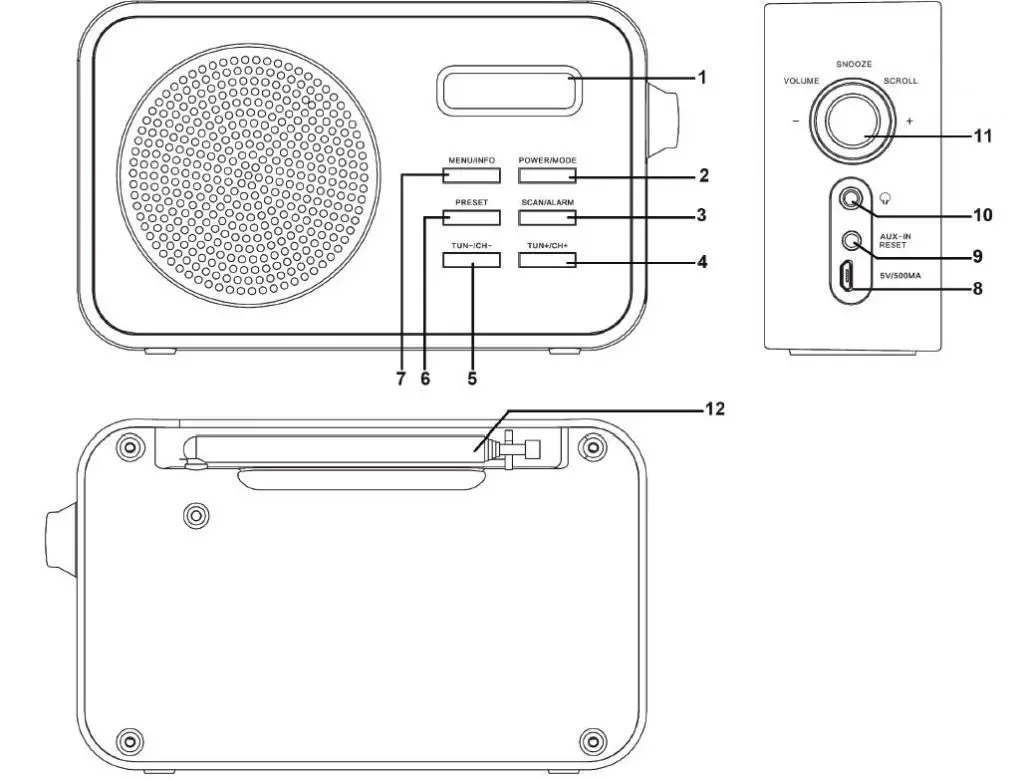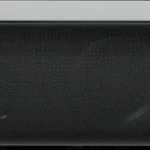AZATOM Desire DAB Radio

Controls and Interface
- Display
- Power / Mode
(Quick press turns the radio on, Press and hold to turn the radio off.) - Scan / Alarm
- CH+ / TUN+
- CH- / TUN-
- Presets
- Menu / Info
- DC Power IN
- AUX Port / Reset
- 3.5mm Earphone
- Snooze / Select / Volume / Scroll
- Telescopic Aerial
What’s in the box
- AZATOM® Desire DAB Radio
- User Manual
- Power Adapter
- Warranty Card
Getting Started
Installation
Please read the manual thoroughly before operating the device! Choose a suitable location for the device. Suitable locations are dry, even and anti-slip
surfaces on which you may operate the device easily. Make sure there is proper ventilation for the device! If necessary, remove the protective plastic sheet from the display.
Power supply (Adapter)
Insert the mains adaptor plug into a properly installed AC socket. Connect the device with the plug connector by inserting the plug into the 5V/500mA USB charging port of the device. Make sure the grid voltage corresponds to the figures on the rating plate. CAUTION:
CAUTION:
Only use the supplied power adapter for this device. Do not use for other devices. Only use the original AC adapter. This adapter has been specially designed for the built-in battery in order to gradually charge the battery. Any other adapter can shorten the battery life or can damage it or the device.
NOTE: Disconnect from mains power supply during longer periods of non-use.
Operating your radio
- 1Carefully extend the telescopic aerial.
- Press the POWER button to switch on your radio. The display will show “Welcome to digital radio.”
- If this is the first time the unit goes into DAB Mode, it will automatically start an ‘Auto Scan’ to search for available stations. (Once DAB Mode has been used before, the DESIRE will automatically select the previously played station)
- Pressing and holding “SCAN” at any time will automatically start an auto scan. During the scanning process, the lower line of the display shows a bar-graph indicating progress of the scan.
- When the scanning is completed the first station (in alphanumeric order) will be selected. The clock will automatically set to the current time.
- If the station list is still empty after the scan your radio will display “Service not available”
- If no stations are found, please ensure the aerial is extended and test the reception by doing another auto scan in a different location.
Selecting a station – DAB
- The top line of the display shows the name of the station currently selected.
- Push the Tuning+/ Tuning- button to select the list of available stations on the lower line of the display, and push the SELECT button to confirm the desired station.
Finding new radio stations – DAB
Over time new stations may become available. To find new stations you can autoscan as follows.
- Press the Tuning+ / Tuning-, the display will show “Auto Scan Now”.
- Click the Tuning+/ Tuning- until the display shows “scan”.
- Press “SCAN” for auto scan. The display will show “Scanning…” and your radio will perform a scan of the Band III DAB channels. As new radio stations are found the station counter on the right-hand side of the display will increase and the radio stations will be added to the list stored in the radio.
Secondary services – DAB
- Some radio stations have additional secondary services associated with them. If a radio station has a secondary service associated with it the display will show “>>” next to the station name on the station list. The secondary service will then appear immediately after the primary services as you push the Tuning+/ Tuning-
- Click SELECT to select the station
- When the secondary service shuts down, your radio will automatically switch back to the main radio station if it is available.
Auto Scan – DAB
As an alternative to clicking the menu button to select a station, your radio can be set so as to automatically select a station.
- Press the MENU button and Tuning+/Tuning- until you find “Settings”.
- Press Tuning+/Tuning- until “Auto Scan On “ shows on the display.
- Press Tuning+/Tuning- until “YES” is highlighted. Press SELECT to confirm the selection. When tuning your radio it will now automatically select a station from the station list.
- If you do not wish to use the Auto Scan On function press Tuning+/Tuning- until “NO” is highlighted. The radio will require a click to choose a station from the station list.
Manual Tuning – DAB
Manual tuning allows you to tune the radio to the various DAB Band III channels. UK DAB stations are located in the range 11B to 12D.
- Press MENU and Tuning+/Tuning- until the display shows “Manual Scan”, press SELECT to enter the Services Menu.
- Press Tuning+/Tuning- to highlight the desired channel.
- Press MENU, the graph will indicate the signal strength, and the upper line will show the name of the DAB multiplex (group of radio stations). Any stations found will be added to the stored list in the radio.
- Press MENU to return to the normal tuning mode
Dynamic Range Control – DAB
Dynamic range control (also known as DRC) can make quieter sounds easier to hear when your radio is used in a noisy environment.
- Press the POWER button to switch on your radio.
- Press MENU and Tuning+/Tuning- until the display shows “DRC”. Press SELECT to enter the settings menu.
- Press Tuning+/Tuning- until “DRC” is highlighted.
- Press SELECT to enter the adjustment mode.
- Press Tuning+/Tuning- to select the required DRC setting (the default is 0).
- DRC OFF – DRC is switched off, Broadcast DRC will be ignored.
- DRC LOW – DRC level is set to 1/2 that sent by broadcaster.
- DRC HIGH – DRC level is used as sent by broadcaster.
- Press MENU to confirm the setting. The display will return to the previous display.
Note: Not all DAB broadcasts are able to use the DRC function. If the broadcast does not support DRC, then the DRC setting in the radio will have no effect.
Auto Search Tuning – FM
- Carefully extend the telescopic aerial fully and press the POWER button to switch on your radio.
- Press MODE to enter FM mode.
- Press the Tuning+ button and hold for 2 seconds, your radio will scan and stop automatically when it finds a station of sufficient strength.
- After a few seconds the display will update. The display will show the frequency of bthe signal found. If the signal is strong enough and there is RDS data present then the radio will display the station name.
- To find other stations, press and hold the Tuning+ button as before.
- To scan the FM band in the opposite direction (high frequency to low frequency) press the Tuning- button and hold for 2 seconds.
- When the waveband end is reached your radio will recommence tuning from the opposite waveband end.
Manual Tuning – FM
- Carefully extend the telescopic aerial fully and press the POWER button to switch on your radio.
- Select FM mode as previously described if required.
- Press Tuning+/Tuning- to tune to a station. With each press of tuning-/+ the frequency will change up or down by 50 kHz.
- When the waveband end is reached the radio will recommence tuning from the opposite waveband end.
Preset Stations – FM and DAB
You may store your preferred DAB and FM radio stations to the preset station memories. There are 60 memory presets in your radio, 30 for DAB and 30 for FM. Presets
are remembered by your radio in the event of a power failure. The procedure for setting presets and using them to tune stations is the same for FM and DAB modes:
- Press POWER button to switch on the radio.
- Select the desired waveband.
- Tune to the required station as previously described.
- Press PRESET button and hold to enter pre-set store, and then press to select the desired preset number which you wish to store the station. Press SELECT to confirm.
- Press SELECT to confirm, for example, “Preset 01 stored”. The station will be stored under the chosen pre-set. Repeat this procedure as needed.
- Stations which have been stored in preset memories may be overwritten by following the above procedure.
Recalling Presets
- Press the POWER button to switch on the radio.
- Press PRESET, then the display will show “Preset Recall” then press SELECT to tune to the station stored in preset memory.
Note: If you have not previously stored a preset station and the preset button is pressed “Empty preset” will be displayed.
Brightness setting
The brightness of the display can be adjusted on your radio
- Press MENU and Tuning+/Tuning- until “Set Brightness” shows on the display.
- Press the SELECT to enter adjustment mode.
- Press Tuning+/Tuning- to adjust the brightness level (between High, Medium, and Sleep Low). The brightness level indication on the screen will change at the same time. When you find the setting that gives you the best legibility for the location in which the radio is used, press SELECT to save the setting.
Sleep function
Your radio can be set to turn off after a preset time has elapsed. The sleep setting can be adjusted between 15 and 90 minutes. Ensure your radio is switched on.
- Press MENU and Tuning+/Tuning- until “Set Sleep time” is highlighted on the display.
- Press SELECT to enter adjustment mode.
- Press Tuning+/Tuning- to set the desired sleep time between 15, 30,45, 60,75 and 90 minutes or Sleep Off which will cancel the sleep function.
- Press SELECT to confirm the setting. The sleep timer indicator “ “ will show on the display. Your radio will switch off after the pre-set sleep time has elapsed.
Backlight Setting
- Press the MENU and Tuning+/Tuning- until “ Backlight Auto” is highlighted on the display.
- Press Tuning+/Tuning- until “NO” is highlighted. Press SELECT to confirm selection. The backlight will never dim. If select “YES”, the LCD would dim 1/4 after 20 seconds, and dim 1/2 after 2 minutes.
Time/Date Setting
When no DAB/FM signal, you need to set the TIME and DATE manually.
- Press MENU to enter the settings menu.
- Press Tuning+/Tuning- until “ Settings”, press SELECT to enter.
- Press Tuning+/Tuning- until “ Set Time/Date”, press SELECT to enter. Or Tuning+/Tuning- to set the time to AUTO UPDATE, 12/24 hours, and update the date format as well.
- Press Tuning+/Tuning- and SELECT to set the correct time and date.
Alarm Setting
NOTE: PLEASE SELECT A RADIO STATION BEFORE SETTING THE ALARM. You will be given the option to choose from last station used or one of your favourite preset channels.
- Press ALARM to enter the setting menu, press ALARM again to choose ALARM 1 or ALARM 2.
- Press Tuning+/Tuning- to set the alarm time and press SELECT to confirm.
- Press Tuning+/Tuning- to set the duration 15, 30, 45, 60, 90 minutes and press SELECT to confirm.
- Press Tuning+/Tuning- to set the alarm source and press SELECT to confirm.
- Press Tuning+/Tuning- to set the Once / Daily / Weekdays / Weekends , choose the days on which the alarm is active.
- Press Tuning+/Tuning- to set the alarm volume and press SELECT to confirm.
- Press Tuning+/Tuning- to save the alarm setting.
Snooze – Stop Alarm
- When the alarm sounds, pressing the SELECT button will temporarily silence the alarm, you can choose the time from 5, 10, 15, 20, 25, 30 minutes and snooze off.
- The snooze function also has a countdown allowing you to see how long before the alarm re-sounds.
- When you choose SNOOZE OFF, the radio returns to standby mode, showing the time and date. Press POWER to turn it on.
Stop Alarm
When the alarm is sounding you can press any buttons except the Snooze button one time to stop the alarm sound. The Desire Radio will then return to Standby mode.
AUX-IN
Aux-in mode plays audio from an external source such as a smartphone or tablet.
- Plug in the end of a 3.5mm audio cable (not included) into the headphone or line out jack on your Desire, plug the other end of cable into the unit AUX-IN jack on the back of the Desire.
- Turn on the external audio source and play your device.
- Press MODE button to “Auxiliary Input” mode.
- The volume level can now be controlled through the main unit. Operate all other functions on the external device as usual.
Notes:
If you’re connected to the Line out Jack of your external device, then you only need to adjust the volume control of this unit. If you’re connected to the Headphone Jack
of your external device, then you may need to adjust both the volume control of your external device and the volume control of this unit to find the most desirable volume
setting. Please ensure the cable is disconnected to listen to the DESIRE in other modes such as DAB and FM.
FM Stereo/Mono (Earphones only)
If a station being received is weak, some distortion may be audible (especially when listening using earphones).
- Press and hold MENU button, “Settings” is highlighted. Press SELECT to enter this function.
- Press Tuning+/Tuning- until the display shows “Audio setting” then press SELECT.
- Press Tuning+/Tuning- until “Forced mono” is displayed. Press the SELECT to select mono. Your radio will select the mono audio mode.
- To return to stereo mode press Tuning+/Tuning- until the display shows “Audio setting” then press SELECT.
- Press Tuning+/Tuning- until “Stereo allowed” is displayed. Press SELECT, your radio will switch to stereo mode.
Note: Stereo listening is only available when listening via earphones.
Earphones (NOT INCLUDED)
The lead connecting the earphones to your radio acts as an aerial when plugged into the Earphone socket.
- Plug the earphones into the Earphone socket on the side of your radio.
- Check that the Volume level is not too loud before placing the ear-pieces into your ears.
IMPORTANT: Do not switch on the radio with the earphones connected and inserted in your ear. Excessive sound pressure from earphones can cause hearing loss.
Languages
- Press and hold MENU button, “Settings” is highlighted. Press SELECT to enter settings.
- Scroll through the settings menu to find the language options.
- Select which language you require from: English, German, French or Italian.
Technical Specifications
- Power requirement mains: AC 100-240V 50/60Hz DC 5V 500mA
- Lithium rechargeable battery: 3.7V, 1800mAH
- Battery life full charge
- Up to 15 hours using the loudspeaker for 4 hours a day at normal volume.
- Up to 18 hours using earphones for 4 hours a day at normal volume.
- Frequency Coverage
- FM: 87.5-108MHz
- DAB: 174.928 – 239.200MHz
Circuit Features:
- Loudspeaker: 3.0 inch
- Output power: 3W (speaker)
- Earphone socket: 3.5mmm dia. stereo
Aerial system:
- FM: telescopic aerial
- DAB: telescopic aerial
Factory reset
If your radio fails to operate correctly, or some digits on the display are missing or incomplete, it may be possible to restore normal operation by carrying out a system reset operation on your radio. This will restore the radio’s settings to their factory defaults. No presets will be stored, and the list of DAB radio stations will be empty.
If you have moved to a different part of the country and you wish to erase local DAB radio stations that are no longer available from the stored list, then you may carry out this procedure. Your radio will automatically re-scan for the DAB stations available at your current location when it restarts.
- Press MENU to enter the menu.
- Press Tuning+/Tuning- until the display shows “Settings”, then press SELECT to enter the settings menu.
- Press Tuning+/Tuning- until the display shows “Factory Reset”. Press the SELECT.
- If you wish to perform the reset operation, push the Tuning+/Tuning- until “YES” is highlighted on the display and press. A full reset of your radio will be performed, All presets and station lists will be erased. If you do not wish to reset your radio press Tuning+/Tuning- until “NO” is highlighted. Your radio will return to the previous menu.
- After a system reset a scan of the DAB band will be performed. In case of malfunction due to electrostatic discharge, reset the product (temporary disconnection of the power adaptor may be required) to resume normal operation.