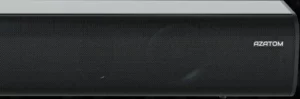


STUDIO PULSE SE06
HOME ENTERTAINMENT SYSTEM
USER MANUAL
Important Safety Instructions
- Read these Instructions.
- Keep these Instructions.
- Heed all Warnings.
- Follow all instructions.
- Do not use this apparatus near water.
- Clean only with a dry cloth.
- Donot block any ventilation openings. Install in accordance with the manufacturer’s instructions.
- Do not install near any heat sources such as radiators, heat registers, stoves, or other apparatus (including amplifiers) that produce heat.
- Do not defeat the safety purpose of the polarized or grounding – type plug. A polarized plug has two blades with one wider than the other. A grounding type plug has two blades and a third grounding prong. The wide blade or the third prong are provided for your safety. When the provided plug does not fit into your outlet, consult an electrician for replacement of the obsolete outlet.
- Protect the power cord from being walked on or pinched particularly at plugs, convenience receptacles, and the point where they exit from the apparatus.
- Only use attachments/accessories specified by the manufacturer.
 Use only with a cart, stand, tripod, bracket, or table specified by the manufacturer, or sold with the apparatus. When a cart is used, use caution when moving the cart/apparatus combination to avoid injury from tip-over.
Use only with a cart, stand, tripod, bracket, or table specified by the manufacturer, or sold with the apparatus. When a cart is used, use caution when moving the cart/apparatus combination to avoid injury from tip-over.- Unplug this apparatus during lightning storms or when unused for long periods of time.
- Refer all servicing to qualified service personnel. Servicing is required when the apparatus has been damaged in any way, such as power-supply cord or plug is damaged, liquid has been spilled or objects have fallen into the apparatus, the apparatus has been exposed to rain or moisture, does not operate normallY or has been dropped.
Special note: When placing your unit on a lacquered or natural finish, protect your furniture with a cloth or other protective material.
FCC Warnings
WARNING: Changes or modifications to this unit not expressly approved by the party responsible for compliance could void the user’s authority to operate the equipment.
NOTE: This equipment has been tested and found to comply with the limits for a Class B digital device, pursuant to Part 15 of the FCC Rules, These limits are designed to provide reasonable protection against harmful interference in a residential installation. This equipment generates, uses, and can radiate radio frequency energy and, if not installed and used in accordance with the instructions, may cause harmful interference to radio ommunications. However, there is no guarantee that interference will not occur in a particular installation. If this equipment does cause harmful interference to radio or television reception, which can be determined by turning the equipment off and on, the user is encouraged to try to correct the
interference by one or more of the following measures:
- Reorient or relocate the receiving antenna.
- Increase the separation between the equipment and receiver.
- Connect the equipment into an outlet on a circuit different from that to which the receiver is connected.
- Consult the dealer or an experienced radio/TV technician for help.
Additional Warnings
The apparatus shall not be exposed to dripping or splashing and that no objects filled with liquids, such as vases, shall be placed on apparatus.
Battery shall not be exposed to excessive heat such as sunshine, fire or the light.
Caution marking is located at the rear or bottom of the apparatus.
The marking information is located at the rear or bottom of apparatus.
![]() This symbol indicates that this product incorporates double insulation between hazardous mains voltage and user accessible parts,
This symbol indicates that this product incorporates double insulation between hazardous mains voltage and user accessible parts,
What’s in the Box

Controls and Connections

A [COAX] Digital Coaxial In
B [OPT] Digital Optical In
C [AUX] Analog Audio IN (Stereo 3.5mm)
D [USB] USB In
E [DC] Power Port
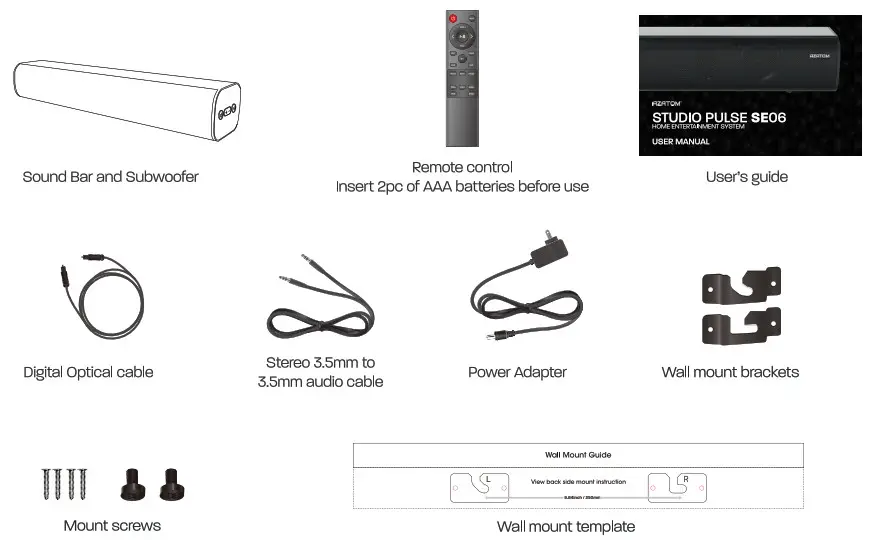 F Press to turn on/change the audio source; Press and hols it to turn off
F Press to turn on/change the audio source; Press and hols it to turn off
G Press to previous/next track; Press and hold it to decrease/increase the loudness of audio
H Select the source input mode; Press and hold to reset treble and to factory settings
Ready for the step-by-step?
Step 1: Choose one connection between your Sound Bar and TV
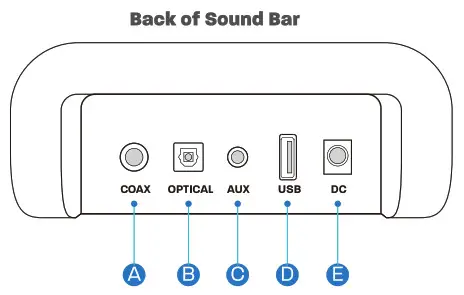
Step 2: Power on your Sound bar
Power on your Sound Bar with the included power adapter as below:
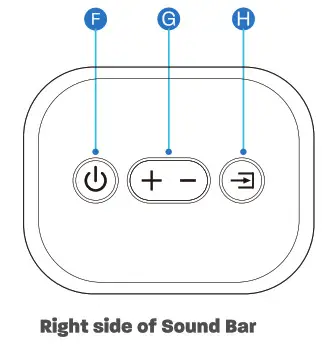
Plug the power adapter into an electrical outlet.
Step 3: Position the Sound Bar
Position your Sound Bar on your TV cabinet or mount it on the wall.
Leave 6.5 feet at least between your Sound Bar and sofa.
Sitting on the sofa which is centered to your Sound Bar.
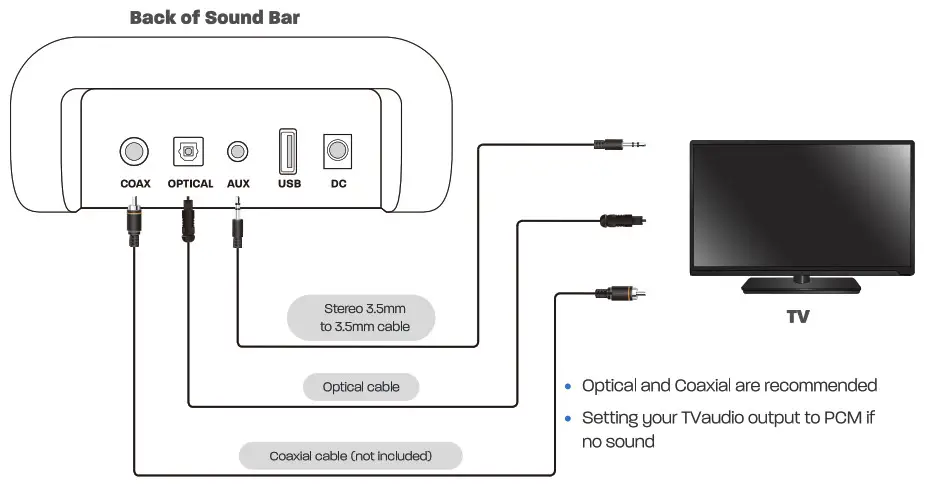
Setting “PCM” on Your TV
When all cables are connected properly, and LED indicator lights properly(Optical or HDMI connection), if there is no sound from tv or Soundbar, please setting your tv as below:
- Press “Menu” on the tv’s remote control.
- Press the arrow keys on the remote to scroll to “Audio Settings.”
- Press “OK” on the remote control.
- Scroll to “Advanced Audio” and press “OK.” Some televisions may not have an”Advanced Audio” menu and may list various audio settings instead.
- Scroll to “Audio Output Mode” or “Digital Audio Output Mode” and press “OK.”
- Scroll until “PCM” is displayed as the current audio output.
- Press “Ok” to save the settings.
* Some brand TVs maybe different in Digital Audio Output Settings, please check your TV’s manual.
Know Your Remote
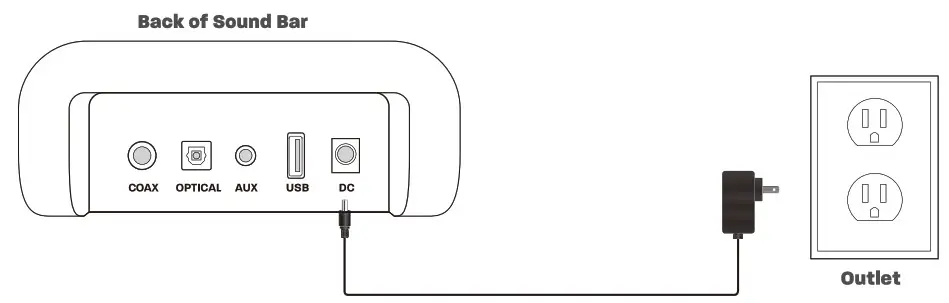
Bluetooth Pairing
- Press the Bluetooth button on the remote, when the Sound Bar is in Bluetooth Pairing mode, the LED indicator will flash blue quickly.
- Now your can search for the “STUDIO PULSE” in your Bluetooth device, connect it. Once your device is paired, the LED indicator will flash blue slowly.
- Play audio in your Bluetooth device, volume and audio can be controlled by your device and the Sound Bar.
- Once your source device has paired to Sound Bar, your device(Android) should auto-paired even if you reboot Sound Bar.

This Sound Bar is not equipped with hands-free function.
Additional Bluetooth Information
- If you hear any break-up while streaming music from your device, move closer to your Sound Bar.
- Bluetooth signal has a range of up to 30 feet if there are no solid obstructions between your Sound Bar and source device.
- Other wireless devices may interfere with Bluetooth range, including wireless video monitors, cordless phones, wireless cameras, etc., moving or turning off these devices may improve Bluetooth range.
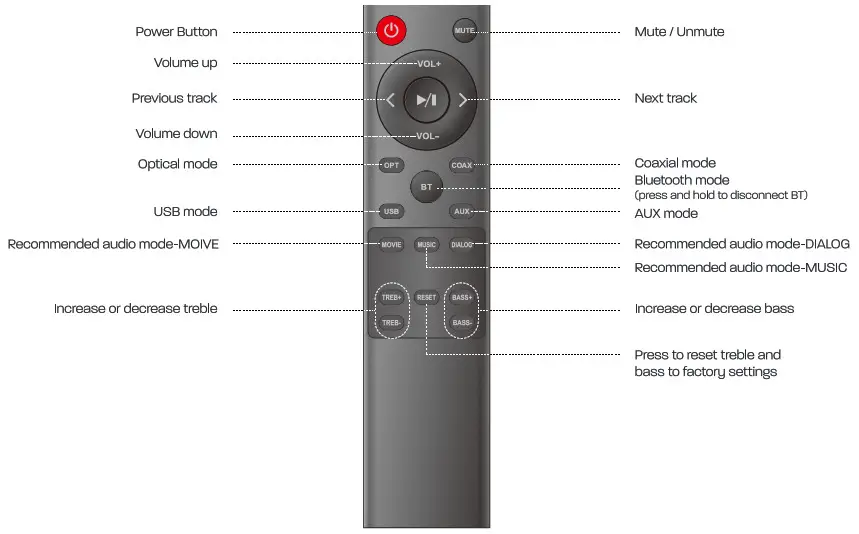 Reduce the volume on your device or Sound Bar, high volume can damage your hearing.
Reduce the volume on your device or Sound Bar, high volume can damage your hearing.
Indicator Light Explanations
The LED Indicators will behave differently with each button on the remote control.
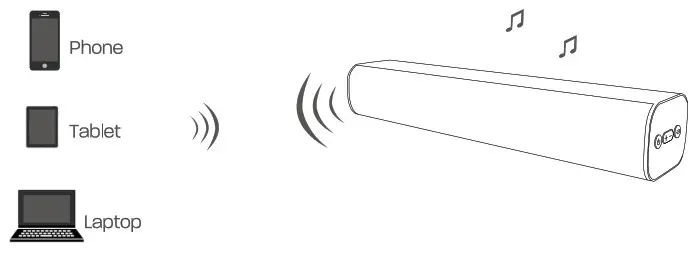
Installing the Wall Mount (Mount kits sold separately)
- Insert the two wall-mount screws into the wall-mount screw holes, and tighten them with a screwdriver.
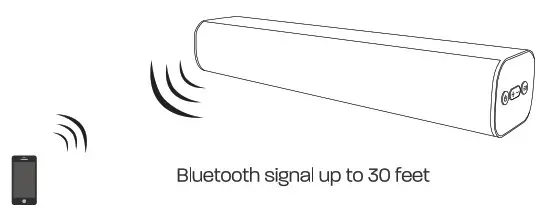
- Place the wall mounting template against the wall under your TV, using a pencil to mark the bracket holes.
• The template must be level.
• Leave 3 inches at least between the template and TV.
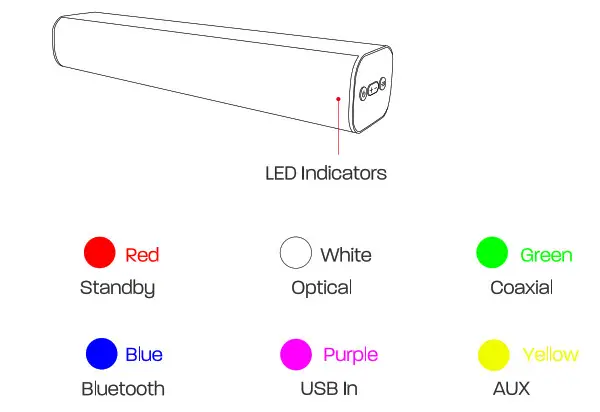
- Remove the template, using an appropriately sized drill bit, drill a hole in the wall at each marking.
• Be sure the wall is vertical wall. (drywall) - Push the green Hoder-Screws to the each hole on the wall, and screw each screw through each bracket firmly into a support Holder-Screws hole.
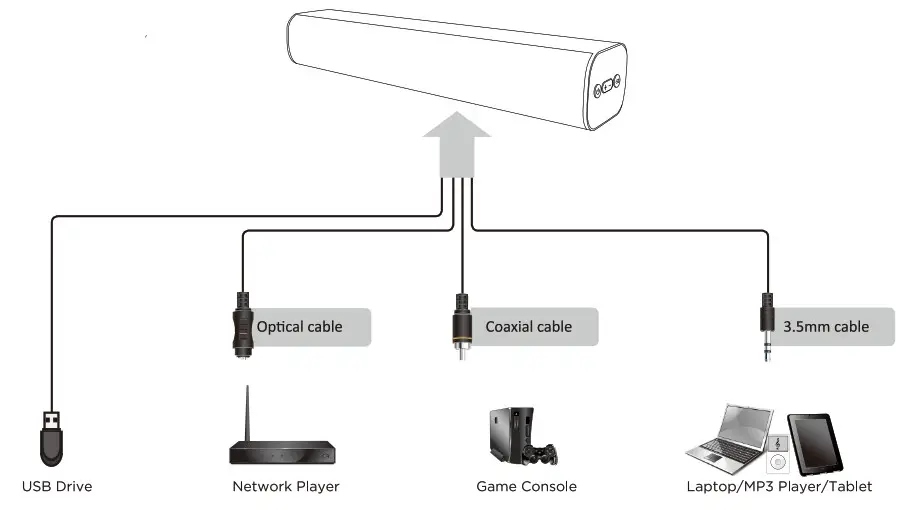
- Install the Soundbar by hanging the bracket on the wall.
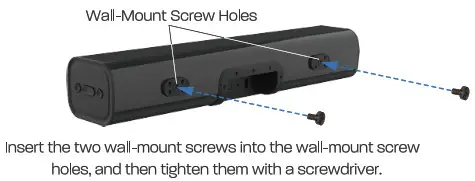 Consult a professional installer if you are unfamiliar with power tools or the layout of electrical wiring in the walls of your home.
Consult a professional installer if you are unfamiliar with power tools or the layout of electrical wiring in the walls of your home.
Troubleshooting
If you have a problem with your Sound Bar, there is quick simple solution, first make sure:
- The cables between Sound Bar and input devices are securely connected, the power adapter also connected to a working power source.
- The adapter LED indicator is lighting, and the LED indicator is lighting in the middle of Sound bar,
No sound or crackling noise
- Check if all cables connected properly.
- Press Mute on the remote to ensure the Sound Bar is not muted.
- Press Volume+ on the remote or the right side of your Sound Bar.
- Make sure you have selected the right input source on your remote, and the LED is lighting accordingly.
- If using Bluetooth, check if the sound on your device is under minimum volume.
- If using Optical/Coaxial, check if your device (TV/Cable Box/Projector/etc.) audio output set to PCM or turn the Dolbu/dts off.
- When using cable connection, make sure your device has audio output port (not input).
Remote isn’t working
- Check if the battery is installed properly with power.
- Check if the signal of the receiver is covered by something.
- Contact your retailer for assistance.
I hear buzzing or humming
- Ensure all cables and wires are securely connected.
- Connect a different source device (TV, Blu-ray player, etc) to see if the buzzing persists. If it does not, the problem may be with the original device.
- Connect your device to a different input on the Sound Bar.
Bluetooth can’t be connected
- Check if the Sound Bar is connected with the third Bluetooth device.
- Be sure that there are no solid obstructions between the Sound Bar and source device.(within 30 feet)
- Reboot the Bluetooth and connect again.
Hear echo when watching TV
- Setting your TV audio to External Speaker.
- Mute the TV speaker.
Get loud hum when use white/red RCA connection with tv
- Make sure your connections are inserted all the way.
- Make sure your device’s audio port is output (not input).
- Make sure your device’s audio output is tumed on.
- Try the connection with phone or other devices, and see if there is the same loud hum, if no, you may need to have a higher end Tv. (Some TVs do not have clear audio output)
Have more questions?
- Please contact to your retailer for assistance.
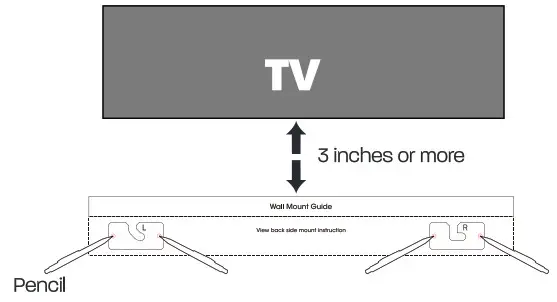

REGISTER YOUR PRODUCT ONLINE. TO LEARN MORE & REGISTER FOR OUR AZATOM WARRANTY*® PLEASE VISIT: WWW.AZATOM.COM/WARRANTY
AZATOM® 2021 ALL RIGHTS RESERVED. AZATOM® IS PART OF AZATOM GROUP LIMITED. SEE SITE FOR SAFETY INFORMATION. AZATOM® RESERVE THE RIGHT TO WITHDRAW ANY AND ALL PROMOTIONS WITHOUT NOTICE. FOR FULL WARRANTY, EXTENDED WARRANTY AND PROMOTIONAL OFFER TERMS & CONDITIONS PLEASE VISIT WWW.AZATOM.COM/TERMS-CONDITIONS “REGISTRATION RECLIRED



