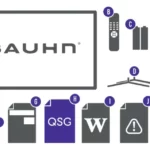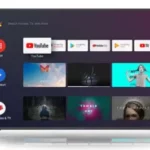BAUHN ATV50UHD-0719 4K UHD LCD Television User Guide
Have you got everything?

Unpack the box (be gentle) and make sure all of these items are there:

You will also need:
- Phillips-head screwdriver
- Someone to help lift the TV
For Google Chromecast:
- Android or Apple smartphone or tablet
- High-speed broadband internet connection
Attach the TV stand

Unless you are wall-mounting the TV, you will need to attach its stand/legs. If you do want to wall mount the TV, see page 7 of the User Manual.
Want to hook up your new TV to a DVD player or something else?
Use the basic guide below to see what the plug and port should look like for different connections.
You can find more of these on page 10-11 of the User Manual.
(These cables do not come with your TV)
Use this to connect your soundbar, amplifier, digital receiver, or other external audio equipment.
Use this connection for the Google Chromecast, a DVD player, gaming console, computer or camera.
To watch free-to-air TV channels, you need an antenna connection.
Plug in your USB storage device to record or pause live TV, or to play your stored media.
Lay the TV face-down on a soft, flat surface (like the sofa, or a towel on a table).
Match the stands to the installation points on the underside of the TV. Make sure the legs are facing away from each other (not leaning inwards)
Attach the stands to the TV at the installation points using the screws provided. (Grab a screwdriver for this bit.
Which plug goes where?
Want to hook up your new TV to a DVD player or something else?
Use the basic guide below to see what the plug and port should look like for different connections.
You can find more of these on page 10-11 of the User Manual.
(These cables do not come with your TV)
 Use this to connect your soundbar, amplifier, digital receiver, or other external audio equipment.
Use this to connect your soundbar, amplifier, digital receiver, or other external audio equipment.
Use this connection for the Google Chromecast, a DVD player, gaming console, computer or camera.
To watch free-to-air TV channels, you need an antenna connection.
Plug in your USB storage device to record or pause live TV, or to play your stored media.
Get to know the remote

Familiarise yourself with the remote control – you’ll be spending a lot of time together.
Here are some of the buttons you’ll be using most often.
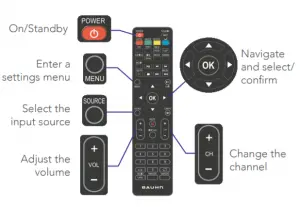
On-screen set-up

This TV is clever enough to scan and automatically tune to all available free-to-air channels. Easy!

 Once you’ve turned on your TV for the first time and you see the screen shown above, press the OK button on the remote control to start Auto Tuning all of the available TV channels.(Users that are not in NSW/ACT may also need to adjust the time zone – but that’s it, promise.)
Once you’ve turned on your TV for the first time and you see the screen shown above, press the OK button on the remote control to start Auto Tuning all of the available TV channels.(Users that are not in NSW/ACT may also need to adjust the time zone – but that’s it, promise.)
Uh-oh, this isn’t right…

Set-up not going smoothly? We’ve got you!
We just need you to check a few things first:
Is it plugged in?
A new TV is exciting! So it’s easy to forget something simple – like plugging it into the power outlet. Psst… make sure the outlet is switched ON
Look at the manual!
More often than not, the answer you need is right there in the User Manual.
The troubleshooting section on pages 37-39 may come in handy for tricky stuff.
Ok, time to give us a call
What? You mean the User Manual didn’t have ALL the answers? Speak to us! We’d love to help you get up and running as quickly as possible. Call our After Sales Support on 1300 886 649.
Operating hours: Monday-Friday, 8:30am-6pm; Saturday, 9am-6pm AEST
Your new TV is ready to enjoy!
Well done, you made it.
Now sit back and relax… your new TV is automatically covered by a 1-year warranty. How nice!