

BESTISAN Soundbar

BESTISAN Soundbar
Important Safety Instructions
- Read these Instructions.
- Keep these Instructions.
- Heed all Warnings.
- Follow all instructions.
- Do not use this apparatus near water.
- Clean only with a dry cloth.
- Do not block any ventilation openings. Install in accordance with the manufacturer’s instructions.
- Do not install near any heat sources such as radiators, heat registers, stoves, or other apparatus (including amplifiers) that produce heat.
- Do not defeat the safety purpose of the polarized or grounding-type plug. A polarized plug has two blades with one wider than the other. A grounding type plug has two blades and a third grounding prong. The wide blade or the third prong are provided for your safety. When the provided plug does not fit into your outlet, consult an electrician for replacement of the obsolete outlet.
- Protect the power cord from being walked on or pinched particularly at plugs, convenience receptacles, and the point where they exit from the apparatus.
- Only use attachments/accessories specified by the manufacturer.
 Use only with a cart, stand, tripod, bracket, or table specified by the manufacturer, or sold with the apparatus. When a cart is used, use caution when moving the cart/apparatus combination to avoid injury from tip-over.
Use only with a cart, stand, tripod, bracket, or table specified by the manufacturer, or sold with the apparatus. When a cart is used, use caution when moving the cart/apparatus combination to avoid injury from tip-over.- Unplug this apparatus during lightning storms or when unused for long periods of time.
- Refer all servicing to qualified service personnel. Servicing is required when the apparatus has been damaged in any way, such as power-supply cord or plug is damaged, liquid has been spilled or objects have fallen into the apparatus, the apparatus has been exposed to rain or moisture, does not operate normallY, or has been dropped.
Special note: When placing your unit on a lacquered or natural finish, protect your furniture with a cloth or other protective material.
FCC Warnings
WARNING: Changes or modifications to this unit not expressly approved by the party responsible for compliance could void the user’s authority to operate the equipment.
NOTE: This equipment has been tested and found to comply with the limits for a Class B digital device, pursuant to Part 15 of the FCC Rules. These limits are designed to provide reasonable protection against harmful interference in a residential installation. This equipment generates, uses, and can radiate radio frequency energy and, if not installed and used in accordance with the instructions, may cause harmful interference to radio communications. However, there is no guarantee that interference will not occur in a particular installation. If this equipment does cause harmful interference to radio or television reception, which can be determined by turning the equipment off and on, the user is encouraged to try to correct the interference by one or more of the following measures:
- Reorient or relocate the receiving antenna.
- Increase the separation between the equipment and receiver.
- Connect the equipment into an outlet on a circuit different from that to which the receiver is connected.
- Consult the dealer or an experienced radio/TV technician for help.
Additional Warnings
The apparatus shall not be exposed to dripping or splashing and that no objects filled with liquids, such as vases, shall be placed on the apparatus.
Battery shall not be exposed to excessive heat such as sunshine, fire, or light.
Caution marking is located at the rear or bottom of the apparatus.
The marking information is located at the rear or bottom of apparatus.

This symbol indicates that this product incorporates double insulation between hazardous main voltage and user-accessible parts.

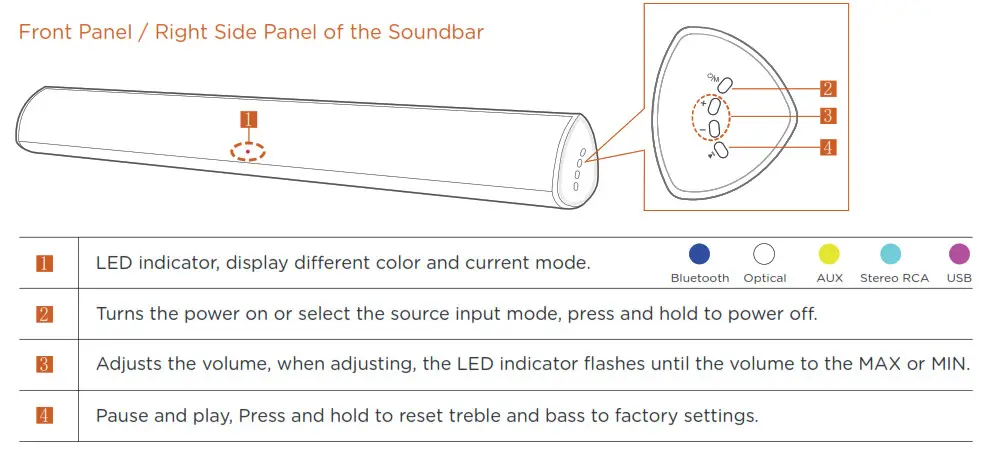

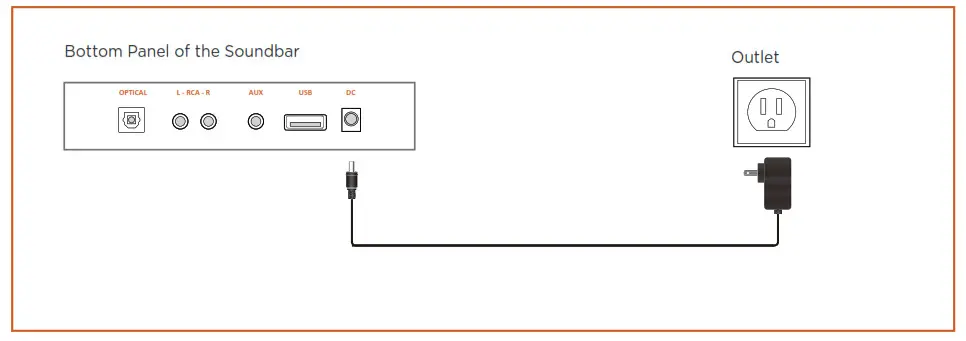
Using the power adapter to connect the unit to electrical outlet in the figure
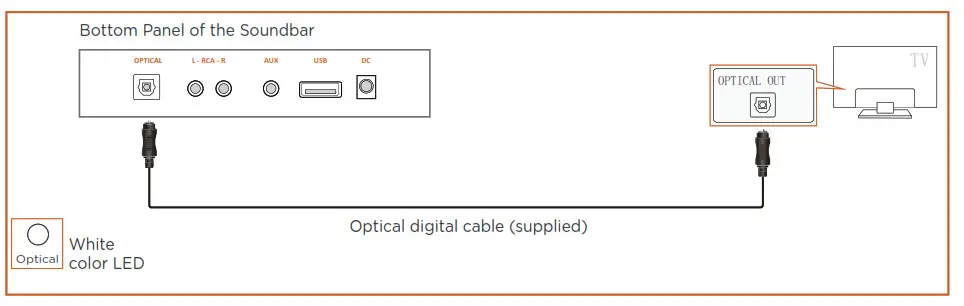
- Connect the DIGITAL AUDIO IN(OPTICAL) jack on the Soundbar to the OPTICAL OUT jack of the TV with a digital optical cable.
- Press the “OPT” button on the remote, and the LED indicator will be WHITE
- Set the TV’s audio output to “PCM”. (More information on PCM page)
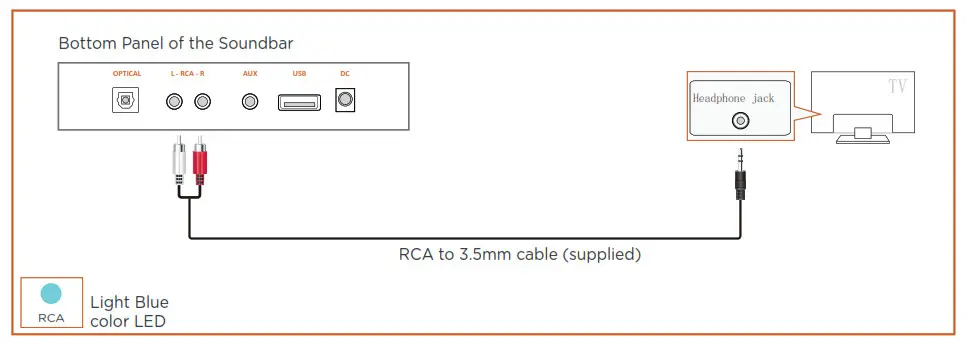
- Connect RCA(L/R) on the Soundbar to the AUDIO OUT(3.5mm Headphone) jack of the Source Device using a RCA to 3.5mm cable.
- Select “LIGHT BLUE” led indicator by pressing the “RCA” button on the remote.
When all cables are connected properly, and LED indicator lights properly(Optical or HDMI connection), if there is no sound from tv or Soundbar, please setting your tv as below:
- Press “Menu” on the tv’s remote control.
- Press the arrow keys on the remote to scroll to “Audio Settings.”
- Press “OK” on the remote control.
- Scroll to “Advanced Audio” and press “OK.” Some televisions may not have an”Advanced Audio” menu and may list various audio settings instead.
- Scroll to “Audio Output Mode” or “Digital Audio Output Mode” and press “OK.”
- Scroll until “PCM” is displayed as the current audio output.
- Press “OK” to save the settings.

- Connect AUX on the Soundbar to the AUDIO OUT(L/R ) jack of the Source Device using an RCA to 3.5mm cable. Select “YELLOW” led indicator by pressing the “AUX” button on the remote.
- Connect RCA on the Soundbar to the AUDIO OUT(Headphone) jack of the Source Device using an RCA to 3.5mm cable. Select “LIGHT BLUE” led indicator by pressing the “RCA” button on the remote.
- Connect DIGITAL AUDIO (OPTICAL) on the Soundbar to the OPTICAL OUT jack of the Source Device using a digital optical cable. Select “WHITE” led indicator by pressing the “OPT” button on the remote.

- Connect your USB device to the USB jack on the Soundbar.
- Select “PURPLE” led indicator by pressing the “USB” button on the remote.
- Play music files from the USB device through the Soundbar.

The initial connection
- Press the “BT” button on the remote, the LED indicator blinks blue.
- Turn on Bluetooth on the Bluetooth device. ( see the device’s manual for more information)
- Select “S6520 or S8520 or S9920” from the list, connect it. When your Bluetooth device is connected, the LED indicator blinks blue slowly.
- Play music files from the device, connected via Bluetooth, through the Soundbar.
- If you hear any break-up while streaming music from your device, move closer to your Soundbar.
- Bluetooth signal has a range of up to 30 feet if there are no solid obstructions between your Soundbar and source device.
- Other wireless devices may interfere with Bluetooth range, including wireless video monitors, cordless phones, wireless cameras, etc., moving or turing off these devices may improve Bluetooth range.
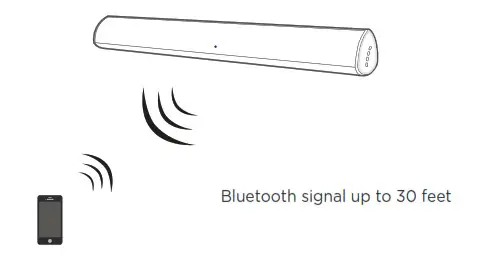
Power the remote by inserting 2 pcs of AAA batteries
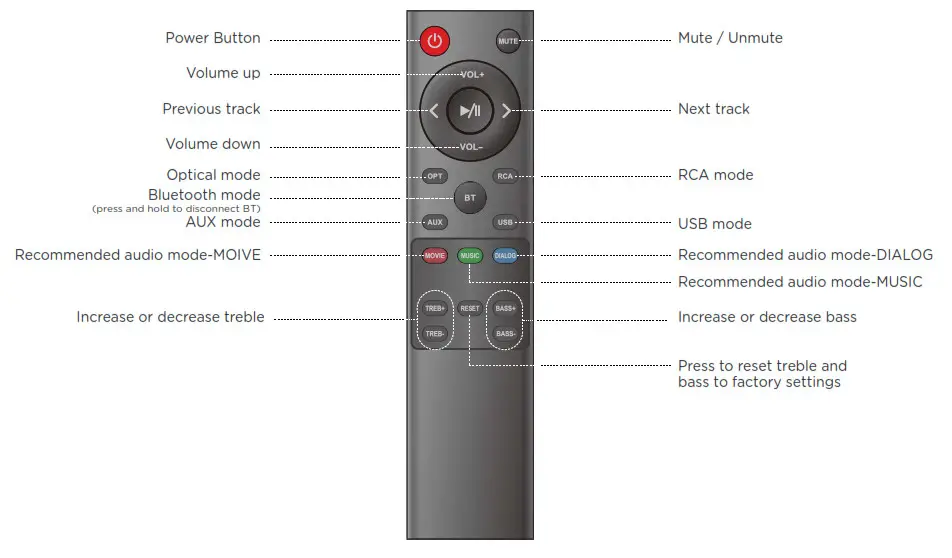
- Place the wall mounting template against the wall under your TV, using a pencil to mark the bracket holes.
- The template must be level.
- Leave 3 inches at least between the template and TV.
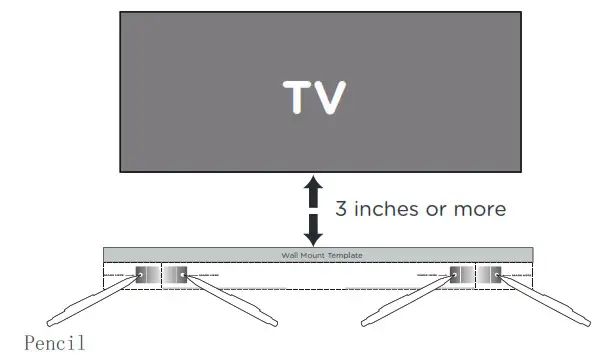
2. Remove the template, using an appropriately sized drill bit, drill a hole in the wall at each marking.
3. Push the green Holder-Screw to the each hole on the wall, and screw each screw through each bracket firmly into a support Holder-Screws hole.

4. Install the Soundbar by hanging the bracket on the wall.


Consult a professional installer if you are unfamiliar with power tools or the layout of electrical wiring in the walls of your home.
- The cables between Sound Bar and input devices are securely connected, the power adapter is also connected to a working power source.
- The adapter LED indicator is lighting, and the LED indicator is lighting in the middle of Soundbar,
- Check if all cables are connected properly.
- Press Mute on the remote to ensure the Sound Bar is not muted.
- Press Volume+ on the remote or the right side of your Sound Bar.
- Make sure you have selected the right input source on your remote, and the LED is lighting accordingly.
- If using Bluetooth, check if the sound on your device is under minimum volume.
- If using Optical/HDMI, check if your device (TV/Cable Box/Projector/etc.) audio output set to PCM or turn the Dolby/dts off.
- When using cable connection, make sure your device has an audio output port (not input).
- Check if the battery is installed properly with power.
- Check if the signal of the receiver is covered by something.
- Contact your retailer for assistance.
- Ensure all cables and wires are securely connected.
- Connect a different source device (TV, Blu-ray player, etc) to see if the buzzing persists. If it does not, the problem may be with the original device.
- Connect your device to a different input on the Sound Bar.
- Check if the Sound Bar is connected with the third Bluetooth device.
- Be sure that there are no solid obstructions between the Sound Bar and source device. (within 30 feet)
- Reboot the Bluetooth and connect again.
- Setting your TV audio to External Speaker.
- Mute the TV speaker.
- Please contact with your retailer for assistance.
FCC STATEMENT
This device complies with part 15 of the FCC Rules. Operation is subject to the following two conditions:
- This device may not cause harmful interference.
- this device must accept any interference received, including interference that may cause undesired operation.
Any Changes or modifications not expressly approved by the party responsible for compliance could void the user’s authority to operate the equipment.
Note: This equipment has been tested and found to comply with the limits for a Class B digital device, pursuant to part 15 of the FCC Rules. These limits are designed to provide reasonable protection against harmful interference in a residential installation. This equipment generates uses and can radiate radio frequency energy and, if not installed and used in accordance with the instructions, may cause harmful interference to radio communications. However, there is no guarantee that interference will not occur in a particular installation. If this equipment does cause harmful interference to radio or television reception, which can be determined by turning the equipment off and on, the user is encouraged to try to correct the interference by one or more of the following measures:
- Reorient or relocate the receiving antenna.
- Increase the separation between the equipment and receiver.
- Connect the equipment into an outlet on a circuit different from that to which the receiver is connected.
- Consult the dealer or an experienced radio/TV technician for help.
This equipment complies with FCC radiation exposure limits set forth for an uncontrolled environment. This equipment should be installed and operated with a minimum distance 20 cm between the radiator & your body.
Best Artisan Corp.
14261 PROCTOR AVE, CITY OF INDUSTRY, CA 91746
DOWNLOAD RESOURCES
BESTISAN Soundbar User’s Manual – Download [optimized]
BESTISAN Soundbar User’s Manual – Download
FAQ’S
How do I connect my TV to the Soundbar?
The Soundbar has a 3.5mm AUX input and an optical connection for connecting to your TV.
What is the difference between Optical and AUX connections?
The Optical connection provides a higher quality audio signal than an AUX connection.
Can I use Bluetooth with this Soundbar?
Yes, you can use Bluetooth with the Soundbar by pairing it with your smartphone or tablet. Simply press the Bluetooth button on the remote control and follow the on-screen instructions to pair it with your device. You can then stream music from your device to the Soundbar wirelessly.
How do I connect my TV to my smartphone using Bluetooth?
To connect your phone using Bluetooth, you will need to turn on Bluetooth in both devices, pair them together, then select “BESTISAN” as a sound output option in your phone’s settings menu (Settings > Audio > Output Device).
How do I adjust the Bass/Treble/Volume of this Soundbar?
The Bass/Treble/Volume of this product can be adjusted by pressing and holding down on the Volume buttons of either remote control until you hear a beep sound, then pressing up or down will increase or decrease volume accordingly.
How do I connect my Bestisan soundbar to my TV?
Connect the DIGITAL AUDIO IN(OPTICAL) jack on the Soundbar to the OPTICAL OUT jack of the TV with a digital optical cable.
Press the “OPT” button on the remote, and the LED indicator will be WHITE.
Set the TV’s audio output to “PCM”. ( More information on PCM page)
Why won’t my TV connect to my soundbar?
Unplug the TV and soundbar for 10 seconds, and then plug them back in. Sometimes, reestablishing the HDMI “handshake” between the TV and the soundbar can fix minor malfunctions. 8. Update the firmware in the TV and soundbar, and then cycle the power.
What would cause a sound bar to stop working?
Most soundbar issues result from improper connection, an incorrect device setting, a poor physical arrangement. Most fixes are fairly simple, though some may require some time to troubleshoot. Try the simplest solutions first, and move up in complexity only if needed.
How do I reset my soundbar?
On the unit, press and hold the + (volume up) button, (power) button, and (input select) button for more than five seconds to reset the system.
Unplug the AC power cord.
Plug the AC power cord back in again, and press the (power) button to turn on the unit.
How do I fix my sound bar?
Try unplugging the subwoofer and/or rear speakers from the wall, and plugging them back in. You may also need to press a “pair” button on the subwoofer or rear speakers to re-connect them to your main soundbar. Check the manual for full instructions on how to do this, as it can vary from model to model.
How do you turn on a Bestisan sound bar?
Press the “BT” button on the remote, the LED indicator blinks blue.
Turn on Bluetooth on the Bluetooth device. ( see the device’s manual for more information)
Select “S6520 or S8520 or S9920” from the list, connect it. …
Play music files from the device, connected via Bluetooth, through the Soundbar.
Why does my soundbar keep blinking blue?
When a product has a flashing blue LED, this indicates that it is in Bluetooth Pairing mode. Go to your Bluetooth settings in your smartphone / tablet and select the model number from the list. Your device will now pair.

BESTISAN Soundbar
www://bestisan.com/