BIGGERFIVE VIGOR FITNESS TRACKER WATCH
Working Condition for Mobile
Note: The hardware and system of devices should meet the following requirements:![]()
Quick Start Guide
Device Activation and Charge
The product must be activated by charging before using it for the first time.
Note:
- Both sides of the straps can be pulled out, but only the part with the metal strips located below can be used for charging.
- When it is charging, the battery symbol will display on the screen for 5 seconds. Press the touch key, and the battery symbol will be displayed again. If nothing appears when you press the touch key, please flip it over and turn the device charging plug in the opposite direction.

Touch key![]()
Single press the touch key: Interface Switch Press and hold the touch key: Enter
Download VeryFitPro App
Download method:
- Scan the QR code below and download the App. In case you have any issues opening the link, please try copying the link and opening it in an Internet browser.
- Search and download the “VeryFitPro” App from the App Store or Google Play.
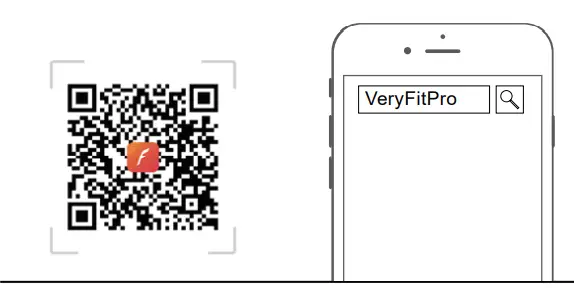
Pair the Device
Please make sure the Bluetooth on the smartphone is switched ON, and open the “VeryFitPro” App. The App will search for the device automatically. Make sure you select the correct device name and confirm to bind the device.![]()
When selecting the right band from the search list, please slide the screen of wristband to wake up the device and then complete the connection.
Know your Device
- Wearing Method
Wear the device on your wrist horizontally, about 2cm away from your carpal, just like you would with a regular watch. - Heart Rate Monitoring
Automatic heart rate monitoring is switched ON by default, and automatically monitors your heart rate all day long.
To ensure accurate heart rate monitoring, wear the device on the upper-right of your wrist and tighten the straps while exercising. - Interface
Tap the touch key to display the interface.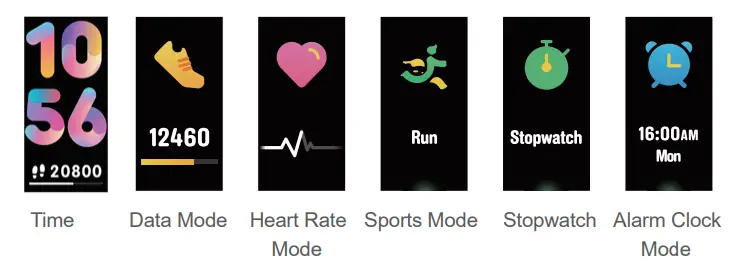
Function Introduction
Time Mode![]()
Instructions
The way the time is displayed can be switched in the app as follows:[Tap the touch key] to enter the next mode:
Data Mode![]()
[Click the touch key] to enter the next mode: Heart Rate Mode [Press and hold the touch key for 2s] to enter the sub-mode of “Data Reading”
Data Reading Sub-Mode![]()
[Tap the touch key] to enter the next sub-mode
Note: Go back to Data Reading Mode by tapping the touch key on the final interface of Data Reading Sub-Mode.Sub-Mode
Heart Rate Mode![]()
Note: When the Heart Rate interface is opened for longer than 1s, the device begins to measure your heart rate. The symbol will be displayed while data is being monitored. When enough data is gathered, the BPM will be displayed.
Sports Mode![]()
- [Press and hold the touch key for 2s] to enter Sports Starting mode
- [Tap the touch key] to enter the next mode: Sports Mode.
- Note: The sports mode type can be selected in the
- App. There are a total of 14 types of sports activities in the App, but you can only select 3 types of sports at the same time.
Sports Starting mode![]()
After the 3-2-1-GO countdown ends, Sports Ongoing Mode is activated.is the sports underway mode.
Sports Ongoing Mode![]()
- [Tap the touch key] to enter the next sub-mode.
- [Press and hold the touch key for 2s] to exit the sports mode.
Note: The speed and distance of riding can be displayed, but the App must be connected and the riding & App must start at the same time.time.
Sports Pause mode![]()
- [Press and hold the touch key for 2s]
- Exit sports ongoing mode
Note: The watch only has an exit function by default. Functions such as pause and start are only available through the App.
Exit Sports Ongoing Mode
- If your exercise lasts less than 1 minute, you will be reminded that your data will not be saved.

[Tap the touch key] to enter the main interface of sports mode (the data reading interface of sports data display mode is not displayed) - If your exercise lasts more than 1 minute, a Sports End Reminder will be displayed.

[Tap the touch key] to enter the sports data display mode
Sports Data Display Mode![]()
[Tap the touch key] to enter the next sports data display. Tapping the final interface once will return you to the first sports mode interface.
Matters Prompt in Sports Mode
- Prompt to exit sports mode after a period of inactivity.

[Tap the touch key] to remove the prompt to automatically quit sports mode.
Note- If there is no activity for a period of 15 minutes, a prompt will be displayed for 15s before it stops.
- New activity will remove the prompt for automatically quitting sports mode.
- If there are not any new operations before the countdown ends of quitting from sports mode automatically, it will quit sports mode automatically.
- Full Memory Force Quit Prompt
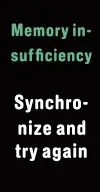 [Tap the touch key] to confirm the full memory force quit.
[Tap the touch key] to confirm the full memory force quit.
Note: When the wrist strap’s memory becomes full with sports data, the user will be reminded to exit sports mode. - Low Battery Force Quit Prompt
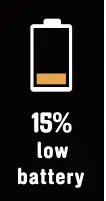 [Tap the touch key] to accept the force quit from sports mode.
[Tap the touch key] to accept the force quit from sports mode.
Note: During sporting activities, when the power is too low, sports mode will pause, and a prompt will appear to announce the force quit from sports mode. - Sports Mode Inaccessible Due To Low Battery Prompt
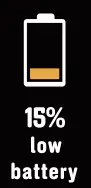 [Tap the touch key] to accept the prompt stating that sports mode is inaccessible due to the device having a low battery.
[Tap the touch key] to accept the prompt stating that sports mode is inaccessible due to the device having a low battery.
Note: The prompt will appear when a user tries to start sports mode when the device’s battery is too low. - Abnormal Operation During Sports
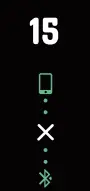
The prompt will be available soon. [Tap the touch key] to exit from the prompt waiting mode.- Stopwatch Mode
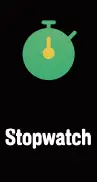
- Tap the touch key to enter the next mode
If set in the app and synchronized with the alarm clock, it will enter alarm dock mode. Otherwise, it will return to time mode. - Press and hold the touch key for 2s
Enter stopwatch timekeeping ready mode.
- Tap the touch key to enter the next mode
- Stopwatch Timekeeping Ready Mode
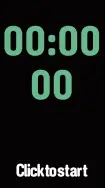
- Tap the touch key
Enter stopwatch timekeeping mode. - Press and hold the touch key for 2s
Return to stopwatch mode.
- Tap the touch key
- Stopwatch Timekeeping Mode
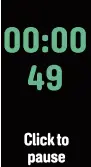
- Tap the touch key
Enter stopwatch timekeeping pause mode. - Press and hold the touch key for 2s
Return to stopwatch mode.
- Tap the touch key
- Stopwatch Timekeeping Pause Mode
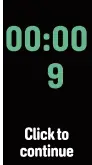
- Tap the touch key
Enter stopwatch timekeeping mode. - Press and hold the touch key for 2s
Return to stopwatch mode.
- Tap the touch key
- Stopwatch Mode
- Alarm Clock
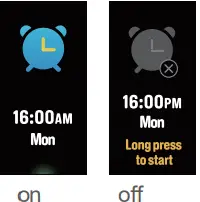 Tap the touch key to return to time mode Alarm Clock: The relevant settings need to be done in the app.
Tap the touch key to return to time mode Alarm Clock: The relevant settings need to be done in the app. - Camera Mode Control
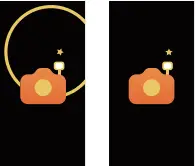 Entry method: Start the camera via the app, and the device will enter camera mode. Photo taking methods: Shake/Wrist lifting/Tap the touch key.
Entry method: Start the camera via the app, and the device will enter camera mode. Photo taking methods: Shake/Wrist lifting/Tap the touch key.
Exit methods:
- Press and hold the touch key to exit from the camera mode
- Exiting through the app will make the wrist strap quit from the camera mode.
More Prompts
- Call Prompts
Tap the touch key to remove the call prompts. Press and hold the touch key to hang up.
Note: Call Prompts must be switched ON in the app. 2) - Message Prompts
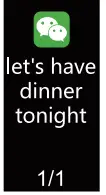 In case of multiple messages, tap the touch key to read the excess ones.
In case of multiple messages, tap the touch key to read the excess ones.
Note: The relevant settings need to be switched ON in the app. - Alarm Clock
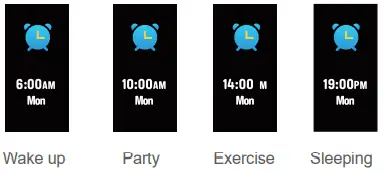
Alarm Clock Mode: The relevant settings need to be switched ON in the app. You can set up to 10 alarm clocks.
- Long Time Sitting Prompt
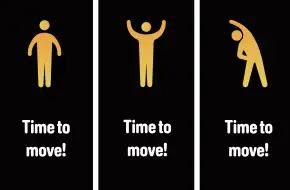
- Long Time Sitting Prompt
- The relevant settings need to be switched ON in the app.
- Tap the touch key to remove the prompt.
- Target Completion Prompt
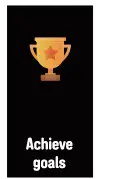 When certain goals are achieved, shake the device to display the target completion prompt. Tap the touch key to quit.
When certain goals are achieved, shake the device to display the target completion prompt. Tap the touch key to quit. - Low Battery Prompt
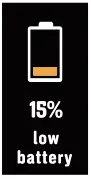 [Tap the touch key] to cancel the prompt.
[Tap the touch key] to cancel the prompt. - Ultra-low Battery Prompt
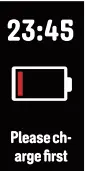 Once on this page, other modes become inaccessible.
Once on this page, other modes become inaccessible. - Device Error Notification
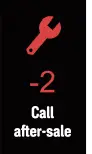 Note: When an error is detected with the device, it will display the following and will pop up each time the device is turned ON.
Note: When an error is detected with the device, it will display the following and will pop up each time the device is turned ON.
Status Code:
- 01 means there is an error with the acceleration sensor
- 02 means there is an error with the heart rate sensor
- 03 means there is an error with the touch key IC
- 04 means there is an error with the flash
Basic Specifications
- Model No.: Vigor
- Battery Capacity: 90mAh
- Sync: Bluetooth 4.2
- Working Voltage: 3.7V
- FCC ID: 2ADFC-VIGOR
- Working temperature: -20℃- 40℃
- Waterproof: IP68
- Working Time: 7days
- Product frequency band: 2402-2480MHz
- Maximum transmit power: 0dBm
Declaration of toxic and hazardous substances in electronic information products![]()
The device meets the EU ROHS criterion. Please refer to IEC 62321, EU ROHS Directive 2011/65/EU and revised directive.
Wearing and Maintenance
Our products are designed for you to wear throughout the day. So please follow a few brief instructions when you are wearing and maintaining your smart devices. To keep your wristband clean and your skin comfortable, we put forward the following tips:
- Regularly clean your wrist and the smart wristband, especially after sweating during exercise or when exposed to substances such as soap or detergent which may attach to the inside of the wristband.
- Do not wash the wristband with a household cleanser. Please use soapless detergent, rinse thoroughly and wipe with a piece of soft towel or napkin.
- For spots or stains that are not easy to remove, scrub with alcohol and then follow the above steps.
FAQ
The device doesn’t charge, is it defective?
If your device doesn’t charge, please check if you charge it in the correct way by following steps:
- Find the charging USB port( should be the side with a built-in golden chip).
- Please put the built-in USB charging plug (where the white round icon and the metal strips are located) into a standard USB port. When it is charging, the battery symbol will display on the screen and last about 5 seconds. When you press the touch key, the battery symbol will show again.
- If nothing shows when you press the touch key, flip it over, and turn the device’s charging plug in the opposite direction. If the battery icon is running when you press the watch’s touch key, it means it is charging successfully.
Can’t find the device when pairing?
- Please make sure the smartphone Bluetooth is ON and the smartphone OS is Android 4.4 & above or iOS 8.0 & above.
- Please make sure the device is near the smartphone when pairing (approximately 0.5m) and within the normal Bluetooth communication distance range (within 10m).
- Please make sure the device is not under a low battery. If there is still a problem after full charge, please contact us.
Can’t connect the device with App?
Some smartphone Bluetooth services will be abnormal when rebooting the phone. Try restarting the Bluetooth or rebooting the smartphone when pairing the device.
Failed to connect with Bluetooth occasionally.
- Caused by the abnormality of Bluetooth service when it restarted on the phone.
- Reboot the mobile phone or re-start the Bluetooth service, then it works normally.
Why the step counting is not accurate?
The step counter is implemented through a Three-axis Sensor, it records steps according to your displacement and wrist shaking. The following situations may cause the inaccurate steps counting:
- Walking for less than 30 steps: To reduce step counting errors, like wrist shaking while not walking, “steps” will be reset automatically if you take less than 30 steps.
- The step counting is related to your age, sex, height and weight etc. Therefore, before initial use, please go to the “VeryFitPro” app to input your personal information.
- Steps will be reset to zero when a new day begins (00:00 AM), so please make sure the time of the wirstwatch is accurate.
How does the sleep tracker function work?
- The sleep tracker is implemented through an acceleration sensor. It will deduce your sleeping pattern according to your body movements. If you are in a deep sleep, then your body should be moving less, otherwise, you will be lightly sleeping or awake.
- The tracker will save your sleeping data only when your continuous sleeping time is over 4h at night (your daytime sleeping will not be tracked). For example, if you go to sleep at 11:00 PM, wake up at 1:00 AM and go to sleep again, the continuous sleeping time is less than 4h, then the watch will not record your sleeping data during 11:00 PM to 1:00 AM.
How does the heart rate monitor function work?
The heart rate monitor function uses a Photoplethysmography (PPG) method to detect your heart rate. The green light on the heart rate sensor can tell you the heart rate according to your blood flow. There are some factors may affect the accuracy of the heart rate monitoring:There are some factors that may affect the accuracy of the heart rate monitor:
- Wearing it too loose will affect the accuracy of your testing results, so we suggest you wear it a little tighter than normal when testing your heart rate.
- Wearing position is not correct, for example, if the device is just sitting on the bone of your wrist, the sensor can not receive the reflected light from your blood vessels, so it will affect the testing results.
- Sweat, water, impurities, skin color, weather and humidity, etc. will all affect the results as well.
Can I connect two or more trackers to the same phone?
You cannot connect two or more fitness trackers to the same one phone at the same time. But you could connect them one at a time.
Can I use the tracker separately without connecting with the phone and Bluetooth?
It has to be connected to a smartphone via the “VeryFitPro” app before initial use. Because the date and time of the fitness tracker can only be changed by connecting with a smartphone. After being connected to a smartphone once, it can be used on its own to check your steps, heart rate, distance traveled, and active minutes. The activity data can be shown on the display of the fitness tracker, but the information on sleep quality can only be found in the app.
Why can’t the straps be removed?
Removing the straps may be hard at the beginning, but they shall not break. You just need to pull them in a parallel direction, and not bend them down or pull them up.
This device complies with Part 15 of the FCC Rules. Operation is subject to the following two conditions:
- this device may not cause harmful interference, and
- this device must accept any interference received, including interference that may cause undesired operation.
FCC STATEMENT
Changes or modifications not expressly approved by the party responsible for compliance could void the user’s authority to operate the equipment. This equipment has been tested and found to comply with the limits for a Class B digital device, pursuant to Part 15 of the FCC Rules. These limits are designed to provide reasonable protection against harmful interference in a residential installation. This equipment generates, uses and can radiate radio frequency energy and, if not installed and used in accordance with the instructions, may cause harmful interference to radio communications. However, there is no guarantee that interference will not occur in a particular installation.
If this equipment does cause harmful interference to radio or television reception, which can be determined by turning the equipment off and on, the user is encouraged to try to correct the interference by one or more of the following measures:
- Reorient or relocate the receiving antenna.
- Increase the separation between the equipment and receiver.
- Connect the equipment into an outlet on a circuit different from that to which the receiver is connected.
- Consult the dealer or an experienced radio/TV technician for help.
The device has been evaluated to meet general RF exposure requirements. The device can be used in portable exposure conditions without restriction.
CAUTION
RISK OF EXPLOSION IF BATTERY IS REPLACED BY AN INCORRECT TYPE DISPOSE OF USED BATTERIES ACCORDING TO THE INSTRUCTIONS.
Old electrical appliances must not be disposed of together with the residual waste, but have to be disposed of separately. The disposal at the communal collecting point via private persons is for free. The owner of old appliances is responsible to bring the appliances to these collecting points or to similar collection points. With this little personal effort, you contribute to recycling valuable raw materials and the treatment of toxic substances.
This device was tested for typical body-worn operations. To comply with RF exposure requirements, a minimum separation distance of 0mm must be maintained between the user’s body and the handset, including the antenna. Third-party belt clips, holsters, and similar accessories used by this device should not contain any metallic components. Body-worn accessories that do not meet these requirements may not comply with RF exposure requirements and should be avoided. Use only the supplied or an approved antenna. This device is in compliance with the essential requirements and other relevant provisions of Directive 2014/53/EU. All essential radio test suites have been carried out. The device complies with RF specifications when the device is used at 0mm from your body Max RF outputpower:-4.52 dBm.
