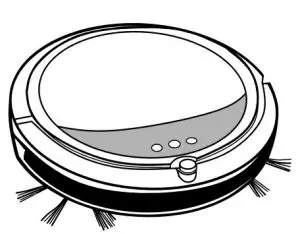
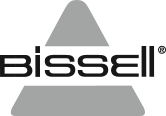
DIGIPRO® Robotic Vacuum
___________
USER GUIDE 2142 SERIES
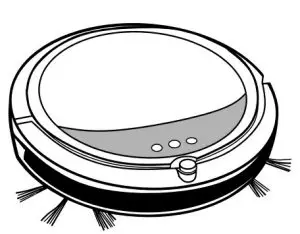
 More of a video person? Look for this icon and go online for an instructional how-to video at www.BISSELL.com/videos
More of a video person? Look for this icon and go online for an instructional how-to video at www.BISSELL.com/videos
IMPORTANT SAFETY INSTRUCTIONS
 READ ALL INSTRUCTIONS BEFORE USING YOUR ROBOT VACUUM.
READ ALL INSTRUCTIONS BEFORE USING YOUR ROBOT VACUUM.
When using an electrical appliance, basic precautions should always be followed, including the following:
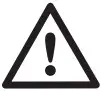 WARNING: TO REDUCE THE RISK OF FIRE, ELECTRIC SHOCK, OR INJURY:
WARNING: TO REDUCE THE RISK OF FIRE, ELECTRIC SHOCK, OR INJURY:
- Do not use it outdoors or on wet surfaces.
- Do not allow to be used as a toy. Close attention is necessary when used by or near children.
- Do not use for any purpose other than described in this User’s Guide. Use only manufacturer’s recommended attachments.
- Do not charge with a damaged cord or plug. If the appliance is not working as it should, has been dropped, damaged, left outdoors, or dropped into water, have it repaired at a qualified technician.
- Do not pull or carry by
- cord, use cord as a handle, close a door on cord, or pull cord around sharp edges or corners. Do not run appliance over cord. Keep cord away from heated surfaces.
- Do not unplug by pulling on cord. To unplug, grasp the charger, not the cord.
- Do not handle charger, docking station or robot vacuum cleaner with wet hands.
- Do not put any object into openings. Do not use with any opening blocked; keep openings free of dust, lint, hair, and anything that may reduce air flow.
- Keep hair, loose clothing, fingers, and all parts of body away from openings and moving parts.
- Do not use to pick up flammable or combustible materials (lighter fluid, gasoline, kerosene, etc.) or use in areas where they
may be present. - Do not use in an enclosed space filled with vapors given off by oil base paint, paint thinner, some moth proofing substances, flammable dust, or other explosive or toxic vapors.
- Do not use to pick up toxic material (chlorine bleach, ammonia, drain cleaner, etc.).
- Do not pick up anything that is burning or smoking, such as cigarettes, matches, or hot ashes.
- Do not use without filter in place.
- Use only on dry, indoor surfaces.
- Keep appliance on a level surface.
- Do not carry the robot vacuum cleaner while it is running.
- Place the cords from other appliance out of the area to be cleaned.
- Do not operate the vacuum in a room where an infant or child is sleeping.
- Do not operate the vacuum in an area where there are lit candles or fragile objects on the floor to be cleaned.
- Do not operate the vacuum in a room that has lit candles on furniture that the vacuum may accidentally hit or bump into.
- Do not allow children to sit on the vacuum.
- Prevent unintentional starting. Ensure the switch is in the off-position before connecting to battery pack, picking up or carrying the appliance. Do not carry the appliance with your finger on the switch.
- Disconnect the battery pack from the appliance before making any adjustments, changing accessories, or storing appliance. Such preventive safety measures reduce the risk of starting the appliance accidentally.
- Recharge only with the charger specified by the manufacturer. A charger that is suitable for one type of battery pack may create a risk of fire when used with another battery pack.
- Use appliances only with specifically designated battery packs. Use of any other battery packs may create a risk of injury and fire.
- When battery pack is not in use, keep it away from other metal objects, like paper clips, coins, keys, nails, screws or other small metal objects, that can make a connection from one terminal to another. Shorting the battery terminals together may cause burns or a fire.
- Under abusive conditions, liquid may be ejected from the battery; avoid contact. If contact accidentally occurs, flush with water. If liquid contacts eyes, additionally seek medical help. Liquid ejected from the battery may cause irritation or burns.
- Do not use a battery pack or appliance that is damaged or modified. Damaged or modified batteries may exhibit unpredictable behavior resulting in fire, explosion or risk of injury.
- Do not expose a battery pack or appliance to fire or excessive temperature. Exposure to fire or temperature above 130 degrees C may cause explosion.
- Having servicing performed by a qualified repair person using only identical replacement parts. This will ensure that the safety of the product is maintained.
- For use only with battery pack.
- For use only with charger.
- Do not modify or attempt to repair the appliance or the battery pack.
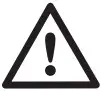 WARNING: This product contains a Lithium Ion rechargeable battery. According to Federal and State regulations, removal and proper disposal of Lithium Ion batteries is required.
WARNING: This product contains a Lithium Ion rechargeable battery. According to Federal and State regulations, removal and proper disposal of Lithium Ion batteries is required.

SAVE THESE INSTRUCTIONS
This model is for household use only.
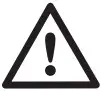 WARNING
WARNING
- Plastic film can be dangerous. To avoid danger of suffocation, keep away from children.
- Do not plug in your vacuum cleaner UNTIL you are familiar with all instructions and operating procedures.
- To reduce the risk of electrical shock, turn power switch off and disconnect plug from electrical outlet BEFORE performing maintenance or troubleshooting checks.
Thanks for buying a BISSELL vacuum!
We love to clean and we’re excited to share one of our innovative products with you. We want to make sure your vacuum works as well in one year as it does today, so this guide has tips , maintaining, and if there is a problem, troubleshooting.
Package Contents
- BISSELL DigiPro® Robotic Vacuum
- Rechargeable Li-Ion Battery
- Dust Bin
- Edge Cleaning Brushes
- Programmable Docking Station
- Power Adapter
- Filter
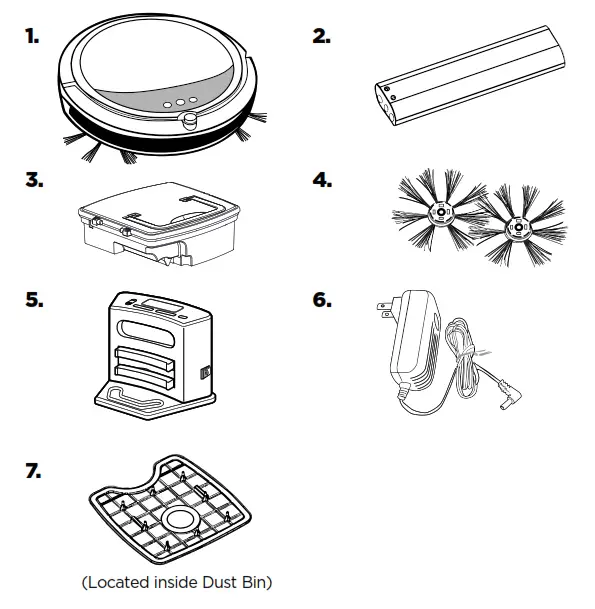
NOTE: Standard accessories may vary by model. To identify what should be included with your purchase, please refer to the “Carton Contents” list located on the carton top flap.
Getting to Know Your Vacuum
- Contact Points for automatic charging
- Top Cover (Dust Bin inside)
- DC Jack
- Power Switch
- Control Panel and LED Display
- Bumper
- IR Receiver (docking station)
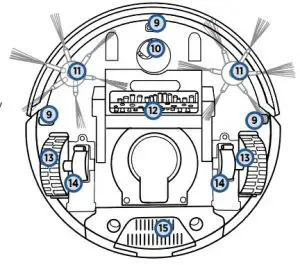
- Docking Station with LED Control Panel
- Cliff Sensors
- Front Wheel
- Edge-Cleaning Brushes
- Brush Roll
- Rear Wheels
- Wheel Cover Plates
- Battery Cover Plate
Assembly
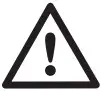 WARNING: Do not plug in your vacuum until you are familiar with all instructions and operating procedures.
WARNING: Do not plug in your vacuum until you are familiar with all instructions and operating procedures.
Battery Installation and Removal
** DO NOT REMOVE THE PLASTIC SHRINK SLEEVE FROM THE BATTERY PACK.
To install the battery: First, turn the power switch to the off position. Press on the two circles of the battery cover and slide the cover towards you and insert the battery.
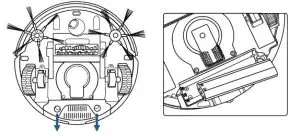
Install the battery in the compartment, ensuring the +/- terminals of the battery match the +/- indicators in the battery compartment
Installing and Removing the Side Brush
To install: Push the brush directly onto the holder.
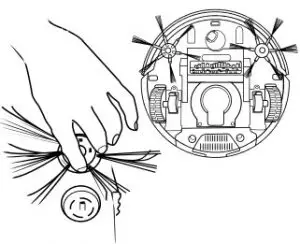
To remove: Hold the brush bristle and pull upward to remove the brush.
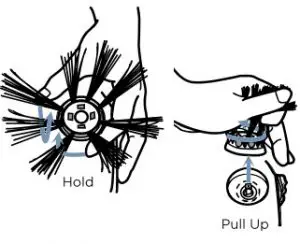
Getting Ready to Clean
- Install the edge cleaning brushes and the battery according to the assembly instructions.
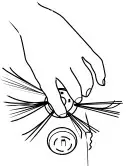
- Leave the power switch on and charge the battery directly from the power cord for 4-5 hours prior to the first operation.

Initial Charging of the Battery: AC/DC Adaptor
Plug the adaptor plug into the port directly next to the power switch first, and then plug the other end in to the wall outlet. Turn on the power switch of the unit on. The initial charge will take 4-5 hours.
For the initial charge, plug the wall adaptor directly into the charging port on the robot vacuum and turn the power on.
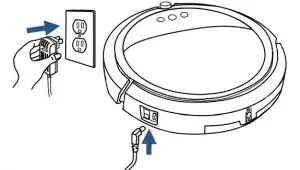
NOTE: The unit will not charge if the power switch is OFF.
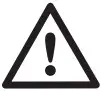 WARNING – DISPOSAL OF BATTERY
WARNING – DISPOSAL OF BATTERY
If your DigiPro® robotic vacuum is to be disposed of, the battery should be removed and disposed of properly. For specific disposal instructions of the battery, please contact RBRC (Rechargeable Battery Recycling Corporation)
1-800-822-8837 or visit www.rbrc.com
Recharging the Battery: Docking Station
Make sure the docking station is installed correctly with at least 40 inches to one side, 12 inches to the opposing side and no obstructions in front of the docking station. After the initial charge is complete, plug the wall adaptor directly into the docking station. To test the auto-charge feature of the dock, turn the power switch ON and select “00“ with the center button. The vacuum should back into the dock for recharging if the appropriate spacing was provided for the docking station.
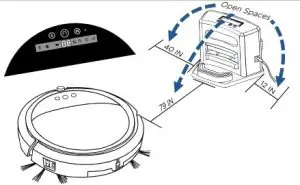
NOTE: The unit will not charge if the power switch is OFF.
GETTING READY TO CLEAN
There are 2 options for cleaning:
Option 1: Scheduled cleanings using the Docking Station
Option 2: Manual cleaning using the robot’s control panel
Schedule Cleanings Using Docking Station
Toggle Switch adjusts between 3 settings:
- Set CLOCK
- Set SCHEDULE (auto cleaning)
- Set RUN (once clock and schedule are set)

Selection buttons for Hour (hr), Minute (min) and Day (day).
ICONS:
 SCHEDULE mode (will flash when selected)
SCHEDULE mode (will flash when selected)
 CLOCK mode (will flash when selected)
CLOCK mode (will flash when selected)
Program CLOCK
- Slide the switch to the CLOCK setting (the CLOCK icon will be flashing).
- Use the “+” or “-” buttons to set the hour.
NOTE: The time is set using military time. - Use the “+” or “-” buttons to set the minute.
- Use the “day” button to set the day.
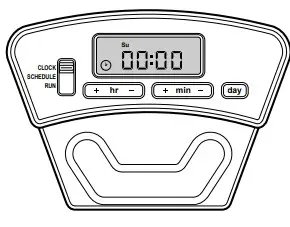
Program the Cleaning SCHEDULE
- Slide the switch to the SCHEDULE setting (the SCHEDULE icon will be flashing).
- Use the “+” or “-” buttons to set the hour.
NOTE: The schedule is set using military time. - Use the “+” or “-” buttons to set the minute.
- Use the “day” button to set the correct day. There are five format schedules available for the day setting (see below).
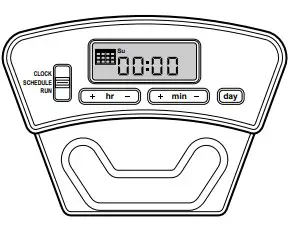
Run the CLOCK and SCHEDULE
- Slide the switch to the RUN setting.
- If the clock and schedule have been programmed, the CLOCK and SCHEDULE icon will both display lit when the switch
is on RUN mode.

Format of schedules:
- One day a week (one day of the week will be lit).
- Every day of the week (Sun-Sat will be lit).
- FIve days a week (Mon – Fri will be lit).
- Six days a week (Mon-Sat will be lit).
- Two days a week (Sat and Sun will be lit).
Manual Cleanings Using Control Panel
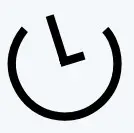 Selecting a Cleaning Time Selecting a Cleaning Time |
Control Panel Display | What It Does |
| 1st Press | 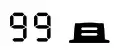 |
Maximum run time – will return to the docking station to recharge. |
| 2nd Press | 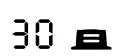 |
30 minute run time – will return to the docking station to charge. |
| 3rd Press | 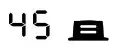 |
45 minute run time – will return to the docking station to charge. |
| 4th Press | 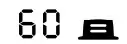 |
60 minute run time – will return to the docking station to charge. |
| 5th Press | 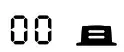 |
Sends robot back to the docking station without cleaning. |
| 6th Press |  |
30 minute run time – will not return to the docking station. |
| 7th Press |  |
45 minute run time – will not return to the docking station. |
| 8th |  |
60 minute run time – will not return to the docking station. |
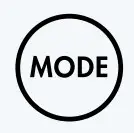 Selecting the Navigation Selecting the Navigation |
Control Panel Display | What It Does |
| 1st Press |  |
Spiral – Robot will work in circles until it encounters an obstacle (once it encounters an obstacle it will switch to AUTO mode). |
| 2nd Press |  |
Along the Wall – Robot will clean along walls and edges. |
| 3rd Press |  |
“Z” Formation – Robot will move up and down the room following a zig-zag path. |
| 4th Press |  |
Diagonal Path – Robot will move in diagonal paths around the room, adjusting its direction as obstacles are encountered. |
| 5th Press | 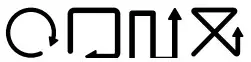 |
Auto – Robot will cycle through all modes (Spiral, Along the Wall, “Z” Formation, and Diagonal Path). |
 Selecting the Cleaning Power Selecting the Cleaning Power |
Control Panel Display | What It Does |
| 1st Press |  |
Cleaning power is set to Normal. |
| 2nd Press |  |
Cleaning power is set to Turbo. |
| Display on screen | What It Does |
 |
Battery Low: Battery needs to be charged (Power LED turns Red). |
 |
The trash can indicator shows the dust bin is full and needs to be emptied. |
Cleaning the Dust Bin
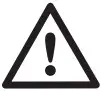 WARNING: To reduce the risk of electric shock, turn power switch off and disconnect plug from electrical outlet before performing maintenance or troubleshooting checks
WARNING: To reduce the risk of electric shock, turn power switch off and disconnect plug from electrical outlet before performing maintenance or troubleshooting checks
 |
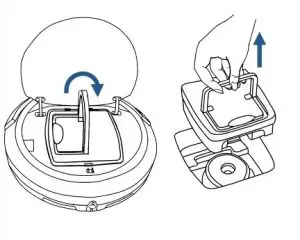 |
| 1. Push the top cover to open. | 2. Pull up the dust bin handle and take out the dust bin from the cleaner |
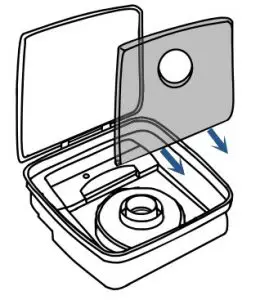 |
 |
| 3. Open the top cover of dust bin. Unsnap dust bin filter.
Cleaning the Dust Bin cont. |
4. Empty the dust and dirt from the dust bin. |
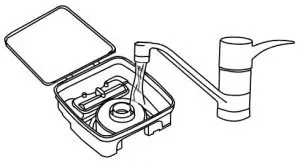 |
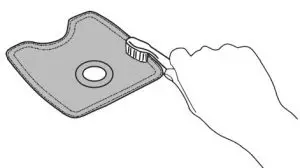 |
| 5. Rinse the dust bin with tap water. It is not necessary to wash every time. Do not machine wash the dustbin | 6. Periodically clean the filter with a soft bristle brush. Do not wash the filter. |
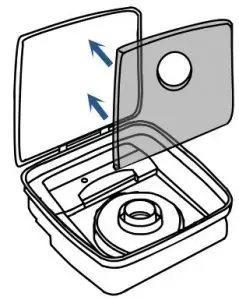 |
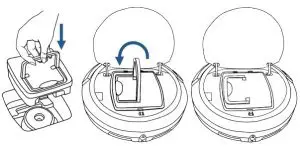 |
| 7. Once clean, reinstall the filter and close the dust bin lid. | 8. Place dust bin back in cleaner and close top cover |
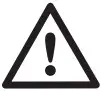 WARNING: Do not operate vacuum with damp or wet filters, or without filters or the Dust Bin in place. Allow components to dry before reassembling the Dust Bin.
WARNING: Do not operate vacuum with damp or wet filters, or without filters or the Dust Bin in place. Allow components to dry before reassembling the Dust Bin.
Cleaning the Intake
After repeated use, dirt and dust can accumulate around the intake of the vacuum and the working efficiency can be reduced. To ensure the best efficiency and constant airflow, the intake should be cleaned periodically by removing any debris from the intake or brush roll. Before cleaning the intake ensure the robot is not attached to the charging cable or dock, and the power switch is in the off position.

Cleaning the Sensors
After repeated use, dirt and dust can accumulate on the sensors of the vacuum and the working efficiency can be reduced. To ensure the best efficiency, the sensors should be cleaned off periodically by brushing any dirt or debris from them. Before cleaning the sensors, ensure the robot is not attached to the charging cable or dock and the power switch is in the off position.
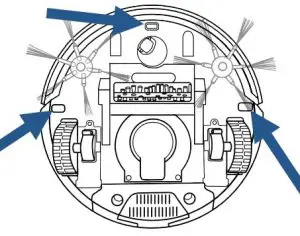
Cleaning the Side Brushes
After being used for a period of time, the brushes need to be cleaned to work more effectively.
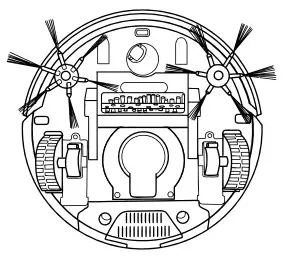
Turn off the power. Place bottom of the cleaner upward on a flat surface. Hold the brush bristle and pull upward to remove the
brush.
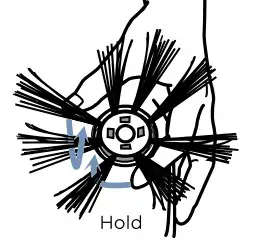
The side brushes can be rinsed and if they become crooked, you can soak them in hot water to make them return to the original shape. Place the brushed back in after they have completely dried.
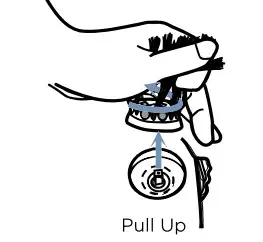
Troubleshooting
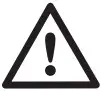 WARNING: To reduce the risk of electric shock, turn power switch off and disconnect plug from electrical outlet before performing maintenance or troubleshooting checks.
WARNING: To reduce the risk of electric shock, turn power switch off and disconnect plug from electrical outlet before performing maintenance or troubleshooting checks.
| Problem | Possible causes | Remedies |
| LED display doesn’t light up | Battery is not installed correctly. | Install the battery according to the instructions on Battery Installation & Removal. |
| Very low battery. | Charge the battery according to the instructions on Battery Installation & Removal. | |
| Power Switch on the Vacuum is turned off | Turn the power switch located by the unit’s charging port is on. | |
| Low or no suction | The Dust Bin is full. | Empty the Dust Bin |
| Filter is missing. | Check to see if the filter is in place. | |
| Side brushes do not operate properly | Cleaning is required | If side brushes become crooked or dirty, soak them in hot water to return to its original shape. Let them dry completely. |
| Vacuum will not start | The battery is not installed properly. | To install the battery properly, please refer to Battery Installation & Removal for battery installation. |
| Battery power is low. | Charge the battery | |
| The top cover is not installed properly. | Close the Top Cover and turn vacuum on again. | |
| Battery is not charging | Power switch is not in the on position. | Flip the switch to the on position and place the robot on the charging base or plug in the power cord directly |
| LED display says ERROR | E1, E2, E3, E4, E5, E6 and Beep 2 times or 3 times. | Please refer to the table on LED Error Code for solving the problems. If the problem is not fixed, turn off the power switch and then turn the switch back on. |
| Doesn’t return to base after cleaning | 1. Mode not set with Docking LED Icon. 2. Cleaning interrupted by error code or full dust bin. | 1. Change mode.
2. Refer to Error code table and fix |
LED Error Code (power LED flashes red)
| Display on Screen | Possible Causes | Solution |
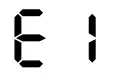 |
The wheel is stuck. | Remove vacuum from obstacles, and restart the power switch. |
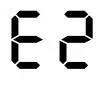 |
The top cover or dust bin is not installed properly. | Install the top cover and dust bin properly. The unit will detect the error and fix automatically. If the unit does not fix automatically, turn the unit off and back on. |
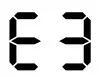 |
The bumper is stuck. | Remove vacuum from obstacles. The unit will detect the error and fix automatically. |
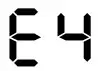 |
The unit was lifted up from the floor. | Put vacuum back on the floor. |
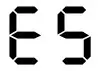 |
The color of the floor is too dark. | Remove robot from the flooring. Use virtual wall to keep the robot off of the flooring. |
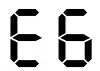 |
The battery is not installed properly. Charging error. (Power switch is off). | To install the battery properly, please refer to Battery Installation & Removal for battery installation, and turn on the power switch after installation is complete. |
Warranty
This warranty gives you specific legal rights, and you may also have other rights which may vary from state to state. If you need additional instruction regarding this warranty or have questions regarding what it may cover, please contact BISSELL Consumer Care by E-mail, or telephone as described below.
Limited One-Year Warranty
Subject to the *EXCEPTIONS AND EXCLUSIONS identified below, upon receipt of the product BISSELL will repair or replace (with new or remanufactured components or products), at BISSELL’s option, free of charge from the date of purchase by the original purchaser, for one year any defective or malfunctioning part. See information below on “If your BISSELL product should require service”. This warranty applies to product used for personal, and not commercial or rental service. This warranty does not apply to fans or routine maintenance components such as filters, belts, or brushes. Damage or malfunction caused by negligence, abuse, neglect, unauthorized repair, or any other use not in accordance with the User’s Guide is not covered.
BISSELL IS NOT LIABLE FOR INCIDENTAL OR CONSEQUENTIAL DAMAGES OF ANY NATURE ASSOCIATED WITH THE USE OF THIS PRODUCT. BISSELL’S LIABILITY WILL NOT EXCEED THE PURCHASE PRICE OF THE PRODUCT.
Some states do not allow the exclusion or limitation of incidental or consequential damages, so the above limitation or exclusion may not apply to you. *EXCEPTIONS AND EXCLUSIONS FROM THE TERMS OF THE LIMITED WARRANTY THIS WARRANTY IS EXCLUSIVE AND IN LIEU OF ANY OTHER WARRANTIES EITHER ORAL OR WRITTEN. ANY IMPLIED WARRANTIES WHICH MAY ARISE BY OPERATION OF LAW, INCLUDING THE IMPLIED WARRANTIES OF MERCHANTABILITY AND FITNESS FOR A PARTICULAR PURPOSE, ARE LIMITED TO THE ONE YEAR DURATION FROM THE DATE OF PURCHASE AS DESCRIBED ABOVE.
Some states do not allow limitations on how long an implied warranty lasts so the above limitation may not apply to you.
NOTE: Please keep your original sales receipt. It provides proof of date of purchase in the event of a warranty claim.
Service
If your BISSELL product should require service:
Contact BISSELL Consumer Care for information about repairs or replacement parts or if you have questions about your warranty.
Website: www.BISSELL.com
E-mail: www.BISSELL.com/email-us
Call: BISSELL Consumer Care 1-800-237-7691
Monday – Friday 8am – 10pm ET
Saturday 9am – 8pm ET
Sunday 10am – 7pm ET
Please do not return this product to the store.
Other maintenance or service not included in the manual should be performed by an authorized service representative. For any questions or concerns, BISSELL is happy to be of service. Contact us directly at 1-800-237-7691.
Register your product today!
Registering is quick, easy and offers you benefits over the lifetime of your product.
You’ll receive:
BISSELL Rewards Points
Automatically earn points for discounts and free shipping on future purchases.
Faster Service
Supplying your information now saves you time should you need to contact us with questions regarding your product.
Product Support Reminders and Alerts
We’ll contact you with any important product maintenance reminders and alerts.
Special Promotions
Optional: Register your email to receive notice of offers, contests, cleaning tips and more!
Visit www.BISSELL.com/registration!
Visit us online at: BISSELL.com When contacting BISSELL, have model number of cleaner available.
Please record your
Model Number: ___________________________
Please record your
Purchase Date: ___________________________
NOTE: Please keep your original sales receipt. It provides proof of purchase date in the event of a warranty claim. See Warranty for details.
Parts and Supplies
For Parts and Supplies, go to BISSELL.com and enter your model number in the search field.
We can’t wait to hear from you!
We really do read your comments, tweets, and posts.
Rate this product on BISSELL.com
or any of our retailer sites and let us (and millions of your closest friends) know what you think!
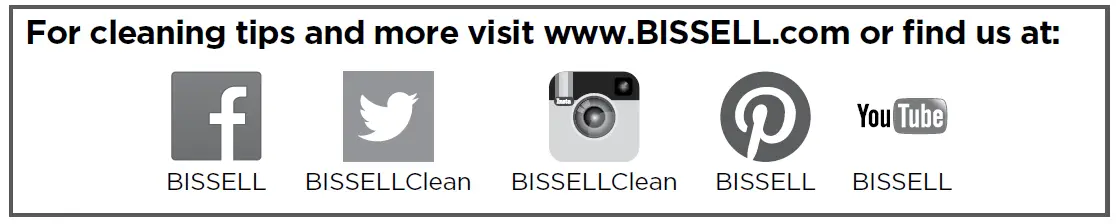
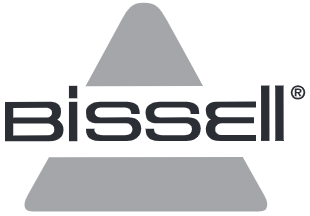
©2017 BISSELL Homecare, Inc
Grand Rapids, Michigan
All rights reserved. Printed in China
Part Number 161-1449 01/17 RevA
Visit our website at: www.BISSELL.com



