
BITMAIN AntMiner E3 Eth Miner Installation Guide

© Copyright Bitmaintech Pte.Ltd. 2007 – 2018. All rights reserved.
Bitmaintech Pte.Ltd. (Bitmain) reserves the right to make corrections, modifications, enhancements, improvements, and other changes to its products and services at any time and to discontinue any product or service without notice.
Customers should obtain the latest relevant information before placing orders and should verify that such information is current and complete. All products are sold subject to Bitmain’s terms and conditions of sale supplied at the time of order acknowledgment.
Bitmain warrants performance of its products to the specifications applicable at the time of sale in accordance with Bitmain’s standard warranty. Testing and other quality control techniques are used to the extent Bitmain deems necessary to support this warranty. Except where mandated by government requirements, testing of all parameters of each product is not necessarily performed.
Bitmain assumes no liability for third‐party applications assistance. Customers are responsible for their products and applications using Bitmain components. To minimize the risks associated with customer products and applications, customers should provide adequate design and operating safeguards.
Bitmain does not warrant or represent that any license, either express or implied, is granted under any Bitmain patent right, copyright or other Bitmain intellectual property right relating to any combination, machine, or process in which Bitmain products or services are used. Information published by Bitmain regarding third‐party products or services does not constitute a license from Bitmain to use such products or services or a warranty or endorsement thereof. Use of such information may require a license from a third party under the patents or other intellectual property of the third party, or a license from Bitmain under the patents or other intellectual property of Bitmain
Resale of Bitmain products or services with statements different from or beyond the parameters stated by Bitmain for that product or service voids all express and any implied warranties for the associated Bitmain product or service and is an unfair and deceptive business practice. Bitmain is not responsible or liable for any such statements.
All company and brand products and service names are trademarks or registered trademarks of their respective holders.
All text and figures included in this publication are the exclusive property of Bitmaintech Pte.Ltd. (Bitmain), and may not be copied, reproduced, or used in any way without the express written permission of Bitmain. Information in this document is subject to change without notice and does not represent a commitment on the part of Bitmain. Although the information in this document has been carefully reviewed, Bitmain does not warrant it to be free of errors or omissions. Bitmain reserves the right to make corrections, updates, revisions or changes to the information in this document.
Overview
The E3 server is Bitmain’s newest version in the E3 server series. All E3 servers are tested and configured prior to shipping to ensure easy set up.

 You must provide your own ATX power supply.
You must provide your own ATX power supply.
E3 Server Components
The E3 server main components and controller front panel are shown in the following figure:

Specifications
| Parameters of E3 Server | ||
| NO. | Parameters | Value |
| 1 | Product model | E3 |
| 2 | Total quantity of hash chips | 18 PCS |
| 3 | Total quantity of hash boards | 3 PCS |
| 4 | Total hash rate | 190 MH/s |
| 5 | DC voltage input | 11.60~13.00 V |
| 6 | DC current input @12V DC input @25℃ | 58.9 A +4% |
| 7 | DC Power @12V DC input @25℃ | 707 W +4% |
| 8 | 220VAC Power @25℃ ,93% conversion efficiency of APW3++ | 760 W +4% |
| 9 | 220VAC Power efficiency @25℃ ,93% conversion efficiency of APW3++ | 4 J/MH +4% |
| 10 | Weight(without package) | 10.5 kg |
| 11 | Operation temperature | 0‐40 ℃ |
| 12 | Storage temperature | ‐40‐85 ℃ |
| 13 | Operation humidity | 5%RH‐95%RH, prevent condensation |
| 14 | Noise | 76 dB |
| 15 | Networking connection mode | Ethernet Cable |
| 16 | Power connection mode | All two PCI‐E ports are required to power the board. You can use one PSU to power multiple boards, but do not attempt to power one board with two PSUs. If you are using more than one PSU,power up the PSU connected to the controller AFTER you have Powered up the other PSU(s). |
| 17 | Size (Length*Width*Hight) | 399.5mm*130mm*328.15mm |
Connecting the Power Supply
Seven PCI‐e connectors are located at the top of the E3 server for connecting the PSU as follows:
- Six PCI‐e connectors for the hash boards. Each hash board has a set of two PCI‐e connectors.
- One PCI‐e connector located on the controller
 Each hashboard must be powered by the same PSU to prevent possible damage and instability.
Each hashboard must be powered by the same PSU to prevent possible damage and instability.
To connect the power supply:
- Connect PSU power cable connectors to each of the six PCI‐e connectors on the top of the E3 server, ensuring that each hash board is powered by the same PSU.
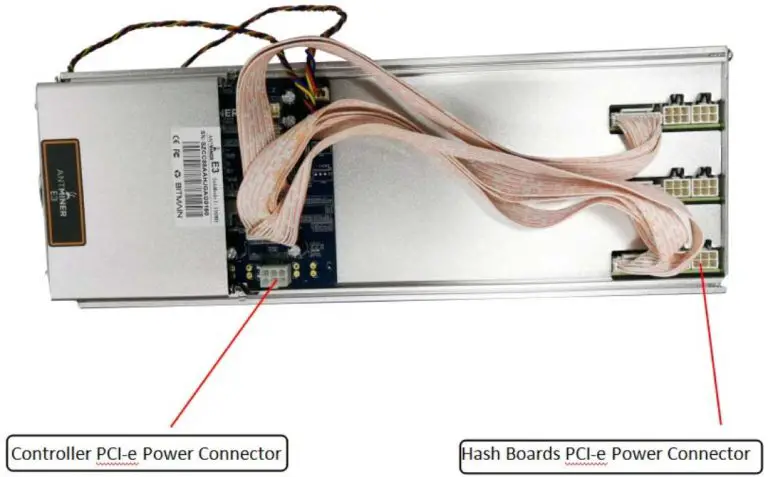
- Connect a PSU power cable connector to the E3 PCI‐e connector on the controller.
- Connect the network cable to the ETH port.
- To power up your E3 server, connect the PSUs to the power wall outlet.
If you are using more than one PSU,power up the PSU connected to the controller AFTER you have Powered up the other PSU(s).
Setting Up the Server
To set up the server:
 The file IPReporter.zip is supported by Microsoft Windows only.
The file IPReporter.zip is supported by Microsoft Windows only.
- Go to the following site:
https://shop.bitmain.com/support.htm pid=00720160906053730999PVD2K0vz0693 - Download the following file: IPReporter.zip
- Extract the file
 The default DHCP network protocol distributes IP addresses automatically.
The default DHCP network protocol distributes IP addresses automatically. - Right‐click IPReporter.exe and run it as Administrator.
- Select one of the following options:
- Shelf, Step, Position – suitable for farm servers to mark the location of the servers.
- Default – suitable for home servers.
- Click Start
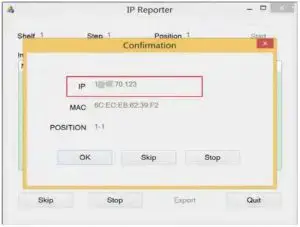
- On the controller board, click the IP Report button. Hold it down until it beeps (about 5 seconds).
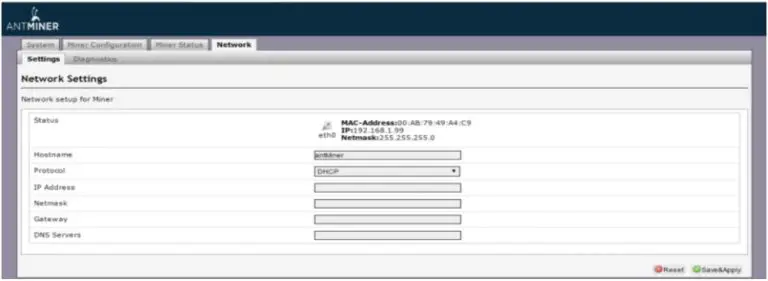
The IP address will be displayed in a window on your computer screen.
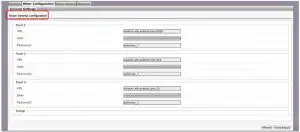
- In your web browser, enter the IP address provided.
- Proceed to login using root for both the username and password.
- In the Network section, you can assign a DHCP IP address (optional).
- Click Save & Apply.
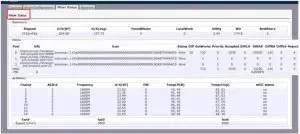
Configuring the Server
Setting Up the Pool
To configure the server:
- click General Settings.
- Set the options according to the following table:
Option Description Pool URL Enter the URL of your desired pool.  The E3 server can be set up with three mining pools, with decreasing priority from the first pool (pool 1) to the third pool (pool 3).
The E3 server can be set up with three mining pools, with decreasing priority from the first pool (pool 1) to the third pool (pool 3).
The pools with low priority will only be used if all higher priority pools are offline.Worker Your worker ID on the selected pool. Password The password for your selected worker. - Click Save & Apply to save and restart the server.
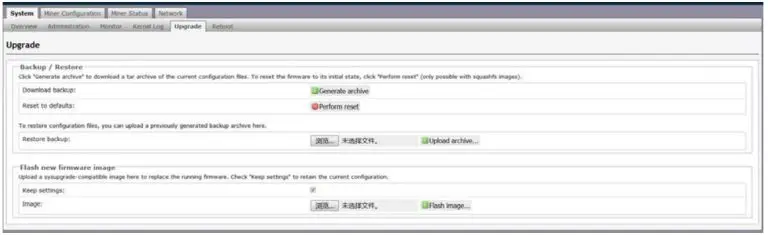
Monitoring Your Server
To check the operating status of your server:
- Click the status marked below.
- Monitor your server according to the descriptions in the following table:
Option Description ASIC# Number of chips detected in the chain. Frequency ASIC frequency setting. GH/S(RT) Hash rate of each hash board ( GH/s) Temp(PCB) Temperature of each hash board (°C).(Applied only to server with fixed frequency) Temp(Chip) Temperature of the chips on each hash board (°C). ASIC status One of the following statuses will appear: - O ‐ indicates OK
- X
- ‐

 Note: The E3 server is with fixed frequency 1600 MHZ. Firmware will stop running when the Temp(PCB) reaches to 80-85 C , there will be an error message “Fatal Error: Temperature is too high!” shown in the bottom of kernel log page.
Note: The E3 server is with fixed frequency 1600 MHZ. Firmware will stop running when the Temp(PCB) reaches to 80-85 C , there will be an error message “Fatal Error: Temperature is too high!” shown in the bottom of kernel log page.
Administering Your Server
Checking Your Firmware Version
To check your firmware version:
- In System, click the Overview tab.
- File System Version displays the date of the firmware your server use. In the example below, the server is using firmware version 20180704.
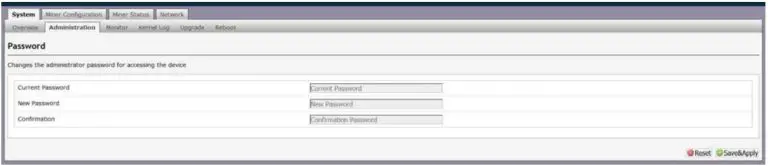
Upgrading Your System
 Make sure that the E3 server remains powered during the upgrade process. If power fails before the upgrade is completed, you will need to return it to Bitmain for repair.
Make sure that the E3 server remains powered during the upgrade process. If power fails before the upgrade is completed, you will need to return it to Bitmain for repair.
To upgrade the server’s firmware:
- In System, click Upgrade.

- For Keep Settings:
- Select the check box to keep your current settings (default).
- Clear the check box to reset the server to default settings.
- Click the
 (Browse) button and navigate to the upgrade file. Select the upgrade file, then click Flash image. A message appears notifying you if the E3 firmware can be upgraded and if yes, will then proceed to flash the image.
(Browse) button and navigate to the upgrade file. Select the upgrade file, then click Flash image. A message appears notifying you if the E3 firmware can be upgraded and if yes, will then proceed to flash the image. - When the upgrade is completed, the following message appears:

- Click one of the following options:
- Reboot ‐ to restart the server with the new firmware.
- Go Back ‐ to continue mining with the current firmware. The server will load the new firmware next time it is restarted.
Modifying Your Password
To change your login password:
- In System, click the Administration tab.
- Set your new password, then click Save & Apply.

Restoring Initial Settings
To restore your initial settings
- Turn on the server and let it run for 5 minutes.
- On the controller front panel, press and hold the Reset button for 10 seconds.
 Resetting your server will reboot it and restore its default settings. The red LED will automatically flash once every 15 seconds if the reset is operated successfully.
Resetting your server will reboot it and restore its default settings. The red LED will automatically flash once every 15 seconds if the reset is operated successfully.
Regulation
FCC Notice (FOR FCC CERTIFIED MODELS):
This device complies with part 15 of the FCC Rules. Operation is subject to the following two conditions: (1) This device may not cause harmful interference, and (2) this device must accept any interference received, including interference that may cause undesired operation.
Note:
This equipment has been tested and found to comply with the limits for a Class A digital device, pursuant to part 15 of the FCC Rules. These limits are designed to provide reasonable protection against harmful interference when the equipment is operated in a commercial environment. This equipment generates, uses, and can radiate radio frequency energy and, if not installed and used in accordance with the instruction manual, may cause harmful interference to radio communications. Operation of this equipment in a residential area is likely to cause harmful interference in which case the user will be required to correct the interference at his own expense.
EU WEEE: Disposal of Waste Equipment by Users in Private Household in the European Union
![]() This symbol on the product or on its packaging indicates that this product must not be Z disposed of with your other household waste. Instead, it is your responsibility to dispose of your waste equipment by handling it over to a designated collection point for the recycling of waste electrical and electronic equipment. The separate collection and recycling of your waste equipment at the time of disposal will help to conserve natural resources and ensure that it is recycled in a manner that protects human health and the environment. For more information about where you can drop off your waste equipment for recycling, please contact your local city office, your household waste disposal service or the shop where your purchased the product.
This symbol on the product or on its packaging indicates that this product must not be Z disposed of with your other household waste. Instead, it is your responsibility to dispose of your waste equipment by handling it over to a designated collection point for the recycling of waste electrical and electronic equipment. The separate collection and recycling of your waste equipment at the time of disposal will help to conserve natural resources and ensure that it is recycled in a manner that protects human health and the environment. For more information about where you can drop off your waste equipment for recycling, please contact your local city office, your household waste disposal service or the shop where your purchased the product.