

Bluetooth HiFi Headset
Model: R+
Security Precautions
Security Precautions: In order to have a proper and safety use of the headset,, please read this user manual in detail and save it.
Be sure to aware the following guidelines when using your headset.
- Should adjust reasonable volume and time when using the headset.
- Please stop using the headset W there is any danger lo ensure your safety.
- Be careful not lo tum the volume so high Iha! you can~ hear anything around you. If there is a tinnitus or the volume is too high, please reduce the volume.
- Please avoid using headset lo listen lo music, make or receive calls to avoid distraction while driving.
- Put this product and its accessories somewhere out of the reach of children, lo avoid inappropriate use by children which may cause a fa1al danger.
- Should avoid water entering the headset during grooming, which may cause damage lo the sound quality or the headset
- Stop using the headset W you feel obvious discomfort, irritation or have other adverse reactions.
- The headset should not be stored or use at temperatures below-15t (5’F) or above 55t (131 ‘F) which may shorten headset or battery life.
Charger and battery:
Please check whether the USB charging cable is original or not before charging the Bluetooth headset.
Warning: Should use the original charging cable lo charge for the Bluetooth headset, otherwise It may damage the Bluetooth headset
Charging:
This headset uses a non–detachable built-in Li-Polymer rechargeable battery. Do not attempt lo remove the battery from the headset in order to avoid damage lo the headset.
- Before charging, make sure the headset is swill:hed off.
- Plug USB cable into the charging port of headset; plug other side of USB cable into the USB charger or other charging device. Charging will start and the red light remains bright on the headset
- The headset takes approximately 3 hours for fully charged, blue light remains bright or red light swill:h off after charging completed.
Overview of R+ Bluetooth Hi Fi Headset:
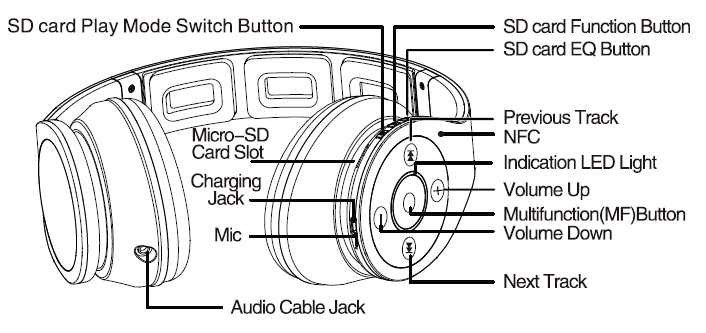
R+ Bluetooth Hi Fi Headset in the box:
- 1pc Blueoolh headset
- 1pc 3.5 mm audio cable
- 1pc USB charging cable
- 1pc Pouch
- 1pc User’ s Guide
Switch on/off:
- Press the MF button once, the headset will enter lo the pairing mode, the red and blue light blink alternately.
- Keep pressing the MF Button for around 4 seconds until you hear the beep sound. Then the purple light blinks and the headset is turned off.
To pair the headset with your mobile phone:
- Keep distance of the headset and mobile phone (or other device needed lo be connected) within 1 meter. The closer, the better.
- Switch on the headset and ensure that the headset enters into pairing mode. The red and blue lights blink alternately.
- Switch on Bluetooth search function of your mobile phone or other device needs lo be connected. The mobile phone will display “R+” .
- Select “R+” , your headset will be automatically connected lo your mobile phone, the blue light blinks .
Attention: Double-dick the MF Button when the headset is in pairing mode, then the pairing list can be cleared. Generally, pairing time of headset is limited to 60 seconds, n pairing remains unsuccessful after 60 seconds, your headset will be switch off automatically. If failed, please retry steps 1 to 4 again.
NFC connection:
- ln order to smooth the NFC pairing procedure, we suggest to clear all pairing memory before NFC pairing(Under headset pairing mode(red and blue light blinks), double click MF Button to achieve it).
- Take the NFC-enabled phone close to the NFC in the side of headset(the Bluetooth of headset should be turned off), after hearing the sound of mobile phone, the headset will be turned on. After 2-3 seconds, the headset enters into pairing mode, when you connect firstly, mobile phone will pop a dialog window, selecting “yes” , the mobile phone and headset will connect automatically.
- Take the NFC-enabled phone close to the NFC in the side of headset again. The headset and phone will be automatically disconnected.
Attention:
- When you will operate NFC function, please ensure NFC of mobile phone is open, but Bluetooth headset has no need to boot.
- The NFC operation of mobile phone and Bluetooth headset takes time, Please don’t connect via NFC again before Bluetooth function of mobile phone and Bluetooth headset had completely switched off or on.
- Please make sure your phone supports this function. Android 4.1 or higher version can directly achieve this function. As for version 4.0, please go to the official website of the Bluedio (www.bluedio.com) to download the NFC applications and install (Please according to each phone software installation method for installation)
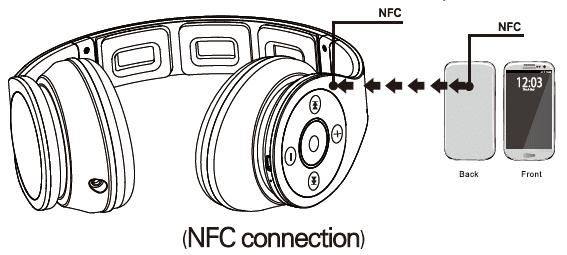
To pair your headset with two mobile phones:
- Keep distance of the headset and mobile phone 1 (or other device need 1o be connected) within 1 meter when pairing. The closer, the better.
- Switch on the headset and ensure that the headset enters in1o pairing mode. The red and blue lights blink alternately. Tum on phone 1 and pair It with the Bluetooth headset “R+” .
- Tum off the Bluetooth of mobile phone 1 and switch off the headset. 4.Switch on the headset and ensure that It enters into pairing mode again. Then tum on phone 2 and pair It with the Bluetooth headset “R+” .
- Tum on the Bluetooth of mobile phone 1, connecting the paired headset “R+” . The headset connects with two mobile phones at the same time.
Disconnect the headset with your mobile phone:
- Switch off the headset
- Or switch off the Bluetooth function of your mobile phone.
- Or Take the headset away from the phone for more than 20m (60ft).
Reconnect the paired headset with your mobile phone:
- Keep distance of the headset and mobile phone within 1 meter. The closer, the better.
- Switch on the headset , ensure the headset enters into reconnection mode, the blue light blinks.
- Switch on Bluetooth search function in your mobile phone or other device needed to be connected, the headset will automatically reconnect with your mobile phone.
Answer an incoming call:
- The headset will issue a sound when there is an incoming call.
- Press the MF Button once to answer the call. Or use your mobile phone
to answer it.
Hang up a call:
Press the MF Button once or use your mobile phone 1o hang up your call when you are on the phone.
Reject a call:
- When there is an incoming call, the headset will issue a sound.
- After hearing the beep sound, keep pressing the MF Button for around 2 seconds or use your mobile phone to reject the call.
Hands Free Functions
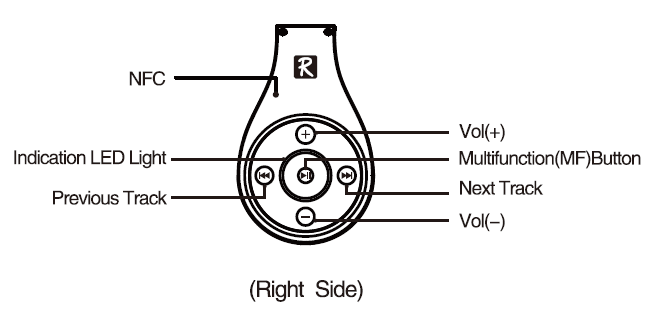
Voice Dialing:
Keep pressing the MF Button around 2 seconds to achieve il Then the
phone enteritis into voice dialing interface. l>l!Attention: Please make sure your phone supports this function.
Last call redialing:
Double-dick on the MF Button to dial out the last phone call.
Play/Pause a track:
- Press the MF Button once to pause the music.
- Press the MF Button again to replay the music.
LINE_IN music playing and call:
- Connect the headset with your mobile phone by 3.5mm audio cable. Then you can listen to music or make a call.
USB music playing:
- Make sure your headset has been switched off.
- Connect the headset with your computer by USB charging cable. The computer will automatically install a virtual sound card. You can hear a sound from computer.(Make sure your computer control setting as the output channel is USB Audio Device)
- Switch on your headset, blue light blinks. Switch on Bluetooth function of your mobile phone, if your headset had paired with your mobile phone before, then it will connect with your mobile phone via Bluetooth automatically.
- While you are hearing a sound from computer, if there is an incoming call of your mobile phone, you may answer to the call via Bluetooth.
Under USB connection mode, microphone does not function .
Music selection/ Volume adjustment:
When you are on the phone or listening to music
- Press the Previous Track or the Next Track to select songs.
- Press the Vol(+) Button or the Vol(-) Button to increase or reduce the volume.
Multimedia Player
- Keep pressing the SD card power button for 4 seconds, the green light will bright. If SD card is in the headset, the multi-media will play automatically, the green light will bright If SD card is not in the headset, the multi-media will be off automatically.
- Keep pressing the SD card power button for 4 seconds, the green light will stop to blink, the multi-media will shutdown automatically.
- When the multi-media is playing, press the previous track(+) and the next track(-) could play the previous song and next song, press the volume(+) and volume(-) could control the volume.
- Press the EQ key, could choose the music style when you boot the headset, default the normal style. (normal, classical, jazz, rock, vocal)
- Press the play mode switch button, could choose all single cycle.
- When the multi-media is playing, switch on the Bluetooth , and the multi-media player will be power off automatically.
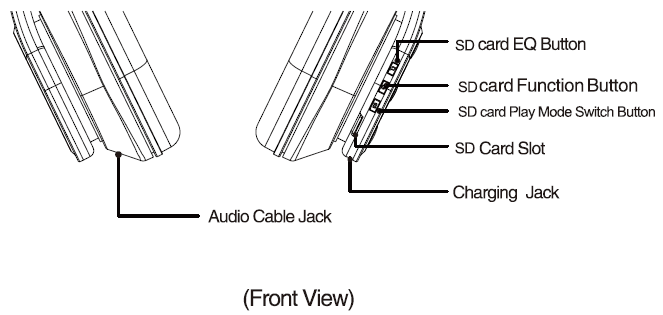
Bluetooth EQ adjust:
Press the volume(-) and volume(+) could adjust Bluetooth EQ mode.
Technical specification:
- Drive Unit: 50mm x 2pcs and 13mm x Spcs Neodymium Drivers
- Bluetooth Version: V4.0
- RF Frequency Range: 2.4GHz-2.48GHz
- Operating Distance: 10-20m (free space)
- Bluetooth Music Playtime: Up To 25hrs
- Wired Music Playtime: Up To 29hrs
- Talk Time: Up To 28hrs
- Standby Time: Up To 1300hrs(around S0days)
- Battery: 650mAh Li-Polymer Rechargeable Battery
- Support Profile: ap!X®, A2DP, AVRCP, HSP, HFP
- Operating Environment: -1 o to sot
- Multi-media player playing time: Up to 1 0 hrs
- Multi-media player music format: Lossless APE FLAC WAV CUE, etc. as well as common compression audio formats
- Multimedia player supports SD card maximum capacity:32G
- Audio DAC:24bit
Technical specifications are subject to change without notice, we apologize for any inconvenience