
User Manual

Bluedio Headphones
Model: T+3
Welcome to your new Bluedio headphones
We appreciate your choice of Bluedio headphones. Before use, please read this user manual carefully and keep for future reference.
Purchase verification
You can find the verification code by scraping the coating off the security label that is affixed to the original packaging. Enter the code on our official website: www.bluedio.com for purchase verification.
Learn more and get support
Welcome to visit our official website: www.bluedio.com; Or to email us at [email protected]; Or to call us at 020-86062626.
Important Safety Information
- DON’T use the headphones at a high volume for any extended period to prevent hearing damage.
- DON’T use the headphones while driving or in any environment requiring yourfull attention.
- Keep the headphones, accessories and packaging parls out of reach of children to prevent accidents and choking hazards.
- Allways keep the headphones dry and DON’T use the headphones near water.
- STOP using the headphones immediately if you feel sick while using the headphones.
- DON’T expose the headphones to either extremely high or low temperaturesQdeal: 10’C to 35’C ).
- Removal of the chargeable battery in the headphones shall be conducted only by a qualified professional. DON’T try to replace the battery onyourown.
In the box
- Bluedio T3 Plus headphones
- 3.5mm Audio cable
- Micro-USB charging cable
- Drawstring cany bag
- User manual
Headphones Overview
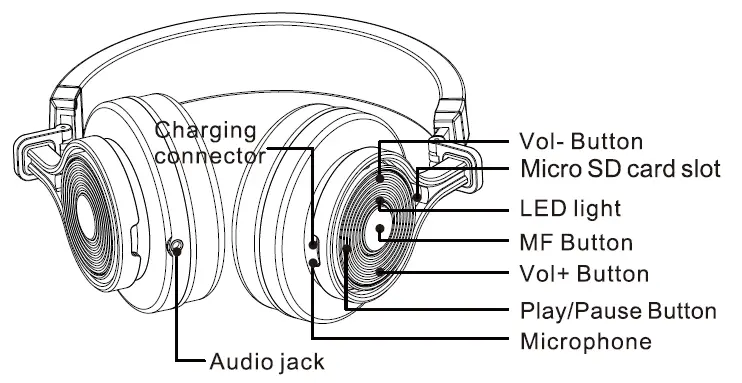
Operation
Charging the battery
The battery needs to be charged when you hear “Please charge” or you see the red light blinks.
- Tum off the headphones before charging.
- Plug the small end of the included charging cable into the charging connector on the headphones. Plug the large end into a USB wall charger or computer that is powered on . When charging, the red light stays on.
- Allow 2 hours for a full charge. When fully charged, the blue light slays on.
Note:
- The headphones will not play while charging.
- USB wall charger requires oulput 5VDC, 0.5A .
Entering pairing mode
When the headphones are off (If not, turn off the headphones first), press and hold the MF Button until you hear “Pairing” or you see the blue light stays on (instead of blinking).
Note: If this is the first time connecting the headphones to your device via Bluetooth, please make sure the headphones have entered pairing mode.
Pairing
- Move the headphones close to your mobile phone. The closer, the better.
- Make sure the headphones have entered pairing mode. (See instruction “Entering pairing mode”)
- Go to your phone’s Bluetooth settings, add or search devices. (Make sure the Bluetooth feature is turned on)
- Select “T +3rd Gen• from the found Bluetooth devices. (If asked for a password or PIN code, enter ·oooo·)
- Once successfully paired and connected, you will hear “Connected”.
Note: If pairing is not successful within 60 seconds, the blue light blinks and the headphones are out of pairing mode. Please turn off the headphones and try pairing again.
Turning the headphones on
Press and hold the MF Button until you hear “Power on” or you see the red and blue light comes on.
Note: If the headphones have successfully paired to your device, simply turn on the headphones to reestablish the Bluetooth connection. No need to enter pairing mode.(See instruction “Reconnecting”)
Turning the headphones off
Press and hold the MF Button until you hear “Power off” or you see the red and blue light comes on.
Connecting to 2 mobile phones:
- Move the headphones close to 2 mobile phones. The closer, the better.
- Make sure the headphones have entered pairing mode. (See instruction “Entering pairing mode”)
- Go to the Bluetooth settings on phone 1, turn on the Bluetooth feature, add or search devices, select “T +3rd Gen”.
- Turn off the Bluetooth feature on phone 1, and turn off the headphones.
- Make sure the headphones have entered pairing mode. (See instruction “Entering pairing mode”)
- Go to the Bluetooth settings on phone 2, turn on the Bluetooth feature, add or search devices, select “T +3rd Gen”.
- Turn on the Bluetooth feature of phone 1, and the headphones will reconnect to phone 1 automatically. (If automatic reconnecting fails, please Un pair/Forget This Device on phone 1. Turn off the headphones and try pairing again)
Reconnecting
- Move the headphones close to your mobile phone. The closer, the better.
- Simply turn on the headphones, no additional operation needed. When you see the blue light blinks, the headphones are in reconnecting mode.
- Turn on the Bluetooth feature of your phone, and the headphones will reconnect to your phone automatically. Once successfully reconnecting, you will hear “Connected”.
Note: If automatic reconnecting fails, please Un pair/Forget This Device on your phone. Turn off the headphones and try pairing again.
Disconnecting the headphones from your phone
Turn off the headphones or turn off the Bluetooth feature on your phone.
Note: “in Bluetooth mode” means the headphones and your phone are connected via Bluetooth. Using the headphones to talk (in Bluetooth mode)
To answer a call
When you hear a ringtone, there is an incoming call. To answer it: press the MF Button once.
To end a call
When you are on call, 1o end it press the MF Butlon once.
To reject a call
When }’OU hear a ringtone, there is an incoming call. To reject it press and hold the MF Butlon for 2 seconds.
To redial the last number
Press the MF Button twice, }’OU will hear a beep and the redialing process begins.
Voice dial (must be supported by your mobile phone)
Press and hold the MF Button until you hear a beep.
Call waiting (must be supported by your mobile phone)
When you are on call 1, and }’OU receive call 2:
- To end call 1 & answer call 2: Press the MF Button once
- To answer call 2 and put call 1 on hold: Press and hold the MF Button until you hear a beep When you are on call 2, and call 1 is on hold:
- To switch back to call 1 and put call 2 on hold: Press and hold the MF Button until yoy hear a beep
- To switch back to call 1 & end call 2: Press the MF Button once
Bluetooth playback and volume controls
*The headphones are playing music via Bluetooth.
Pause/Play: Press the MF Button once
Skip forward to the next track: Press the Vol+ Button once
Skip backward to the previous track: Press the Vol- Button once
Volume Up: Press and hold the Vol+ Button
Volume Down: Press and hold the Vol- Button
Line-in music playback
- Plug the included audio cable into the jack on the headphones.
- Plug the included audio cable into the jack on your device.
Note: Make sure the headphones are turned off before using this feature.
Line-out music sharing
1. Connect the headphones to your phone via Bluetooth.
2. Connect the headphones to other wired headphones or amplifier.
Turning 3D sound on/off (in Bluetooth mode)
ON: When the headphones are playing music, press the MF Button and Vol+ Button together then release them immediately. You will hear a tone and the 3D sound is on.
OFF: When the 3D sound is on, press the MF Button and Vol- Button together then release them immediately. You will hear a tone and the 3D sound is off.
Turning Micro SD card mode on/off
• Please insert a Micro SD card loaded with audio files before the Micro SD card mode is turned on.
ON: Press and hold the Play/Pause Button until you see the green light stays on.
OFF: Press and hold the Play/Pause Button until you see the green light goes out.
Note: In Micro SD card mode, please do not take out the Micro SD card. If you would like to take out the card, please tum off the headphones first.
Micro SD card playback without your phone
When the headphones are off (If not, tum off the headphones first), tum on the Micro SD card mode. (See instruction ”Turning Micro SD card mode on”)
Note: You cannot use the headphones to talk when using this stand alone playback feature. If you turn on the headphones, the playback will be interrupted by voice prompt.
Micro SD card playback and volume controls
*The headphones are playing music from inserted Micro SD card.
Pause/Play: Press the Play/Pause Button once Skip forward to the next track: Press the Vol+ Button once Skip backward to the previous track: Press the Vol- Button once
Volume Up: Press and hold the Vol+ Button
Volume Down: Press and hold the Vol- Button
Switching between Bluetooth mode and Micro SD card mode
When the headphones are playing music via Bluetooth, you would like to play music from the inserted Micro SD card: please pause the Bluetooth playback, then tum on the Micro SD card mode. (See instruction ”Turning Micro SD card mode on” )
If the headphones are playing music from the inserted Micro SD card when they have connected to your phone via Bluetooth. When there is an incoming call, you will hear a ringtone or you will see the blue light blinking quickly. Now you can use the headphones to talk. (See instruction “Using the headphones to talk”)
Note: When the call is ended, the playback will resume. If the call takes over 5 minutes, the Micro SD card mode will automatically tum off. To resume the playback, please tum on the Micro SD card mode. (See instruction “Turning Micro SD card mode on” )
Transferring files
- Plug the large end of the included charging cable into your computer.
- Plug the small end into the headphones with a Micro SD card inserted.
FAQ
- Headphones cannot be paired to your mobile phone.
Solution: Check if the headphones have entered pairing mode. Check if your mobile phone supports the HS or HF profile. Check if the Bluetooth search function of your phone is turned on. Check if your mobile phone is turned off. Check if the distance between the headphones and your phone exceeds 10m. - Headphones cannot be turned on.
Solution: The battery runs low. Recharge the battery. - Can the battery be replaced?
Solution: The battery is non-<letachable and cannot be replaced. - Can the headphones be used while driving?
Solution: DON’T use the headphones in an environment that requires your special attention. - Bluetooth connection is suddenly interrupted within 10 maters.
Solution: Check if there is metal or other material interfering with the transmission. - No audio signal
Solution: Check if the headphones are turned off. Check if the headphones are paired. If necessary, pair the headphones with the audio source again. Check the connection to your audio source. The volume is too low, tum up the volume. - Can the headphones be used to control the APPs on your mobile phone?
Solution: Software settings of APPs may be varied, thus some APPs may not be controlled by the headphones. - The headphones can’t be recharged.
Solution: Check the connection of USB plugs. If necessary, remove the USB cable and plug again. Tum on the headphones then tum it off.
Specifications
- Bluetooth version: 4.1+EDR
- Bluetooth profiles: A2DP, AVRCP, HSP, HFP
- Bluetooth transmission frequency: 2.4GHz to 2.48GHz
- Bluetooth operating range: up to 33 feel (free space)
- Drivers: Cl>57mm
- Impedance: 160
- SPL: 116dB
- Micro SD card music time: 18 hours
- Frequency response: 15Hz-25,000Hz
- Total Harmonic Distortion (THD): <0.1%
- Bluetooth music/talk time: about 20 hours
- Standby time: about 1100 hours
- Charging time: 2 hours for full charge
- Operating temperature range: -10 ‘C to 50’C only
Specifications are subject to change without notice .