

BN-LINK FD60-U6 Dual Outlet Digital Timer

BN-LINK FD60-U6 Dual Outlet Digital Timer
PROGRAMING and SAFETY INSTRUCTIONS

- Rated Voltage: 115VAC, 60Hz
- Max.Load: 15A, 1725W
APPLICATIONS
- Lighting
- Cooling systems
- Humidifiers
- Heating systems
- Indoor sprinklers
- Nebullzers
- Aquariums
- Ventilators
WARNING
- Electrical shock hazard
- For indoor use only
- Use a grounded outlet
- Follow local electlical codes
- Do not exceed electrical ratings
INITIAL SETUP
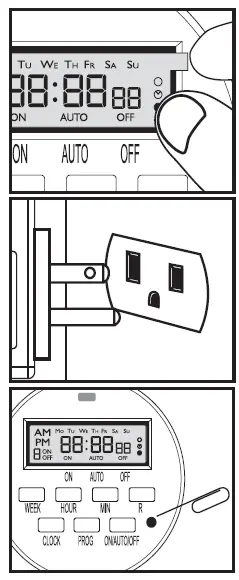
- Remove sticker
Locate the tab at the top right of the sticker and pull to remove sticker from face of screen. - Charge the internal batter
If the screen is blank, plug the timer into any outlet for 30 minutes to charge the internal battery. - Reset the timer
Press the “RESET” button with the tip of a small non-metallic insulated tool, such as a pencil or toothpick. LCD display will appear like this icon. - Unplug and program timer
Charging the battery allows the programming and setup of timer to occur from the comfort of your chair!
SET UP CURRENT DAY and TIME
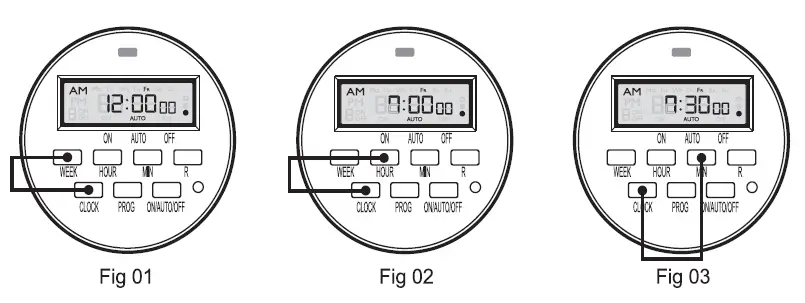
Example: if it is 7:30am Friday, please follow below steps to set the current day and time.
- Tap and hold the “CLOCK” button, then tap the “WEEK” button until “Fr” displays on top of the screen.
- Tap and hold the “CLOCK” button, then tap the “HOUR” button until 7:00am displays on the screen Note please pay attention to AM PM
- Tap and hold “CLOCK” button, and tap “MIN” button until 7:30am displays on the screen
SET PROGRAM
- Press the “PROG” button to enter the program setting, you will see the picture
Example: If you want to turn on a device every day at 8:05am and turn it off at 9:00pm, please follow below steps.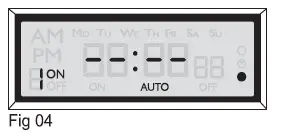
- Press the “WEEK” button to activate the desired days you would like your timer to operate. The most popular combinations will be programmed into the timer. If you do not see your desired days in any of the combinations. You will need to set multiple schedules into your programs to activate the days desired.

- MO to SU
- Individual day: MO,TU.WE,TH,FR,SA,SU
- MO to FR
- SA, SU
- MO to SA
- MO,WE, FR
- TU, TH, SA
- MO, TU, WE
- TH, FR, SA
- Press the “HOUR” button until 8:00am displays on the screen
- Press the “MIN” button until 8:05am displays on the screen
- Press the “PROG” button once to set program “1 OFF” you will see the picture
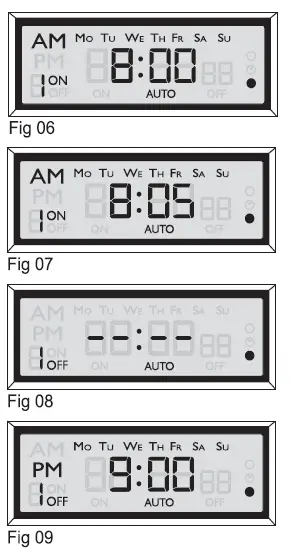
- Repeat steps 2 to 4 to set program “1 OFF”.
- If you want to set the second ON/OFF program, press “PROG” button again, you can repeat steps 2 to 6 to set program, or press the “CLOCK” button to save all your settings and take you back to your clock screen. Press “R” at any point to cancel the current setting. Press “R” again will take you back to the previous option.
- If you want to make the set of programs valid, please press “ON/AUTO/OFF” button to make sure the timer is in AUTO mode.
Attach up to TWO DEVICES to the timer
Plug the devices into the outlets on either side of the timer.
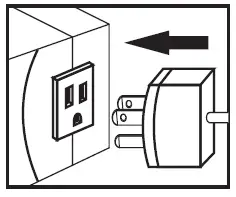
MANUAL OVERRIDE
Pressing ON/AUTO/OFF button can manually tum on and off the timer.
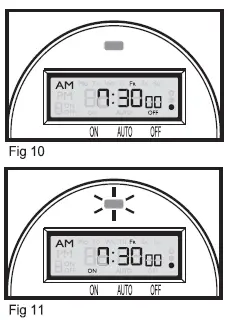
- OFF: Press ON/AUTO/OFF button until screen shows OFF. In this status, timer always has no output. The red LED output indicator on the top is off.
- ON: Press ON/AUTO/OFF button until screen shows ON. In this status, timer always has output. The red LED output indicator on the top is on.
Please set timer to AUTO status if you want to tum on and off automatically based on Programs you have set.
There are two AUTO status:
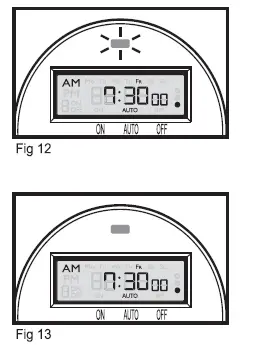
- AUTO ON: Press ON/AUTO/OFF button to the ON first, then press to the AUTO. It is ON status of the timer, top red LED indicator is ON, the timer will run the programs as previously set.
- AUTO OFF: Press ON/AUTO/OFF button
to the OFF first, then press to the AUTO. It is OFF status of the timer, top red LED indicator is OFF, then the timer will run the programs as previously set.
SET RANDOM FOR VACATION SECURITY
Pressing the “WEEK” and “HOUR” buttons simultaneously will activate security mode. “O” is to the right side of the display. When the timer is working in Auto mode and the random function is on, the previously programmed ON and OFF times will be separately postponed by 2-32 minutes. Press the “WEEK” and “HOUR” buttons again to tum off the Random function.

DST – DAYLIGHT SAVING TIME FUNCTION
Press HOUR & MIN simultaneously to activate or deactivate DST Note:A small clock symbol “(9″ will appear on the far right of the LCD screen when DST is active. It means manually add 1 hour to open the”Summer Time,” Otherwise it returns to current time

TROUBLESHOOTING
Timer does not turn on or off.
- Make sure AM and PM are correct on the current time and in the program settings.
- Timer program should be on AUTO setting.
- Make certain that both an ON and OFF time have been specified.
- If the number is not clear or blank on the screen, please plug the timer into any outlet for 30 minutes to charge the internal battery, then press the Reset button.
- The 2 grounded outlets are controlled by the same programs, they can not be set by different programs.
- If the timer can not Tum ON or Tum OFF on lime, please check if the Random function is in deactive status.
- If the timer always ON or always OFF, please check if the program is in Auto mode.
TIMER IS NOT WORKING ACCORDING TO YOUR PROGRAMS
WHATS GOING ON
If your AUTO setting is not activating your program because you have already past the start time. Please check the two different AUTO settings available to you and make sure you are choosing the correct AUTO status (ON to AUTO, or OFF to AUTO) Your ON/AUTO/OFF button has 4 different settings depending how many times you press the button. The 4 available operations are: [[ON]]-Manuallytuming ON your appliance (Your Appliance will ALWAYS BE ON in this state and will not run any timer programs.) [[OFF]] -Manually turning OFF your appliance ( Your Appliance will ALWAYS BE OFF in this state and will not run any timer programs.) [ION to AUTO]] start your selling on ON and finish the selling on AUTO Your appliance will tum on right when you plug the timer into a live wall outlet. Your appliance will stay on until 1st program ends and turns off accordingly to the timer. Schedule will run accordingly to the programs set. [[OFF to AUTO]] start your setting on OFF, and finish the setting on AUTO Your appliance will tum off right when you plug the timer into a live wall outlet, until the next program schedule and will run your program schedules accordingly. If you need more assistance, we have a helpful short instructional video most our customers find helpful. Please enter the model number provided on the back of your product to You Tube and you will find a helpful instructional video made by one of our technical support team members. (http://www.Youtube.com)
BN-LINK INC.
12991 Leffingwell Avenue, Santa Fe Springs Customer Service Assistance: 1.909.592.1881
E-mail: [email protected]
http://www.bn-link.com
Hours: 9AM – 5PM PST, Mon – Fri Designed in California Made in China
DOWNLOAD RESOURCES
- BN-LINK FD60-U6 Dual Outlet Digital Timer [pdf] User Manual FD60-U6, Dual Outlet Digital Timer, FD60-U6 Dual Outlet Digital Timer
- Read more: https://manuals.plus/bn-link/fd60-u6-dual-outlet-digital-timer-manual#ixzz7ogyFm9PI
FAQ’S
How do I program my BN Link dual outlet digital timer?
Function press the hour and minute buttons simultaneously to activate or deactivate the DST program and end an event press and release.
What app does BN Link use?
Yes, you can plug a power strip into a BN-Link Smart Plug and turn it on/off via the Century Smart app, Smart Life app or voice command with Amazon Echo/Google Assistant.
How do I change the time on my timer switch?
Off. Now you go on and off the set of pliers. Right loose there it’s loose then around here. And so I want to go off. Say. For other than air click turn your turn two are gonna work for anything.
How do you program a digital timer?
I’ll use the hour button to adjust the hour. The minute button to adjust a minute and the week key and you’ll see the week’s scroll across the top to select the day of the week.
How do I reset my BN Link timer?
Three prong electrical outlet to reset the timer. Press clock and program button at the same. Time. Press and hold a clock button then press the day button to set the day up to week
What is a 7 day timer?
Programmable 7 Day Timers. Programmable 7 Day Timers are compact digital time switches which provide precise timing with the flexibility of daily or weekly programming. Simple and fast setting by means of push buttons and display prompts.
Why is my digital timer not working?
CLEAN CONNECTORS IF NEEDED. DISCONNECT POWER FOR 30 SECONDS AND REAPPLY, SOMETIMES A POWER SURGE CAN LOCK UP THE ELECTRONICS AND THIS WILL RESET IT. IF YOU HAVE AN OLDER TIMER WITH AN INTERNAL BACK UP BATTERY IN IT THE BATTERY COULD BE WEAK OR DEAD.
Can you change the timer on motion sensor light?
Slide the “On-Time” switch to your preferred amount of minutes, such as one, five or 10 minutes. You may also program the motion sensor light settings from dusk to dawn as needed, or set them to stay illuminated for a certain timespan after dark if your device has a “Dual-Bright” setting.
What is a dual timer?
The Dual Timer has two timers which can be used separately or linked together (to give sequencing). The second timer can be used to give random timings instead of fixed timings if required. Each timer circuit switches relay contacts whilst timing.
How many modes are there in timer?
The timer registers can be used in two modes. These modes areTimer mode and the Counter mode. The only difference between these two modes is the source for incrementing the timer registers.
How do I use BN link dual outlet digital timer?
Button then tap the week button until the current day displays at the top of the screen repeat this process for both the hour.
Does bn link work with Alexa?
Smart WiFi Outlet Compatible with Alexa and Google Assistant 3-Pack BN-LINK.
VIDEO

BN-LINK FD60-U6 Dual Outlet Digital Timer
https://www.bn-link.com/