

USER MANUAL
2.1 SOUNDBAR SPEAKER SYSTEM
Model No: – AAVANTE BAR 2050
Bluetooth Name: AAVANTE BAR 2050

Thank you for choosing the boAt Aavante Bar 2050 as the audio source for your home. Discover a new level of immersive, cinematic audio experience at home with the boAt Aavante Bar 2050. A powerful 160 W total output, a slim sound bar and versatile 2-way subwoofer brings every aspect of your entertainment be it a song, show or movie to life. Drivers at each end of your sound bar deliver a clear mid and high range, while an 80W subwoofer fills in the rumbling lows. The 2.1 channel sound system provides a balanced sound and deep bass for your movies, music and even video games and you can experience cinematic sound that revolves around you. Stay plugged into the sound with an array of wired connections, and Bluetooth® wireless technology. Bring your home to life with the boAt Aavante Bar 2050. We request that this installation guide carefully for proper
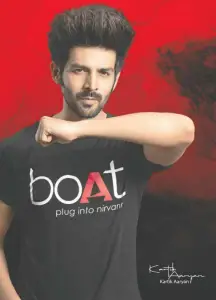
Includes:
- DSP technology Soundbar
- Digital wireless subwoofer
- Remote Control
- 2 X AAA Batteries
- Owner manual
- RCA Cable
- Wall mount Hardware
Controls and connections

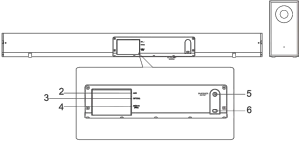
- DISPLAY
- AUX
- OPTICAL
- HDMITV (ARC)
- AC110-240 V 50/60Hz
Controls and connections
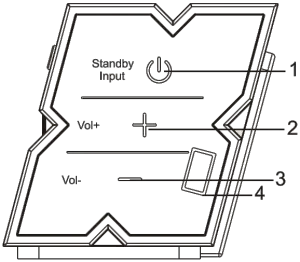
(1) Standby
(2) Vol+
(3) Vol-
(4) USB
Remote Control – Control/Functions
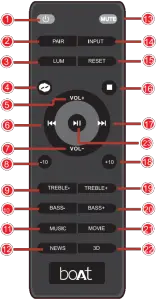
- STANDBY: Standby mode for power on/off.
- PAIR: Long press this button to disconnect to the pairing device
(Bluetooth Name: AAVANTE BAR 2050) - LUM: Brightness control.
- Loop playback.
(Only work under USB mode. Press to select “ON” to loop playback only one song, press again to select “AL” to loop playback all songs.) - VOL+: Volume increase adjustment button.
- Prev song. (Only work under USB and BT mode.)
- VOL-: Volume Downward Adjustment Button.
- -10: Go back ten songs. (Only work under USB mode.)
- TREBLE-: Treble Decrease Button.
- BASS-: Bass Decrease Button.
- MUSIC: Select the MUSIC EQ effect.
- NEWS: Select the NEWS EQ effect.
- MUTE mode.
- INPUT: AUX/USB/PAIR/OPT Selection.
- RESET: Location retrieval.
- Press to Stop. (Only work under USB mode.)
- Next song. (Only work under USB and BT mode.)
- +10: Go ten songs forward. (Only work under USB mode)
- TREBLE+: Treble Increase Button.
- BASS+: Bass Increase Button.
- MOVIE: Select the MOVIE EQ effect.
- 3D: Select the 3D EQ effect.
- Play/Pause (only work under USB and BT mode.)
FEATURES
- 40” 400W SoundBar w/Wireless Subwoofer/Bluetooth/HDMI/ Optical
- 400 Watts peak power/ 160 Watts RMS power (continuous)
- Seamlessly pairs with included wireless subwoofer
- Built-in Bluetooth wireless audio streaming with long range and distortion free playing
- USB Input plays back music stored on a thumb drive (up to 32Gb)
- Controls: Volume, Bass, Treble, DSP mode
- Includes a wall bracket and mounting hardware
- Recessed Input panel makes it easy to lug in your devices
- Drivers: Soundbar has (4) 2.25” drivers and the Subwoofer has a 6.5” driver
- No distorting even at max volume
- Wireless subwoofer with 6.5” driver delivers power deep bass
- Inputs: 1 optical digital audio, 1 Digital USB, and 1 HDMI (ARC)
- Multichannel stereo sound to deliver a cinematic experience
- LED display shows volume, track, etc…
- Powered by a digital amplifier with DSP for audiophile sound quality
- PCM decoder
- Remote control
- Frequency response: 45Hz – 20KHz
- S/N ratio: 72 dB
- Wireless Subwoofer and recessed Input panel allows you to enjoy a clutter free beautiful setup and easy Installation
- HDMI (ARC): Easily connect to your TV or other devices with HDMI (ARC)
- DSP modes: Music, Movies, 3D, News
- 110/230 volt auto switching power supply for use worldwide
- Unit weight: 14.4 lbs.
- Dimensions: 2.75” x 3.07’ x 37/8* (sound bar)
6.7’ x 14.96’ x 12.05” (subwoofer)
OPERATION
To Pair The Subwoofer
- To power on the SoundBar and Subwoofer, connect both to an AC power source. The blue LED pairing indicator on the back of the unit will begin to flash slowly (meaning that it has switched on). Use a small pin to press the WPS auto pair button. The subwoofer will enter pairing mode and the blue LED indicator will begin to flash quickly as a sign of this.
- Power-on the boAt Aavante Bar 2050 and press the power/standby button to put the Soundbar into pairing mode.
- Within 30 seconds, the flashing blue LED indicator will stabilize indicating that the subwoofer has paired with the SoundBar.
- The SoundBar and Subwoofer will pair automatically after having been connected successfully the first time.
Please note: The subwoofer will automatically enter standby mode within 5 minutes of being turned on if it has not been connected to the SoundBar. The LED light will switch from a blinking blue to a solid red meaning that the Subwoofer is in standby mode. To avoid wireless signal interference, please keep the system at an appropriate distance from other 2.4 GHz wireless devices
Bluetooth Mode
- Power-on the boAt Aavante Bar 2050 and Subwoofer. This can be done by pressing the Standby button on the side of the Soundbar or on the remote control. The LCD display will showcase “bt (Bluetooth)” flashing steadily.
- Turn on Bluetooth on your phone and search for available devices within range, select boAt Aavante Bar 2050.
- If a password is asked for, enter “0000.”
- Playing/pausing tacks, controlling volume and the choosing of tracks can all be done from your connected device; there is no need to interact with the SoundBar. The remote control can also be used at this time.
Please note:
For Apple products, you can raise the volume on your SoundBar and vice versa using the volume option on your Apple device. When an android device is connected, you will need to adjust the SoundBar’s and the device’s volume separately.
Optical Mode
Optic cable ports are fairly common amongest Digital set-top boxes, TV’s, game consoles and DVD players, here is how to get your optical cord connected and going.
- Power on the Aavante Bar 2050 by connecting it to an AC power source and pressing the standby mode. You can use either the SoundBar unit or the remote control (input) to switch to Optical mode.
- Use a digital optical cable to connect the SoundBar to the sound source. The volume level on both the SoundBar and your connected device will work independantly and will have to be adjusted as such.
USB Mode
- Plug in your pendrive after switching the SoundBar on, the unit will automatically read through the files and begin playing music.
- Music playback can be controlled from the buttons on the SoundBar – Volume, Play/pause, change tracks.
- Simply remove the USb if you wish to exit this mode, or utilize the Soundbar buttons or the Input button on the remote to change the mode. The indicator for USB mode on the SoundBar is “USB”, this will be displayed on the tiny in-built LCD screen.
Please note: Up 32 GB USB drives containing MP3 file formats are compatible with the SoundBar
HDMI Mode
- The boAt Aavante Bar 2050 can be connected to devices through an ARC (Audio Return Channel) enabled HDMI port and is fairly common now. It allows for both video and audio output through the same connection. Using either the buttons on the SoundBar or the “Input” button on the remote, you can activate HDMI mode once the SoundBar has been switched on.
- Connect a HDMI cable to your sound bar and the other end to your device to activate the HDMI ARC. Your TV should have a label near the port indicating whether it is HDMI ARC or not. If it cannot be seen, please refer to your TV manual to confirm and whether it requires manual activation or not.
- Please ensure that an HDMI ARC port is in use, it is mandatory for the effective functioning of the SoundBar through this particular option.
AUX Mode
- Use a 3.5mm AUX jack to connect any device you intend to use with the boAt Aavante Bar 2050. Using either the buttons on the SoundBar or the “Input” button on the remote, you can locate and activate AUX mode.
- Please ensure that the SoundBar has been switched on before beginning the above mentioned step.
- Playback functions (play/pause, volume, tracks) cannot be adjusted through the SoundBar remote when in Aux mode. It can only be done through the Bluetooth connected device.
MOUNTING INSTRUCTIONS
Please measure the distance between the centre holes on the wall brackets before beginning your work.

Open you’ve selected the place you would like to mount the SoundBar on, drill two holes the same distance as the holes on the wall brackets of the SoundBar.
B  OR
OR 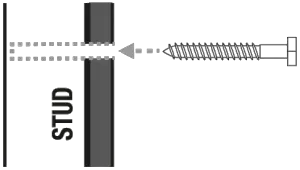
C 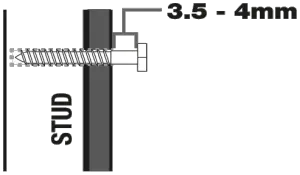
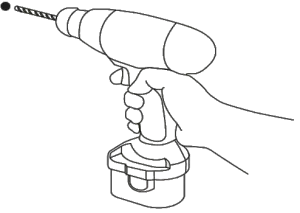
D
Wall anchors (flg B) are recommended for this task, or drilling into a stud. If you are using anchors, make sure that the holes you have made are deep enough to accommodate them. Be sure to leave a 3.4 – 4mm gap between the wall and the screws head (flg C).
(1) Align the Soundbar with the mounting screws and slide it onto the same.
(2) Tug the Soundbar down slightly to ensure that it is seated properly (flg D)
Important Safety Instructions
Caution:
To reduce the risk of electrical shock, do not remove the amplifier plate. No users serviceable part are inside. we recommend taking the unit to a qualified service technician for any repairs.
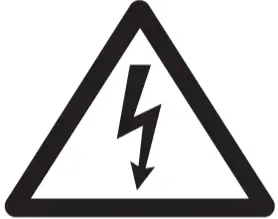

CAUTION!
RISK OF ELECTRIC SHOCK
DO NOT OPEN
TO REDUCE THE RISK OF ELECTRIC SHOCK
DO NOT REMOVE COVER (OR BACK)
Safety Instructions
- This sound bar was especially developed for LED/LCD/Plasma televisions. It should not be used with CRT (Cathode Ray Tube) televisions in order to avoid image interference.
- Do not place the boAt Aavante Bar 2050 on any unstable surfaces. The speaker may topple over, causing serious damage either to persons, the unit or both.
- Do not take the SoundBar near water, such as bathtubs etc… and any areas that contain a high amount of moisture.
- Likewise, please keep the SoundBar away from heat sources such as radiators, heat registers, stoves or other devices that produce heat.
- Ensure that the SoundBar is being inserted into a power supply outlet of the same voltage. There is also a risk of someone tripping over or pinching the wires once they have plugged in. Please make sure that the plug points are strategically placed as to avoid these circumstances.
- Clean the SoundBar with only a soft damp cloth and make sure to unplug the unit from the wall socket before starting.
- If any servicing of the unit is required, please do not dissemble the SoundBar yourself. All maintenance must be done ONLY a service provider or from a manufacturer. Doing so on your own will automatically make the warranty null and void.
- Do not replace any of the parts on your own, and do NOT use parts that are not factory authorized. It can result in fires, electrical shock or other hazards.
TROUBLESHOOTING
| PROBLEM | SOLUTION |
| No power | 1. Make sure the boAt Aavante Bar and the subwoofer are plugged in and turned on |
| No Sound | 1. Make sure you’ve selected the proper source 2. Make sure the volume is set properly on the unit and at the correct playback mode- (Bluetooth Android device, Optical, HDMI and AUX inputs |
| Subwoofer pairing fails | 1. Check that both units are plugged in and turned on 2. Ensure the boAt Aavante Bar 2050 is not in standby mode 3. Make sure that the SoundBar and the Subwoofer are within 10m of each other. 4. Make sure there are no obstructions between the Soundbar and the Subwoofer |
| Bluetooth pairing fails | 1. Check to see that both devices are turned on and that your Bluetooth device is discoverable 2. Turn both devices off and on again 3. Make sure you’ve selected the proper output mode (HDMI, optic etc..) 4. Make sure that the Bluetooth is within 5 feet of the unit 5. Move both devices away from other Bluetooth devices, microwaves, wireless routers, and other electronics 6. Make sure that the unit is not paired to a previously paired device |
| Flies on USB memory device will not play back | 1. Make sure you’ve selected the proper source 2. Make sure that the audio files are in MP3 format. 3. Make sure that the memory device is no more than 32 Gb |
| No sound when receiving TV Input | 1. Make sure that all connections are secure 2. If using HDMI, make sure that the TV has a dedicated HDMI ARC port 3. Make sure the volume I set properly on the unit and at the television |
CONNECT WITH US ON
 boAt-lifestyle.com
boAt-lifestyle.com
 facebook.com/boat.nirvana
facebook.com/boat.nirvana




