
Caddx FPV Camera Dolphin User Manual
V1.0
Packing List
After opening the package, please confirm whether the product is in a good condition and confirm if you have received all the accessories as follow:
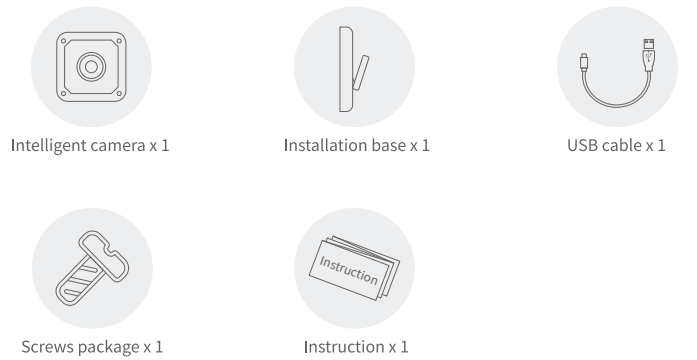
Product Introduction

Status of Indicator Light
General Mode
Low power: Red light flashing
Charging: Red light always on
Fully Charged: Red light off
Internet Connected: Blue light flashing
Direct Connect Mode
Not Record: Green light always on
Record: Green light flashing
Internet Connect Mode
Not Record: Light Off
Record: Blue light flashing
Add Device by App
- Download App
Search “DophiGo” in App store or Google play or scan QR code below to download, then register and login.
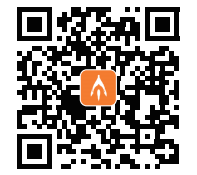
- Switch on Device
Press power button (>3s) until blue light flashing.

- Add Camera
- Please connect your phone with 2.4 GHz wifi.
- Turn on the “DophiGo” App.
- On the device page, click the button “Add Device”, and complete your device’s setup according to the instructions from the App, make sure you have selected the correct device in pop-up page.
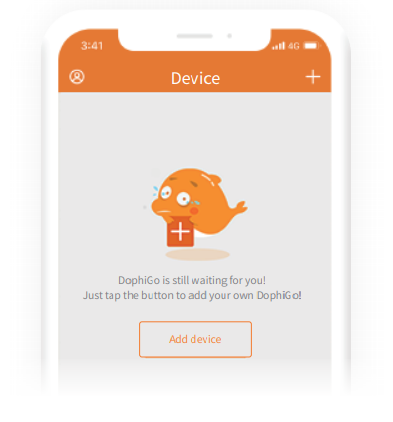
Direct Connect Mode
Under this Mode, you can use App to connect the device by its hotspot, without connecting internet.
- Start the device by pressing the power button (>3s), [Note: Device will start automatically if charging ], Observe if the blue light is flickering, if not please press the Network button (>3s), the blue light will flicker.
- With a flickering blue light, find the WIFI list on your phone, please select the hotspot starting with “Dphs” given by device (please keep the mobile near to the device as close as possible and return to the App if connected to the wifi successfully.
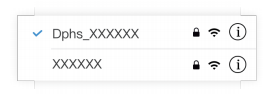
- If you want to quit direct connect mode, just cancel the connection of the hotspot.
- After TF card inserted, short press the power button to start or stop recording.
