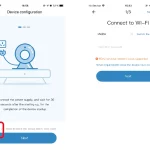HGS iSteady Pro 3
3-Axis Handheld Stabilizing Gimbal For Action Camera
Product Overview

1. Thumb Screw
2. Tilt Motor
3. Pan Motor
4. 1/4 Inch Extension Screw Hole
5. Bluetooth Light
6. Hot Key
7. Roll Motor
8. Mode Light
9. Joystick
10. Mode Button
11. Turn ON/OFF
12. Handle (Battery inside)
⚫ Accessories List
-Micro USB Cable*1
-Tripod*1
-Carry Case*1
-User Manual (Includes warranty card) *1
1. Installation Instruction
Install the ‘Hohem Gimset’ App
Search for ‘Hohem Gimset’ in the App Store or Google Play,and install the app on your mobile phone.

*‘Hohem Gimset’ supports iOS 9.0 and Android 8.0 or above
2.Stabilizer Charging& Action camera Charging
Fully charge the stabilizer before using it for the first time.Using the standard USB cable connecting to the stabilizer charging port (or other power sources)
a. USB Port: Power bank output(Charging the smartphone,action camera etc.)
b. Micro USB Port: Charging the gimbal, Upgrade firmware& Calibration

a. 4 Led lights indicators
4 Led lights on means power is 100%
3 Led lights on means power is 75%
2 Led lights on means power is 50%
b. Indicator Light Fast Flashing: Charging status
c. Indicator Light Solid: Fully charged status
3.Install Action Camera
Please remove the action camera protective case and install the camera before turn on the gimbal.

4、Operation Instruction


5.APP Instruction
(1) Enable the Bluetooth on the smartphone
(2)Open the App, choose the model then confirm into Bluetooth connection. Bluetooth will be connected in the App automatically, no need to set in the smartphone setting)
More functions in the App
(Please confirm the Bluetooth is connected and the Bluetooth light is solid on)
1. Timelapse
2. Motion timelapse
3. Remote control:
A. Joystick: control the shooting direction of gimbal
B. One key to switch the work modes
C. One key to return and reverse
4. Personalized parameter setting:
A. Follow speed
B. Joystick speed
C. Following dead zone range
D. Motor torsion
5. Calibration and upgrade firmware
6. Parameter

7.Calibration
⚫ If the gimbal has the following situations, please calibrate it:
① The pitch angle is not leveled with the horizontal surface.
② The roll angle is not parallel to the horizontal surface.
③ Under the lock mode, the panning angle drifting.
⚫ Calibration Operation Instruction :
Method 1:Off-line Calibration
(1) Power on the gimbal (around 3 seconds), long press the mode button over 6 seconds till the mode light is solid.
(2) Lay the gimbal on a static flat surface; make sure it has no shaking. Calibration is finish when the mode light is continuously flashing for 3 times.
(3) Power off the gimbal and restart it, if the calibration is unsuccessful, you can repeat step (1)(2) to reinitialize.
Method 2:6-Side Calibration Via App
Please ensure the stabilizer is connected with App via Bluetooth, then enter “Calibration” and follow the tips to calibrate in the App.
8、Firmware Upgrade
Please ensure the stabilizer is connected with App via Bluetooth, then enter the “Firmware Upgrade” and follow the tips to upgrade the latest firmware 9DISCLAIMER
Please install and use the product according to the manual!
Please reconfirm the gimbal and the action camera are well installed before power on! Keep the stabilizer away from fire and heat source!
Prohibit any user for any illegal purpose. Users will be responsible for all behavior of purchasing and using the products.
For any unknown sources or usage, we will not provide any service.
If there is any question, please contact the technician of Hohem Tech, we won’t be
responsible for any wrong operations by users. Hohem Tech reserves the right for final explanation.

Federal Communication Commission (FCC) Radiation Exposure Statement
The device has been evaluated to meet general RF exposure requirement, The device can be used in portable exposure condition without restriction Federal Communication Commission (FCC) Radiation Exposure Statement Power is so low that no RF exposure calculation is needed.
This device complies with part 15 of the FCC rules. Operation is subject to the following two conditions: (1) this device may not cause harmful interference, and (2) this device must accept any interference received, including
interference that may cause undesired operation.
NOTE: The manufacturer is not responsible for any radio or TV interference caused by unauthorized modifications or changes to this equipment. Such modifications or changes could void the user’s authority to operate the equipment.
NOTE: This equipment has been tested and found to comply with the limits for a Class B digital device, pursuant to part 15 of the FCC Rules. These limits are designed to provide reasonable protection against harmful interference in a residential installation. This equipment generates uses and can radiate radio frequency energy and, if not installed and used in accordance with the nstructions, may cause harmful interference to radio communications. However, there is no guarantee that interference will not occur in a particular installation. If this equipment does cause harmful interference to radio or television reception, which can be determined by turning
the equipment off and on, the user is encouraged to try to correct the interference by one or more of the following measures:
‐ Reorient or relocate the receiving antenna.
‐ Increase the separation between the equipment and receiver.
‐Connect the equipment into an outlet on a circuit different from that to which the receiver is connected.
Questions about your HGS iSteady Pro 3-Axis Stabilizing Gimbal ? Post in the comments!
Download HGS iSteady Pro 3-Axis Stabilizing Gimbal Manual [PDF]