
Cameras
V380 Pro 2.4G WiFi Surveillance
Camera Instructions
Tips
- Quick guide of settings, please read III. Quick Settings.
- It is recommended to read this manual carefully before using it, especially the red characters.
Features
- Monitoring
You can view real-time monitoring while you are away. - Alarm
When a moving object is detected within the recording range, the camera will start recording and send an alarm through the APP on the mobile device. - IR-CUT
The smart IR-CUT function will automatically sense changes in the surrounding environment and turn on/off night vision. No need and no support for manual settings. - TF Storage
If you insert a TF card, the camera will automatically save the surveillance video. 8GB memory allows two days of recording, and 128GB memory allows up to a month of recording. - Loop Recording
When the memory is full, the latest recording file will automatically overwrite the oldest. - Cloud Storage
If you worry about your camera being stolen or the files in the TF card is damaged, you can use paid cloud storage. (Provided and charged by a third party) - AI Body Shape Recognition
The alarm is activated only when there is human activity to facility alarming accuracy. (Reducing false alarms caused by wind, cars, animals, etc. Provided and charged by a third party)
Read Before Use
- You do not need to insert a TF card to use, butthevideocannotbesavedinthecameraorplayedback,if you want to store surveillance video, you can buy cloud storage or insert a TF card.
- The camera supports 8-128G C10 TF card, please format the TF card before use. (* This operation will delete all the data inside the TF card)
- To make the camera the smallest, the camera does not have a built-in battery, please connect it to a power bank or household power supply before using it. Normal use requires 5V/1A voltage, maximum supports 5V/2A.
- The camera only supports a 2.4G Wi-Fi connection, and not supports 5G Wi-Fi.
- To ensure good signal transmission, during the setup process camera should be close to the mobile phone and wireless router.
- Do not cover or wrap the camera while using, as this will affect the normal heat dissipation. The camera needs to continuously transmit signals to connect to the internet, so temperature rise is normal. The camera has undergone a long-term aging test before leaving the factory to ensure good performance.
- If there are exceptions in the setup process, you can reset the camera and try again.
- Once successfully connected, no need to set it up again unless you change the Wi-Fi connection or reset the camera.
- Time will be synchronized to local time automatically and there is no need to set it.
- Do not use this device for illegal purposes.
Quick Settings(no need for camera QR code)
- Two ways to download the V380Pro APP
 |
|
| Search from the APP store: “V380 pro” | http://www.av380.cn/v380proen.php |
When installing the APP, need to authorize related permissions, especially:
- Allow Location Access: Faster matching server to achieve a faster and more stable connection.
- Local Network: The phone can be based on WIFI and the camera’s hotspot connection to quickly add the camera account.
* If the hotspot has been connected, refresh and the device is found, usually because no one turned on the permission.
2、Short-range Mode
(point-to-point connection of camera and mobile phone)
Connect Power Supply
Connect the power supply, and wait about one minute until the camera indicator turns red.
* If there are exceptions in this process, please reset the camera.
Phone Settings
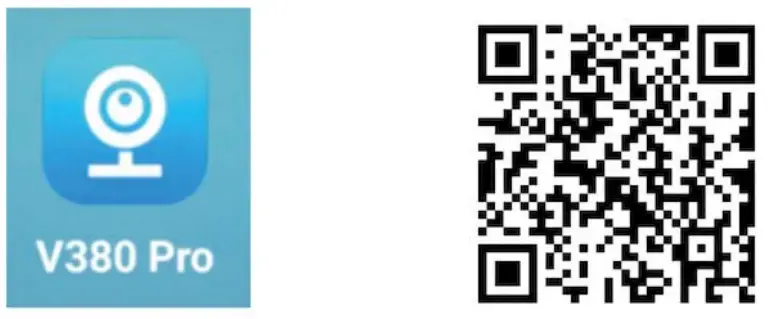
Unlock your phone — Tap “Setting” — ![]() “WLAN”
“WLAN”
① Find the Wi-Fi signal beginning with MVandtap it.
② And wait until the Wi-Fi symbol appears.
Open App V380 Pro
After login, swipe down from the top of the interface to refresh, until found the device.
* If there are exceptions, please check the previous steps.

This user name and password is different from the V380 APP account because APP can add unlimited cameras, each camera should have a separate user name and password.
① See the page8: Tap“WiFistationmode”
②Point-to-point connection done.
RemoteMode
(Achieve remote monitoring by connecting to the router Wi-Fi)
*To ensure signal stability, the distance between the camera and the router should not exceed 10m.

4、Tap to select Wi-Fi, input and confirm the Wi-Fi password is correct.
*Wi-Fi names need to be composed of numbers or letters, with no use of special symbols or languages.
5、TapSave, the camera blue light is flashing, indicating that the camera is connecting to the WI-FI network.
Whenthe blue light is on, indicating that the camera has successfully connected to the WI-FI network. Congratulation! You can remotely monitor now.
* If the light turns red, it means that the connection has failed. Please check the WIFI name and password, and make sure the camera can receive a strong and stable-FI signal.
Alternative methods of connecting remote mode
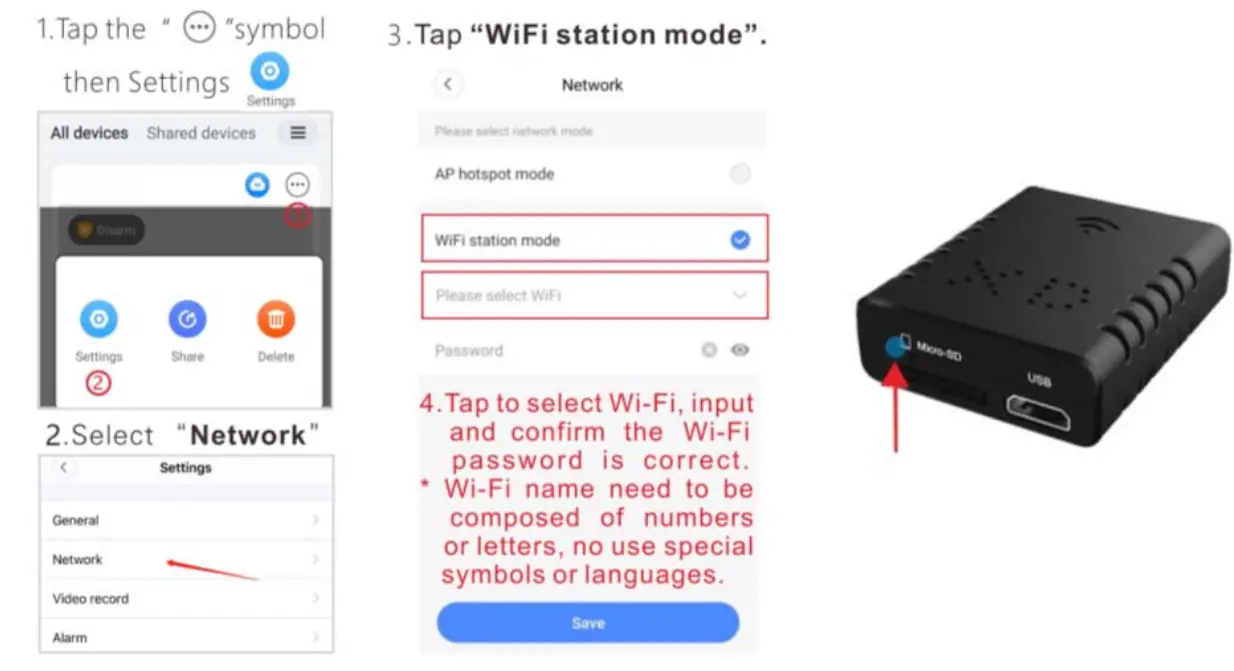
FAQ:
Q: How to insert or remove a TF card?
A: insert the TF card in the correct direction and push it into the slot. If you hear a click, it means the insertion is successful. To remove the TF card, push it inwards to eject and take it out.
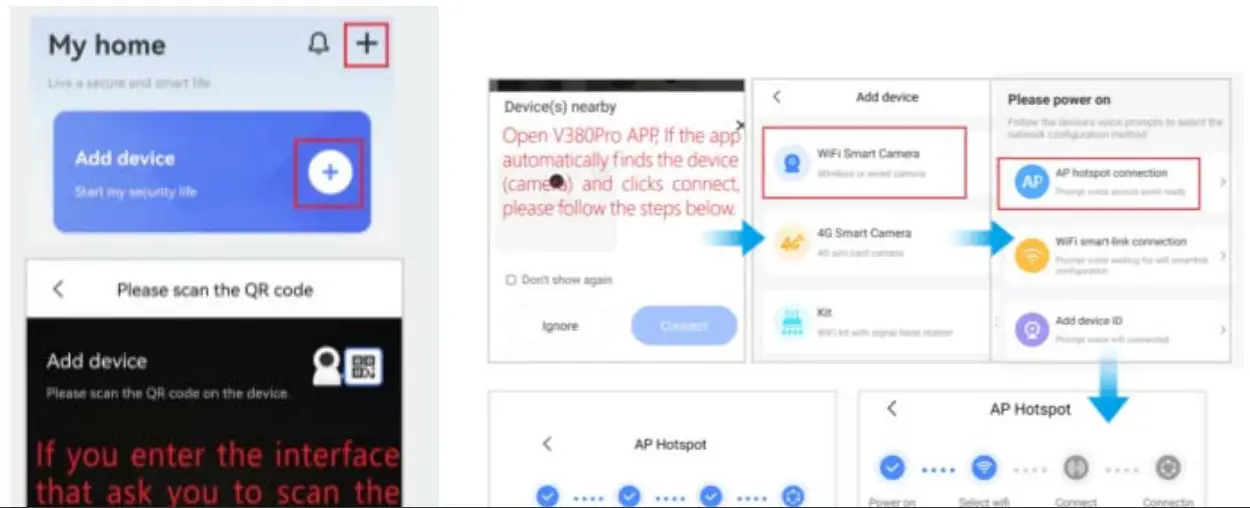
Q: How to reset the camera?
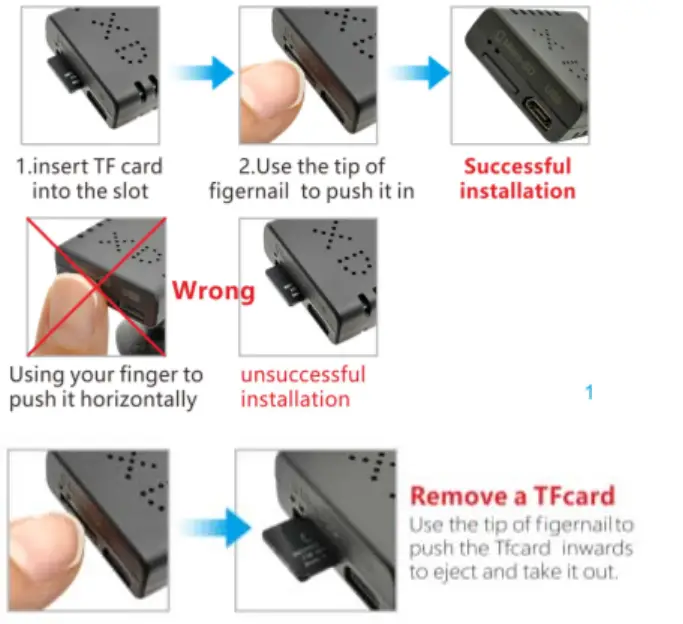
A: Power on, insert a needle or a toothpick into the reset hole and press the button inside (about 3 seconds) until the red and blue indicators turn on at the same time to complete the reset operation.
*After reset, the device will be restored to factory settings. The connection needs to be set up again.
Q: V380 Pro account and cloud storage?
A: One V380 Pro account can be connected to an unlimited number of cameras, but one camera only supports one cloud storage.
Q: I have set up remote monitoring. Why the APP appears offline when I go out?
A: When the network is switched or disconnected and reconnected on the mobile phone, the App will disconnect from the camera and display offline. Please swipe down to refresh the devices in the App or restart the App.
Q: Why the remote monitoring is not smooth?
A: Please ensure that the network signal at the installation location is working well and ensure the camera can receive strong and stable WiFi signals.
Q: How to save the video?
A: You can save the video content on the memory card. If cloud storage is enabled, you can save the video to cloud storage.
Q: How to play the video?
A: The video stored on the TF card can be viewed on the computer through the card reader, or directly through the V380 Pro APP, The video stored on the cloud storage can be directly downloaded and viewed through the V380 Pro APP.
Q: Why the video cannot be saved on the memory card?
A: The camera supports an 8-128GB C10 TF card. Format the card or change a new TF card then try again.
Q: What should I do if I forget the password?
A: The only way is to reset the camera
This device complies with part 15 of the FCC Rules. Operation is subject to the following two conditions: (1) This device may not cause harmful interference, and (2) this device must accept any interference received, including interference that may cause undesired operation.
Any changes or modifications not expressly approved by the party responsible for compliance could void the user’s authority to operate the equipment.
Note: This equipment has been tested and found to comply with the limits for a Class B digital device, pursuant to part 15 of the FCC Rules. These limits are designed to provide reasonable protection against harmful interference in a residential installation. This equipment generates uses and can radiate radio frequency energy and, if not installed and used in accordance with the instructions, may cause harmful interference to radio communications. However, there is no guarantee that interference will not occur in a particular installation. If this equipment does cause harmful interference to radio or television reception, which can be determined by turning the equipment off and on, the user is encouraged to try to correct the interference by one or more of the following measures:
- Reorient or relocate the receiving antenna.
- Increase the separation between the equipment and receiver.
- Connect the equipment into an outlet on a circuit different from that to which the receiver is connected.
- Consult the dealer or an experienced radio/TV technician for help.
This equipment complies with FCC radiation exposure limits set forth for an uncontrolled environment. This equipment should be installed and operated with a minimum distance of 20cm between the radiator & your body.