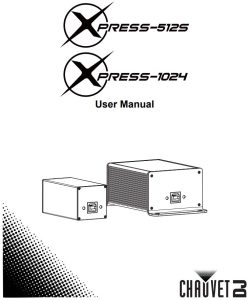
CHAUVET DJ USB to DMX Interface
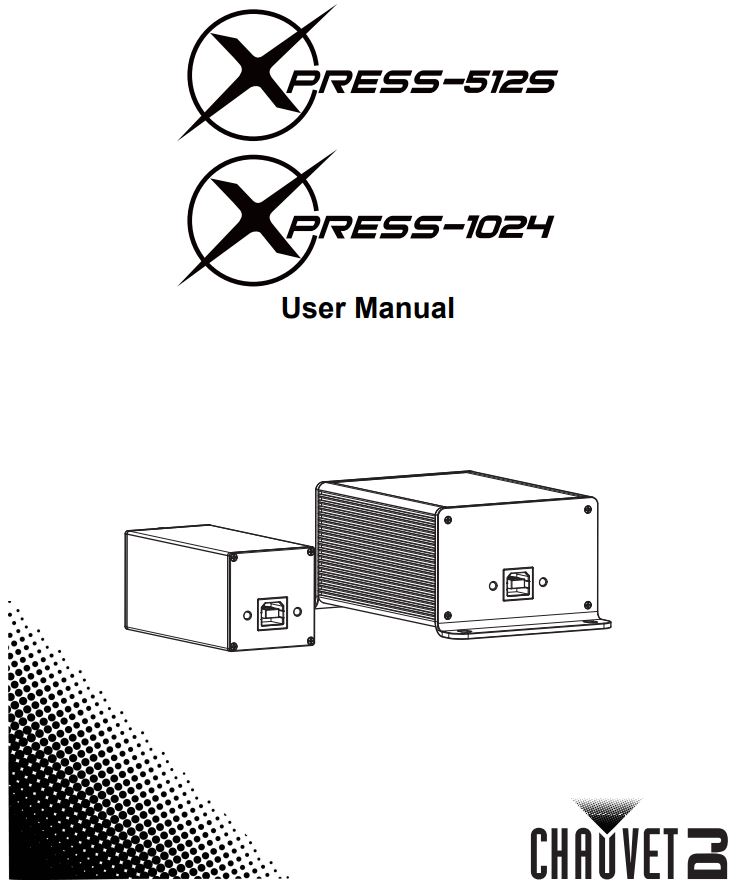
1. Before You Begin
What Is Included
- XPRESS-512S / XPRESS-1024
- USB cable
Unpacking Instructions
Carefully unpack the product immediately and check the container to make sure all the parts are in the package and are in good condition.
Claims
If the box or the contents (the product and included accessories) appear damaged from shipping or show signs of mishandling, notify the carrier immediately, not Chauvet. Failure to report damage to the carrier immediately may invalidate your claim. In addition, keep the box and contents for inspection. For other issues, such as missing components or parts, damage not related to shipping, or concealed damage, file a claim with Chauvet within 7 days of delivery.
Text Conventions
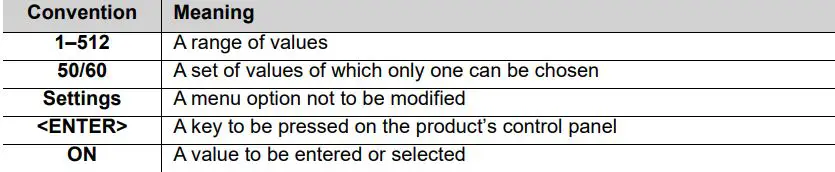
Symbol
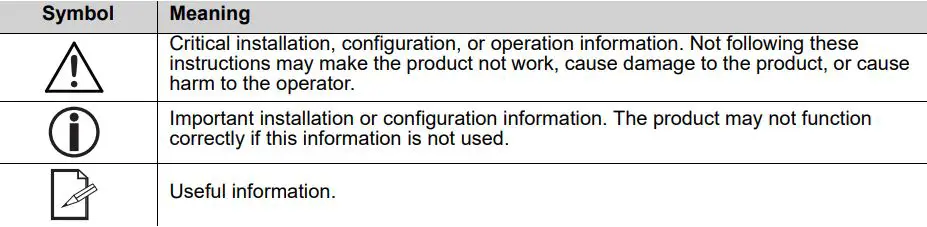
Disclaimer
Chauvet believes that the information contained in this manual is accurate in all respects. However, Chauvet assumes no responsibility and specifically disclaims any and all liability to any party for any loss, damage, or disruption caused by any errors or omissions in this document, whether such errors or omissions result from negligence, accident, or any other cause. Chauvet reserves the right to revise the content of this document without any obligation to notify any person or company of such revision, however, Chauvet has no obligation to make, and does not commit to making, any such revisions. Download the latest version from www.chauvetdj.com.
Intellectual Property
The works of authorship contained in this manual, including, but not limited to, all design, text, and images are owned by Chauvet.
© Copyright 2020 Chauvet & Sons, LLC. All rights reserved.
Electronically published by Chauvet in the United States of America. CHAUVET, the Chauvet logo, and XPRESS-512S / XPRESS-1024 are registered trademarks or trademarks of Chauvet & Sons LLC (d/b/a Chauvet and Chauvet Lighting) in the United States and other countries. Other company and product names and logos referred to herein may be trademarks of their respective companies.
Safety Notes
- This product is not intended for permanent installation.
- Always connect the product to a grounded circuit to avoid the risk of electrocution.

- Make sure the power (USB) cord is not crimped or damaged.
- Never disconnect the product from power by pulling or tugging on the cord.
- Make sure there are no flammable materials close to the product when operating.
- Do not touch the product’s housing when operating because it may be very hot.
- The voltage of the outlet to which you are connecting this product must be within the range stated on the decal or rear panel of the product.
- The product is for indoor use only! (IP20) To prevent the risk of fire or shock, do not expose the product to rain or moisture.
- Always install the product in a location with adequate ventilation, at least 20 in (50 cm) from adjacent surfaces.

- Never connect the product to a dimmer or rheostat. · Never carry the product from the power cord.
- The maximum ambient temperature is 104 °F (40 °C). Do not operate this product at higher temperatures.
- In the event of a serious operating problem, stop using the product immediately.
- Do not open this product. It contains no user-serviceable parts.
- To eliminate unnecessary wear and improve its lifespan, during periods of non-use completely disconnect the product from power via a breaker or by unplugging it.

2. Introduction
Product Overview
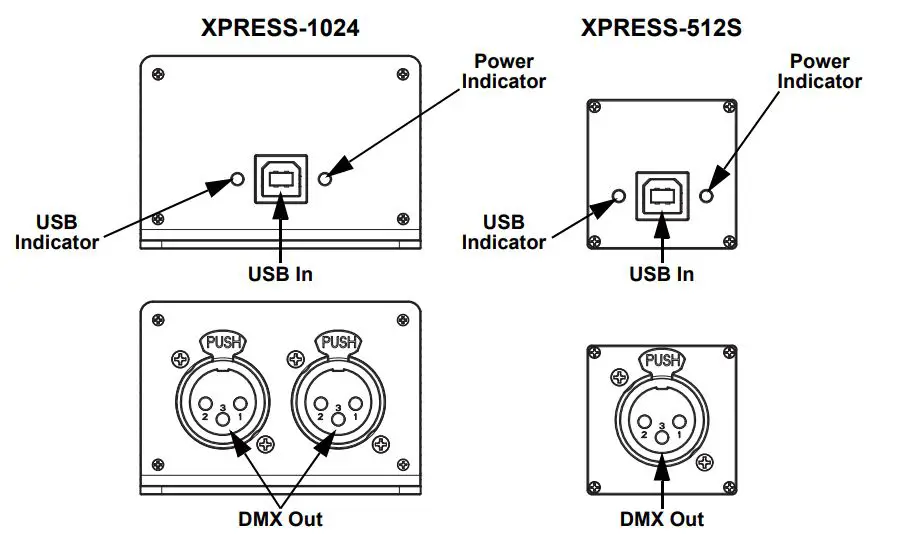
Product Dimensions
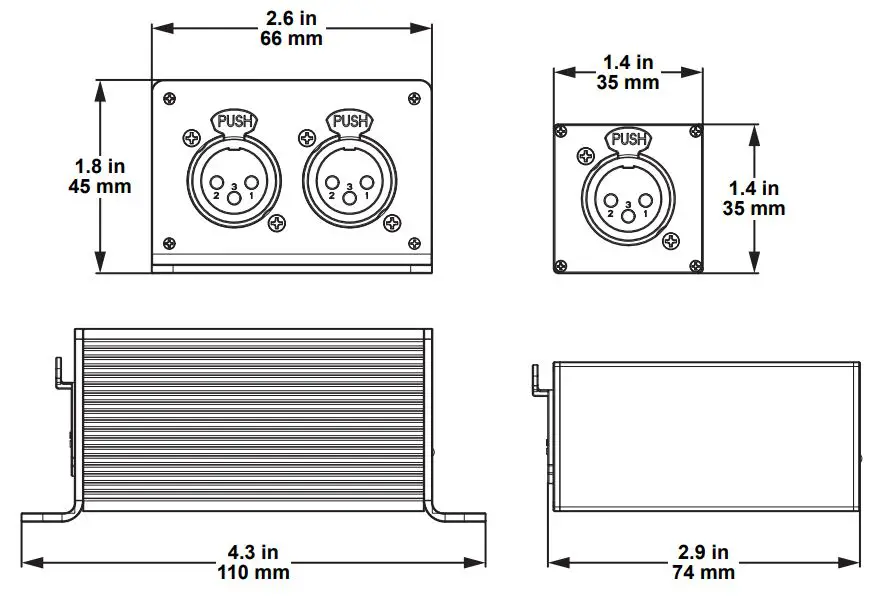
3. Setup
DC Power
The XPRESS-512S / XPRESS-1024 is a hot-swappable USB-to-DMX interface, designed to connect to and be powered by the USB port of a computer using Windows® 10 (no other versions supported) or Mac OS X. The required DC voltage is 5 V, which is standard across most computers.
ShowXpress Software
The XPRESS-512S / XPRESS-1024 requires a computer with the ShowXpress software installed to function until a Standalone program is uploaded. Download the ShowXpress software for free from www.chauvetdj.com.
Plug and Play
The XPRESS-512S / XPRESS-1024 drivers are included in the installation of the ShowXpress software. Once the software is installed, both products are hot-swappable and will re-connect within seconds of being plugged into the computer. In the unlikely case that the product is not recognized, the drivers can be downloaded from www.chauvetdj.com and manually installed.
Minimum System Requirements
- Windows® 10 – Core 2 duo (the year 2005), 2 GB RAM
- Mac OS X – All Intel-based Mac computers with Leopard and more
Mounting
The XPRESS-512S should be placed on a flat, stable surface. The XPRESS-1024 can either be placed on a flat, stable surface, or secured with zip-ties, screws, or anything else which fits through the mounting holes. Before deciding on a location for either product, read the Safety Notes.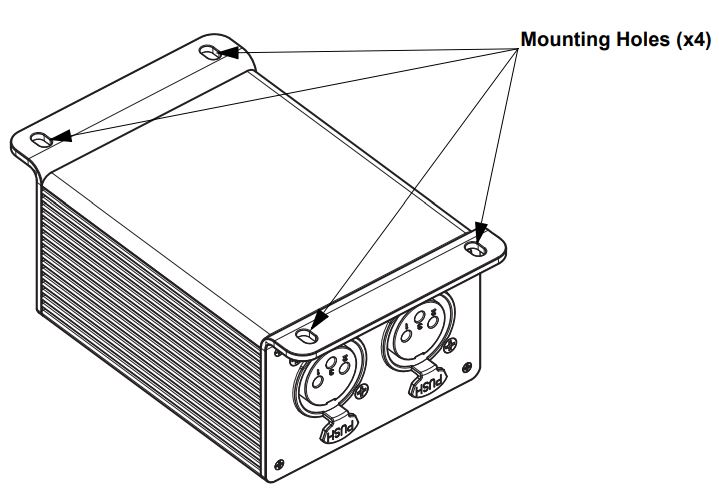
4. Operation
LED Indicators
When plugged in, the two LED indicators display the status of the product. The PWR indicator indicates that the product is receiving sufficient DC power. The USB indicator indicates that the product is connected to, and receiving a signal from, the ShowXpress software.
Troubleshooting
If the USB indicator is not flashing, try the following steps:
- Close the ShowXpress software.
- Disconnect the XPRESS-512S / XPRESS-1024 from the computer.
- Wait 10 seconds.
- Re-connect the XPRESS-512S / XPRESS-1024 to the computer.
- Re-open the ShowXpress software.
If this does not work, try reinstalling the device driver manually. The current device drivers are available on www.chauvetdj.com. If re-installing the device driver does not work, call Chauvet Customer Service.
Standalone Playback
The XPRESS-512S / XPRESS-1024 can store a DMX program to call back while not plugged into a computer. After programming the show to be uploaded, do the following:
- Navigate to the StandAlone tab.
- Add the desired scene or scenes to one or more Timelines.
- Assign the program to one of the Zones using the drop-down menu.
- Click Upload data.

Timelines
The Timelines allow for the placement and timing of multiple scenes in a Zone. Only one set of Timelines can be activated in each Zone at one time.
Zones
4 zones are available for independent programming. Activating a program in one zone does not affect the programs running in the other zones, but does replace any program previously running in that zone. Zones may overlap with each other, but if affecting the same value as a program in another zone, the most recently activated value will take precedence.
Art-NetTM Universe Access
The use of either product each unlocks an additional Art-NetTM universe through the ShowXpress software while it is plugged in. If used, these universes count towards the total maximum number of universes allowed by the software (6 universes).

Art-NetTM Designed by and Copyright Artistic Licence Holdings Ltd.
5. Technical Specifications
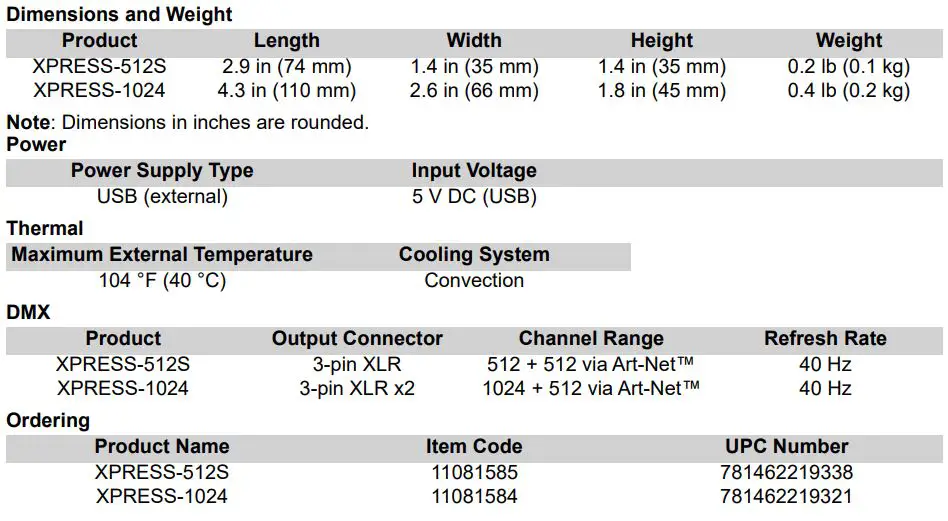
In case you need to get support or return a product:
- If you are located in the U.S., contact Chauvet World Headquarters.
- If you are located in the UK or Ireland, contact Chauvet Europe Ltd.
- If you are located in Benelux, contact Chauvet Europe BVBA.
- If you are located in France, contact Chauvet France.
- If you are located in Germany, contact Chauvet Germany.
- If you are located in Mexico, contact Chauvet Mexico.
- If you are located in any other country, DO NOT contact Chauvet. Instead, contact your local distributor. See www.chauvetdj.com for distributors outside the U.S., U.K., Ireland, Benelux, France, Germany, or Mexico.

Call the corresponding Chauvet Technical Support office and request a Return Merchandise Authorization (RMA) number before shipping the product. Be prepared to provide the model number, serial number, and a brief description of the cause for the return. To submit a service request online, go to www.chauvetdj.com/service-request.
Send the merchandise prepaid, in its original box, and with its original packing and accessories. Chauvet will not issue call tags.
Clearly label the package with the RMA number. Chauvet will refuse any product returned without an RMA number.

Before sending the product, clearly write the following information on a piece of paper and place it inside the box:
- Your name · Your address
- Your phone number
- RMA number
- A brief description of the problem
Be sure to pack the product properly. Any shipping damage resulting from inadequate packaging will be your responsibility. FedEx packing or double-boxing are recommended.

Contact Us
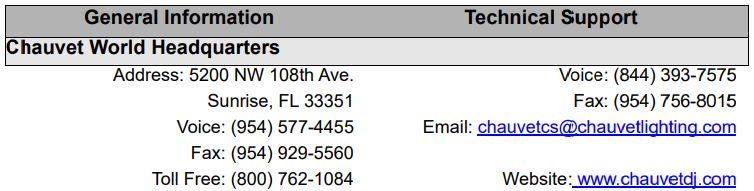
Email: [email protected]
Website: www.chauvetdj.com
