
code JUNKIE BS002665 Powersaves PRO 3DS
User Guide
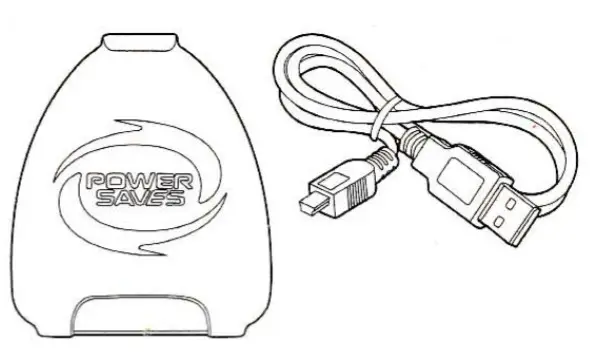
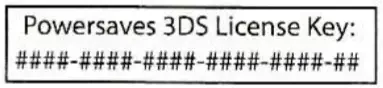
Go to the webpage:
www.codejunkies.com/manual/3DS/powersaves/
to download the 3DS Power saves user guide.
Installing the Power saves 3DS PC software
- G0 to the webpage:www.coejunies.com/manua/ D/powersaves
- Select the Power saves 3DS software option beneath the download section to download the software to a location of your choice.
- Right-click on the downloaded compressed file and select extract All’.
- Select’Extract’ to uncompress the files to the same location as the compressed file.
- Double click the setup file stored within the uncompressed folder to begin the software installation.
- Follow the on-screen prompts to install the software to a location of your choice.
Registration
Before you can use the Power saves 3D5 PC software for the first time you need to register your Power saves 3D5 license key. When running the software for the first time you are prompted to enter your Power saves 3D5 license key and a valid email address. The email address which you enter is registered against your Power saves 3DS license key.
Connecting your 3DS Game Cartridge
In order to download preset Power saves or create your own Powersave using the Customizer function.
You need to connect your 3DS game cartridge to your PC as detailed in the following illustrations:
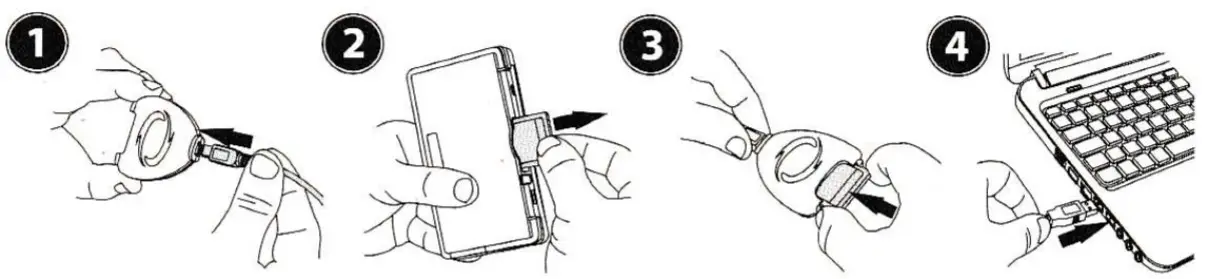
PC/Cartridge
Using the PC/Cartridge section you can backup and restore your 3DS game saves. By default, the automatic save backup option is enabled and a backup is created each time you download a preset Powersave or use the customizer (codes) function. If the automatic save backup option is disabled within the options screen, it is always a good idea to create a backup before applying a Powersave or applying changes within the Customizer Function. This allows you to restore to a previous game save state if you choose to do so. For further information about this section please refer to the 3DS Power saves user guide.
Preset Power saves
Preset Power saves are designed specifically for each game aiming to give you the best advantages and take your gaming experience to a new level. Following the connection of the transfer dock, the Power saves 3DS software will check to see if preset Power saves are available for the inserted 3D5 game. If preset power saves are available, a list of the available preset Power saves will be viewable beneath the Power saves section.
In order to download a preset Powersave for the inserted 3DS game cartridge select the radio button Powersave which you would like to download and select![]() the button. Multiple preset power saves cannot be selected at one time and they are displayed as a radio group where turning one on will turn another off the s to prevent any undesired effects.LF automatic save backup is enabled within the options screen the selected preset Powersave will now be downloaded to the inserted 305 game cartridge.l beside the preset f automatic save backup is disabled you will be asked to confirm that you wish to continue before d u g s uu you may sh to create a backup as detailed within the 3DS Power saves user guide.
the button. Multiple preset power saves cannot be selected at one time and they are displayed as a radio group where turning one on will turn another off the s to prevent any undesired effects.LF automatic save backup is enabled within the options screen the selected preset Powersave will now be downloaded to the inserted 305 game cartridge.l beside the preset f automatic save backup is disabled you will be asked to confirm that you wish to continue before d u g s uu you may sh to create a backup as detailed within the 3DS Power saves user guide.
PLEASE NOTE: If there is currently no content for the game you have chosen then no content will be displayed, and you will be prompted to remove your game cartridge and try a different game.
Customizer (Codes) Function
Create your own Power saves using the customizer (codes) function which allows you to personalize your own game save to create a Powersave. Following the connection of the transfer dock, the Power saves 3DS software will check to see if the customizer (codes) function is available for the inserted 3DS game. If the customizer function is available, a list of the available Customizer options will be viewable beneath the Codes section.
Create your own Power saves by selecting the st of available customizer options. Customizer options are grouped in folders and some customizer options cannot be enabled at the same time as others. If this is the case, they w have been putting a special folder known as a radio group where turning one on will turn another off This is to prevent any undesired effects in-game. Selecting the button will unselect all selected customizer options.
Once you are happy with the chosen customizer options select the ![]() button to create your Powersave. LF automatic save backup is enabled within the options screen your Powersave will now be created and downloaded to the inserted 3DS game cartridge.LF automatic save backup is disabled you will be asked to confirm that you wish to continue, before doing so you may wish to create a backup as detailed within the 3DS Power saves user guide.
button to create your Powersave. LF automatic save backup is enabled within the options screen your Powersave will now be created and downloaded to the inserted 3DS game cartridge.LF automatic save backup is disabled you will be asked to confirm that you wish to continue, before doing so you may wish to create a backup as detailed within the 3DS Power saves user guide.
Technical Support
Before contacting Datel’s customer service department, please ensure that you have read through and understood the information in this quick guide and the downloadable user guide. Please ensure that you have information on when and where you purchased this product to hand.
Datel Customer Services USA
ATTN: Customer Services
Datel Design & Development Inc.
33 North Garden Avenue, Suite 775,
Clearwater, FL 33755. UNITED STATES
Email: [email protected]
Web: http://us.codejunkies.com/support
Date I Customer Services Europe
Customers Services,
Datel Ltd., Stafford Road, Stone,
Staffordshire ST15 0DG. UNITED KINGDOM
Email: [email protected]
Web: http://uk.codejunkies.com/support
2014 Datel Ltd. Power saves 3DS Pro is a trademark of Datel Ltd. 3DS is a trademark or registered trademark of NINTENDO in the United States and/or other countries. All other trademarks are the property of their respective owners. Power saves 3DS Pro is a 1003:0 unofficial product and is NOT sponsored, endorsed, or approved by NINTENDO, nor any games developer or publisher.
B500261 1 3DS Power saves Pro QSG UKUS 060614
3 DS License Power savesKey (US):