

Consumer Cellular Link III Flip Phone User Guide

Consumer Cellular Link III Flip Phone User Guide
Welcome!
This guide will help you get the most out of your new Consumer Cellular
Link III. You’ll find instructions to help you begin using your device.
If you need more assistance, feel free to contact us by using the contact information listed below. We’re always happy to help you!
SETTING UP YOUR PHONE
INSTALLING A microSDHC™ CARD
Power off your phone before installing or removing the microSDHC card.
- Place your finger in the slot at the lower left of the back cover to lift and remove the cover.
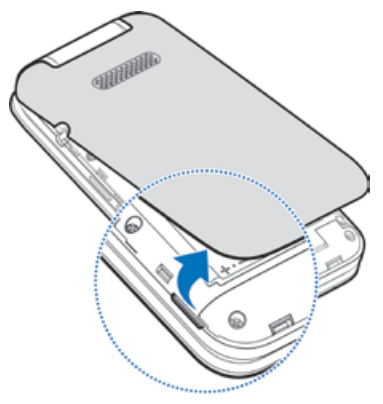
- If the battery is installed already, remove it.
- Hold your microSDHC card with the metal contacts facing down and slide it into the microSDHC card slot.
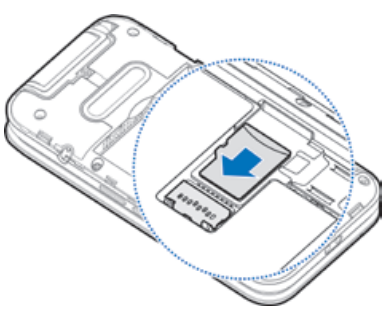
- Install the battery.
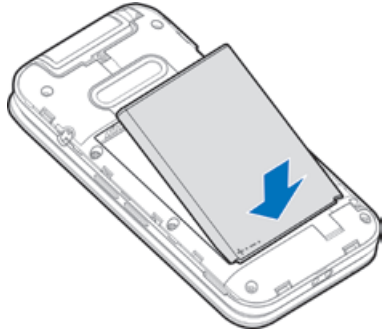
- Press the cover gently back into place until you hear a click.
CHARGING THE BATTERY
You should fully charge the battery as soon as possible. If the battery is low, there will be a pop-up message on the screen. As you charge your phone, the external screen will tell you the exact battery level from the status bar.
WARNING! Use only approved chargers and USB Type-C cables. The use of unapproved accessories could damage your phone or cause the battery to explode.
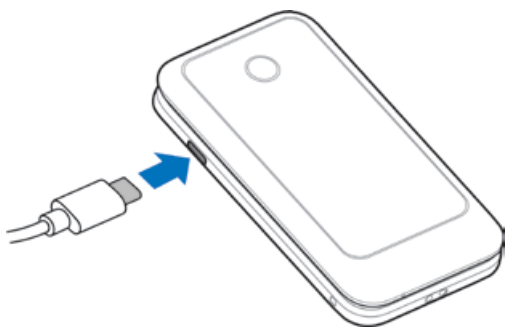
- Connect the adapter to the charging port.
- Connect the charger to a standard AC wall outlet. If the phone is on, you’ll see a charging icon, such as


- Disconnect the charger when the battery is fully charged.
REMOVING THE microSDHC CARD
- With the phone powered off, open the back cover and remove the battery.
- As shown on the right, press the soft blocks 1 that keep the card in place and slide the microSDHC card 2 out.
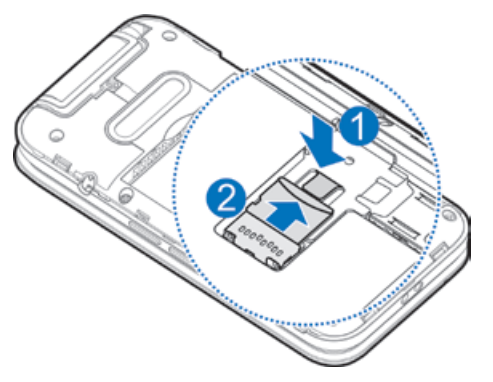
WARNING! Do not remove the card with sharp objects. You may damage the card slot and make the phone unable to read the card or you could hurt yourself.
GETTING TO KNOW YOUR PHONE
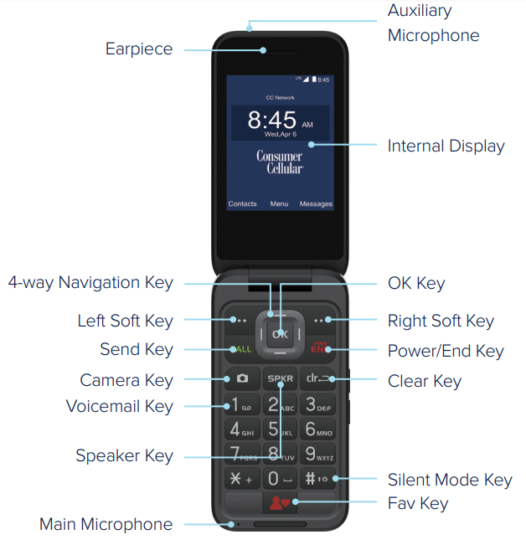
GETTING TO KNOW YOUR PHONE

NOTIFICATIONS
On the internal display, the status bar at the top of the home screen provides phone and service status icons, and notification icons.
You can also check the phone status and notifications with different icons on the external display.
INTERNAL DISPLAY: PHONE AND SERVICE STATUS ICONS
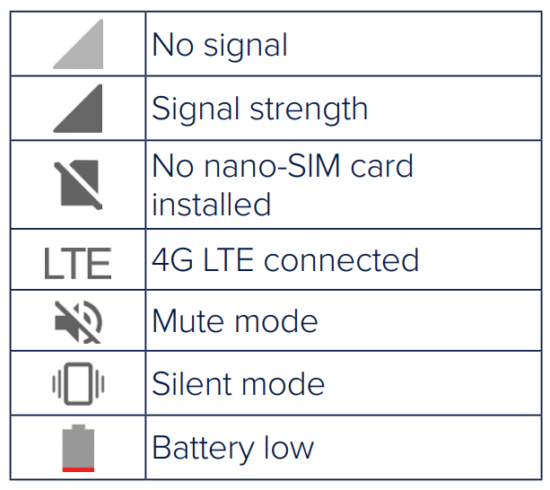
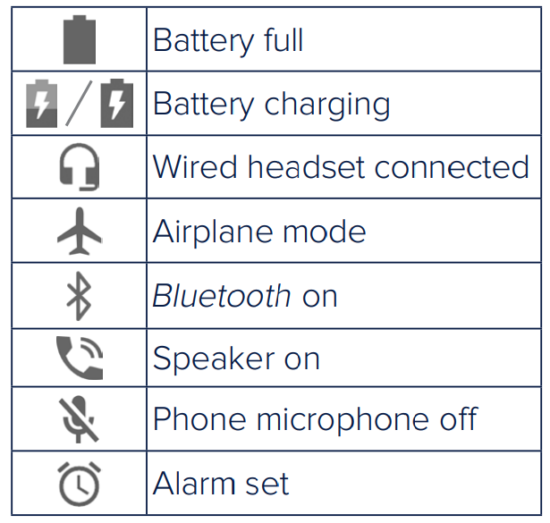
INTERNAL DISPLAY: NOTIFICATION ICONS
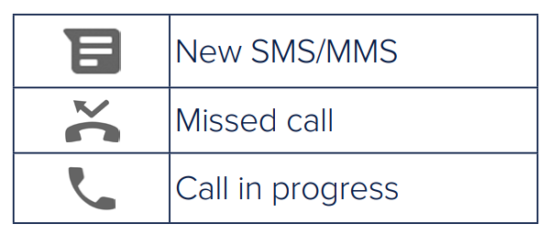
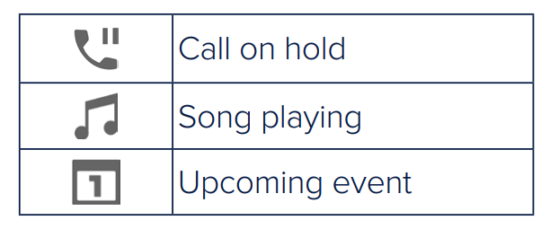
EXTERNAL DISPLAY ICONS
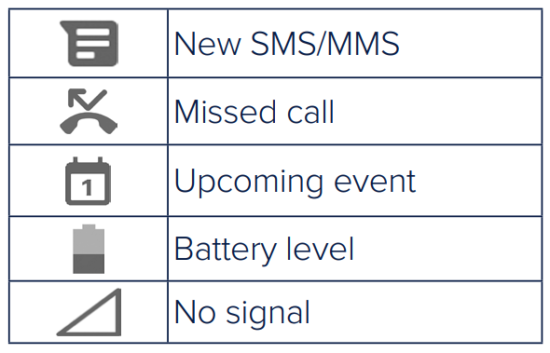
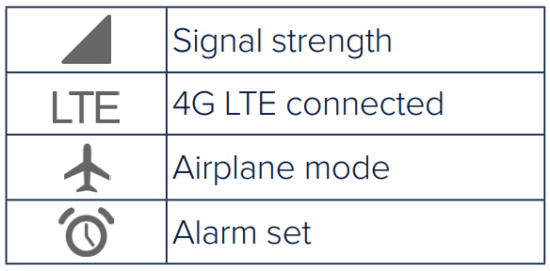
NAVIGATION KEYS
- Power/End Key: Press and hold to power on or power off. Press to end or reject a call or go to the home screen.
- Left Soft Key: Press to select the option at the bottom left corner of the display, which changes depending on the application/function in use.
- Right Soft Key: Press to select the option at the bottom right corner of the display, which changes depending on the application/function in use.
- 4-way Navigation Key: Press up, down, left, or right to navigate to and highlight options on the display, or to move the cursor when entering text or numbers.
- OK Key: Press to select the option at the bottom center of the display (which changes depending on the application/function in use) or the highlighted option in a list.
- Send Key: Press to answer or place a call, or view call history from the home screen.
- Speaker Key: Press to silence or restore the incoming call ringtone. During a phone call, press to turn on or off speakerphone.
- Volume Up/Down Key: Press to turn the volume up or down. Turn down to volume 0 to enable silent mode.
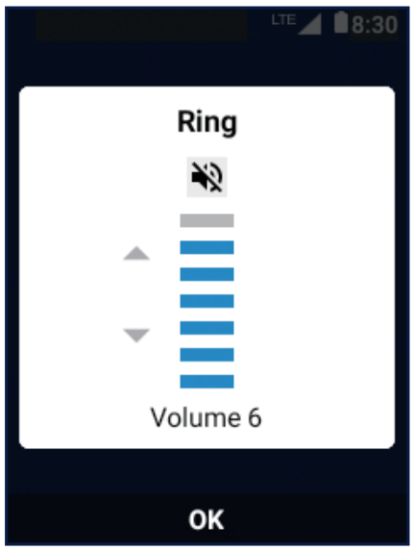
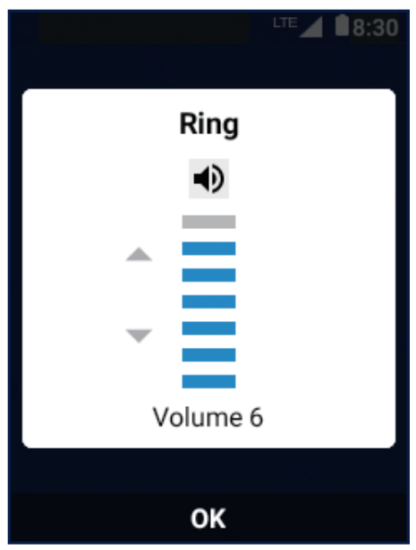
- Camera Key: Press to launch the Camera application from the home screen or the apps menu.
When the Camera app is opened, press the key to take a picture or record a video. - Clear Key: Press to delete text or numbers before the cursor.
- Voicemail Key: Press and hold in the home screen to check your voicemail.
- Silent Mode Key: Press and hold in the home screen to turn silent mode on or off. While entering text, press and hold to change the input mode.
- Fav Key: Press to view favorite contacts.
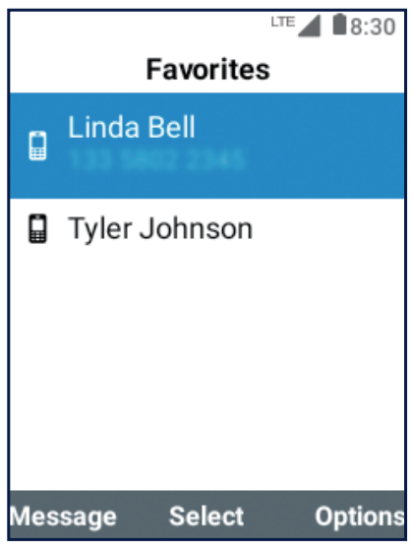
OPENING APPLICATIONS
- Press the Power/End Key if the current screen is not the home screen.
- Select Menu by pressing the OK Key.
- Use the 4-way Navigation Key to highlight an application and then press the OK Key to open it.
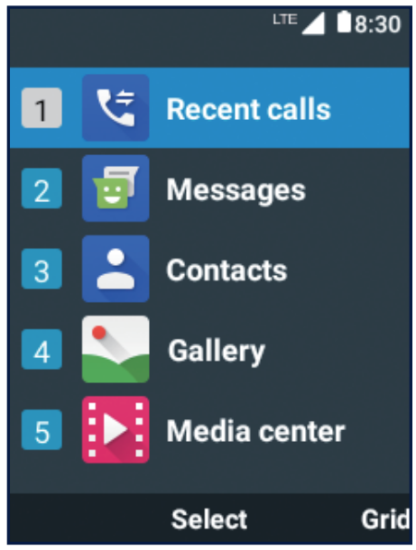
PERSONALIZING
You can change the ringtones or the font size.
- From the home screen select Menu >

- From the home screen select Menu >

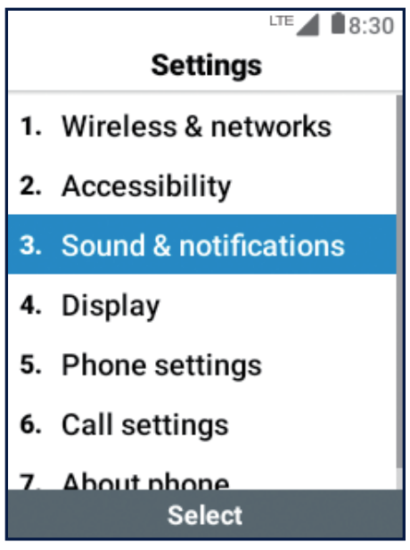
CALLING AND VOICEMAIL
MAKING A CALL
- From the home screen, use the keypad to enter the phone number. Use the Clear Key to delete incorrect entry.
- Press the Send Key to place the call.
- If you have a hearing or speech impairment, select Options > Switch to RTT call during the call to send and read Real-Time Text.
NOTE: To call a contact, press the Left Soft Key in the home screen, highlight a contact, and press the Send Key.
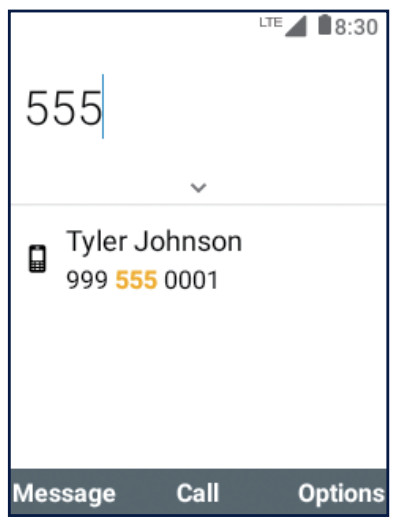
CHECKING VOICEMAIL
- From the home screen, press and hold the Voicemail Key. If prompted, enter your voicemail password.
- Follow the voice prompts to listen to and manage your voicemail messages.
NOTE: For detailed information, please contact Customer Service.
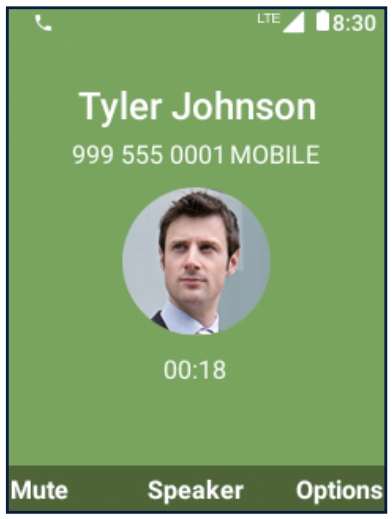
USING REAL-TIME TEXT (RTT)
Switch between normal voice call and RTT call, whichever makes a live conversation easier.
- During a voice call, select Options > Switch to RTT call to exchange Real-Time Text. The voice conversation will not be affected.
- Select Options > Switch to voice call to return to normal voice call.
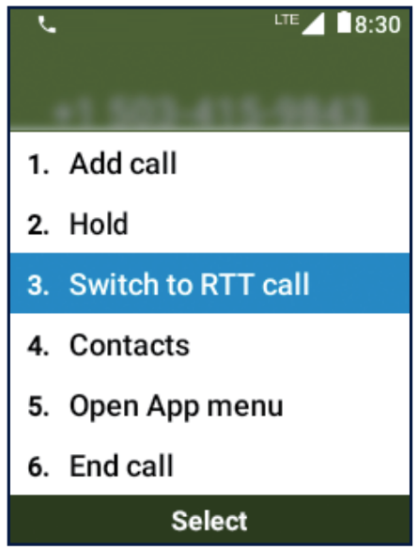
NOTE: You can set RTT call as the default call mode for outgoing and incoming calls or select the call mode each time before placing a call. From the home screen select Menu > 
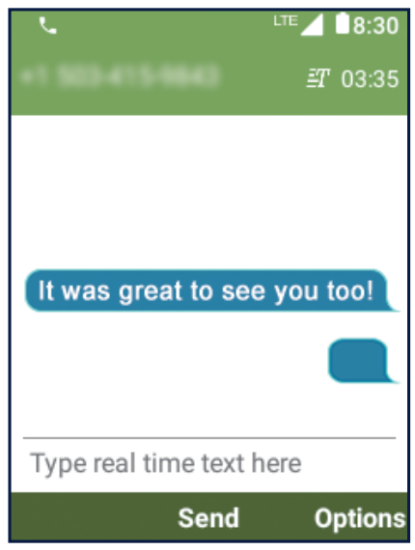
ADDRESS BOOK
CREATING A NEW CONTACT
- From the home screen, press the Left Soft Key.
- Select Options > New contact.
- Enter the contact name, phone number, and other information, as shown.
- Select Save to save the contact.
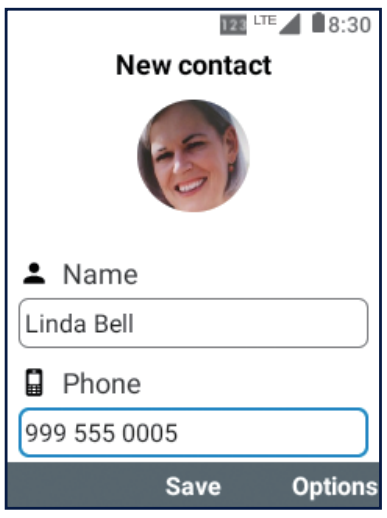
IMPORTING CONTACTS IN BATCHES
- From the home screen, press the Left Soft Key.
- Select Options > Import/Export > Import from storage.
- If prompted, choose to import one, multiple, or all vCard files.
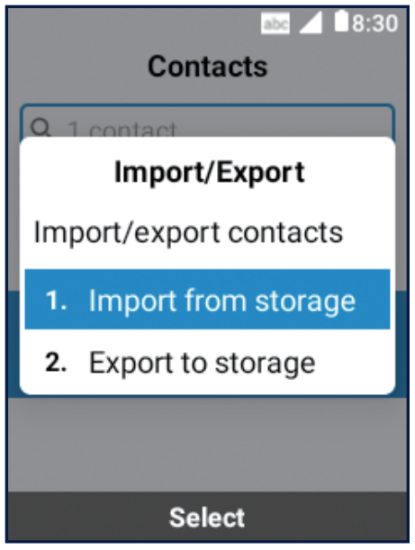
ADDING CONTACTS TO FAVORITES
You can add contacts to favorites to make them one key-press away with the Fav Key.
- From the home screen, press the Left Soft Key.
- Press up or down on the 4-way Navigation Key to highlight a contact.
- Press the OK Key.
- Select Options > Add to favorites.
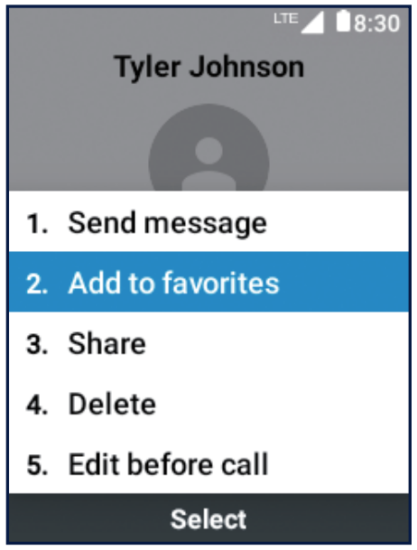
NOTE: Open a favorite contacts and select Options > Remove from favorites to remove the contact from favorites.
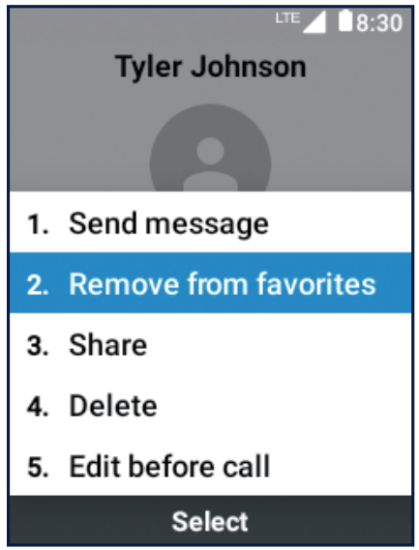
TEXT MESSAGING
- From the home screen, press the Right Soft Key.
- Select Options > New message.
- Enter the recipient(s) and message text. Select Options > Insert quick reply to insert common replies. If you want to send an MMS, select Options > Add attachments to add a picture, a video, an audio clip, or a vCard contact file to the message.
- Press the OK Key to send the message.

Please don’t text and drive.
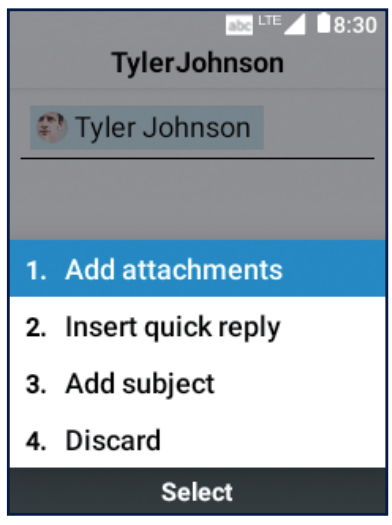
CUSTOMIZING THE HOME SCREEN
APPLYING NEW WALLPAPERS
- From the home screen, select Menu >

- Select Gallery or Wallpapers.
- Select the image you need.
For Wallpapers images, use the 4-way Navigation Key to select and preview the image.
For Gallery images, use the 4-way Navigation Key and the OK Key to select an image. You can select the area you want to use by panning (using the 4-way Navigation Key) or zooming (using the Left Soft Key to zoom out and the Right Soft Key to zoom in). - Select Save or Set.
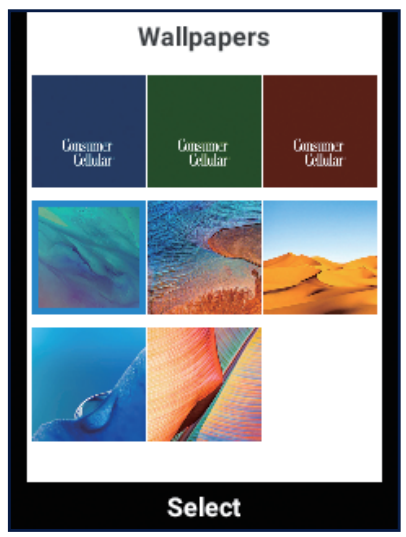
CAMERA AND VIDEO
TAKING A PHOTO
- From the home screen, press the Camera Key or select Menu >

- Aim the camera at the subject and press the Right Soft Key to adjustment camera settings. Press up or down on the 4-way Navigation Key to zoom in or out.
- Press the OK Key or the Camera Key to take a picture.
RECORDING A VIDEO
- From the home screen, press the Camera Key or select Menu >

- Press right on the 4-way Navigation Key to switch to the video recorder.
- Aim the camera at the subject and make any necessary adjustments.
- Press the OK Key or the Camera Key to start and stop recording.
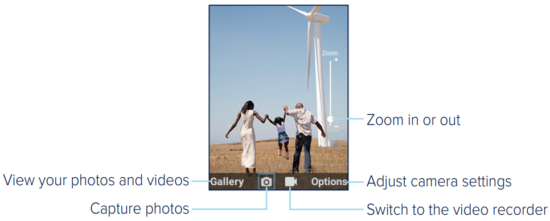
PLAYING MUSIC
- From the home screen, select Menu >

- Press left or right on the 4-way Navigation Key to view songs, playlists, artists, albums, genres, folders, and favorites.
- Highlight a song and press the OK Key to play it.
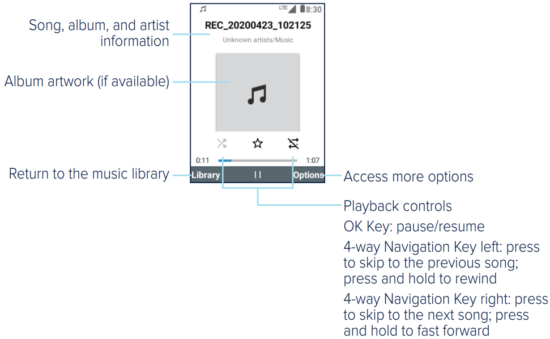
CONNECTIVITY
CONNECTING WITH A BLUETOOTH®
HEADSET
Turn on the Bluetooth headset and switch it to pairing mode. Refer to the headset’s user guide for more information.
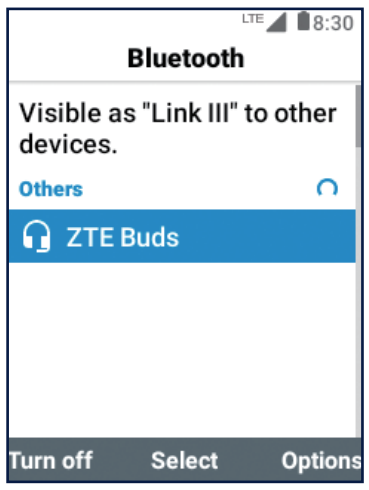
- From the home screen, select Menu >

- Press the Left Soft Key if Bluetooth is off. When Bluetooth is on, the

NOTE: Your phone automatically scans for and displays the IDs of all available Bluetooth devices in range. - Highlight the device you want to pair with and press the OK Key. Enter a passcode if prompted.
- If necessary, highlight the ID of the paired headset and press the OK Key to connect with it.
TIP: Highlight the ID of the connected headset and press the OK Key to end the connection.
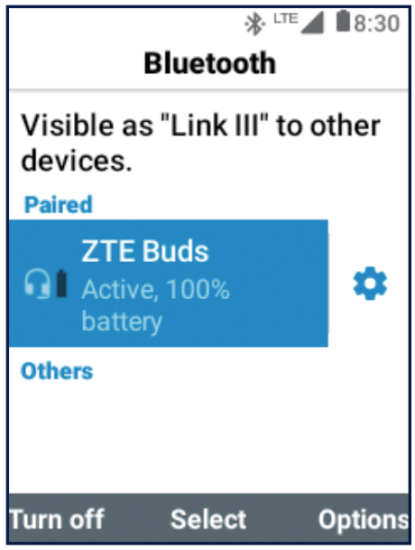
FOR YOUR SAFETY
FCC RF EXPOSURE INFORMATION (SAR)
This phone is designed and manufactured not to exceed the emission limits for exposure to radio frequency (RF) energy set by the Federal Communications Commission of the United States.
During SAR testing, this device was set to transmit at its highest certified power level in all tested frequency bands, and placed in positions that simulate RF exposure in usage against the head with no separation, and near the body with the separation of 0.4 inches (10 mm). Although the SAR is determined at the highest certified power level, the actual SAR level of the device while operating can be well below the maximum value. This is because the phone is designed to operate at multiple power levels so as to use only the power required to reach the network. In general, the closer you are to a wireless base station antenna, the lower the power output.
The exposure standard for wireless devices employs a unit of measurement known as the Specific Absorption Rate, or SAR. The SAR limit set by the FCC is 1.6 W/kg.
This device is complied with SAR for general population/uncontrolled exposure limits in ANSI/IEEE C95.1-1992 and had been tested in accordance with the measurement methods and procedures specified in IEEE1528.
The FCC has granted an Equipment Authorization for this model phone with all reported SAR levels evaluated as in compliance with the FCC RF exposure guidelines. SAR information on this model phone is on file with the FCC and can be found under the Display Grant section of www.fcc.gov/oet/ea/fccid after searching on FCC ID: SRQ-Z2336.
For this device, the highest reported SAR value for usage against the head is 0.61 W/kg, and for usage near the body is 1.19 W/kg.
While there may be differences between the SAR levels of various phones and at various positions, they all meet the government requirements SAR compliance for body-worn operation is based on a separation distance of 0.4 inches (10 mm) between the unit and the human body. Carry this device at least 0.4 inches (10 mm) away from your body to ensure RF exposure level compliant or lower to the reported level. To support bodyworn operation, choose the belt clips or holsters, which do not contain metallic components, to maintain a separation of 0.4 inches (10 mm) between this device and your body.
RF exposure compliance with any body-worn accessory that contains metal was not tested and certified, and use such body-worn accessory should be avoided.
FCC REGULATIONS
This device complies with part 15 of the FCC Rules. Operation is subject to the following two conditions:
- This device may not cause harmful interference, and
- this device must accept any interference received, including interference that may cause undesired operation.
This equipment has been tested and found to comply with the limits for a Class B digital device, pursuant to part 15 of the FCC Rules. These limits are designed to provide reasonable protection against harmful interference in a residential installation. This equipment generates, uses and can radiate radio frequency energy and, if not installed and used in accordance with the instructions, may cause harmful interference to radio communications.
However, there is no guarantee that interference will not occur in a particular installation. If this equipment does cause harmful interference to radio or television reception, which can be determined by turning the equipment off and on, the user is encouraged to try to correct the interference by one or more of the following measures:
- Reorient or relocate the receiving antenna.
- Increase the separation between the equipment and receiver.
- Connect the equipment into an outlet on a circuit different from that to which the receiver is connected.
- Contact Customer Service at (888) 835-6047.
CAUTION: Changes or modifications not expressly approved by the manufacturer could void the user’s authority to operate the equipment.
The antenna(s) used for this transmitter must not be co-located or operating in conjunction with any other antenna or transmitter.
HEARING AID COMPATIBILITY (HAC) REGULATIONS FOR MOBILE PHONES
In 2003, the FCC adopted rules to make digital wireless telephones compatible with hearing aids and cochlear implants. Although analog wireless phones do not usually cause interference with hearing aids or cochlear implants, digital wireless phones sometimes do because of electromagnetic energy emitted by the phone’s antenna, backlight, or other components. Your phone is compliant with FCC HAC regulations (ANSI C63.19- 2011).
While some wireless phones are used near some hearing devices (hearing aids and cochlear implants), users may detect a buzzing, humming, or whining noise. Some hearing devices are more immune than others to this interference noise and phones also vary in the amount of interference they generate. The wireless telephone industry has developed a rating system for wireless phones to assist hearing device users in finding phones that may be compatible with their hearing devices. Not all phones have been rated. Phones that are rated have the rating on their box or a label located on the box. The ratings are not guarantees. Results will vary depending on the user’s hearing device and hearing loss. If your hearing device happens to be vulnerable to interference, you may not be able to use a rated phone successfully. Trying out the phone with your hearing device is the best way to evaluate it for your personal needs.
This phone has been tested and rated for use with hearing aids for some of the wireless technologies that it uses. However, there may be some newer wireless technologies used in this phone that have not been tested yet for use with hearing aids. It is important to try the different features of this phone thoroughly and in different locations, using your hearing aid or cochlear implant, to determine if you hear any interfering noise. Consult Customer Service or the manufacturer of this phone for information on hearing aid compatibility. If you have questions about return or exchange policies, consult your service provider or phone retailer.
M-Ratings: Phones rated M3 or M4 meet FCC requirements and are likely to generate less interference to hearing devices than phones that are not labeled. M4 is the better/higher of the two ratings.
T-Ratings: Phones rated T3 or T4 meet FCC requirements and are likely to be more usable with a hearing device’s telecoil (“T Switch” or “Telephone Switch”) than unrated phones. T4 is the better/ higher of the two ratings.
(Note that not all hearing devices have telecoils in them.)
Your Consumer Cellular Link III meets the M4/T4 level rating.
Hearing devices may also be rated. Your hearing device manufacturer or hearing health professional may help you find this rating. For more information about FCC Hearing Aid Compatibility, please go to
https://www.fcc.gov/general/disability-rights-office.
DISTRACTIONS
Driving
Full attention must be given to driving at all times in order to reduce the risk of an accident. Using a phone while driving (even with a hands-free kit) can cause distraction and lead to an accident. You must comply with local laws and regulations restricting the use of wireless devices while driving.
Operating Machinery
Full attention must be given to operating machinery in order to reduce the risk of an accident.
PRODUCT HANDLING
General Statement on Handling and Use You alone are responsible for how you use your phone and any consequences of the use.
You must always turn off your phone wherever the use of a phone is prohibited. Use of your phone is subject to safety measures designed to protect users and their environment.
- Always treat your phone and its accessories with care and keep them in a clean place.
- Keep the camera lens clean. An unclean camera lens may interfere with the image quality.
- Clean your phone and its accessories with a soft material such as a microfiber cleaning cloth. Do not use alcohol or other corrosive substances for cleaning or allow them to get inside.
- Do not expose your phone or its accessories to open flames or lit tobacco products.
- Do not expose your phone or its accessories to liquid, moisture or high humidity.
- Do not drop, throw or try to bend your phone or its accessories.
- Do not use harsh chemicals, cleaning solvents, or aerosols to clean the device or its accessories.
- Do not paint your phone or its accessories.
- Do not attempt to disassemble your phone or its accessories. Only authorized personnel can do so.
- Do not place your phone inside or near heating equipment or high pressure containers, such as water heaters, microwave ovens, or hot cooking utensils. Otherwise, your phone may be damaged.
- Please check local regulations for disposal of electronic products.
- Do not carry your phone in your back pocket as it could break when you sit down.
Battery Safety
- Using unapproved or incompatible battery, charger or power adapter may damage your device, shorten its lifespan or cause a fire, explosion or other hazards.
- The recommended operating temperatures are 32 °F (0 °C) to 95 °F (35 °C) and the storage temperatures are -4 °F (-20 °C) to 113 °F (45 °C).
Extreme temperatures can damage the device and reduce the charging capacity and lifespan of your device and battery. - Do not place the device or the battery in or near heating equipment, such as microwave ovens, stoves or radiators. Keep the device and the battery away from excessive heat and direct sunlight. If not, the device or the battery may overheat and cause explosion or fire.
- Please disconnect the charger when the battery is fully charged.
Overcharging may shorten the battery life. - Do not short-circuit the battery, as this can cause excessive heat and fire.
- Do not throw the battery into a fire to avoid explosion.
- Do not disassemble, squeeze or puncture the battery, as this can cause explosion or fire.
- When not using the battery for a long period, please charge the battery about half then remove the battery from your device and store it in a cool dry place.
- If the battery damages or shows signs of swelling or leakage, please stop use immediately and contact Customer Service or an authorized service provider for replacement.
- Return the worn-out battery to the provider or put in in the designated recycle place. Do not put it in household waste.
- There is a risk of explosion if the wrong battery model is replaced.
WARNING! If the battery is broken, you should avoid contact with the contents inside. If they contaminate the skin, immediately rinse with plenty of water and seek medical help when necessary.
Small Children
Do not leave your phone and its accessories within the reach of small children or allow them to play with it. They could hurt themselves or others, or could accidentally damage the phone. Your phone contains small parts with sharp edges that may cause an injury or may become detached and create a choking hazard.
Demagnetization
To avoid the risk of demagnetization, do not allow electronic devices or magnetic media close to your phone for a long time.
Electrostatic Discharge (ESD)
Do not touch the metallic connectors of the nano-SIM card and the microSDHC card.
Antenna
Do not touch the antenna unnecessarily.
Normal Use Position
When placing or receiving a phone call, hold your phone to your ear, with the bottom toward your mouth.
Airbags
Do not place your phone in the area over an airbag or in the airbag deployment area as an airbag inflates with great force and serious injury could occur. Place your phone in a safe and secure area before driving your vehicle.
Seizures/Blackouts
Your phone can produce a bright or flashing light. A small percentage of people may be susceptible to blackouts or seizures (even if they have never had one before) when exposed to flashing lights or light patterns such as when playing games or watching videos. If you have experienced seizures or blackouts or have a family history of such occurrences, please consult a physician. To reduce the risk of blackouts or seizures, use your phone in a well-lit room and take frequent breaks.
Repetitive Strain Injuries
To minimize the risk of Repetitive Strain Injury (RSI) when texting or playing games with your phone:
- Do not grip the phone too tightly.
- Press the buttons lightly.
- Use the special features which are designed to minimize the times of pressing buttons, such as Message Templates and Predictive Text.
- Take frequent breaks to stretch and relax.
Emergency Calls
This phone, like any other wireless phone, operates using radio signals, which cannot guarantee connection in all conditions. Therefore, you should not rely solely on any wireless phone for emergency communications.
Loud Noise
This phone is capable of producing loud noises, which may damage your hearing. Turn down the volume before using headphones, Bluetooth headsets or other audio devices.
Phone Heating
Your phone may become warm during charging and normal use
ELECTRICAL SAFETY
Accessories
Use only approved accessories. Do not connect with incompatible products or accessories. Take care to not touch the device to metallic objects, such as coins or key rings, or allow them to contact or short-circuit the charging port and battery terminals. Never puncture the surface of the phone with sharp objects.
Connection to Vehicles
Seek professional advice when connecting a phone interface to the vehicle electrical system.
Faulty and Damaged Products
Do not attempt to disassemble the phone or its accessories. Only qualified personnel can service or repair the phone or its accessories. If your phone (or its accessories) has been submerged in water, punctured, or subjected to a severe fall, do not use it until you have taken it to be checked at an authorized service center.
CTIA REQUIREMENTS
- Do not disassemble or open, crush, bend or deform, puncture or shred the battery.
- Do not modify or remanufacture, attempt to insert foreign objects into the battery, immerse or expose to water or other liquids, expose to fire, explosion or other hazards.
- Only use the battery for the device for which it is specified.
- Only use the battery with a charging system that has been qualified with the system per CTIA Certification Requirements for Battery System Compliance to IEEE 1725. Use of an unqualified battery or charger may present a risk of fire, explosion, leakage, or other hazards.
- Do not short-circuit a battery or allow metallic conductive objects to contact the battery terminals.
- Replace the battery only with another battery that has been qualified with the system per this standard, IEEE-Std-1725. Use of an unqualified battery may present a risk of fire, explosion, leakage or other hazards.
Only authorized service providers shall replace the battery. (If the battery is non-user replaceable). - Promptly dispose of used batteries in accordance with local regulations.
- Battery usage by children should be supervised.
- Avoid dropping the phone or battery. If the phone or battery is dropped, especially on a hard surface, and the user suspects damage, take it to a service center for inspection.
- Improper battery use may result in a fire, explosion or other hazards.
- The phone shall only be connected to CTIA certified adapters, products that bear the USB-IF logo or products that have completed the USB-IF compliance program.
RADIO FREQUENCY INTERFERENCE
General Statement on Interference
Care must be taken when using your phone in close proximity to personal medical devices, such as pacemakers and hearing aids. Please consult your doctor and the device manufacturers to determine if the operation of your phone may interfere with the operation of your medical devices.
Pacemakers
Pacemaker manufacturers recommend that a minimum separation of 15 cm be maintained between a mobile phone and a pacemaker to avoid potential interference with the pacemaker. To achieve this, use the phone on the opposite ear to your pacemaker and do not carry it in a breast pocket.
Hearing Aids
People with hearing aids or other cochlear implants may experience interfering noises when using wireless devices or when one is nearby. The level of interference will depend on the type of hearing device and the distance from the interference source. Increasing the separation between them may reduce the interference. You may also consult your hearing aid manufacturer to discuss alternatives.
Medical Equipment
Turn off your wireless device when you are requested to do so in hospitals, clinics or health care facilities. These requests are designed to prevent possible interference with sensitive medical equipment.
Aircraft
Turn off your wireless device whenever you are instructed to do so by airport or airline staff.
Consult the airline staff about the use of wireless devices onboard the aircraft and enable airplane mode on your phone when boarding an aircraft.
Interference in Vehicles
Please note that because of possible interference with electronic equipment, some vehicle manufacturers forbid the use of mobile phones in their vehicles unless a hands-free kit with an external antenna is included in the installation.
EXPLOSIVE ENVIRONMENTS
Gas Stations and Explosive Atmospheres
In locations with potentially explosive atmospheres, obey all posted signs to turn off wireless devices such as your phone or other radio equipment.
Areas with potentially explosive atmospheres include fueling areas, below decks on boats, fuel or chemical transfer or storage facilities, and areas where the air contains chemicals or particles, such as grain, dust, or metal powders.
Blasting Caps and Areas
Power off your mobile phone or wireless device when in a blasting area or in areas where signs are posted to power off “two-way radios” or “electronic devices” to avoid interfering with blasting operations.
SUPPORT
For assistance, please contact:
Website: ConsumerCellular.com/Help
Telephone: (888) 835-6047
Need More Information?
Visit our website at ConsumerCellular.com/Help
Call us at (888) 835-6047
Need to test your cellphone?
You can place a FREE test call by dialing (888) 460-8781 from your cellular phone. If the call is completed correctly you will hear a recorded message telling you that your cellphone is working.
Check your minutes or change your plan.
With Consumer Cellular you are in control and can change your plan at any time. To check your usage and change your plan just go to My Account at ConsumerCellular.com or call (888) 835-6047 any time. The call is free.
WARRANTY
This product is guaranteed for a period of 12 months from the date of purchase. In the unlikely event of a fault occurring during this period, please contact the place of purchase. Proof of purchase is required for any service or support needed during the guarantee period.
This guarantee will not apply to a fault caused by an accident or a similar incident or damage, liquid ingress, negligence, abnormal usage, non-maintenance or any other circumstances on the user’s part. Furthermore, this guarantee will not apply to any fault caused by a thunderstorm or any other voltage fluctuations. As a matter of precaution, we recommend disconnecting the charger during a thunderstorm. Batteries are consumables and are not included in any guarantee.
This guarantee does not apply if batteries other than Consumer Cellular original batteries are used.
© 2022 Consumer Cellular, Inc. Consumer Cellular and the Consumer Cellular logo are trademarks of Consumer Cellular, Inc. The Bluetooth® word mark and logos are registered trademarks owned by the Bluetooth SIG, Inc. and any use of such marks is under license. microSDHC logo is a trademark of SD-3C, LLC.
Other trademarks and trade names are the property of their respective owners.

PART # 07958451xxxx
FAQS
How long does it take to charge the battery?
It takes about 2 hours to fully charge the battery.
How do I know when the phone is fully charged?
The charging icon will disappear from the screen.
How do I know if my phone is charging?
The charging icon will appear on the screen.
Phone have Speed dial?
Yes,
will this phone continue to work after Consumer cellular eliminates the 3G network?
Yes,
Is this alcatel 4044l gsm?
Yes, this is a GSM unlocked phone.
Unlocked phone?
Can be unlocked after having the phone ACTIVE for 30 days.
does phone have wifi?
It doesn’t have any WiFi capability
Is this a true 4g phone or is it one of those labeled 4G but that won’t actually work with 4G?
This is a true 4G VoLTE phone.
Can i keep my old number ?
Yes if you already have a service plan with consumer Cellular
What carrier will this phone accept? i have verizon……need to know-?
This phone is for Consumer Cellular’s service plan and SIM card. It’s also GSM unlocked. This phone will not work for Verizon. The model name of this same style phone for Verizon is Alcatel 4051s, this one is 4044C.
wate is screen size?
When flipped open 2 1/4 x 1 3/4 inches
what is case made of (plastic or nylon)? my consumer cellular phone is plastic and the hinge keeps breaking?
Used one of these to replace the Consumer Cellular phone – the only clamshell they offer and a piece of crap. This is a much more sturdy unit. Not thoroughly pleased with the software, but it is tolerable.
Can you move a sim card from a consumer cellular smartphone that is on the service plan to this flip phone?
Yes you can
does phone have SD card slot?
Yes, it is up to 32gb compatible.
Does this phone come with a consumer cellular sim card already installed?
Yes it comes ready for activation.